This guide will lead you through the process of Freshdesk integration usage, starting from an installation, and ending with practical examples for call receiving. Requirements:
Created: July 2019 Updated: January 2023 Permalink: https://wildix.atlassian.net/wiki/x/twnOAQ |
|
The integration is now available for direct download from the Freshdesk marketplace! |
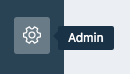 in your Freshdesk dashboard
in your Freshdesk dashboard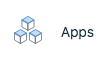 from Helpdesk Productivity category
from Helpdesk Productivity categoryOne last thing is to insert your API key. You can discover your key in your Profile Settings. Just press on your avatar in the top-right corner. In the sidebar on the right, you will find the API Key
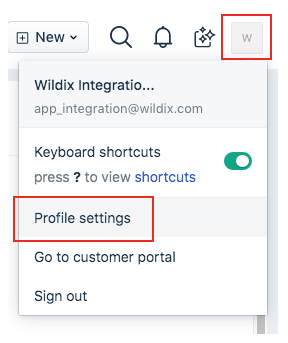

Finish the installation process by copy your API key from the setting page and past it to the sidebar of the installer.
Keep Collaboration open while working with Freshdesk |
The Integration placed in two places:
The icon in down - left corner. It shows and hides the pop-up


Keep Collaboration open while working with the application |
You can not call contacts without a phone number. The application recognizes both Work phone and Mobile phone fields from the Freshdesk.

Keep Collaboration open while working with the application |
You can tell that you have an incoming call if you see a flashing red button near your tab name on the browser. It also plays the ringtone. You should also receive a notification in the top-right corner

Details about the call, if any, are displayed just above the Answer button, and typically include:
To answer an incoming call, press the green button in the pop-up.