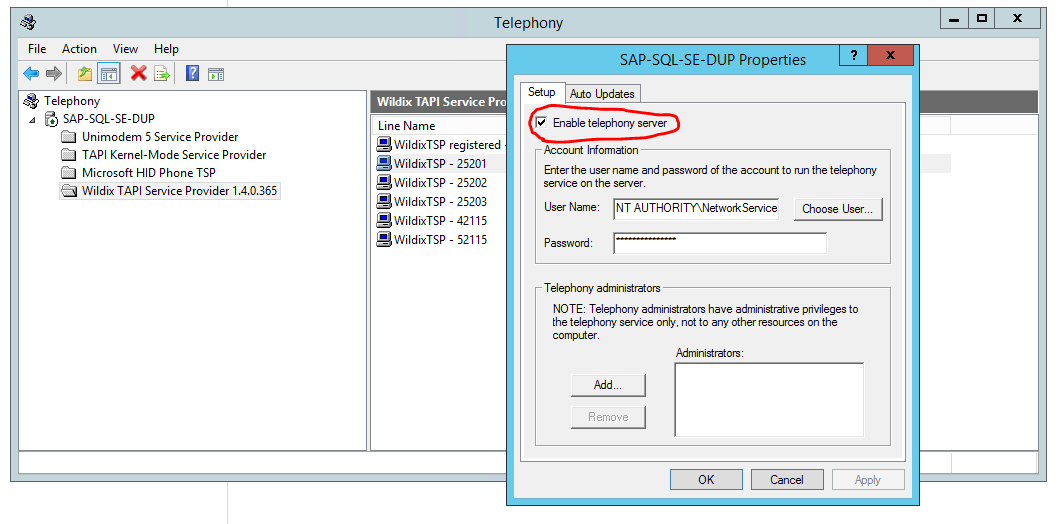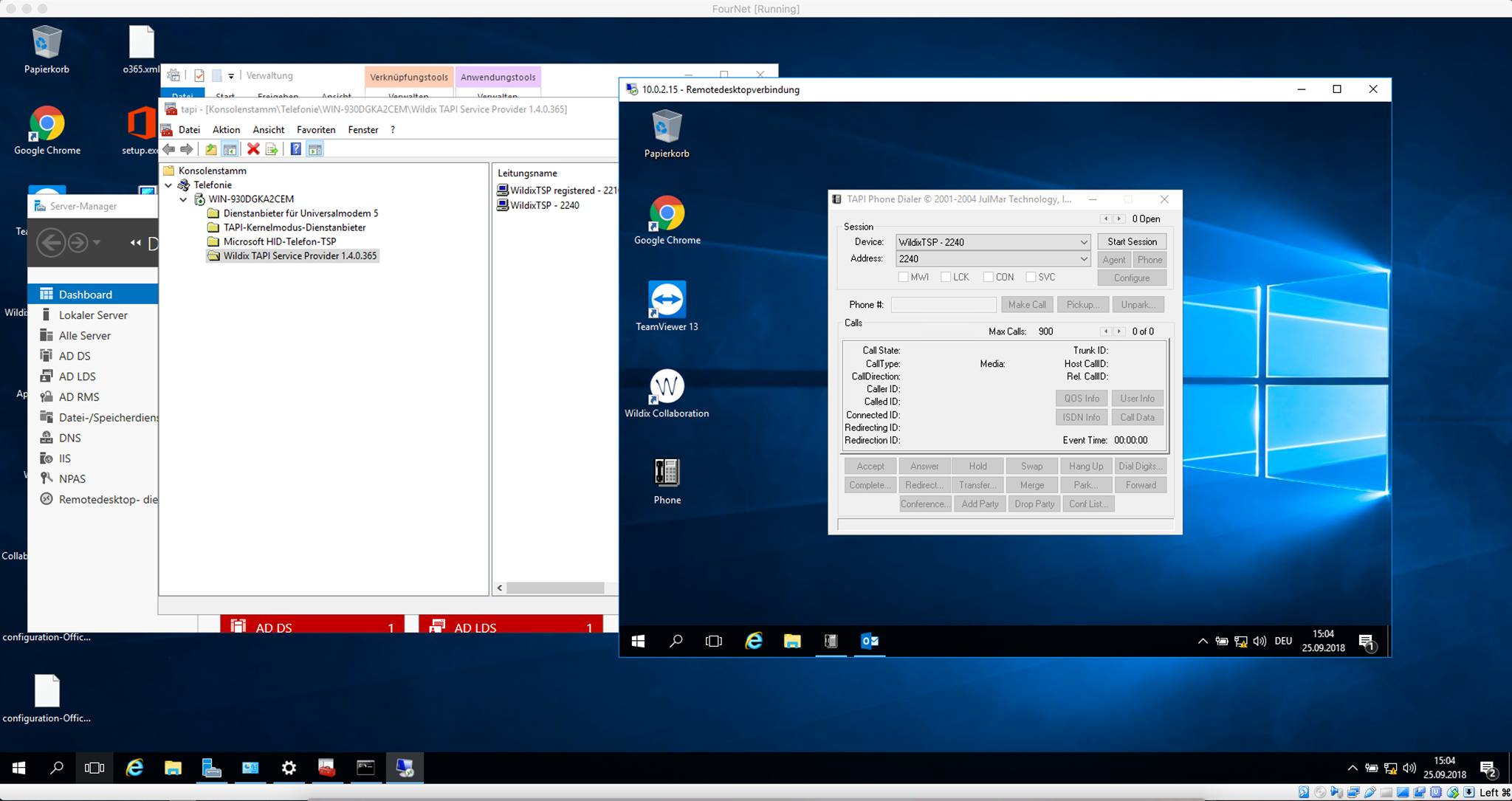| Scroll export button | ||||||||
|---|---|---|---|---|---|---|---|---|
|
| Info |
|---|
Wildix TAPI driver (Telephony Application Programming Interface) provides computer telephony integration and enables PCs running Microsoft Windows to manage calls and use other telephone services of a Wildix PBX. Thanks to TAPI driver, integration with different CRM applications such as Salesforce, Microsoft Dynamics, Sage, Zucchetti, and others is possible. For more information, see the page https://www.wildix.com/integrations/ Updated: November 2021 Permalink: https://wildix.atlassian.net/wiki/x/-R7OAQ |
...
| Code Block |
|---|
WildixTAPI-1.4.1.exe /S |
To uninstall:
| Code Block |
|---|
"C:\Program Files (x86)\Wildix\WildixTSP\uninst.exe" /S |
For Large-Scale deployment using Microsoft Windows Installer, go to Large-Scale Deployment on Windows Guide.
TAPI driver configuration
...
Citrix / Microsoft Remote desktop (Windows Terminal Server)
Wildix TAPI driver works in:
- Citrix environments with a standalone server
- Citrix environments with more than one srv using load balancing
- Windows Terminal / Server environments
The AD administrator can decide which TAPI line to assign to the RDP (Citrix) user. The RDP user has only to open the TAPI based SW and make / receive calls.
Important: assign one TSP line to one user only. Users will have control only over their lines, while administrators will be able to see all the lines. To manage the Telephony service, you must be a telephony administrator of the server.
To manage a telephony server, use the Telephony snap-in: how to open Telephony Snap-in
How to enable the Telephony Server:
- Click Start|Run, type tapimgmt.msc, press ENTER.
- In the console tree, click + next to Telephony to expand, and then click Wildix TAPI Service Provider
- On the Action menu, click Properties.
- On the Setup tab, click to select the Enable telephony server checkbox to enable the server.
How to assign a telephony user to a line:
- In the console tree of the Telephony command console, click Wildix TAPI Service Provider
- In the details pane, in the Line Name or Phone Name, click the appropriate line or phone
- On the Action menu, click Edit Users, and then click Add in Edit Users dialog box
- In the Select Users dialog box, click Locations and then click the domain that contains the user
- In the list, enter the name of the user to be assigned to this line or phone, and then click Add
Changes take effect the next time the computer attempts to start the TAPI service.
More information: https://docs.microsoft.com/en-us/previous-versions/windows/it-pro/windows-server-2008-R2-and-2008/cc770373(v%3dws.10)
Browser Content Redirection can be enabled to achieve point to point audio and video with the PBX reducing latency and moving CPU usage to the client: https://docs.citrix.com/en-us/citrix-virtual-apps-desktops/multimedia/browser-content-redirection.html
More info on Citrix integration with Wildix: https://www.wildix.com/citrix/
TAPI can work over Remote Desktop Services (formerly Terminal Services) using multi-line enabling users to work with enterprise applications from remote work stations.
...