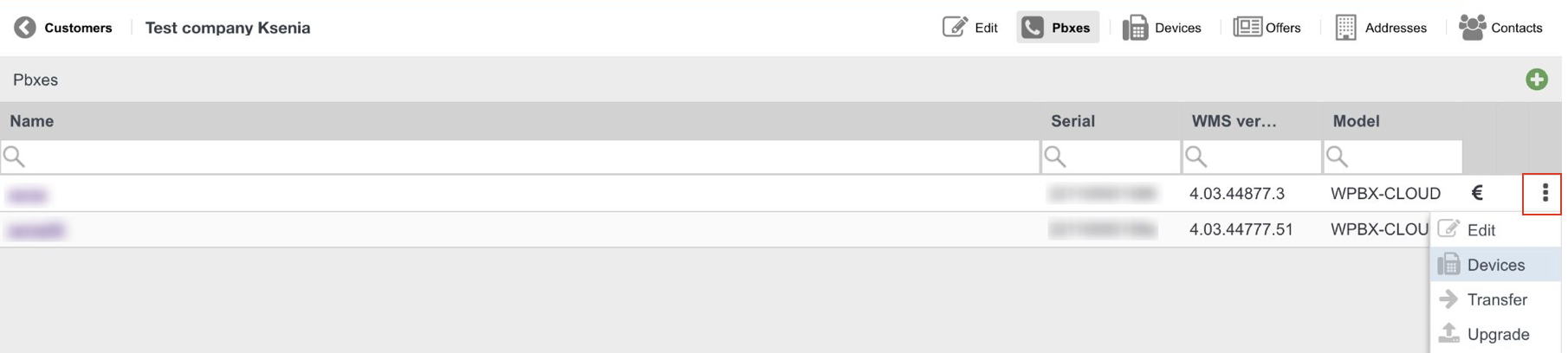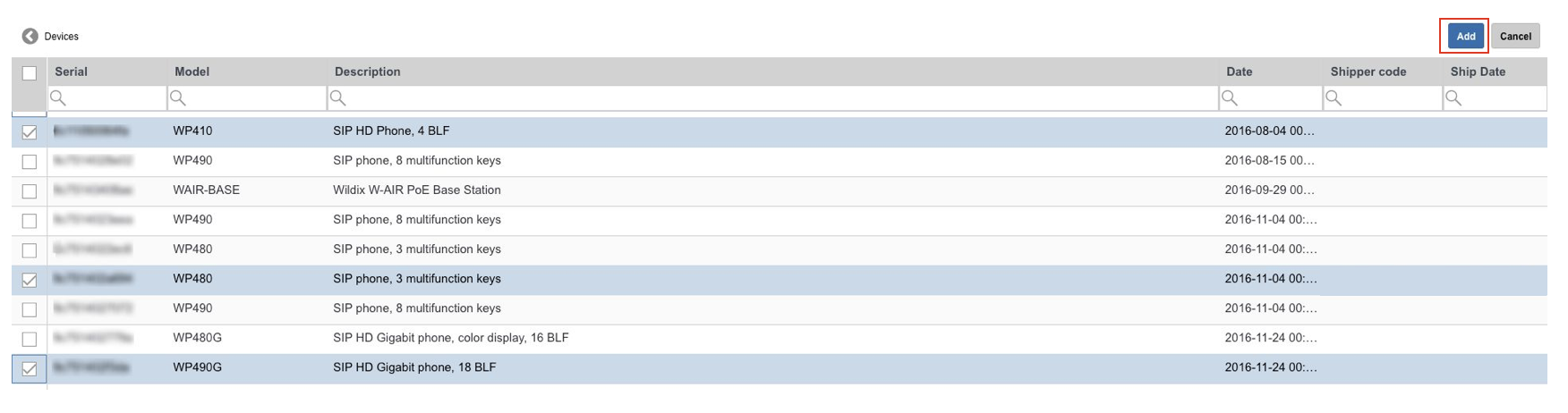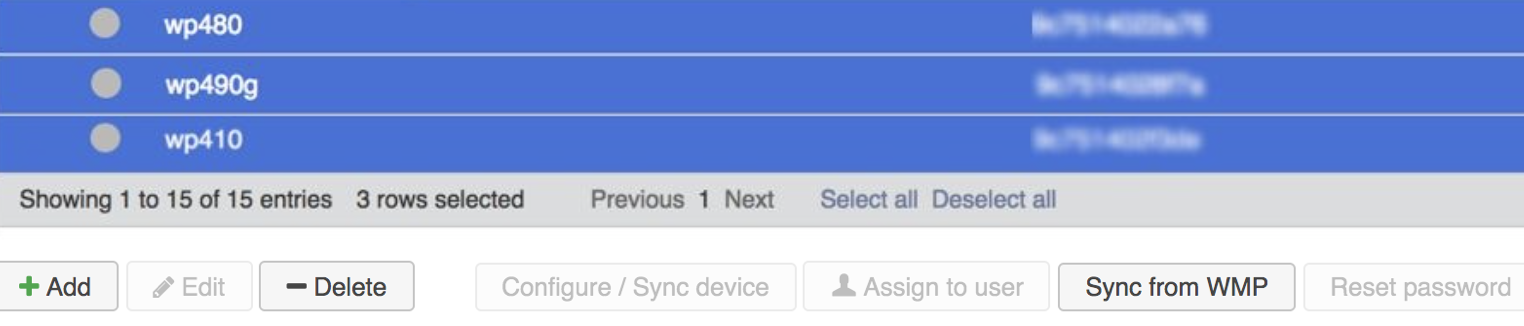| Scroll export button | ||||||||
|---|---|---|---|---|---|---|---|---|
|
| Info |
|---|
The Guide describes and explains how to provision Wildix devices. WMS Version: 5.0X / 4.0X Updated: April 2021 Permalink: https://wildix.atlassian.net/wiki/x/OxnOAQ |
| Table of Contents |
|---|
Introduction
...
- All your available devices are listed; select only those devices that you want to assign to this PBX and click Add:
- Go to WMS -> Devices: provisioned devices appear on the list:
| Note |
|---|
Note: There is no need to click Sync from WMP button as devices appear on the list right after they were added via WMP. At this step, only devices' Model and Mac address are available. When these devices are connected to the network, they will receive IP Address, devices' correct model, Firmware and Password will be indicated. Sync from WMP can be used in order to add removed devices back to PBX with Per User licensing from WMP. |
...