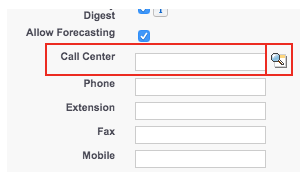| Scroll export button | ||||||||
|---|---|---|---|---|---|---|---|---|
|
| Info |
|---|
This guide will lead you through the process of Salesforce Classic integration usage, starting from a Softphone installation and activation, and ending with practical examples for call receiving. Requirements:
Created: June 2019 Updated: January 2023 Permalink: https://wildix.atlassian.net/wiki/x/AArOAQ |
| Panel | ||||||||||||||
|---|---|---|---|---|---|---|---|---|---|---|---|---|---|---|
| ||||||||||||||
|
...
- Choose Advanced User Details subcategory
- Press the Edit button
- Scroll down to the Call Center field and press the Magnifier button
Step - 3
You see a popup with two options:
...
Choose Wildix Classic Call Center and click Save.
Switch
| Note |
|---|
In order to switch to Salesforce Lightning you also need to change Lighten Call Center. |
...