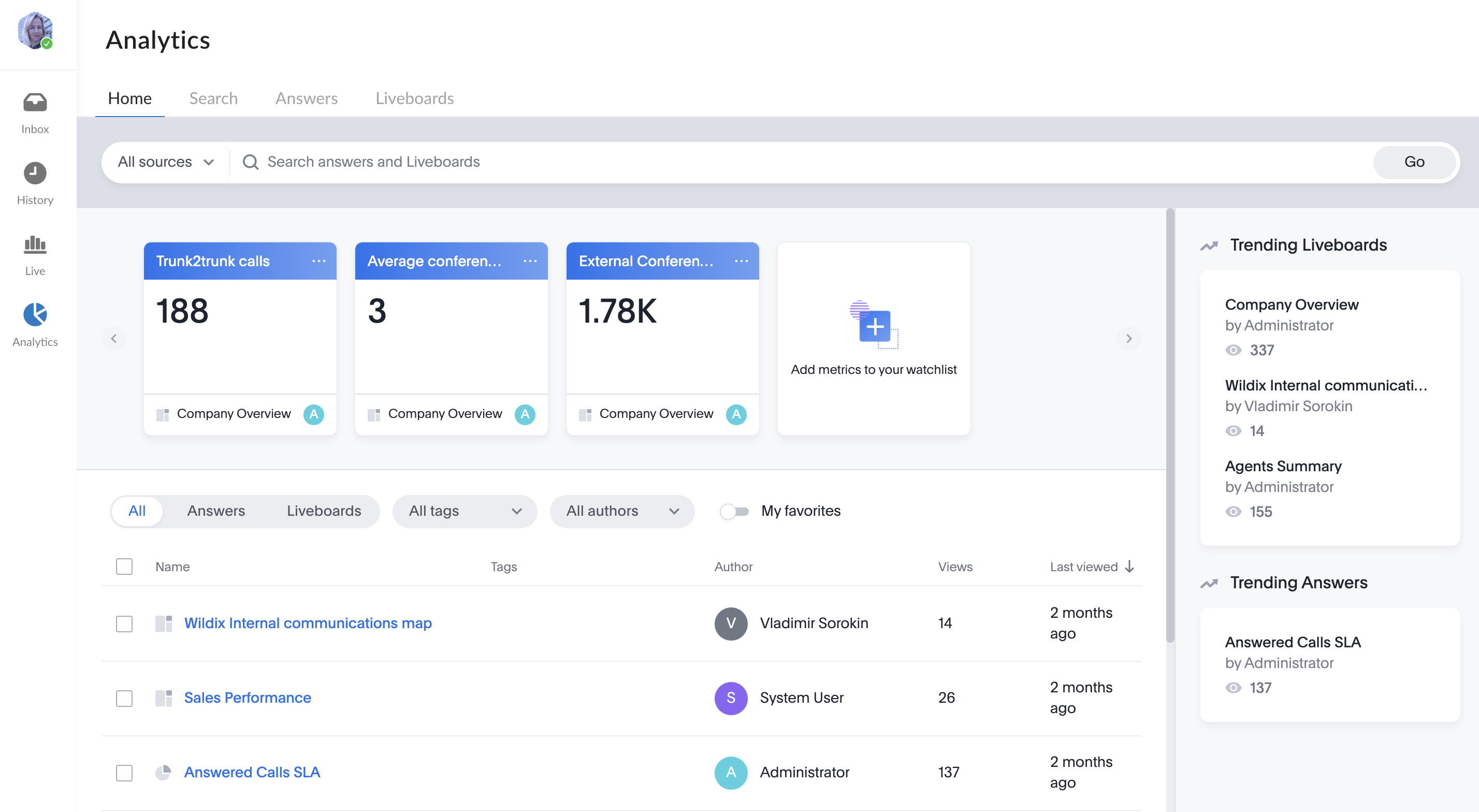| Scroll export button | ||||||||
|---|---|---|---|---|---|---|---|---|
|
...
When a Guest User schedules a meeting, a dedicated conversation is automatically created:
The conversation can be assigned to a particular agent of a Service (Call group). Service is determined automatically. You can assign a conversation to yourself or any other agent.
To assign the conversation to yourself, click Assign to me:
To assign conversation to another agent, select service and choose an agent from the Assignee drop-down list:
| Note |
|---|
Note:
Limitation:
|
When a guest user clicks the Start new conversation button via the Meeting Scheduler or your Chat link, x-bees looks up if the guest had a conversation with the same agent before – if positive, the communication continues in the same channel.
...
If you double-click on a number, the number is automatically copied to clipboard:
Favorites
...
The Favorites tab allows you to add Function keys to monitor colleagues and features from WP4X0, WorkForce, WelcomeConsole, Vision, SuperVision, iOS/Android apps.
...
2. Click Save at the bottom of the page to exit the Edit mode and apply changes:
Colleagues
The Colleagues tab displays all users in one place, split by departments, letting you easily find the necessary colleague, monitor status and presence, start a call, chat, send email, forward, or pickup a call.
| Note |
|---|
Note:
|
You can see colleagues from All departments or choose the department you are interested in. To select another department, click All departments:
To find a colleague, use the Search field:
If you are performing a search in a particular department and the Colleague cannot be found there, you are suggested to search in all departments:
Hovering the mouse over a colleague, you can see Chat and Call icons that allow to open conversation or start a call correspondingly:
When you right-click on the Colleague, you can also see Chat and Call options, as well as possibility to send Email:
When a Colleague is having a call, you can also see the following options:
- Listen: implies silent intrusion
- Barge: call intrusion
- Whisper: partial intrusion
When you're having an incoming call, you can drag and drop it to the necessary colleague to forward the call to the colleague.
When somebody is calling your colleague, you can pickup the call, just by hovering the mouse over the colleague and clicking the pickup icon:
Live dashboard
...
x-bees Analytics is an advanced analytics tool which lets to monitor any data you need in a highly customizable manner.
See more in documentation: x-bees Analytics.
x-bees Chrome extension Anchor x-beeschrome x-beeschrome
| x-beeschrome | |
| x-beeschrome |
...