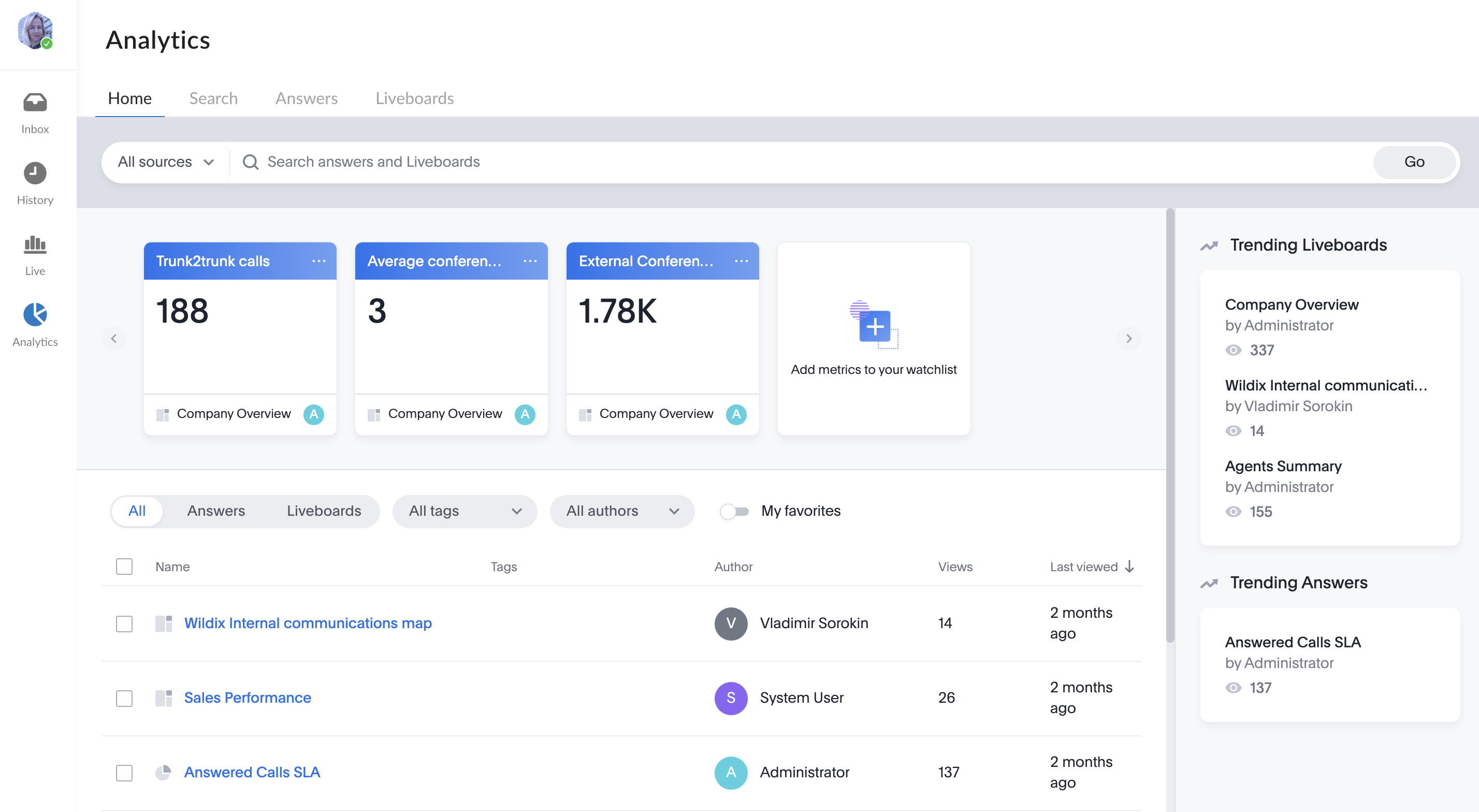| Scroll export button | ||||||||
|---|---|---|---|---|---|---|---|---|
|
| Info |
|---|
This User Guide explains how to access and use x-bees and describes the basic operations: how to manage calls, create conversations, schedule conferences etc. Other x-bees documentation: x-bees documentation. Created: February 2022 Updated: May June 2024 Permalink: https://wildix.atlassian.net/wiki/x/ngrOAQ |
...
To send your feedback, click on the Feedback button at the left of the screen:
Conversations
Group conversations
...
Search
To start a search for a Contact/ Colleague etc., start typing in the Search field:
Search results are split in the following sections:
- Conversations
- Messages
- Colleagues
- Contacts
Each section on the All tab displays 3 results for each section, with the possibility to press the Show more button, in case there are more results found:
You can also switch between tabs (Conversations, Messages, Colleagues, Contacts) via the top panel:
On the tabs you can view more results of the selected category. On the Messages tab, up to 30 items are displayed, to view more results click Show more at the end of the search results list. On other tabs, all search results are displayed. In the Contacts section, CRM integration contacts are listed first, then Phonebook results and other contacts from other integrations set up in the system.
Conversations
Group conversations
| Warning |
|---|
Important: Conversations (chats) on x-bees are not synced with Wildix Collaboration! |
Create a new conversation
- Click on + from the top panel
Enter conversation name and description (optional) and click Next:
If you want external users in the conversation to have read-only access to it, turn the toggle on in front of the Read only conversation option. External members in read-only conversation can view messages, add reactions, but cannot send messages, view the list of members or who sent message reactions.
If you want the conversation to be available by link, turn the toggle on in front of Available by link option:Note Note: Conversations created by external users (e.g via Meeting Scheduler) are available by link by default.
When conversation is available by link, the relevant link icon is displayed next to conversation name on the Info frame. Clicking on the icon and sending the URL to other users, you can invite them to the conversation:
- Add participants and click Invite and create:
You can add PBX users, Salesforce or HubSpot leads and contacts, Phonebook contacts, email addresses
users, Salesforce or HubSpot leads and contacts, Phonebook contacts, email addressesNote Note:
- The maximum number of users that can be added to a conversation is 1000.
- Participant should have an email address to be added to a conversation.
Hide conversation history
When adding new members to already existing conversation, it is possible to hide conversation history from the member you are adding. For this, enable the toggle Hide history on the Add Members screen:
The option is disabled by default and new users joining the conversation can see its history, unless the toggle was manually enabled.
...
| Note |
|---|
Note: |
...
|
Set conversation picture
In x-bees, you can set custom pictures for conversations.
...
- Click on the conversation picture Delete image
- A screen informing that after image deletion your conversation avatar will be returned to the default one. Confirm deletion by clicking Delete
Manage a conversation
Once a conversation has been created, click on the Info icon from the upper right-hand part of the screen to open the Conversation Info frame.
...
Filter conversations by unread messages
To have a quick access to conversations with unread messages, you can use the button Filter by unread next to the Search field:
When the filter is enabled, only conversations with unread messages are displayed:
| Note |
|---|
Note:
|
Assign conversations with external users
...
When a Guest User schedules a meeting, a dedicated conversation is automatically created:
The conversation can also be assigned to a particular agent of a Service (Call group). Service is determined automatically. You can assign a conversation to yourself or any other agent.
To assign the conversation to yourself, click Assign to me:
To assign conversation to another agent, select service and choose an agent from the Assignee drop-down list:
| Note |
|---|
Note:
Limitation:
|
When a guest user clicks the Start new conversation button via the Meeting Scheduler or your Chat link, x-bees looks up if the guest had a conversation with the same agent before – if positive, the communication continues in the same channel.
...
| Warning |
|---|
Important: To have a full set of features (including video), it is recommended to start a call using the Video icon! |
Call from Search
You You can call existing or new contacts directly from the Search field.
...
x-bees Analytics is an advanced analytics tool which lets to monitor any data you need in a highly customizable manner.
See more in documentation: x-bees Analytics.
x-bees Chrome extension
| Anchor | ||||
|---|---|---|---|---|
|
...