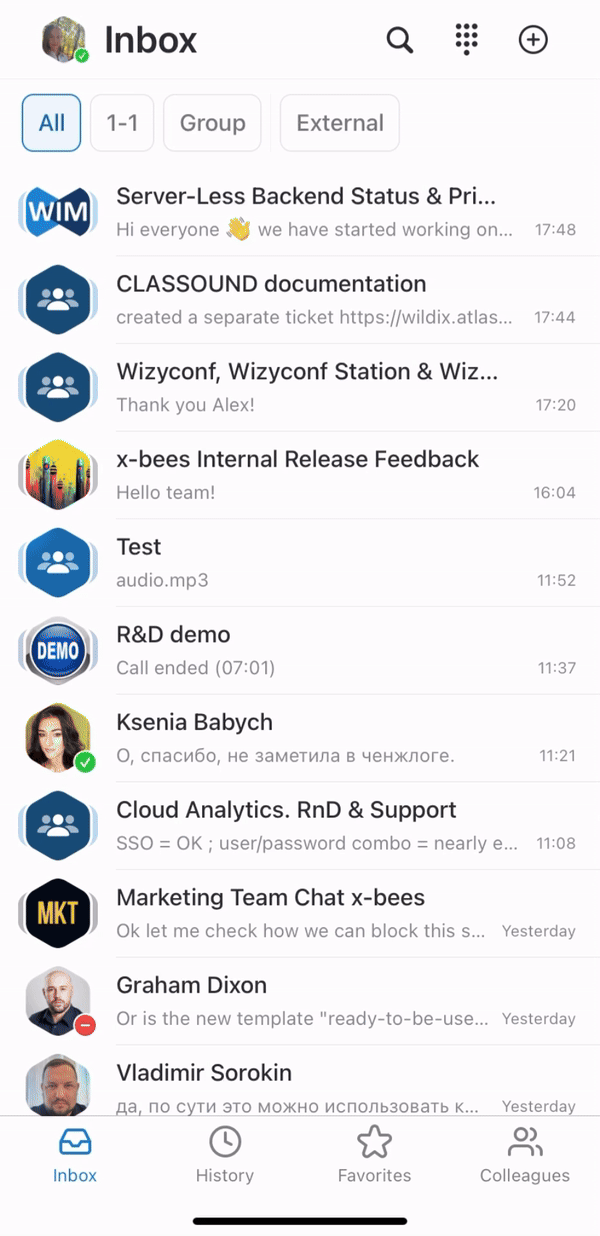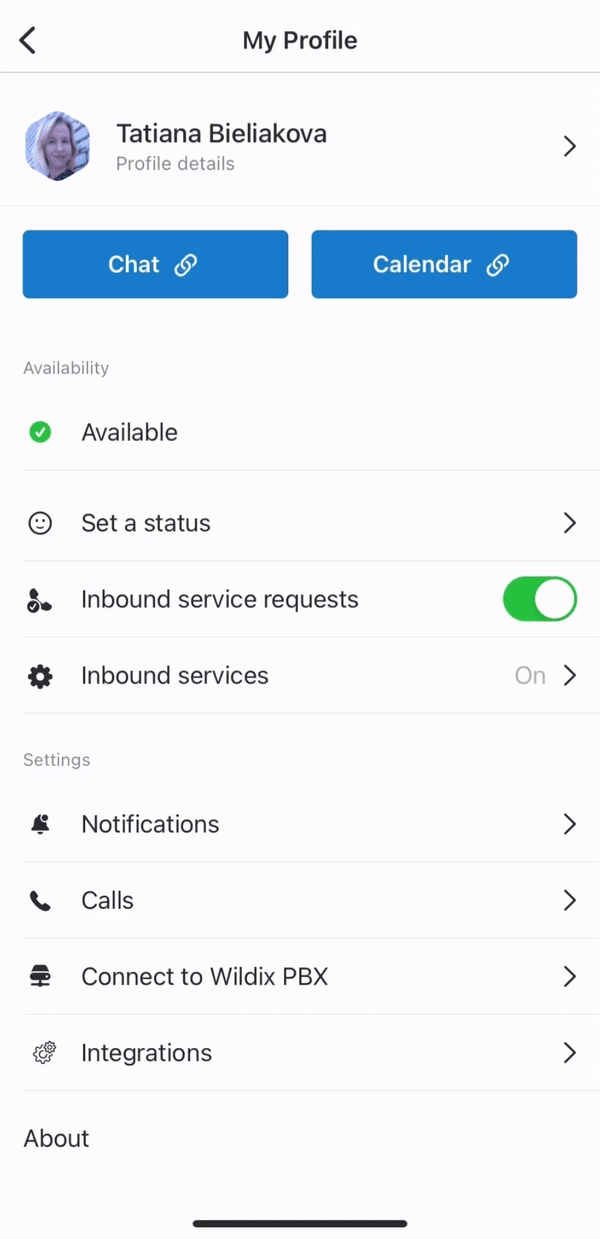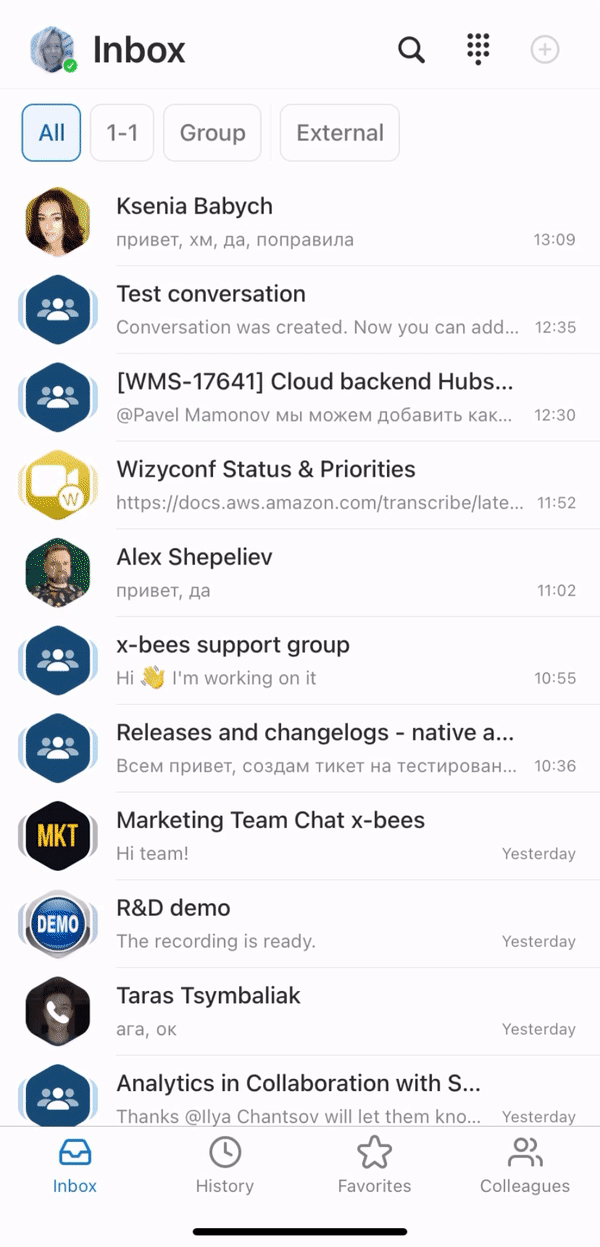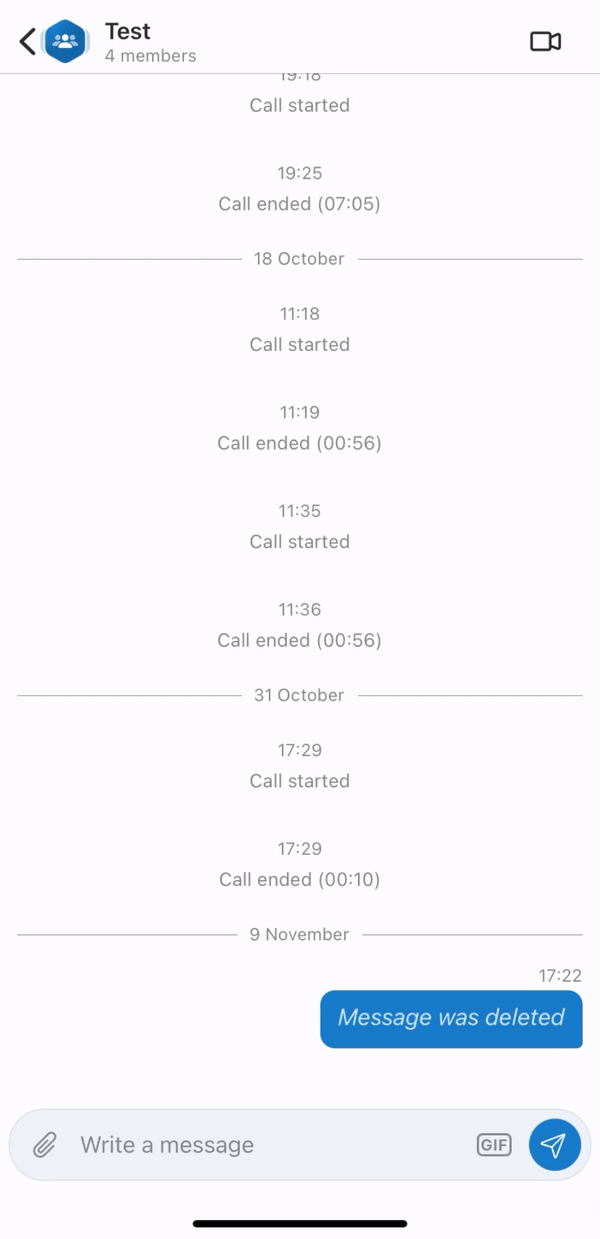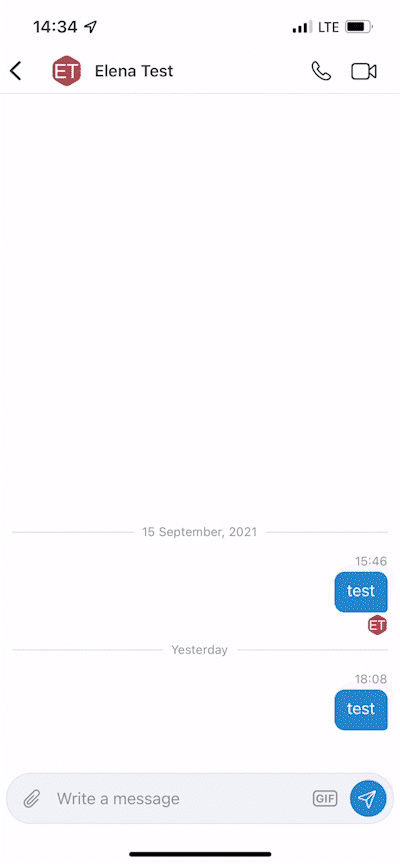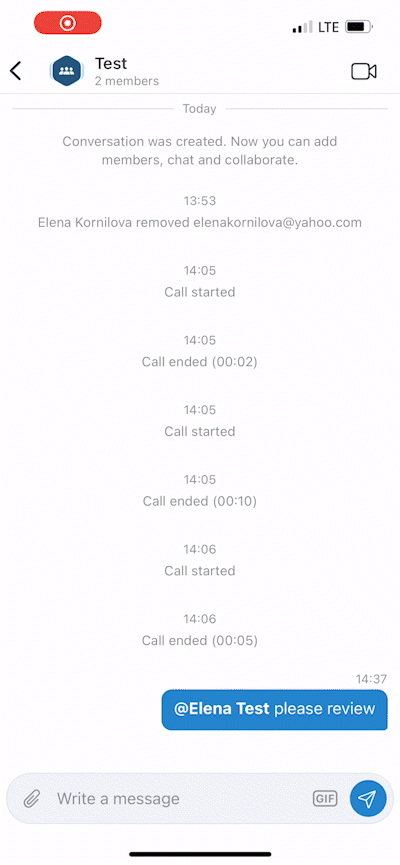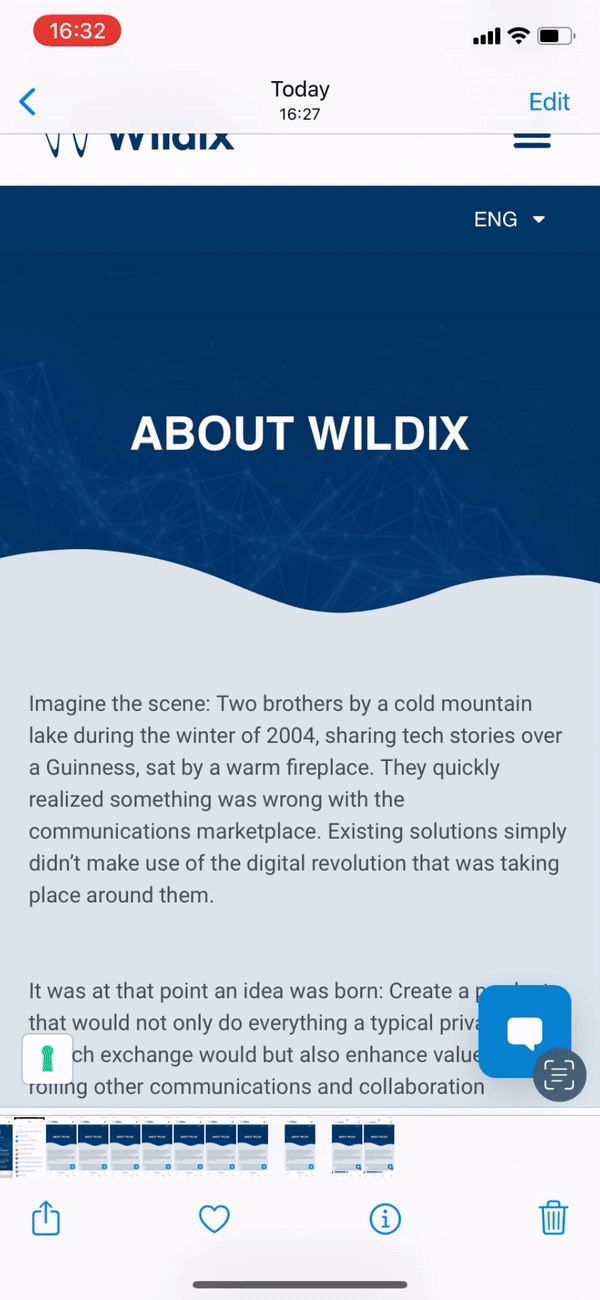Scroll export button scope current template-id 0fa09813-8b86-460a-aa1d-ef450a80e9ce quick-start true add-on Scroll PDF Exporter
...
| Info |
|---|
This User Guide explains how to access and use x-bees Mobile app and describes the basic operations: how to manage calls, create conversations, schedule conferences etc. Other x-bees documentation: x-bees documentation. Created: February 2022 Updated: January April 2024 Permalink: https://wildix.atlassian.net/wiki/x/ggHOAQ |
...
On the Integrations screen, you can see the list of connected integrations and their status. Some integrations many need authorization. In this case, there is the button Activate in front of the relevant integrations. Integrations that are connected and do not require authorization are displayed as Active in Settings -> Integrations.
In case there is an integration that is not active for a user and requires authorisation, a notification pops up that leads to Settings -> Integrations tab, where the user can activate the integration. The notification is displayed when opening Info frame with inactive integrations or when using the search.
If you do not want the notifications to be displayed, in Settings -> Integrations, disable the option Allow notifications:
For more details about iFrame integrations, check out the documentation: How to manage iFrame integrations in x-bees
...
If you want external users in the conversation to have read-only access to it, turn the toggle on in front of the Read only conversation option. External members in read-only conversation can view messages, add reactions, add new members to the conversation, but cannot send messages.
When conversation is created, the system message displays who created the conversation:
Manage a conversation
Inside a conversation, tap on the picture next to its title. The Info screen opens, allowing you to:
...
- From the conversation, tap on the picture next to its title to open the Info screen
- Tap on the person and tap Send message
Conversations features: reactions, quote, forward, pin, edit, delete, tagging, file sharing
The features described below are available both in one-on-one and in group conversations.
...
- Leave a reaction
- Quote: respond to a particular message
- Forward: forward a message to another conversation (when forwarding a message, 10 most recent conversations are displayed as initial search results)
- Copy: copy a message
- Edit: edit your message (available only for your messages)
- DeleteCopy: delete your message copy a message
- Copy link: copy link to the message (available only for PBX users, guests cannot copy message links)
Pin: pin the message (available only for PBX users, guests cannot pin messages)
Note Note:
- The pinned messages feature is not available for conversations started via Chat/ Calendar link or website widget.
- To jump to a pinned message, click the Arrow button in the Pinned messages section. To unpin a message, hover the mouse over it and click Unpin.
- Delete: delete your message (available only for your messages)
Tag a particular participant in a conversation: type "@" and then select the participant to tag
...
Send one more multiple files: tap on the paper clip icon from the input field to add your files
...
Archive or leave a conversation
- From the Inbox: tap and hold a particular conversation, then tap Hide or Archive or tap Leave conversation
...
You can also access the menu by swiping the necessary conversation to the left:
Conversation tabs
Conversations on the Inbox page in x-bees are split by the following tabs:
...
Starting from iOS app v. 1.17.1.120512 and Android app v. 1.17.1.120512, it is possible to share items (e.g. images, files) to x-bees:
| Note |
|---|
Note: The maximum number of files that can be shared to x-bees at a time is 10. |
Appendix 1: Monitoring of colleagues and features with Function keys
...