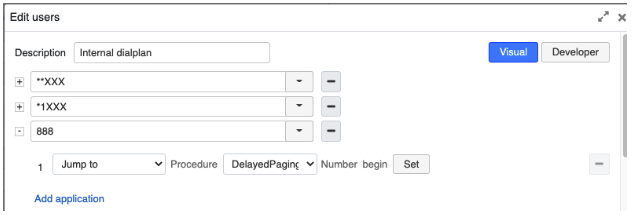| Scroll export button | ||||||||
|---|---|---|---|---|---|---|---|---|
|
| Info |
|---|
This document explains how to set up Delayed Paging – allowing users to record the message and then have it delivered as a page. Created: January 2019 Updated: April 2023 Permalink: https://wildix.atlassian.net/wiki/x/xwbOAQ Basic information on Paging feature: Paging - Admin Guide |
| Table of Contents |
|---|
Use Case
...
| Note |
|---|
Note: This version of delayed paging is newer and has a couple of significant advantages over the second version. Specifically the following two facts make this solution a lot more administrator friendly.
|
...
| Note |
|---|
Note: Work around for this limitation is described in Step Workaround: Using SIP invite for paging more than 15 users |
Configuration
Step 1. Import the Dialplan
Import the Dialplan provided below into your system. This Dialplan provides the origination functionality of the delayed paging.
Step 2. Configure the paging group
Configure the paging group that is going to be used. On the provided dial plan there is an entry called page:
For that entry, please configure the correct paging group.
Step 3. Configure pilot number
Configure a pilot number to access the feature. In our example, number 888 was used but any number will do:
In Jump to application: Jump to -> DelayedPaging (imported Dialplan) -> begin
...
Example: Page(Local/102@DelayedPaging&Local/110@DelayedPaging&Local/111@DelayedPaging&Local/101@DelayedPaging)
| Note |
|---|
Note: In brackets you need to specify all users to be paged using '&' as a delimiter. |
Delayed Paging Setup. Version 2
...
Preferences for user 444:
| Note |
|---|
Note: Call forward all is selected and sends all calls destined to this user record to 445. |
...
Preferences for user 555:
| Note |
|---|
Note: Call forward all is selected and sends all calls destined to this user record to 556. |
...
Step 4. Add "users" Dialplan entries for digits 445 and 556
Workaround: Using SIP invite for paging more than 15 users
...