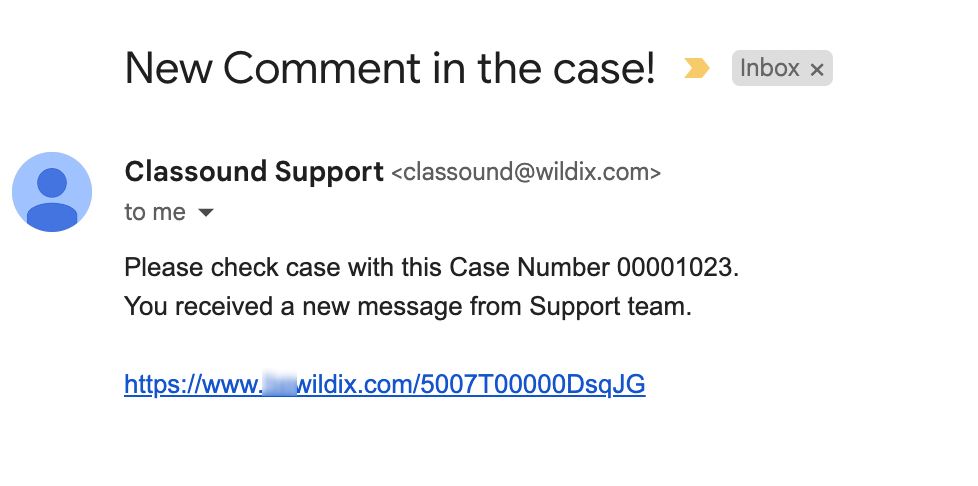| Scroll export button | ||||||||
|---|---|---|---|---|---|---|---|---|
|
| Info |
|---|
This Documentation describes how to use Partner Community, starting from lead creation and ending with managing opportunities. Created: December 2021 Updated: December 2022 Permalink: https://wildix.atlassian.net/wiki/x/ahXOAQ |
| Table of Contents |
|---|
Get Started
...
- 30280979 - accept incoming leads, view news & updates, etc.
- 30280979 - create and manage Leads
- 30280979 - create and manage Accounts for companies you plan to sell to
- 30280979 - create and manage Opportunities that refer to the high probability of generating sales revenue
- 30280979 - create and manage Contacts
- 30280979 - manage proposed prices of products/ services
- 30280979 - create and manage orders
- 30280979 - create and manage business activities
- 30280979 - generate and manage reports
Home
From the Home page, you can access 30280979, accept Incoming Leads and quickly create new Leads and Accounts. The Search Field allows you to find any information.
...
From the Related Details and Actions Panel, you have access to all the detailed information connected with the Contact: you can review Contact History, Notes, upload files, create Tasks and upload files
Quote
Quotes represent proposed prices for products and services. Quotes can be created from and synced with Projects and emailed to customers.
Create a Quote
Select a Project you want to generate a Quote for and click Create Quote button:
...
When CLASSOUND support agent replies/ posts a question, you should receive an email notification, to easily navigate to the necessary case and reply there.
Task
Tasks represent business activities such as making calls, sending quotes or other to-do items.
| Note |
|---|
You can also create and manage Tasks in Lead, Account, Project and Contact tabs, under Open Activities or Actions menus. |
...
To open a Report, click on its Name
You can edit the Report or export it in .xls or .csv formats
format:
Export Quote information
It is possible to export quote information via Report tab:
- Use Search field to search for the necessary Quote
- Click on the arrow icon on the right and choose the Export in the drop-down menu:
- Proceed with the export, choosing the desired option:
- Formatted Report, which includes report header, groupings, and filter settings
- Details Only, which include detail rows only
Statistics
Three reports are available under Home tab. To open a report, click on the graphs and click View Report. You can edit any of the Reports and export them in .xls or .csv formats.
...