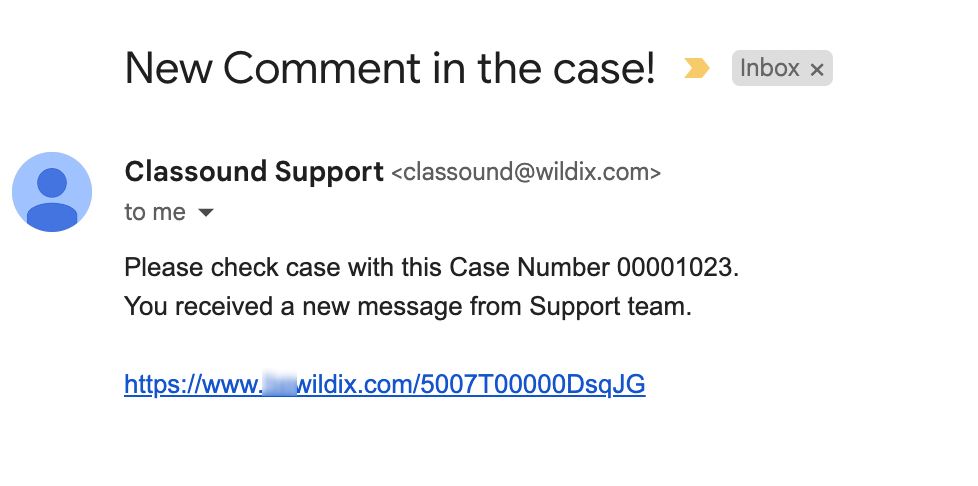| Scroll export button | ||||||||
|---|---|---|---|---|---|---|---|---|
|
| Info |
|---|
This Documentation describes how to use Partner Community, starting from lead creation and ending with managing opportunities. Created: December 2021 Updated: October December 2022 Permalink: https://wildix.atlassian.net/wiki/x/ahXOAQ |
| Table of Contents |
|---|
Get Started
...
You have access to the different menus:
- Wildix Partner Community Guide30280979 - accept incoming leads, view news & updates, etc.
- Wildix Partner Community Guide - 30280979 - create and manage Leads
- Wildix Partner Community Guide30280979 - create and manage Accounts for companies you plan to sell to
- Wildix Partner Community Guide 30280979 - create and manage Opportunities that refer to the high probability of generating sales revenue
- Wildix Partner Community Guide 30280979 - create and manage Contacts
- Wildix Partner Community Guide 30280979 - manage proposed prices of products/ services
- Wildix Partner Community Guide 30280979 - create and manage orders
- Wildix Partner Community Guide 30280979 - create and manage business activities
- Wildix Partner Community Guide30280979 - generate and manage reports
Home
From the Home page, you can access Wildix Partner Community Guide30280979, accept Incoming Leads and quickly create new Leads and Accounts. The Search Field allows you to find any information.
...
From the Options Panel, you can edit the Project, generate a Wildix Partner Community Guide 30280979, add Notes, clone it. Follow and Change Owner options allow other colleagues of your company to track the Project and change its Owner
...
From the Related Details and Actions Panel, you have access to all the detailed information connected with the Contact: you can review Contact History, Notes, upload files, create Tasks and upload files
Quote
Quotes represent proposed prices for products and services. Quotes can be created from and synced with Projects and emailed to customers.
Create a Quote
Select a Project you want to generate a Quote for and click Create Quote button:
...
Also, on the Order page you can generate PDF file of the Order, by clicking Generate Order PDF:
Case
The tab can be used to monitor the status of CLASSOUND orders. Each time when a quote with CLASSOUND add-on (Full Porting, Outbound Only, New DID, New Free Phone) is signed and an order is created, the system automatically creates the relevant number of cases, depending on the number of CLASSOUND add-ons ordered.
Here you can track the cases and their progress, as well as communicate with our support team directly through the case. Here you can track the cases and their progress, as well as communicate with our support team directly through the case. So, case is like a ticket that is created to monitor implementation of the CLASSOUND solution.
Cases section is also available on the following pages:
- Account: displays all cases related to a specific account
- Order: displays all cases related to a specific order
Detailed information about the case can be checked on the Case page:
You can use the panel on the right side of the Case page to communicate with CLASSOUND support on this case and attach files if needed:
When CLASSOUND support agent replies/ posts a question, you should receive an email notification, to easily navigate to the necessary case and reply there.
Task
Tasks represent business activities such as making calls, sending quotes or other to-do items.
| Note |
|---|
You can also create and manage Tasks in Lead, Account, Project and Contact tabs, under Open Activities or Actions menus. |
...