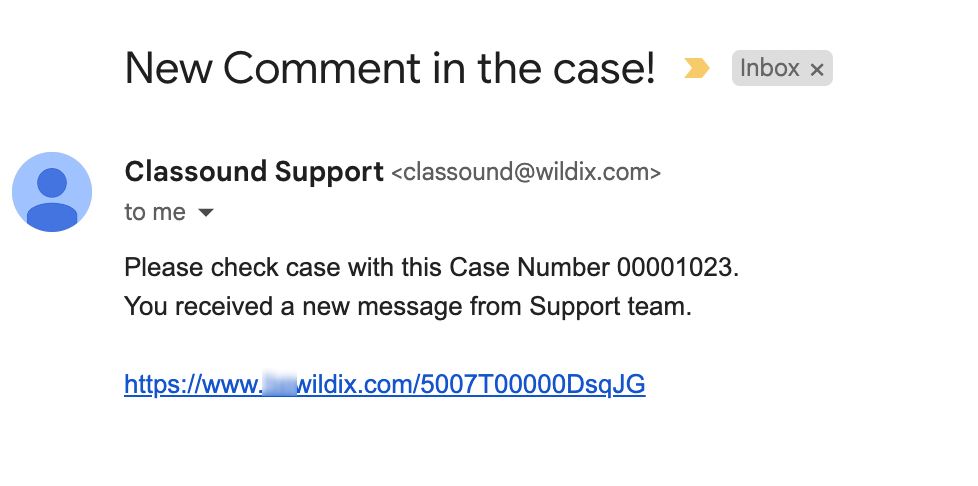| Scroll export button | ||||||||
|---|---|---|---|---|---|---|---|---|
|
| Info |
|---|
This Documentation describes how to use Partner Community, starting from lead creation and ending with managing opportunities. Related documentation: Submit a Case via Wildix Salesforce Partner Community Created: December 2021 Updated: May 2024 Permalink: https://wildix.atlassian.net/wiki/x/ahXOAQ |
| Table of Contents |
|---|
Get Started
...
- Wildix Partner Community Guide - view news & updates, submit a case, etc.
- Wildix Partner Community Guide - create and manage Leads
- Wildix Partner Community Guide - create and manage Accounts for companies you plan to sell to
- Wildix Partner Community Guide - create and manage Opportunities that refer to the high probability of generating sales revenue
- Wildix Partner Community Guide - create and manage Contacts
- Wildix Partner Community Guide - manage proposed prices of products/ services
- Wildix Partner Community Guide - create and manage orders, order items to stock
- Wildix Partner Community Guide - create and manage business activities
- Wildix Partner Community Guide - generate and manage reports
Home
From the Home page, you can access Wildix Partner Community Guide, quickly create new Leads and Accounts, submit a case. The Search Field allows you to find any information.
...
Via the Submit a Case button, you can create a ticket for Customer Care, Tech Support or request a new Feature:
See the document Submit a Case via Wildix Salesforce Partner Community for more details.
Lead
A Lead is every potential sales opportunity that has not been qualified yet. It can either come from Marketing (both from your Marketing or Wildix Marketing passed to you), or from any activity you and your sales team have done. You need to make sure this potential sales opportunity (or lead) has some characteristics without which it doesn't make sense to move forward in the sales cycle and make this Lead an opportunity. Up to you to decide which characteristics are required, but generally speaking, we talk about: the company is in target, the person is the right one etc, so Wildix Partner Community gives you the opportunity to track this qualification process through the Lead object.
...
- Click Save button to create a Project (if you want to create one more Project, click Save & New button)
Once Project is created, the Cost Info is filled out automatically:
Expected MRR (Calculated): the value is calculated by the following formula:
Total Users * (Weighted Average Price for Licenses + Weighted Average Price for HWaaS + Weighed Average Price for CLASSOUND)
Note: Weighted Average Prices are used in the formula based on the options selected in the “Interested Solution” field.MRR: equals the “Expected MRR (Calculated)”; after the Primary Quote is generated, the value in MRR field equals the actual MRR based on the Primary Quote
Weighted Pipeline: the value is calculated by the formula MRR * Probability
Pipeline MRR: the MRR on the Demo Date date (used in terms of Bonus Pipeline incentive)
Manage existing Projects
You can sort Projects out by clicking on List Views:
...
From the Related Details and Actions Panel, you have access to all the detailed information connected with the Contact: you can review Contact History, Notes, upload files, create Tasks and upload files
Quote
Quotes represent proposed prices for products and services. Quotes can be created from and synced with Projects and emailed to customers.
Create a Quote
Select a Project you want to generate a Quote for and click Create Quote button:
...
When CLASSOUND support agent replies/ posts a question, you should receive an email notification, to easily navigate to the necessary case and reply there.
Task
Tasks represent business activities such as making calls, sending quotes or other to-do items.
| Note |
|---|
You can also create and manage Tasks in Lead, Account, Project and Contact tabs, under Open Activities or Actions menus. |
...