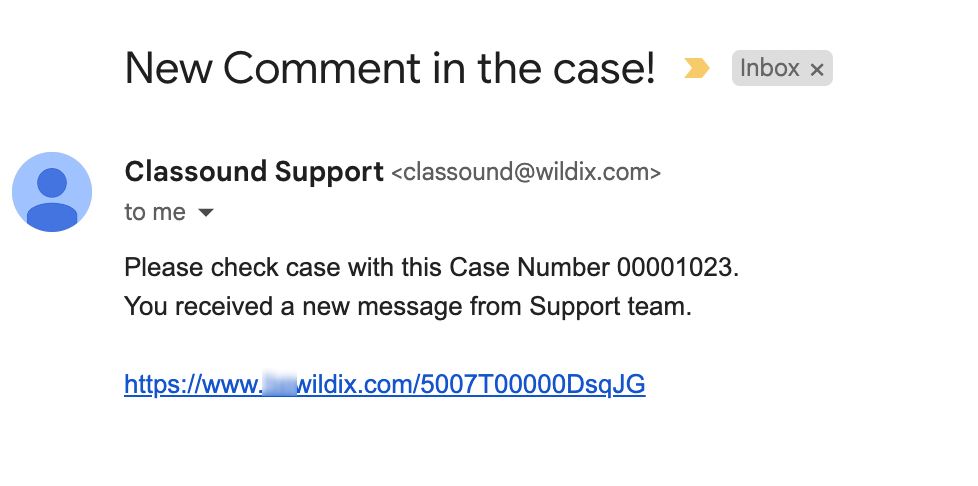| Scroll export button | ||||||||
|---|---|---|---|---|---|---|---|---|
|
| Info |
|---|
This Documentation describes how to use Partner Community, starting from lead creation and ending with managing opportunities. Related documentation: Submit a Case via Wildix Partner Community Created: December 2021 Updated: April 2024 Permalink: https://wildix.atlassian.net/wiki/x/ahXOAQ |
| Table of Contents |
|---|
Get Started
...
- Home - view news & updates, submit a case, etc.
- Lead - create and manage Leads
- Account - create and manage Accounts for companies you plan to sell to
- Project - create and manage Opportunities that refer to the high probability of generating sales revenue
- Contact - create and manage Contacts
- Quote - manage proposed prices of products/ services
- Order - create and manage orders, order items to stock
- Task - create and manage business activities
- Report - generate and manage reports
Home
From the Home page, you can access Statistics, quickly create new Leads and Accounts, submit a case. The Search Field allows you to find any information.
...
From the Related Details and Actions Panel, you have access to all the detailed information connected with the Contact: you can review Contact History, Notes, upload files, create Tasks and upload files
Quote
Quotes represent proposed prices for products and services. Quotes can be created from and synced with Projects and emailed to customers.
Create a Quote
Select a Project you want to generate a Quote for and click Create Quote button:
...
On the next screen, you can see the list of items . Check and the Order Start Activation Date. In case you need to change the start date, you have the following options:
a) Change start date for all products:
...
The activation date corresponds to the PBX activation date as the earliest license start date.
If you change a licence start date for a later date, it gets automatically applied to all items:
- Tick off the checkbox Apply for all Today to have the new today date automatically applied to all items:
b) Change start date for specific products:
If you want to change order start date for some products only, click on the Edit button (pencil calendar icon) in front of the date of the selected product:
Choose the preferred date:
Once completed, click Next.
| Note |
|---|
Note:
|
Also, during order confirmation you can view the availability of items and when they should arrive in Wildix stock:
- Availability: here you can see the number of items currently in Wildix stock
- Stock Arrival: how many items are planned to arrive
- Stock Renewal Date: date when new items should arrive at Wildix stock
On the next screen, check the Billing and Shipping addresses. If Billing and Shipping addresses are the same, you can tick the checkbox Copy Billing to Shipping at the bottom:
You need to select when you want to activate the PBX. You have the following options:
a) If the start date is more than 14 days from the order date:
- I need the system up and running, and ready for configuration on the start date.
- I need the system up and running, ready for configuration 14 days before the start date and I commit to keep it for at least 6 months. The start date can not be changed. Two weeks will be free of charge but with MRR gained.
b) If the start date is less than 14 days from the order date:
- I need the system up and running, and ready for configuration on the start date.
- I need the system up and running today and I commit to keep it for at least 6 months. The start date can not be changed. Period till the start date is free of charge but with MRR gained.
You need to select one of the options before you can proceed. Once the necessary option is ticked off, click Next.
On the next screen, you can validate DNS name and check the Billing and Shipping addresses. If needed, you can change PBX DNS Name. Enter the name of the PBX in the PBX DNS Name at the top (the following characters are allowed: small letters, symbol “-”, numbers).
To validate DNS name, click Validate DNS:
Fill out Billing and Shipping addresses. If Billing and Shipping addresses are the same, you can tick the checkbox Copy Billing to Shipping at the bottom:
Also, make sure to select Shipping Address type (End User Address / Partner Address / Reseller Address):
Once completed, click Next:.
Click OK on the pop-up screen that appears to confirm the order:
...
When CLASSOUND support agent replies/ posts a question, you should receive an email notification, to easily navigate to the necessary case and reply there.
Task
Tasks represent business activities such as making calls, sending quotes or other to-do items.
| Note |
|---|
You can also create and manage Tasks in Lead, Account, Project and Contact tabs, under Open Activities or Actions menus. |
...