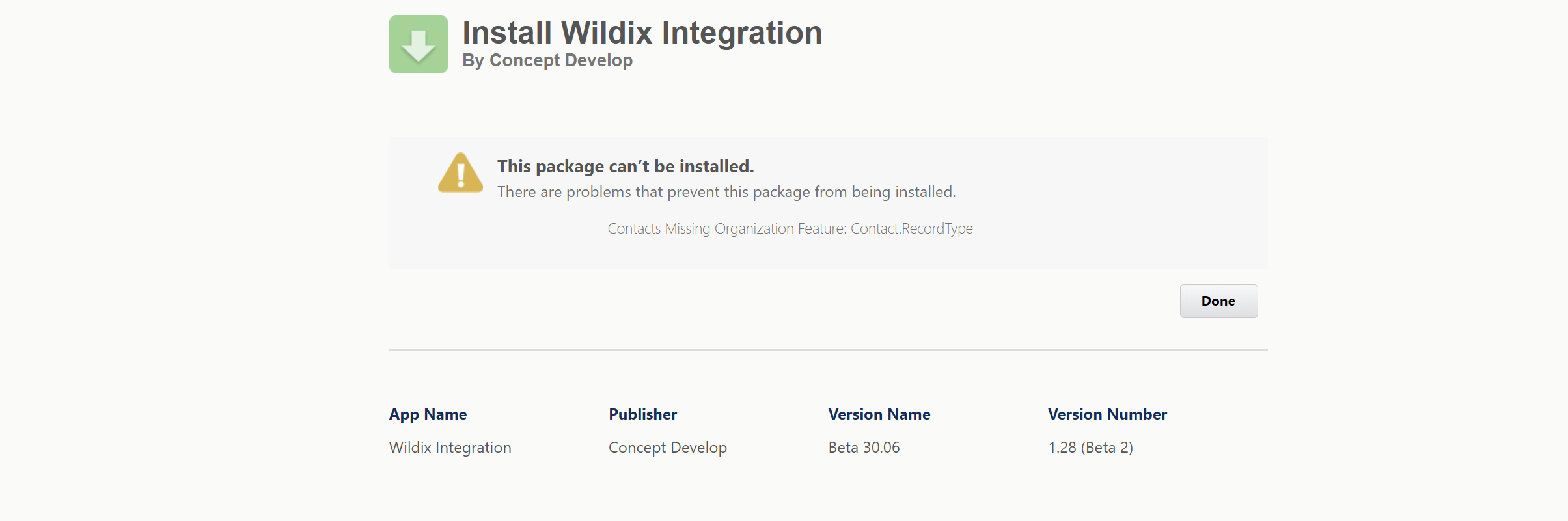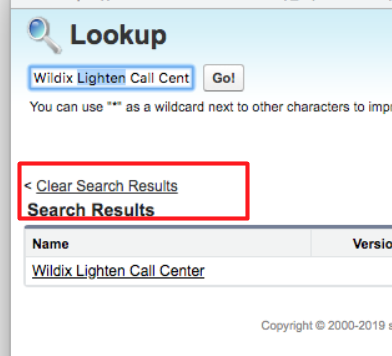| Scroll export button | ||||||||
|---|---|---|---|---|---|---|---|---|
|
| Info |
|---|
This Guide will lead you through the process of Salesforce Lightning integration usage, starting from a Softphone installation and activation, and ending with practical examples for call receiving. Created: June 2019 Updated: July 2023January 2024 Permalink: https://wildix.atlassian.net/wiki/x/VgvOAQ |
| Table of Contents | ||
|---|---|---|
|
Requirements
- x-bees:
- WMS version: 6.01 or higher
- x-bees-Standard or x-bees-SuperBee
- Collaboration:
- WMS version: 5.01 or higher
- Wildix UC-Business or UC-Premium license
...
| Warning |
|---|
Important: Record types (used for Contacts) should be set up in Salesforce to be able to install Wildix Integration. See How to set up Record Types in Salesforce. In case record types are not set, you may face the following issue when installing Wildix Integration: |
...
Choose Classic Call Center and click Save.
Enable Salesforce Telephony in WMS
To be able to log in to the integration and performs calls, make sure to install Salesforce Telephony in WMS:
- Go to PBX -> Integrations -> Cloud integrations
- Click on Salesforce Telephony:
- Click Install:
- The integration gets installed:
| Note |
|---|
Note: When Salesforce Telephony is installed, the relevant salesforce_telephony app is added to OAuth 2.0 applications in WMS -> Integrations -> Applications. Please do not delete it, otherwise the integration will not work. |
Application Usage
| Note |
|---|
It is not necessary to keep x-bees / Collaboration open if you have a connected WP phone. You can select a device to place calls if there are several connected devices. |
...