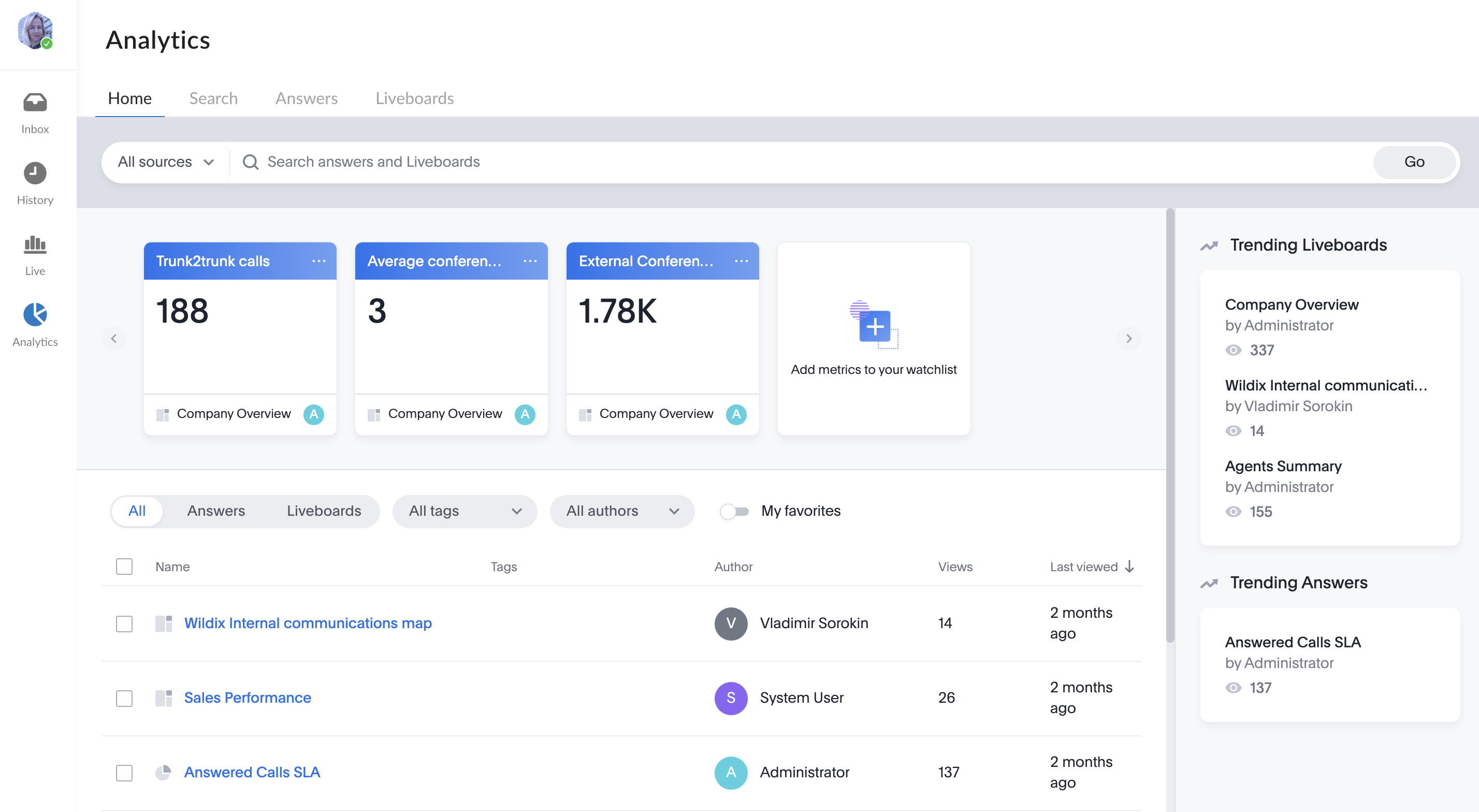| Scroll export button | ||||||||
|---|---|---|---|---|---|---|---|---|
|
...
When a Guest User schedules a meeting, a dedicated conversation is automatically created:
The conversation can also be assigned to a particular agent of a Service (Call group). Service is determined automatically. You can assign a conversation to yourself or any other agent.
To assign the conversation to yourself, click Assign to me:
To assign conversation to another agent, select service and choose an agent from the Assignee drop-down list:
| Note |
|---|
Note:
Limitation:
|
When a guest user clicks the Start new conversation button via the Meeting Scheduler or your Chat link, x-bees looks up if the guest had a conversation with the same agent before – if positive, the communication continues in the same channel.
...
| Note |
|---|
Note: Live dashboard is available for users with x-bees-SuperBee license. |
Calls
Live dashboard allows you to view all active conversations on the PBX, including calls and conferences. Here, you can see status and duration of the conversation:
Hovering a mouse over name of a user, you can see a tooltip which includes user email and extension. Clicking on the user, you are automatically directed to a conversation with this user:
...
Conferences with at least one match in Salesforce/ HubSpot integration are also marked with logo of the relevant CRM integration.
Chats
The Chats tab displays ongoing conversations which include at least one external user. On the tab you can see Chat name, Agents, Clients, conversation status, and service (if available). Conversations between internal users are not displayed. Conversation is considered ongoing if there was a message from a customer or agent within the last 30 minutes.
If an external user sent a message, but the agent didn’t reply yet, the conversation status on the Live Dashboard is “No reply”. When the agent replies, the conversation status is Active.
To join a conversation, click the Join button next to the relevant conversation on the Live Dashboard:
| Note |
|---|
Note:
Limitation: For old conversations (created before 18 December 2023), created through the website widget with a group of agents, the Service tag is not displayed on the Live Dashboard. |
Analytics
x-bees Analytics is an advanced analytics tool which lets to monitor any data you need in a highly customizable manner.
See more in documentation: x-bees Analytics.
x-bees Chrome extension
| Anchor | ||||
|---|---|---|---|---|
|
...