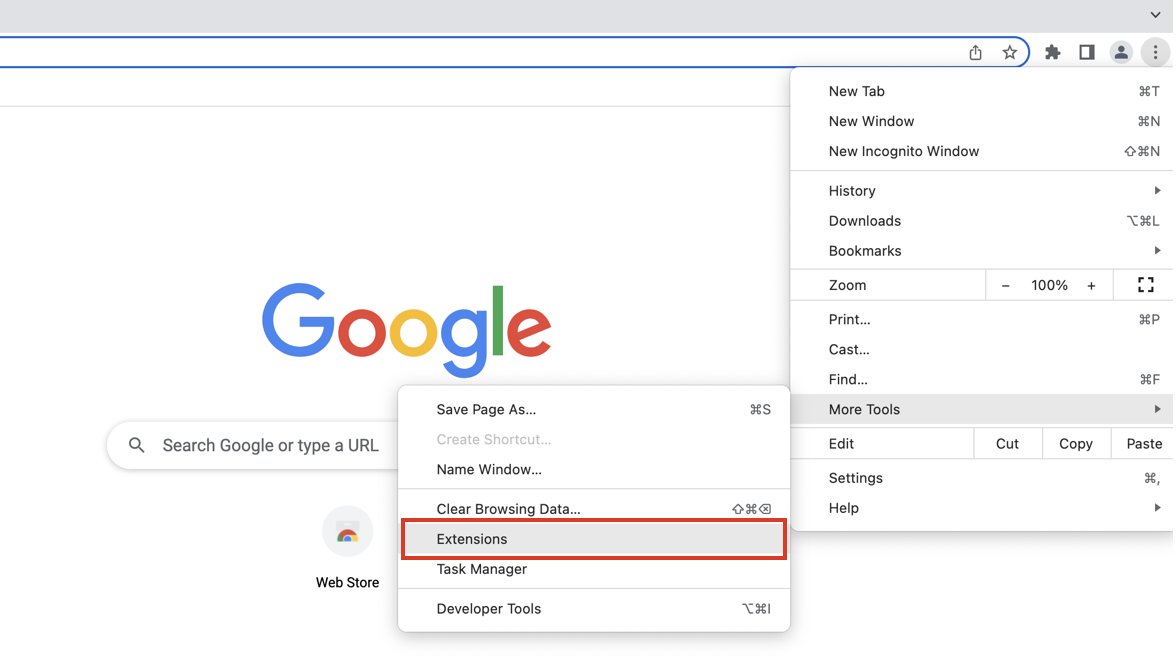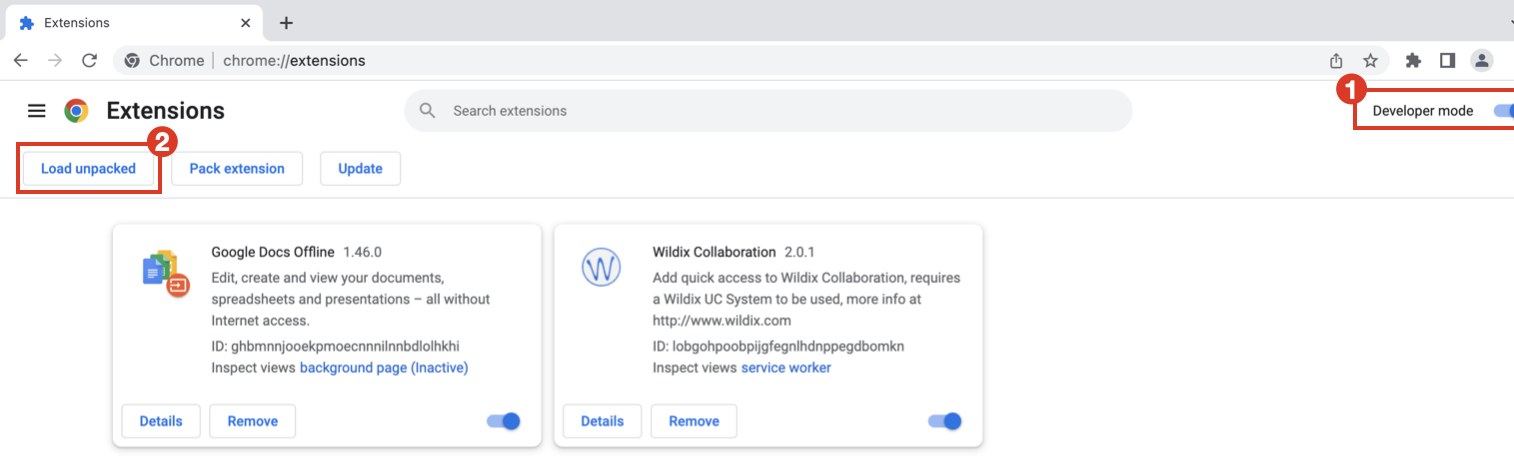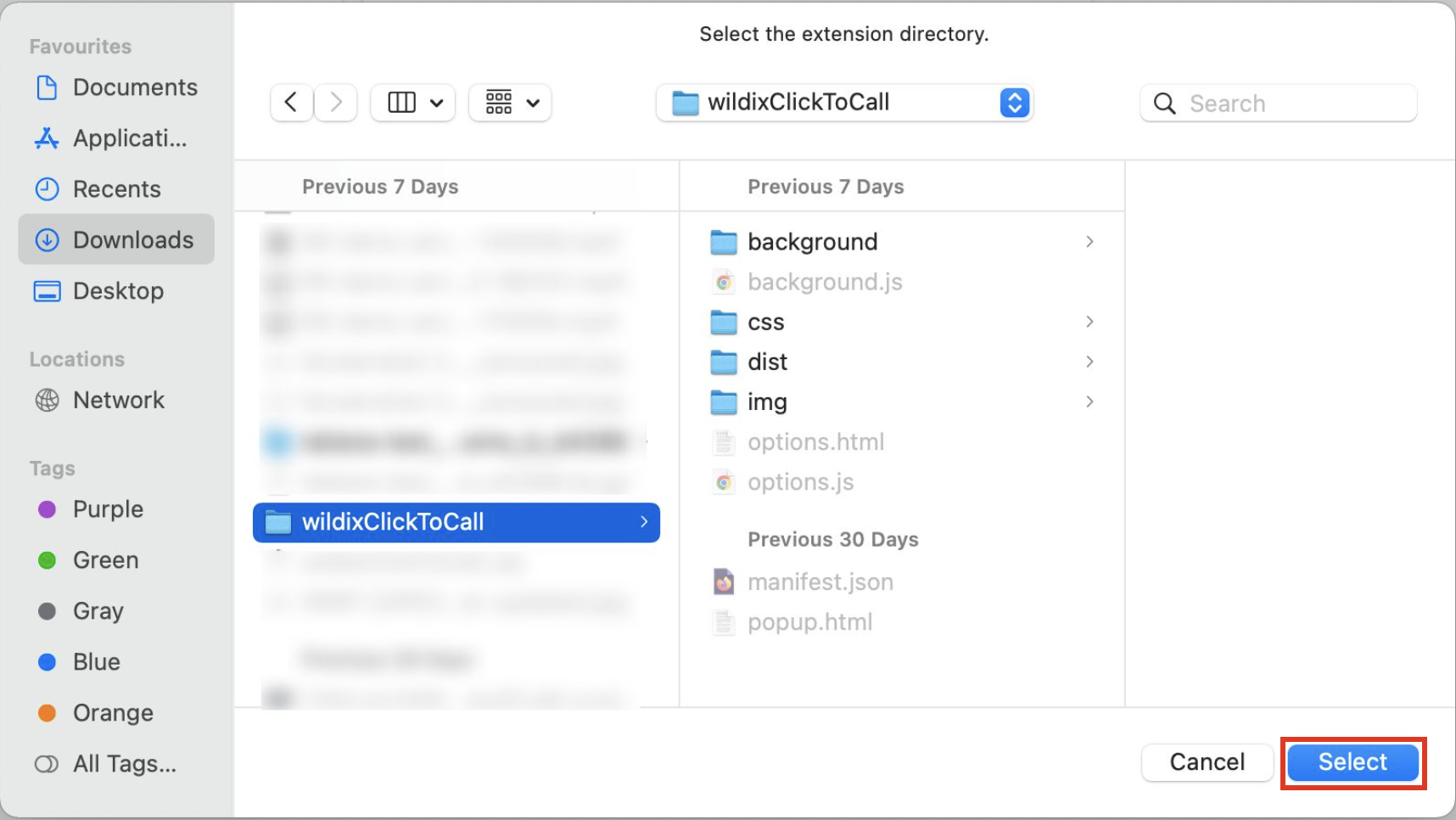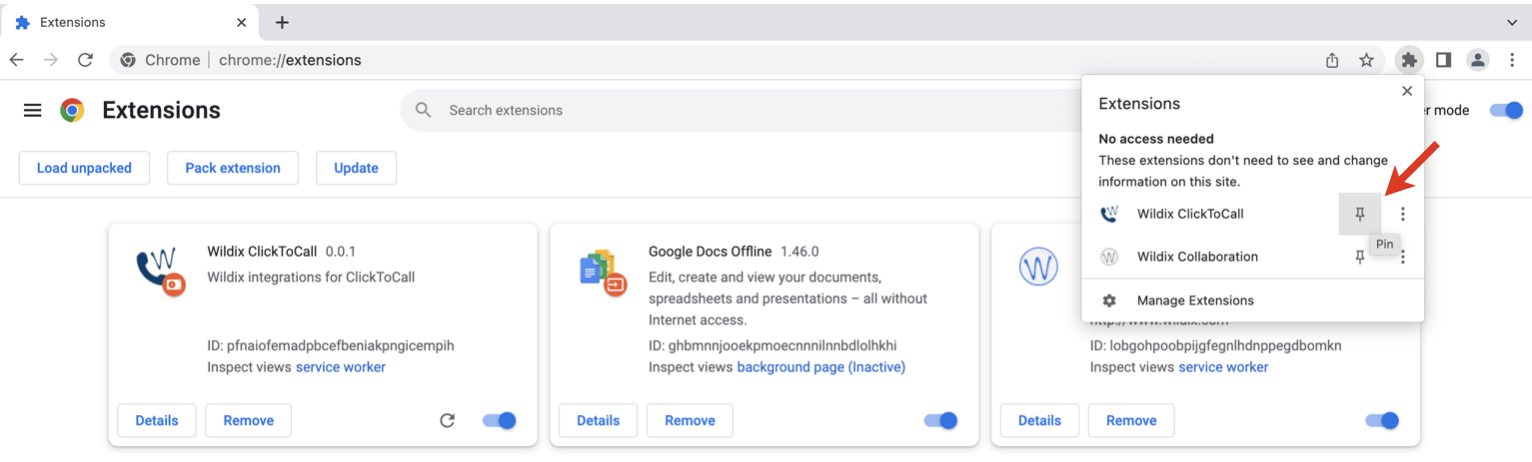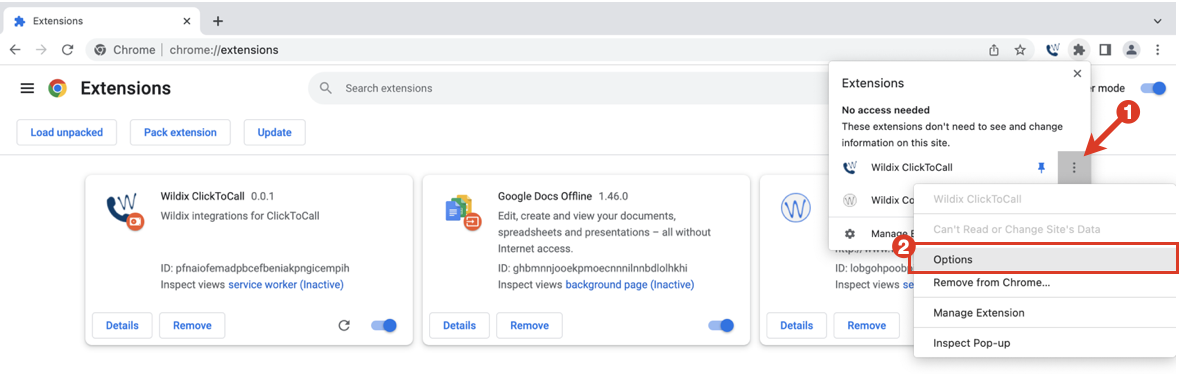| Scroll export button | ||||||||
|---|---|---|---|---|---|---|---|---|
|
| Info |
|---|
The document describes how to set up integration with Datto Autotask PSA. Created: August 2022 Permalink: https://wildix.atlassian.net/wiki/x/AYDzAQ |
| Table of Contents |
|---|
Introduction
...
- Install Wildix ClickToCall browser extension:
- Download the folder to your device and unzip it: LINK
- Go to Google Chrome browser Settings -> More tools -> Extensions:
- Make sure Developer mode is turned on (1) and click Load unpacked (2):
- Select the folder you've downloaded:
- Pin the extension: click on the Extension icon in browser -> click Pin next to ClickToCall:
- Click More actions (1) next to ClickToCall extension -> proceed to Options (2):
- The Datto API variables screen appears. Enter the following data:
- Zone: information about Autotask PSA API Zones
- API integration code: enter the code copied from Tracking Identifier field in Datto
- User Name: enter data copied from Username (Key) field when creating API User in Datto
- Secret: enter Password (Secret) generated for API User in Datto
- Click Save:
If the activation was successful, ClickToCall extension icon turns green:
When asked to connect Autotask to WIService, click Allow:
Autotask is added to the allowed sources within WIService settings:
Make sure to keep it allowed, otherwise integration stops working.
...
When you hover a mouse over a phone number or extension in the list of contacts or on contact details page, you can see a phone icon:
To initiate a call, click on the phone number/ extension. The following Wildix pop-up appears:
If user is found in Collaboration, the line "User from Collaboration" is displayed on the pop-up. Otherwise, there can be the contact's email. Also, Wildix pop-up shows name of contact and phone number/ extension.
...
To accept an incoming call, click on the green phone icon:
End a call
To end a call, click on the red call icon on the Wildix pop-up:
| Macrosuite divider macro | ||||||||||||||||||||||||||
|---|---|---|---|---|---|---|---|---|---|---|---|---|---|---|---|---|---|---|---|---|---|---|---|---|---|---|
|
...