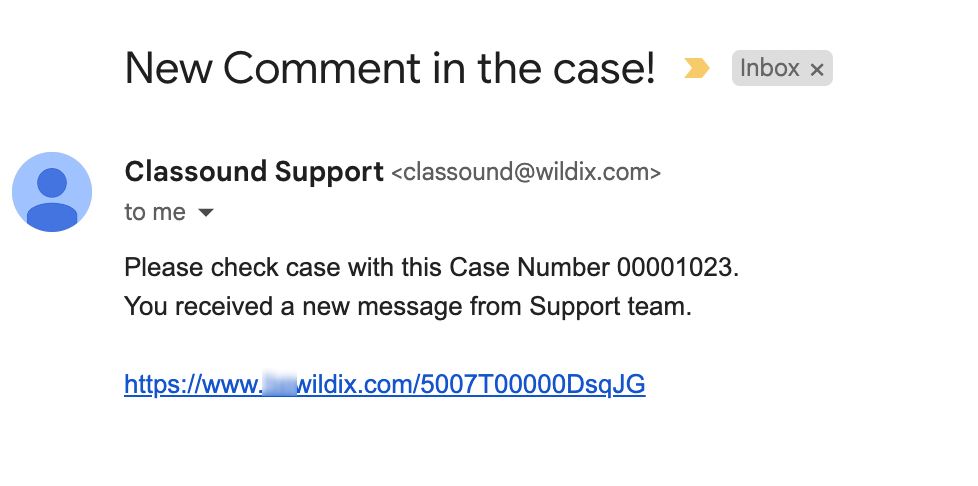| Scroll export button | ||||||||
|---|---|---|---|---|---|---|---|---|
|
| Info |
|---|
This Documentation describes how to use Partner Community, starting from lead creation and ending with managing opportunities. Related documentation: Submit a Case via Wildix Partner Community Created: December 2021 Updated: December 2023January 2024 Permalink: https://wildix.atlassian.net/wiki/x/ahXOAQ |
| Table of Contents |
|---|
Get Started
...
- Home - view news & updates, submit a case, etc.
- Lead - create and manage Leads
- Account - create and manage Accounts for companies you plan to sell to
- Project - create and manage Opportunities that refer to the high probability of generating sales revenue
- Contact - create and manage Contacts
- Quote - manage proposed prices of products/ services
- Order - create and manage orders, order items to stock
- Task - create and manage business activities
- Report - generate and manage reports
Home
From the Home page, you can access Statistics, quickly create new Leads and Accounts, submit a case. The Search Field allows you to find any information.
...
From the Related Details and Actions Panel, you have access to all the detailed information connected with the Contact: you can review Contact History, Notes, upload files, create Tasks and upload files
Quote
Quotes represent proposed prices for products and services. Quotes can be created from and synced with Projects and emailed to customers.
Create a Quote
Select a Project you want to generate a Quote for and click Create Quote button:
...
It is possible to order CAPEX products to your stock, so that you can order products anytime and use them with new or existing PBX:
Go to the Order tab and click on the Order to Stock button:
Select the desired CAPEX products and click Next:
To enter the needed quantity of items, hover the mouse next to the necessary item and click on the Edit button (pencil icon):
- Enter the necessary number of items. You can also have an overview of available items in stock (in the Availability, Stock Arrival and Stock Renewal Date columns):
Once done, click Next to confirm your order. On the stock order confirmation popup, click OK to proceed:
Confirm Reseller Orders
Resellers cannot approve their orders. Reseller orders need to be approved on the Partner side. To do this, proceed to the Orders tab, find the Reseller order you want to confirm:
...
When CLASSOUND support agent replies/ posts a question, you should receive an email notification, to easily navigate to the necessary case and reply there.
Task
Tasks represent business activities such as making calls, sending quotes or other to-do items.
| Note |
|---|
You can also create and manage Tasks in Lead, Account, Project and Contact tabs, under Open Activities or Actions menus. |
...