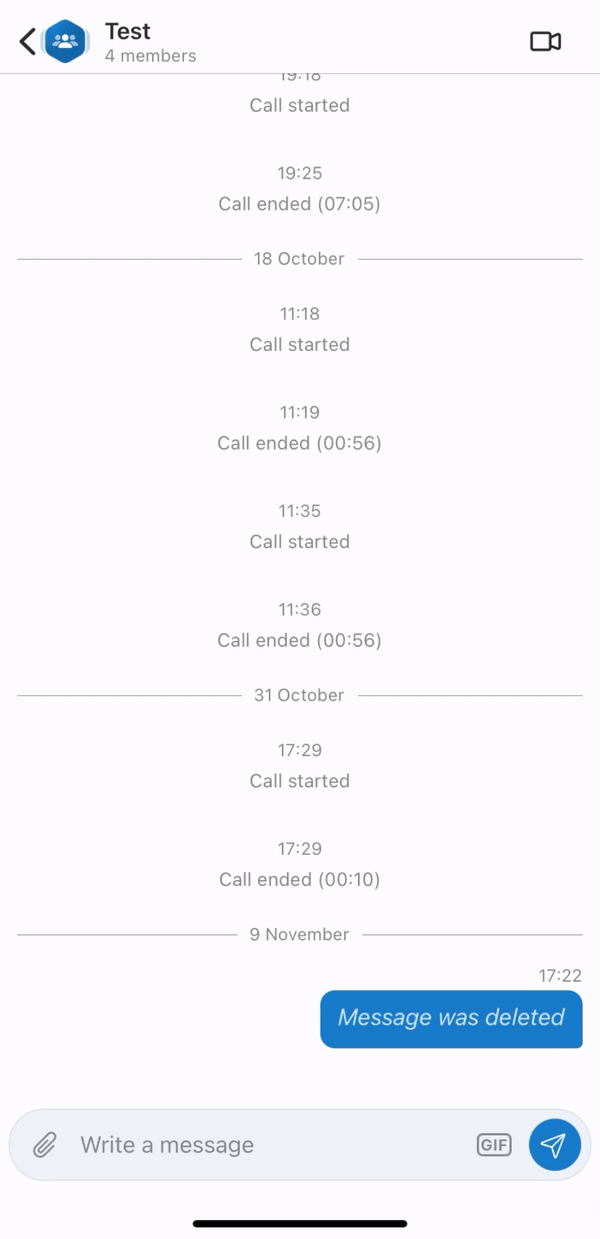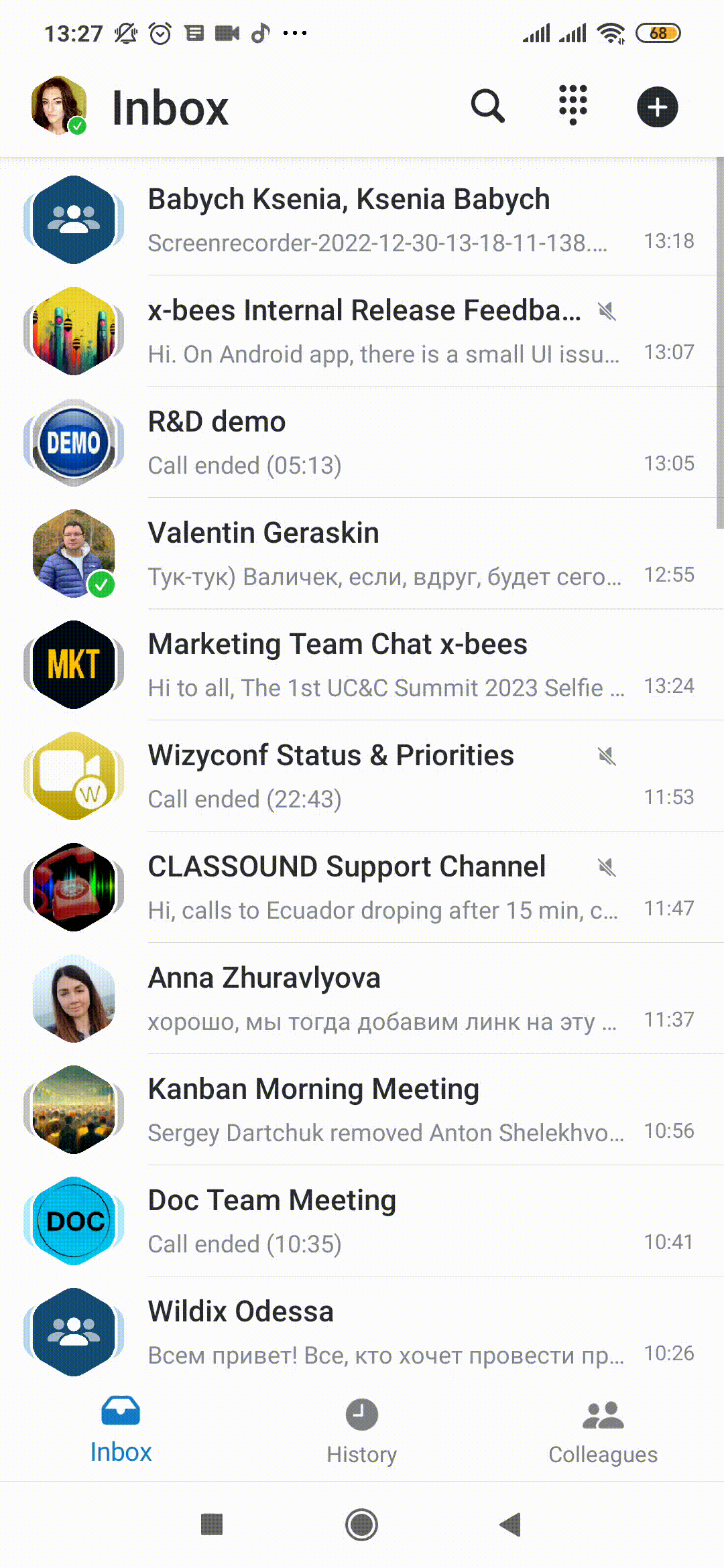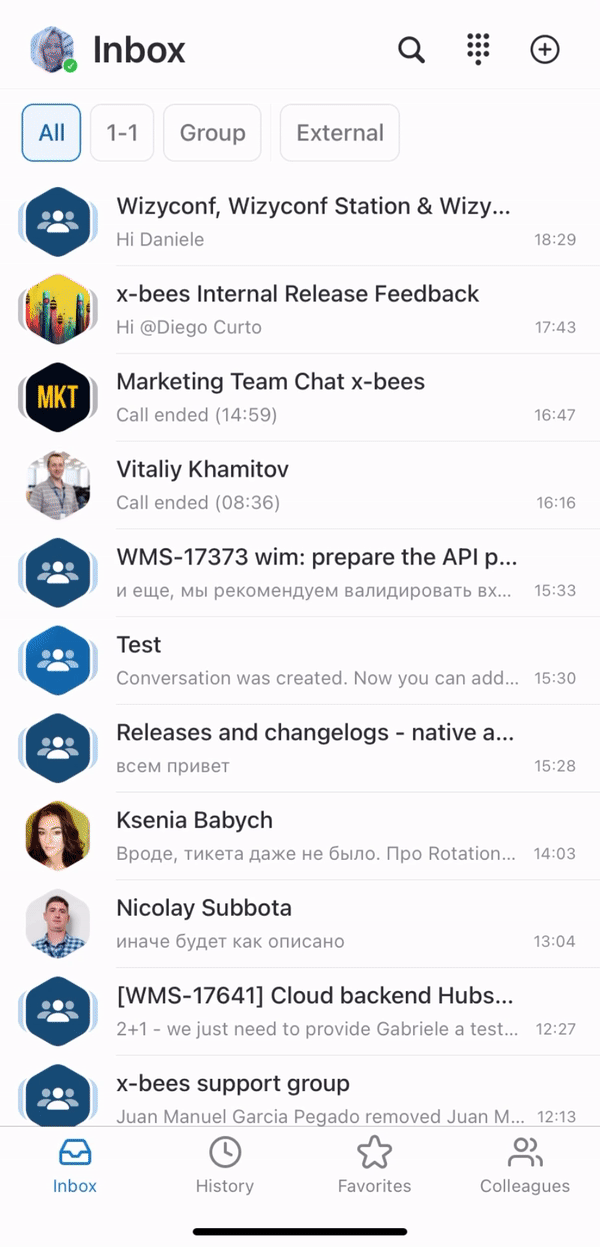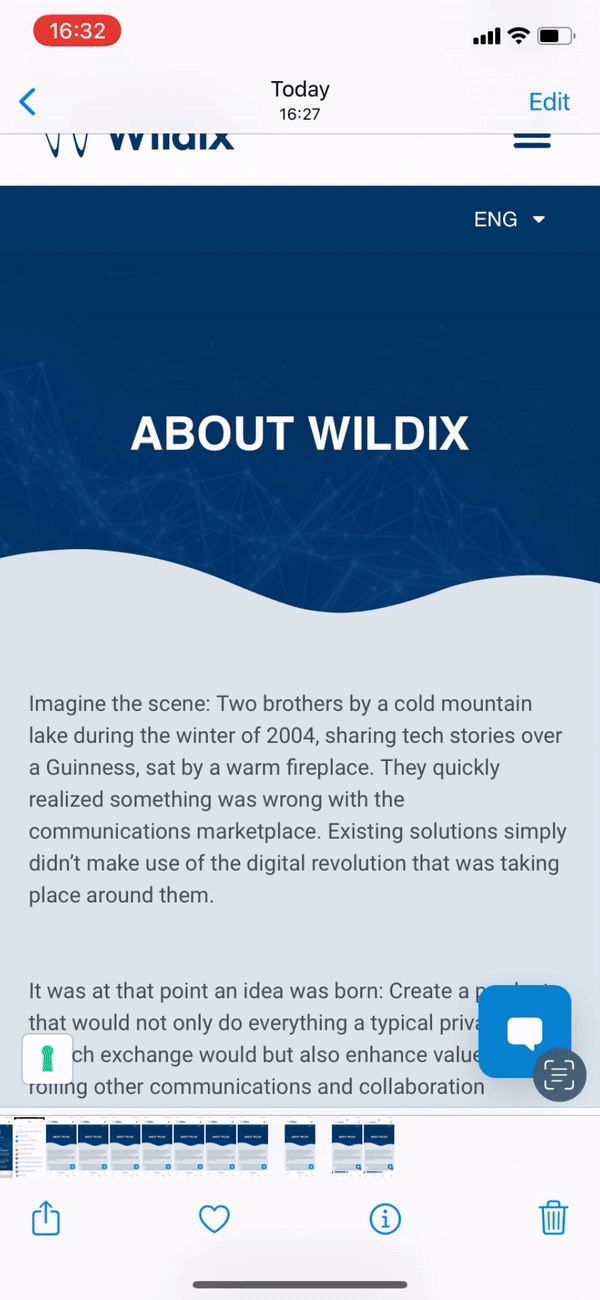Scroll export button scope current template-id 0fa09813-8b86-460a-aa1d-ef450a80e9ce quick-start true add-on Scroll PDF Exporter
...
- From the Inbox top panel, tap +. The Create conversation screen opens
- Enter conversation name and description (optional)
- If you want to make the conversation available by link, enable the toggle in front of Available by link option
- Tap Next
- Add participants and tap Create
- You can add PBX users, Phonebook contacts, email addresses
If you want external users in the conversation to have read-only access to it, turn the toggle on in front of the Read only conversation option. External members in read-only conversation can view messages, add reactions, add new members to the conversation, but cannot send messages.
Manage a conversation
Inside a conversation, tap on the picture next to its title. The Info screen opens, allowing you to:
...
- Open the contact in Salesforce/ HubSpot
- Create Task
- Log Activity
- Create a new lead (via Wrong match? button)
Tap More (three dots) to:
- Turn off notifications: lets you mute conversation for a period of time
- Edit the title and description of the conversation
- Leave conversation
Start a conference or schedule an event
...
- From the Inbox, tap on the Search icon from the upper right-hand part of the screen to open the Search field
- Type a name or a phone number to view matches, tap on the match to start a chat
Start a chat with an external person present in your conversations:
- From the conversation, tap on the picture next to its title to open the Info screen
- Tap on the person and tap Send message
Conversations features: reactions, quote, forward, edit, delete, tagging, file sharing
...
- From the Inbox: tap and hold a particular conversation, then tap Hide or tap Leave conversation
Conversation tabs
...
- see the details (duration)
- call
Colleagues
The tab displays the list of your colleagues split by departments and lets you monitor colleagues presence and status, see who's in a call or a conference, start a call, conversation, send email, etc.
...
Starting from iOS app v. 1.17.1.120512 and Android app v. 1.17.1.120512, it is possible to share items (e.g. images, files) to x-bees:
| Note |
|---|
Note: The maximum number of files that can be shared to x-bees at a time is 10. |
Appendix 1: Monitoring of colleagues and features with Function keys
...
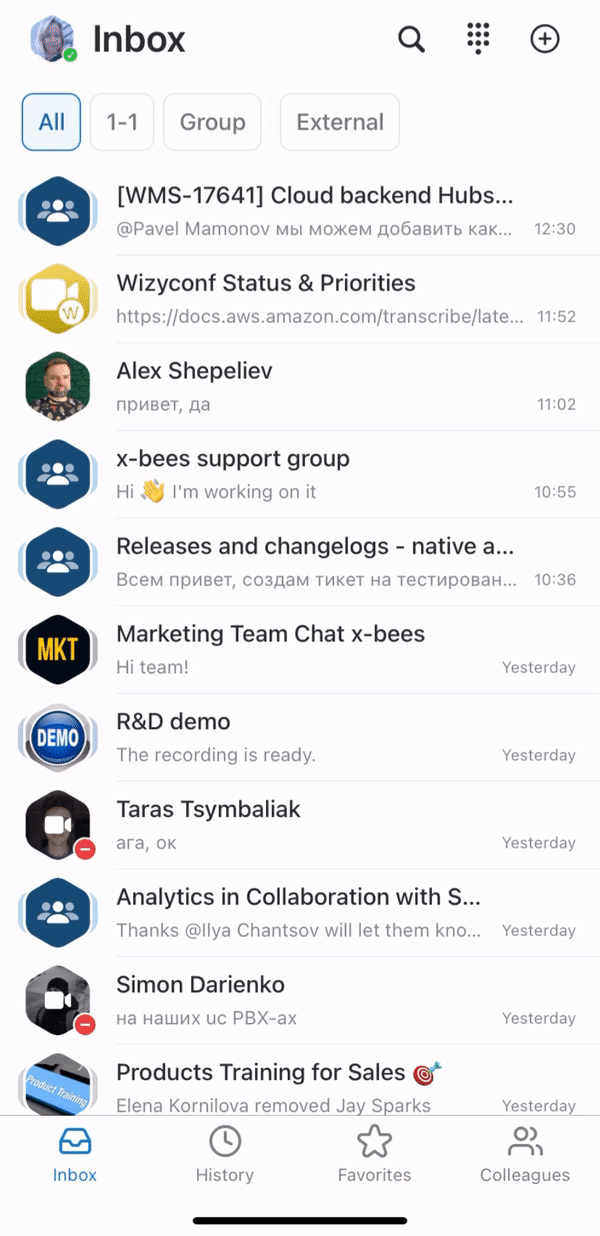
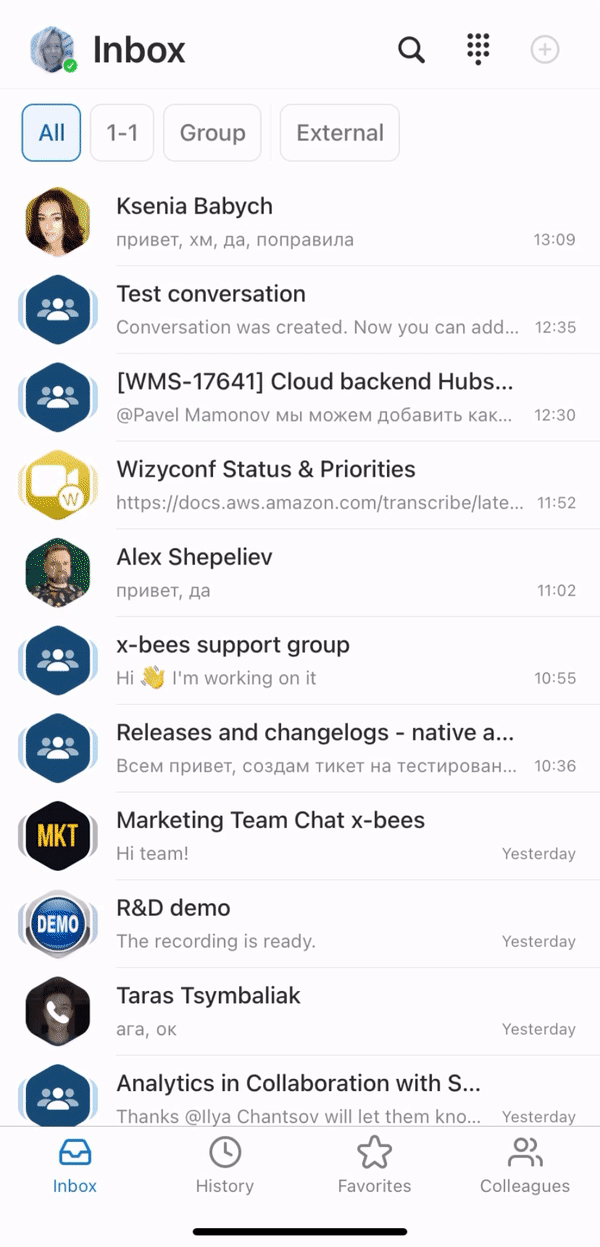
.gif?version=1&modificationDate=1676543668214&cacheVersion=1&api=v2&width=180)
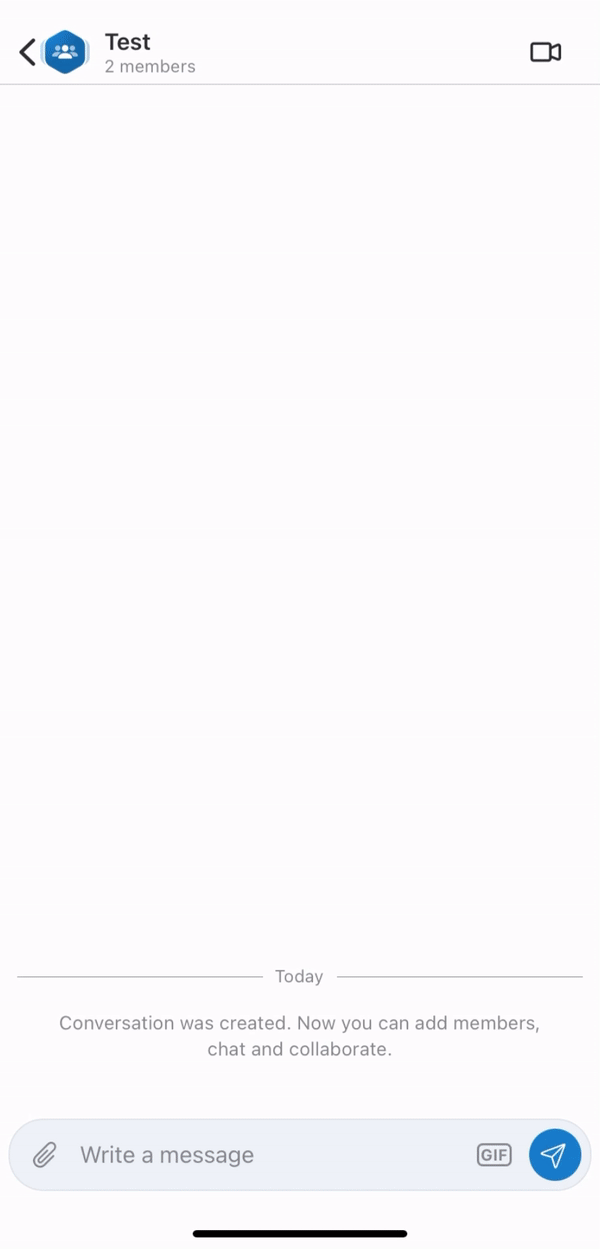
.gif?version=1&modificationDate=1676542588287&cacheVersion=1&api=v2&width=185)
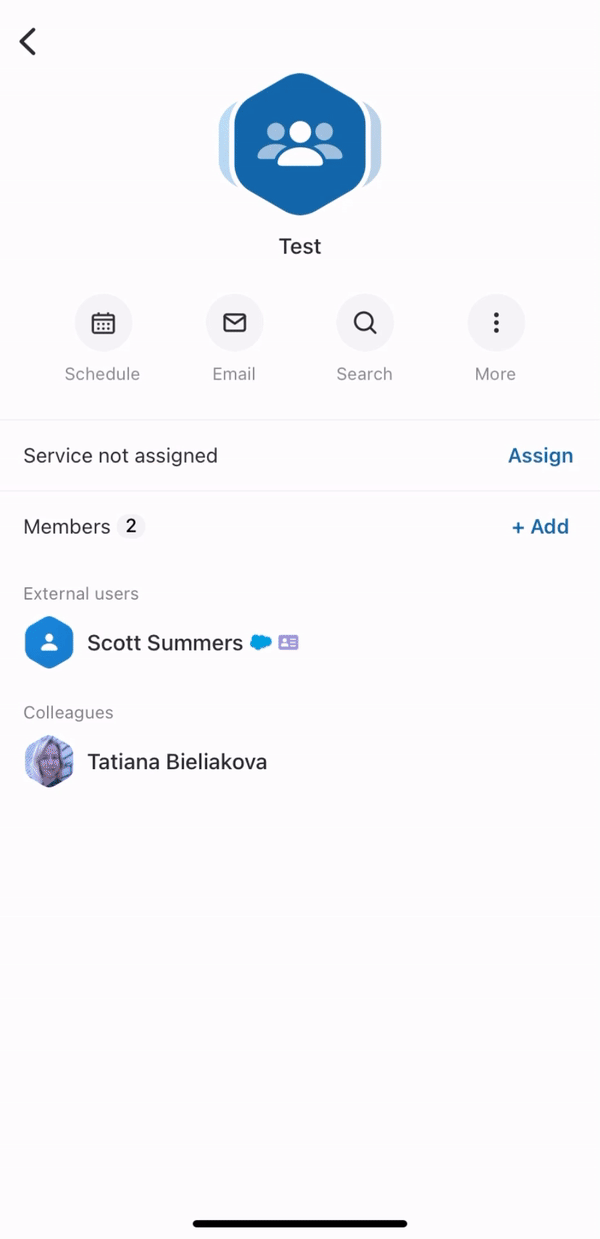

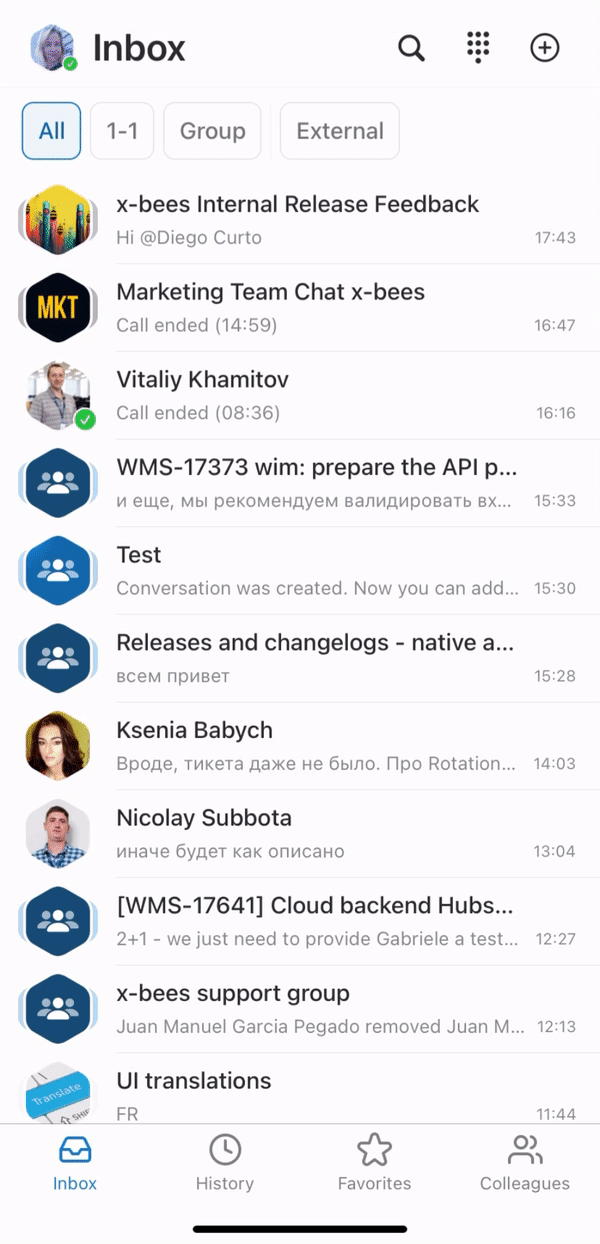
.gif?version=1&modificationDate=1676544604319&cacheVersion=1&api=v2&width=180)