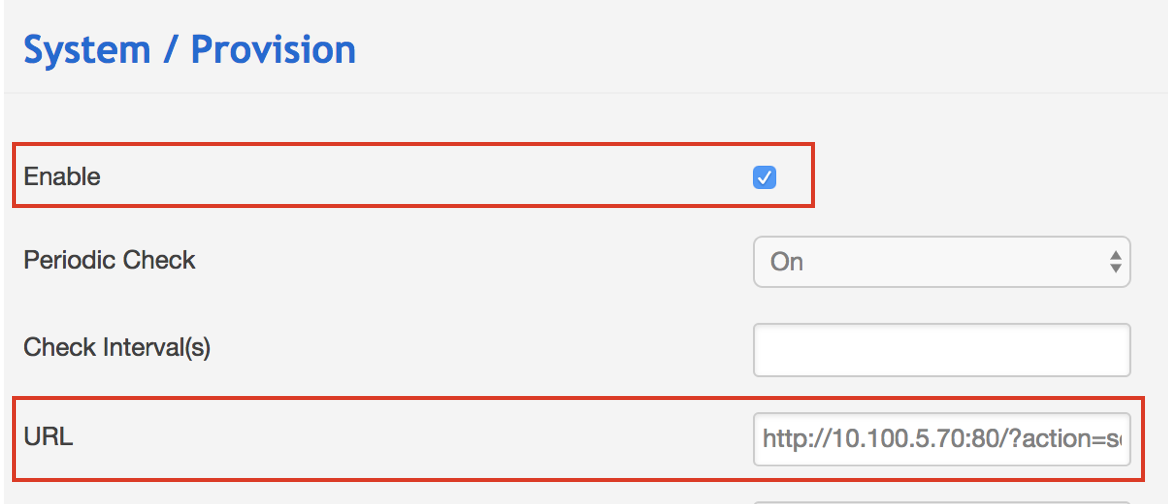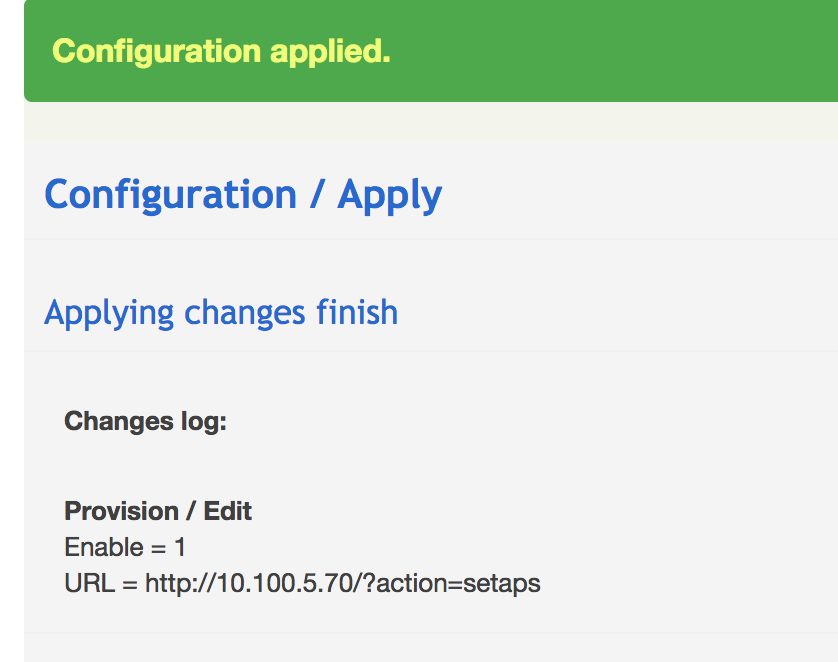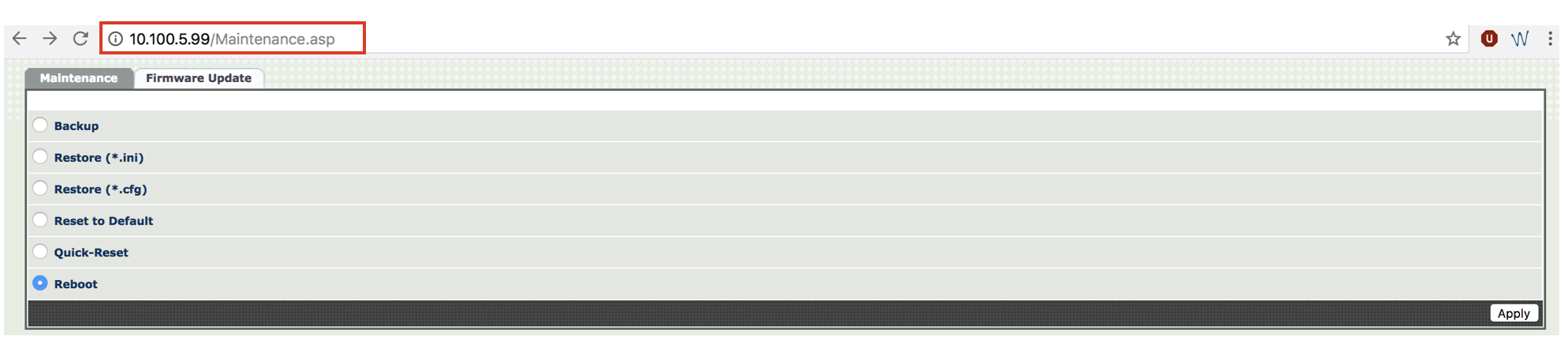...
| Note |
|---|
Note: It is possible to assign unprovisioned devices to users. Available only for devices added via Remote Provisioning (Semi-automatic mode) or WMP. Refer to this chapter of WMS Start Guide for detailed information about assigning to users. |
Step 1: Generate a provisioning link on WMS
- Go to the WMS -> Devices
- Click +Add
- Select Semi-Automatic mode and click Next:
...
- After you click Finish, the new device appears on the list:
Step 2: Insert the provisioning link on the device’s web interface
WP4X0 2015 - 2016 - 2017,
...
Start, WorkForce, WelcomeConsole
- Go to device’s web interface
Credentials for the first time access: admin : admin
...
| Note |
|---|
Note: This is WP600 old generation (pre 2015); new generation WP600AXX do not support provisioning via WMS, for configuration of WP600AXX (both remote and local), follow the steps described here: WP600A / WP600ACG – User Guide. |
- Go to device’s web interface
Credentials for the first time access: admin : admin
...
- Go to device's web interface
Credentials for the first time access: admin : admin - Go to the menu System -> Provision
- Check off Enable
- Insert the provisioning URL into the field "URL"
Click Save
Confirm by clicking Apply
Configuration is now applied
W02FXS 2018, W04FXS 2020, W04FXO 2020/2023, W24FXS 2015
- Go to device’s web interface
Credentials for the first time access: admin : admin
...
- Select Reboot and press Apply
Device is now rebooting.
PRIPRI, BRI, W04FXS (old generation), W08FXS, W16FXS and W24FXS (old generation)
...