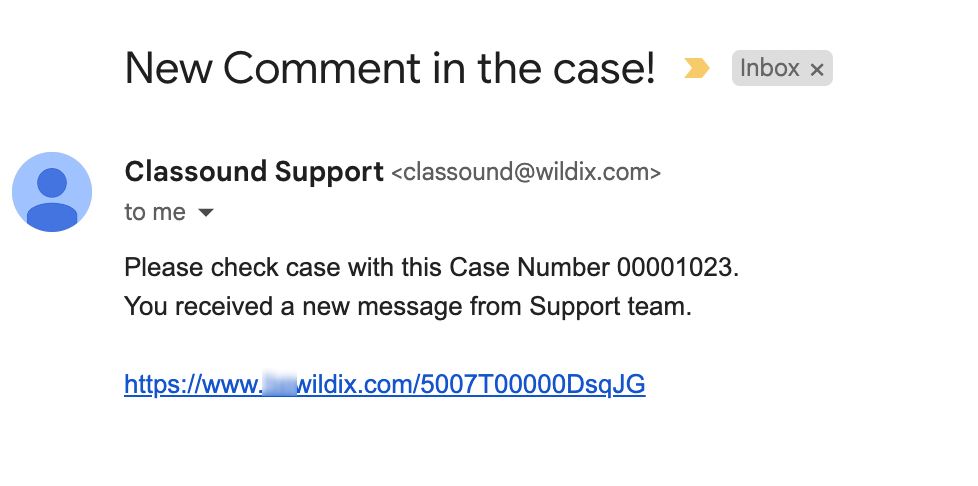| Scroll export button | ||||||||
|---|---|---|---|---|---|---|---|---|
|
| Info |
|---|
This Documentation describes how to use Partner Community, starting from lead creation and ending with managing opportunities. Created: December 2021 Updated: September 2023 Permalink: https://wildix.atlassian.net/wiki/x/ahXOAQ |
| Table of Contents |
|---|
Get Started
...
- Wildix Partner Community Guide - view news & updates, submit a case, etc.
- Wildix Partner Community Guide - create and manage Leads
- Wildix Partner Community Guide - create and manage Accounts for companies you plan to sell to
- Wildix Partner Community Guide - create and manage Opportunities that refer to the high probability of generating sales revenue
- Wildix Partner Community Guide - create and manage Contacts
- Wildix Partner Community Guide - manage proposed prices of products/ services
- Wildix Partner Community Guide - create and manage orders
- Wildix Partner Community Guide - create and manage business activities
- Wildix Partner Community Guide - generate and manage reports
Home
From the Home page, you can access Wildix Partner Community Guide, quickly create new Leads and Accounts, submit a case. The Search Field allows you to find any information.
...
From the Related Details and Actions Panel, you have access to all the detailed information connected with the Contact: you can review Contact History, Notes, upload files, create Tasks and upload files
Quote
Quotes represent proposed prices for products and services. Quotes can be created from and synced with Projects and emailed to customers.
Create a Quote
Select a Project you want to generate a Quote for and click Create Quote button:
...
- Document language: select language of the document
- Opportunity Type: synced from Project Details (New Business/ Existing Business/ Existing not with Wildix)
- Implementation Date: select the date when the project starts (when all licenses get activated, etc.). By default, the first date of the next month is displayed.
- Billing Frequency: depending on the product chosen (Collaboration, x-bees, or x-hoppers), there are relevant billing frequency options available.
- Commitment: choose if you wish to commit for 3 or 5 years or proceed without commitment.
- Product of interest (read-only field): the product you’ve previously chosen for your project. You can select licenses for the chosen product, as well as devices in the Bundle section.
- Additional Configuration: here you have the following options:
- Additional Items: these include PBX, Phones, Headsets, W-AIR, Networking, Conference, Media gateways, Power supplies - anything you would like to add outside of the bundle.
- Licenses Upgrade: here you can get x-caracal, Wizywebinar, Wizyconf, MS-PhoneSystem license or add storage and get Static IP
- CLASSOUND: lets to order New DID, Full Porting, Outbound Only, New Free Phone
Miscellaneous items: includes such services as Hardware, Software, Installation, Maintenance, Internet Connection
- PBX Model: choose the preferred option (Cloud or VM/HW PBX)
- Region: Select region
PBX DNS Name: enter name of the PBX. The following characters are allowed: small letters, symbol “-”, numbers.
Uppercase letters and all symbols other than “-” are not supported in the PBX DNS Name.Note Note: You can select multiple addons if required. Depending on the chosen addons, the relevant sections appear on the page.
...
Choose a license and repeat the steps described above. Additional Items
| Note |
|---|
Note: Additional items are displayed In case of x-hoppers, there is also a section name x-hoppers infrastructures where you can select items related to x-hoppers solution (e.g. Base stations, W-AIR Headset Multichargers etc.): |
Additional Items
| Note |
|---|
Note: Additional items are displayed only if the relevant item is selected in Addons field of the General Questions section. |
...
Preview DealRoom: click on the Preview DealRoom button at the top:
It opens the preview of the proposal in DealRoom:Note Notes:
- The proposal is valid for 1 month, within which it should be signed.
- The quote can be signed only after it is saved (signing option not available in draft).
Here you can view information about Wildix services, see the list of items added to.the proposal, billing information, billing frequency, whether there is commitment or not, as well as terms and conditions.
At the end of the document, there is e-Signature section:Note Notes: Signing option is not available until the quote is saved.
- Preview PDF: after you click the Preview PDF button, PDF file with the draft of the quote is loaded on your device, so that you can view the quote details, terms and conditions, etc.
When you are ready to save your quote, click Save to draft (1) -> Save & Make Primary (2):
Note Notes:
- When clicking Save & Make Primary button, the quote is synced with Salesforce. No syncing with Salesforce occurs if you click just Save.
- Only a Quote that has been made Primary, can be converted to an Order.
- There is an option Submit Proposal:
When you click on it, an email is sent to the customer with the link to the DealRoom and all the fields of the quote become available in read-only mode.
...
On the next screen, you can see the list of items. Check the Order Start Date and correct it if required:
Check . In case you need to change the start date, you have the following options:
a) Change start date for all products:
- Enter the date in the field Order Start Date at the top:
- Tick off the checkbox Apply for all to have the new date automatically applied to all items:
b) Change start date for specific products:
If you want to change order start date for some products only, click on the Edit button (pencil icon) in front of the date of the selected product:
Choose the preferred date:
Once completed, click Next.
On the next screen, check the Billing and Shipping addresses. If Billing and Shipping addresses are the same, you can tick the checkbox Copy Billing to Shipping at the bottom:
...
When CLASSOUND support agent replies/ posts a question, you should receive an email notification, to easily navigate to the necessary case and reply there.
Task
Tasks represent business activities such as making calls, sending quotes or other to-do items.
| Note |
|---|
You can also create and manage Tasks in Lead, Account, Project and Contact tabs, under Open Activities or Actions menus. |
...