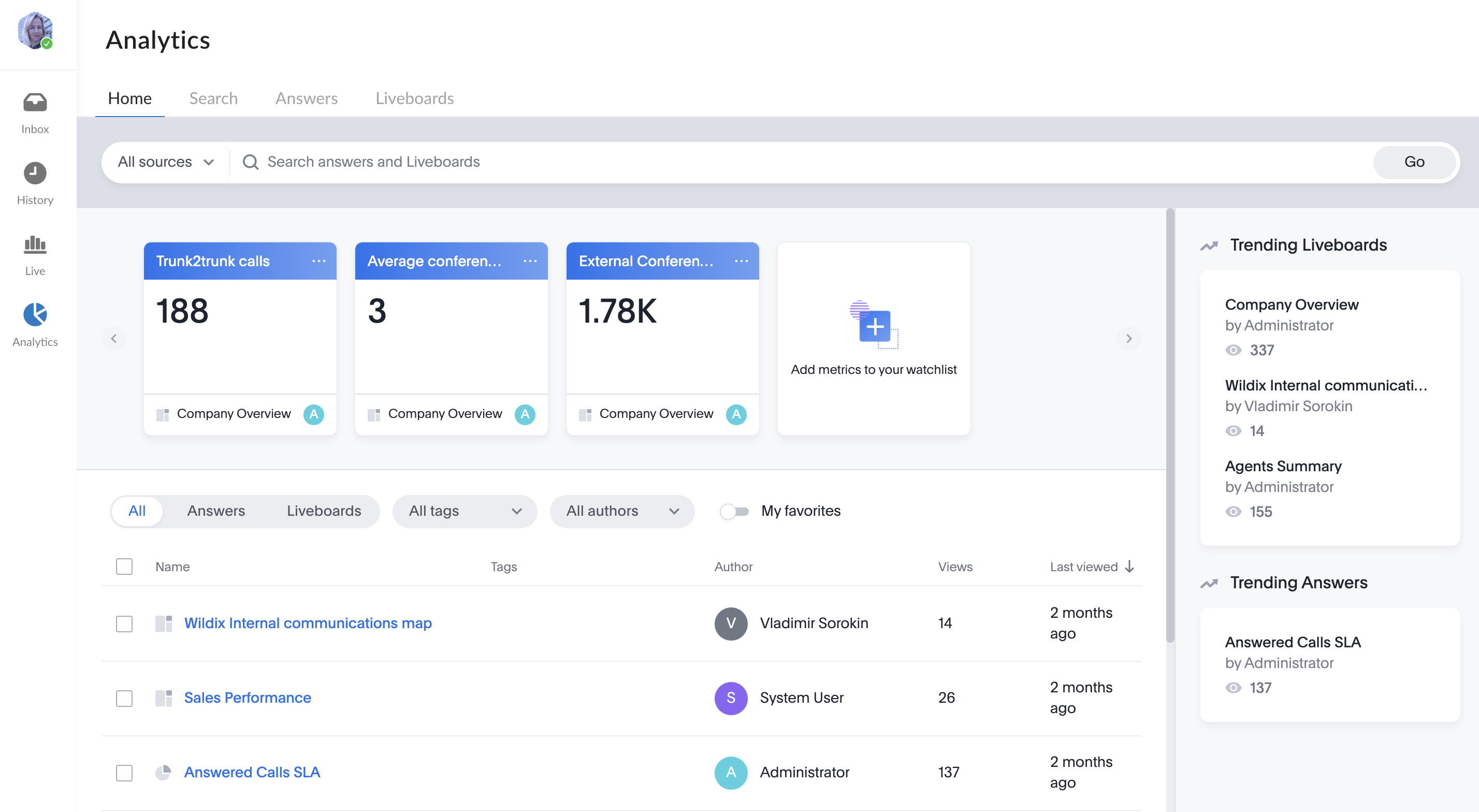| Scroll export button | ||||||||
|---|---|---|---|---|---|---|---|---|
|
...
On the Members list panel, you can see the list of all members of the conversation, and use the Search field if required:
Start a conference or schedule an event
...
- Right-click on a conversation from the list of active conversations and press Hide or Leave conversation:
- Alternatively, click on the More (three dots) button on the Conversation Info frame and click Leave conversation
Assign conversations with external users
When a Guest User schedules a meeting, a dedicated conversation is automatically created:
...
Conversations filter
Conversations on the Inbox page in x-bees are split by the following tabs:
- All: displays all available conversations
- 1-1: displays one-on-one conversations with internal users
- Group: displays group conversations with internal users
- External: includes both one-on-one and group conversations with external users
Unread message indicators
The number next to the tab name (for the tabs 1-1, Group, External) corresponds to the number of unread messages in conversations of the relevant tab:
On the All tab, there is no unread message counter - the total number of unread messages is displayed on the Inbox:
The number of unread messages is also displayed next to the relevant conversation:
Also, there is unread message indicator (red dot) on the browser tab:
When proceeding to the conversation with unread messages, there is the New messages separator that separates the new messages from the old ones:
Assign conversations with external users
In case there is at least 1 external member in a conversation, there is an option to assign the conversation to a service (Call group). On the Info frame, click the button Assign next to the option Service not assigned:
Select the necessary service and click Apply and leave:
If needed, you can assign the conversation to a particular member of the selected service. For this, click on the Assignee field and select the relevant member whom the conversation should be assigned to:
Once you select the assignee, the conversation is automatically assigned to the selected member.
Scheduled meetings
When a Guest User schedules a meeting, a dedicated conversation is automatically created:
The conversation can also be assigned to a particular agent of a Service (Call group). Service is determined automatically. You can assign a conversation to yourself or any other agent.
To assign the conversation to yourself, click Assign to me:
To assign conversation to another agent, select service and choose an agent from the Assignee drop-down list:
| Note |
|---|
Note:
Limitation:
|
When a guest user clicks the Start new conversation button via the Meeting Scheduler or your Chat link, x-bees looks up if the guest had a conversation with the same agent before – if positive, the communication continues in the same channel.
...
| Note |
|---|
Note:
|
Unread message indicators
When there are new messages, you can see the total number on the Inbox tab (1) and the relevant number of unread messages next to the conversations (2):
Also, there is unread message indicator (red dot) on the browser tab:
When proceeding to the conversation with unread messages, there is the New messages separator that separates the new messages from the old ones:
...
Conversation tags
Under conversations with external users, you can find the relevant Service (Call group) or Company from HubSpot/ Salesforce tags, if available:
Service tag is displayed if the conversation is assigned to a service. Company from HubSpot/ Salesforce tag is shown if the contact is found in HubSpot/ Salesforce.
Email notifications about unread messages
...
x-bees Analytics is an advanced analytics tool which lets to monitor any data you need in a highly customizable manner.
See more in documentation: x-bees Analytics.
x-bees Chrome extension Anchor x-beeschrome x-beeschrome
| x-beeschrome | |
| x-beeschrome |
...