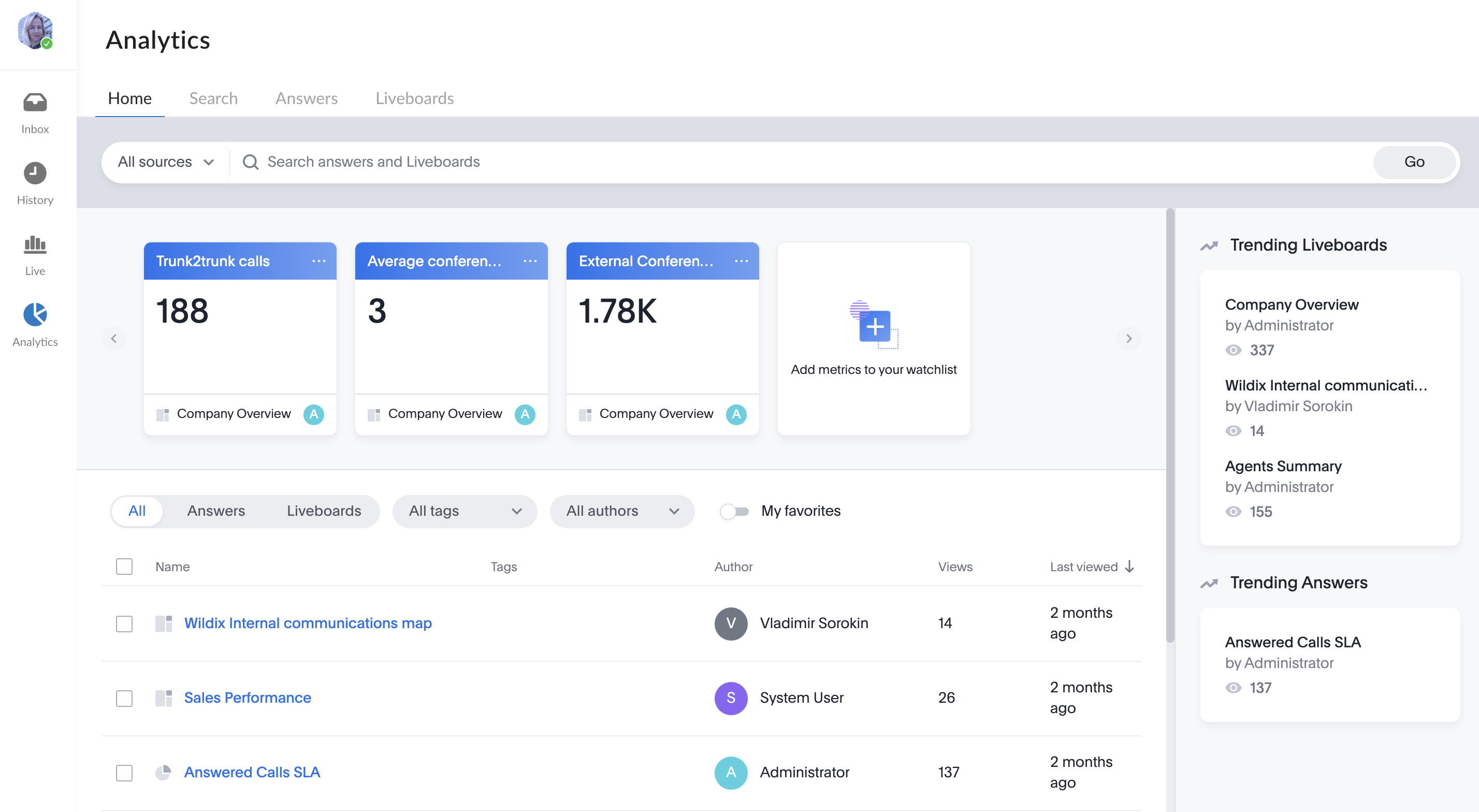| Scroll export button | ||||||||
|---|---|---|---|---|---|---|---|---|
|
...
When a Guest User schedules a meeting, a dedicated conversation is automatically created:
The conversation can be assigned to a particular agent of a Service (Call group). Service is determined automatically. You can assign a conversation to yourself or any other agent.
To assign the conversation to yourself, click Assign to me:
To assign conversation to another agent, select service and choose an agent from the Assignee drop-down list:
| Note |
|---|
Note:
Limitation:
|
When a guest user clicks the Start new conversation button via the Meeting Scheduler or your Chat link, x-bees looks up if the guest had a conversation with the same agent before – if positive, the communication continues in the same channel.
...
Proceed to the Favorites tab and click +
In case you have no function keys added yet (or only function keys that are available on hardware phones), you need to click the +Add button in the middle of the screen:
| Note |
|---|
Note: If you need to add multiple Function keys, we recommend using the Edit mode, as via this mode the keys are added quicker: Current limitation: You need to add at least one function key that works in x-bees to be able to add favorites in the Edit mode. In case you enter the Edit mode with function keys that are available on hardware phones only, there is no button to add a new function key. |
- A screen pops up, where you can choose type of the function key (in the example below, it is Colleague)
To set up, select Colleague, enter title and select call settings (View calls / Audio notifications / Direct transfer) and click Add:
Note Note: Direct transfer functionality is currently supported on hardware phones only.
Viewing calls and getting audio notifications is available for Colleague / Park Orbit / Call group function keys. To see who your Colleague is talking to, hover the mouse over the Colleague avatar during an active call and see the pop-up with the relevant information:Note Note: Currently, on mobile user can see that colleague is on call or has incoming call, but cannot see with whom or who is calling.
Double-clicking on a Colleague function key, you'll be directed to the conversation with the colleague.
When you have an active call, you can drag & drop it to the necessary Colleague to forward the call to them.
...
x-bees Analytics is an advanced analytics tool which lets to monitor any data you need in a highly customizable manner.
See more in documentation: x-bees Analytics.
x-bees Chrome extension Anchor x-beeschrome x-beeschrome
| x-beeschrome | |
| x-beeschrome |
...