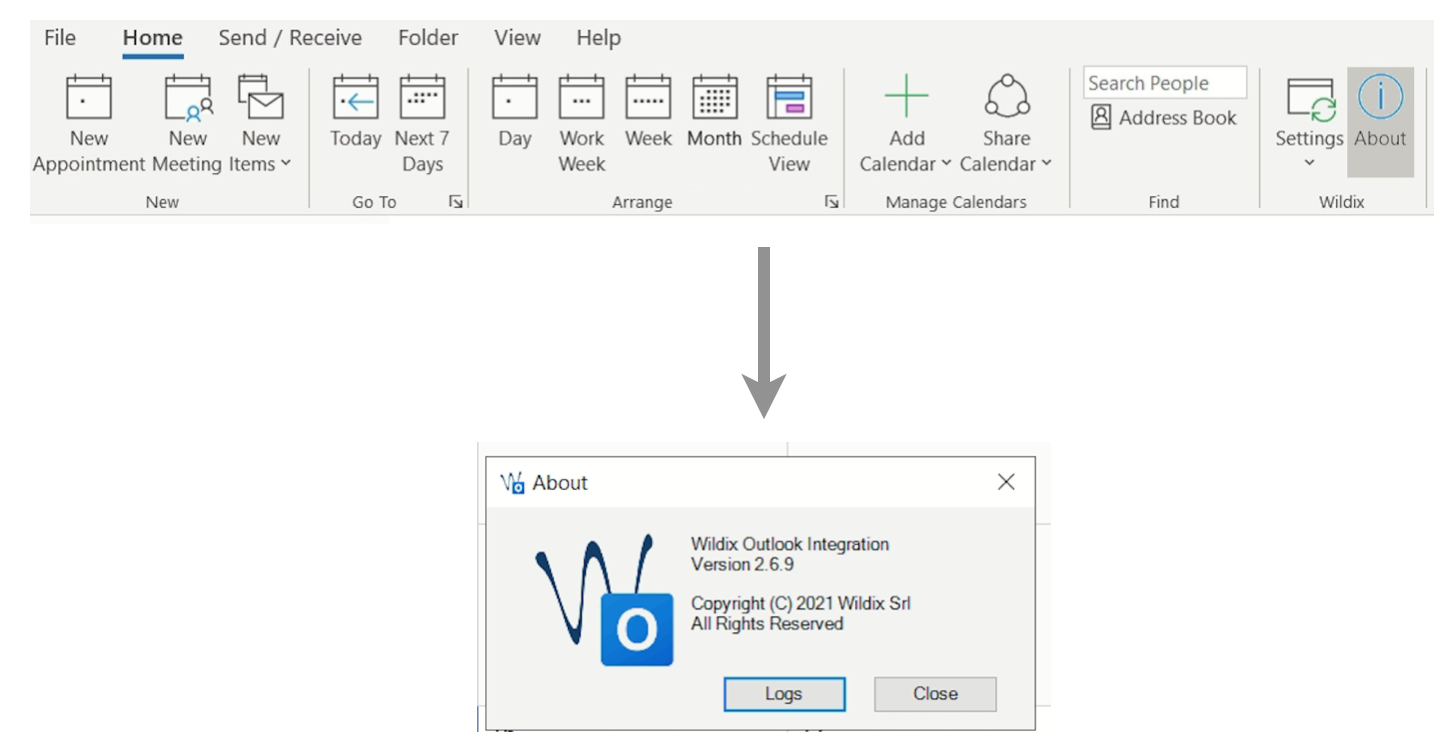| Table of Contents |
|---|
Review of versions
All integrations/ components can be installed from Collaboration - > Settings - > Extensions:
If an integration/ a component is not yet installed, click INSTALL to download a package and launch the installation.
If a new version is available, click UPDATE to get the latest one. Otherwise, a popup notification will be displayed:
INSTALLED indicates that the latest version is installed.
How to collect logs from Wildix integrations - MacOS
Collect WIService logs
- Open "Go to Folder" window by pressing Shift+Cmd+G
- Insert the path of the folder: ~/Library/Application Support/com.wildix.wiservice
- Сlick Go
Or
- Go to macOS status menu
- Click on Wildix Integration Service icon
- Select About and click Logs
To view logs, open wislog.txt file.
Collect Screen Share logs
- Open "Go to Folder" window by pressing Shift+Cmd+G
- Insert the path of the folder: ~/Library/Application Support/com.wildix.screenshare
- Сlick Go
Or
- Go to macOS status menu
- Click on Screen Share icon
- Select About and click Logs
To view logs, open vnclog.txt file.
Collect Headset Integration logs
- Open "Go to Folder" window by pressing Shift+Cmd+G
- Insert the path of the folder: ~/Library/Application Support/hilog.txt
- Сlick Go
Or
- Go macOS status menu
- Click on Headset Integration icon
- Select About and click Logs
To view logs, open hilog.txt file.
How to collect logs from Wildix integrations - Windows
Collect WIService logs
- Open Windows Explorer (File Explorer)
- Insert the path of the folder: %APPDATA%\Wildix\WIService
Or
...
...
| Note |
|---|
Note: Starting from WIService v 3.2.2, logs also include Headset integration data. |
Collect Outlook Integration logs
- Open Windows Explorer (File Explorer)
- Insert the path of the folder: %APPDATA%\Wildix\OutlookIntegration
Or
- Go to Outlook Calendar -> Wildix
- Select About and click Logs
To view logs, open log.txt file.
Collect Screen Share logs
- Open Windows Explorer (File Explorer)
- Insert the path of the folder: %APPDATA%\Wildix\SS
Or
- Go to Windows Quick Launch toolbar
- Click on Screen Share icon
- Select About and click Logs
To view logs, open vnclog.txt file.
Collect Headset Integration logs
| Note |
|---|
Note: Starting from WIService v 3.2.2, Headset integration is a part of WIService. To collect logs, check this section. |
- Open Windows Explorer (File Explorer)
- Insert the path of the folder: %APPDATA%\Wildix\HI
Or
- Go to Windows Quick Launch toolbar
- Click on Headset Integration icon
- Select About and click Logs
To view logs, open hilog.txt file.
Restart WIService - MacOS
To restart Wildix Integration Service, run the following commands:
| Code Block |
|---|
launchctl unload /Library/LaunchDaemons/com.wildix.WIService-wd.plist |
| Code Block |
|---|
su -l wildix -c '/bin/launchctl unload /Library/LaunchAgents/com.wildix.WIService.plist' |
Uninstall WIService - MacOS
To delete Wildix Integration Service, run the following commands:
| Code Block |
|---|
sudo launchctl unload /Library/LaunchDaemons/com.wildix.WIService-wd.plist
/bin/launchctl unload /Library/LaunchAgents/com.wildix.MenuIntegration.plist
/bin/launchctl unload /Library/LaunchAgents/com.wildix.WIService.plist
sudo rm /Library/LaunchDaemons/com.wildix.WIService-wd.plist
sudo rm /Library/LaunchAgents/com.wildix.MenuIntegration.plist
sudo rm /Library/LaunchAgents/com.wildix.WIService.plist
sudo rm -r /Library/Services/WIService
|
Uninstall Fax Printer - MacOS
To delete Fax Printer component, run the following commands:
| Code Block |
|---|
sudo launchctl unload /Library/LaunchDaemons/com.wildix.WIService-wd.plist
/bin/launchctl unload /Library/LaunchAgents/com.wildix.MenuIntegration.plist
/bin/launchctl unload /Library/LaunchAgents/com.wildix.WIService.plist
sudo rm /Library/LaunchDaemons/com.wildix.WIService-wd.plist
sudo rm /Library/LaunchAgents/com.wildix.MenuIntegration.plist
sudo rm /Library/LaunchAgents/com.wildix.WIService.plist
sudo rm -r /Library/Services/WIService
sudo rm r /Library/PDF\ Services/Wildix\ Fax |
Silent Uninstall (only for .msi packages) - Windows
Run the following command through the Command Line:
Starting from WMS version 4.04.45231.19 and later:
| Code Block |
|---|
for /f "usebackq skip=1 tokens=*" %i in (`wmic product where "Name like 'Wildix Integration Service'" get IdentifyingNumber ^| findstr /r /v "^$"`) do @cmd /c "msiexec /uninstall %i /qn" |
- Before WMS version 4.04.45231.19:
| Code Block |
|---|
msiexec /x {product id} /qn |
List of possible product id:
- {54F01ADF-1AF3-421E-A848-38FD7AC2C3D5} — Integration Service
- {DB00FEA0-20BF-4BEE-9EEE-8C6D7C19462A} — Screen Sharing component
- {254F78D9-6A62-4C32-BC02-864D49A373A5} — Outlook Integration
- {F9355602-990F-4244-9B43-E462EFD6A6DD} — Headset Integration
- {DFC64212-94A2-489A-864D-16B57B566884} — Fax Printer
| Html |
|---|
<div class="ask-question">
<div class="text-before-buttons">
<span style="font-size: 24px; text-align: center;">Not finding the help you need?</span><br>
Join the Facebook group to ask a question!
</div>
<div class="fb-buttons">
<span style="align: center;"><a href="https://www.facebook.com/groups/wildixtechwizards" target="_blank"><img src="https://manuals.wildix.com/wp-content/uploads/2017/03/facebook_tech-wizards.png" alt="facebook_tech-wizards" width="282" height="80" align="center"/></a></span></div>
</div>
</div> |