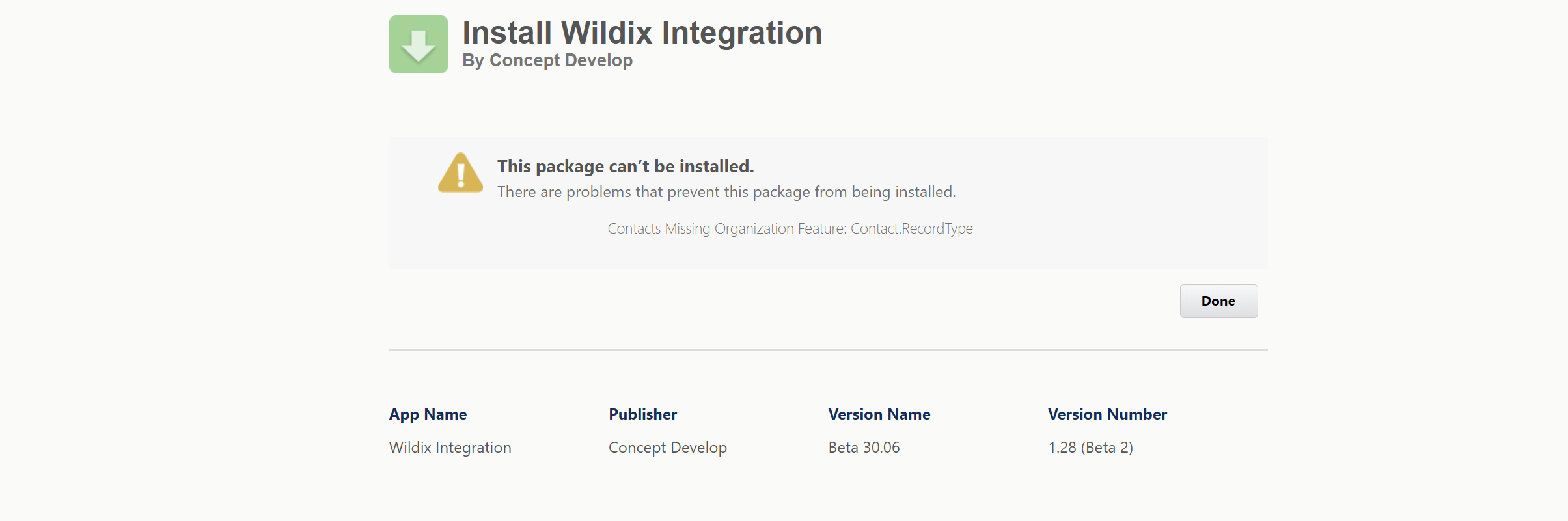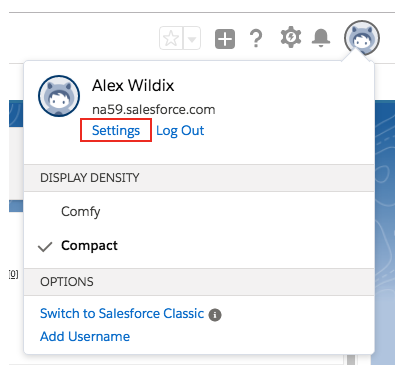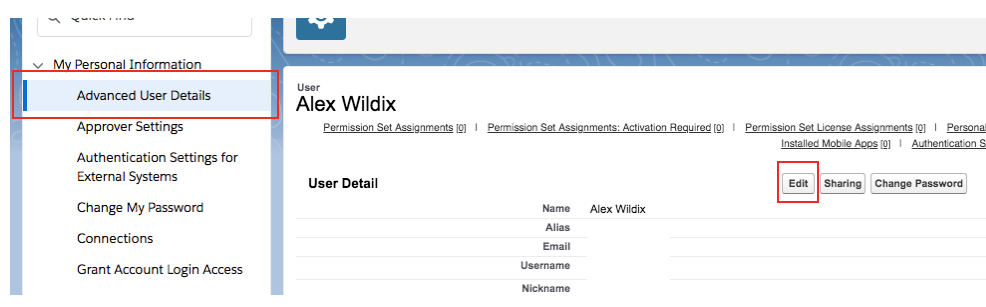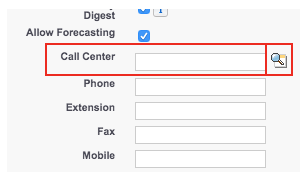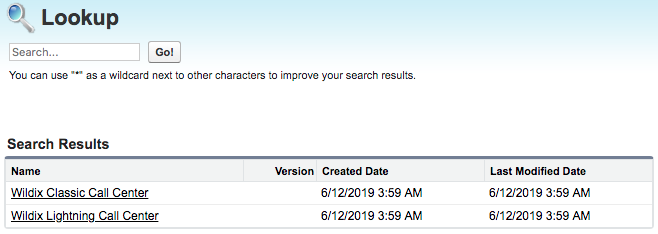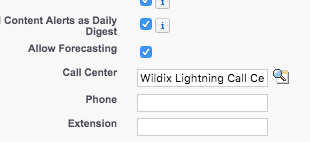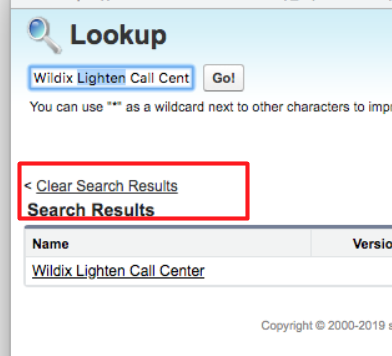| Scroll export button | ||||||||
|---|---|---|---|---|---|---|---|---|
|
| Info |
|---|
This guide Guide will lead you through the process of Salesforce Lightning integration usage, starting from a Softphone installation and activation, and ending with practical examples for call receiving. Created: June 2019 Updated: July 2023 Permalink: https://wildix.atlassian.net/wiki/x/VgvOAQ |
...
| Panel | ||||||||||||||
|---|---|---|---|---|---|---|---|---|---|---|---|---|---|---|
| ||||||||||||||
|
| Table of Contents | ||
|---|---|---|
|
Requirements:
- x-bees:
- WMS version: 6.01 or higher
- x-bees-Standard or x-bees-SuperBee
- Collaboration:
- WMS version: 5.01 or higher
- Wildix UC-Business or UC-Premium license
...
| Warning |
|---|
Important: Record types (used for Contacts) should be set up in Salesforce to be able to install Wildix Integration. See How to set up Record Types in Salesforce. In case record types are not set, you may face the following issue when installing Wildix Integration: |
Setup Call Сenter
Setup
Step
...
1
...
- Click on your profile
...
- Go to the Settings page
Step
...
2
...
- Choose Advanced User Details subcategory
- Press the Edit button
Scroll down to Call Center field and press the Magnifier button
Step
...
3
...
You see a popup with two options:
...
Choose Wildix Lightning Call Center and click Save.
Switch
In order to switch for Salesforce Classic, you also need to choose Classic Call Center.
...
Step 1
...
- Click on your profile
...
- Go to the Settings page
...
Step 2
- Choose Advanced User Details subcategory
- Press the Edit button
Scroll down to Call Center field and press the Magnifier button
Step
...
3
...
You see a popup with only one option. Click on Clear Search Results for:
...
Choose Classic Call Center and click Save.
Application Usage
| Note |
|---|
It is not necessary to keep x-bees / Collaboration open if you have a connected WP phone. You can select a device to place calls if there are several connected devices. |
...