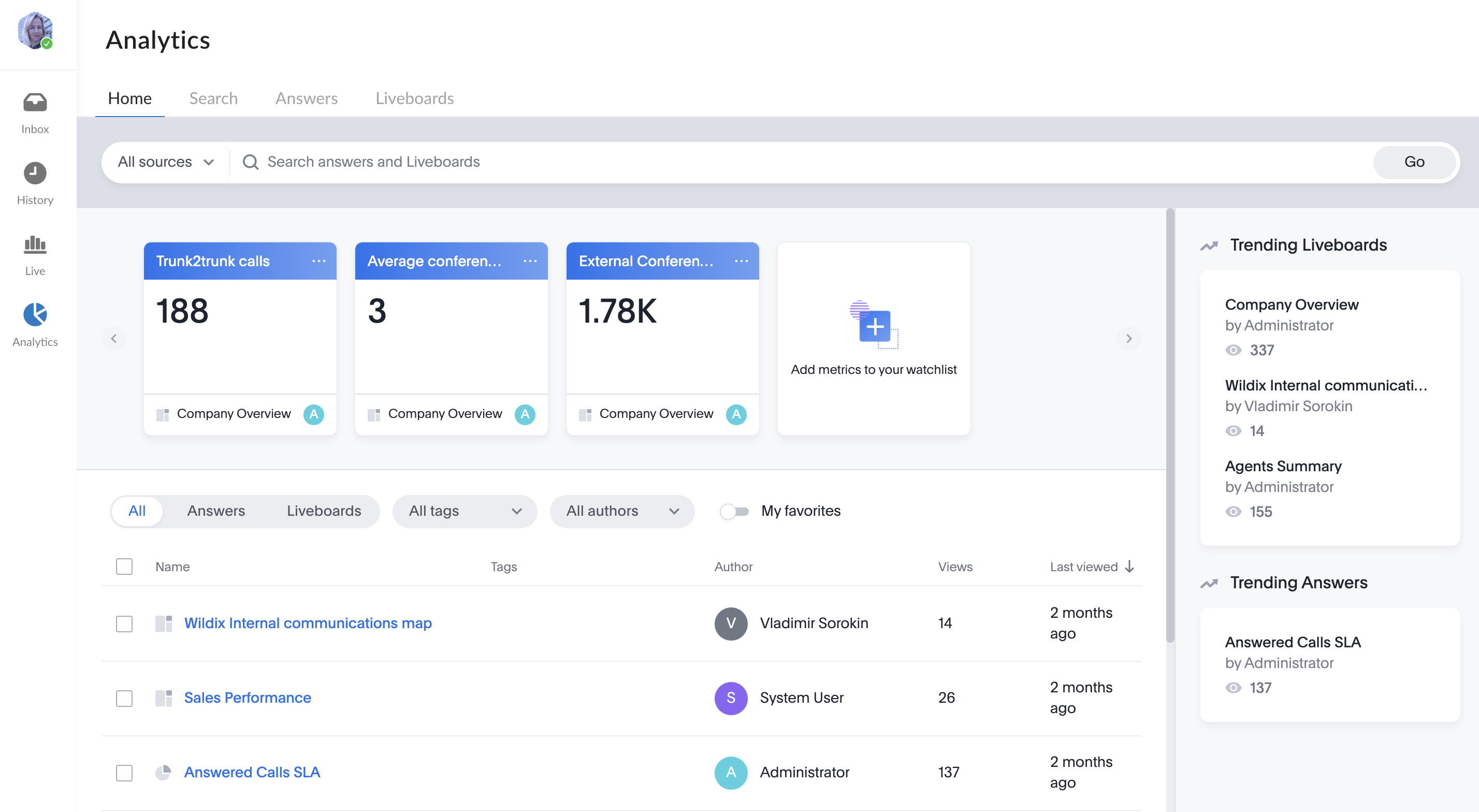| Scroll export button | ||||||||
|---|---|---|---|---|---|---|---|---|
|
...
When a Guest User schedules a meeting, a dedicated conversation is automatically created:
The conversation can be assigned to a particular agent of a Service (Call group). Service is determined automatically. You can assign a conversation to yourself or any other agent.
To assign the conversation to yourself, click Assign to me:
To assign conversation to another agent, select service and choose an agent from the Assignee drop-down list:
| Note |
|---|
Note:
Limitation:
|
When a guest user clicks the Start new conversation button via the Meeting Scheduler or your Chat link, x-bees looks up if the guest had a conversation with the same agent before – if positive, the communication continues in the same channel.
...
| Warning |
|---|
Important: To have a full set of features (including video), it is recommended to start a call using the Video icon! |
Call from Search
You can call existing or new contacts directly from the Search field.
1. Insert or start typing a number/ email/ name into the Search field
2. Click the Phone icon to initiate the call
If an existing contact has several numbers, click Arrow down icon (1) and select a preferred option (2):
Choosing between the call option and video conference
...
The Colleagues tab displays all users in one place, split by departments, listed in alphabetical order, letting you easily find the necessary colleague, monitor status and presence, start a call, chat, send email, forward, or pickup a call.
| Note |
|---|
Note:
|
You can see colleagues from All departments or choose the department you are interested in. To select another department, click All departments:
...
To find a colleague, use the Search field:
If you are performing a search in a particular department and the Colleague cannot be found there, you are suggested to search in all departments:
...
x-bees Analytics is an advanced analytics tool which lets to monitor any data you need in a highly customizable manner.
See more in documentation: x-bees Analytics.
x-bees Chrome extension Anchor x-beeschrome x-beeschrome
| x-beeschrome | |
| x-beeschrome |
...