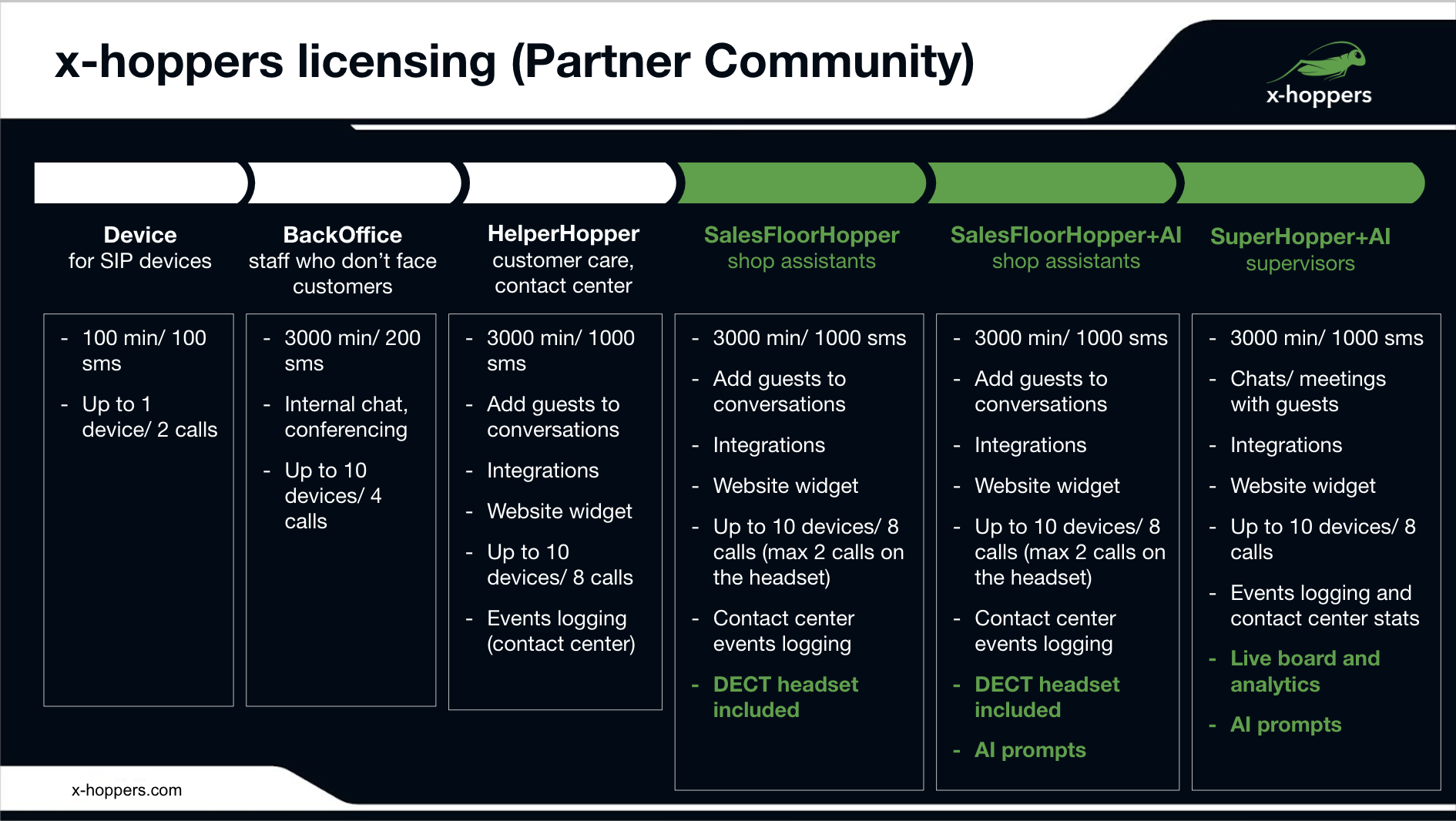| Scroll export button | ||||||||
|---|---|---|---|---|---|---|---|---|
|
| Info |
|---|
This guide explains how to configure Retail mode for x-hoppers – Wildix wireless headset solution that allows fast and easy communication for retail stores. Created: May 2022 Updated: June July 2023 Permalink: https://wildix.atlassian.net/wiki/x/QB-OAQ Other documentation: x-hoppers User Guide, x-hoppers datasheet |
...
Also, x-hoppers offers an integrated QR code system, which can provide store clerks with instant buyer alerts and lets you gather analytics on customer engagement. The system logs each occasion of scanning a QR code by customer. To set up the QR code system, you need to create dedicated pages on your web server, each page devoted either to a category of products or a separate product. Then, generate QR code for each of these pages, print and attach them wherever required in the store, letting customers request for assistance right on the spot. See more in the QR code system section of this guide.
Requirements
- WMS 6
- License requirements:
- x-bees-Standard for clerks
- x-bees-SuperBee for managers
- W-AIR Network components: W-AIR Base stations and repeaters. Amount depends on the store area and the number of users
Licensing
x-hoppers licenses can be ordered in Wildix Partner Community. The following licenses are available:
| Device | BackOffice | HelperHopper | SalesFloorHopper | SalesFloorHopper + AI | SuperHopper + AI | |
|---|---|---|---|---|---|---|
| Ideal for: | Administration and support users who don't face customers | Customer care, contact center, users who need access to integrations | Retail assistants who work on the shop floor | Retail assistants who work on the shop floor | Managers and supervisors | |
| Free minutes for outbound calls | 100 min | 3000 min | 3000 min | 3000 min | 3000 min | 3000 min |
| SMS included | 100 sms | 200 sms | 1000 sms | 1000 sms | 1000 sms | 1000 sms |
| Chats and videoconferencing | ➖ | ✅ | ✅ | ✅ | ✅ | ✅ |
| Adding guests to conversations | ➖ | ➖ | ✅ | ✅ | ✅ | ✅ |
| CRM integrations | ➖ | ➖ | ✅ | ✅ | ✅ | ✅ |
| Personal contact-me link, meeting scheduler, website widget | ➖ | ➖ | ✅ | ✅ | ✅ | ✅ |
| Website widget setup | ➖ | ➖ | ➖ | ➖ | ➖ | ✅ |
| Max number of devices / calls | Up to 1 device / 2 calls | Up to 10 devices / 4 calls | Up to 10 devices / 8 calls | Up to 10 devices / 8 calls | Up to 10 devices / 8 calls | Up to 10 devices / 8 calls |
| Contact center events logging | ➖ | ➖ | ✅ | ✅ | ✅ | ✅ |
| DECT headset included | ➖ | ➖ | ➖ | ✅ | ✅ | ➖ |
| Internal broadcast channel | ➖ | ➖ | ➖ | ✅ | ✅ | ➖ |
Customer service powered by AI prompts | ➖ | ➖ | ➖ | ➖ | ✅ | ✅ |
Wallboard and analytics | ➖ | ➖ | ➖ | ➖ | ➖ | ✅ |
x-hoppers Headset Overview
...
| Note |
|---|
Note:
|
...
Record in-store conversations (listen in CDR-View)
Starting from WMS 6.03.20230630.3, it is possible to record in-store conversations and listen them via CDR-View. The recording starts when user unmutes himself in the conference and begins talking.
...
To enable the functionality:
create directory /etc/systemd/system/pbx-data-engine.service.d
Code Block # mkdir /etc/systemd/system/pbx-data-engine.service.d
Add the following key to the file:
Code Block # vi /etc/systemd/system/pbx-data-engine.service.d/override.conf [Service] ExecStart= ExecStart=/usr/sbin/pbx_data_engine.py --conf_recording
Reload systemd and restart the service to apply the changes:
Code Block # systemctl daemon-reload # systemctl restart pbx-data-engine
Once enabled, the recording of in-store conversations get displayed in the CDR-View. Recording starts when a user unmutes themselves in the conference and starts talking.
...