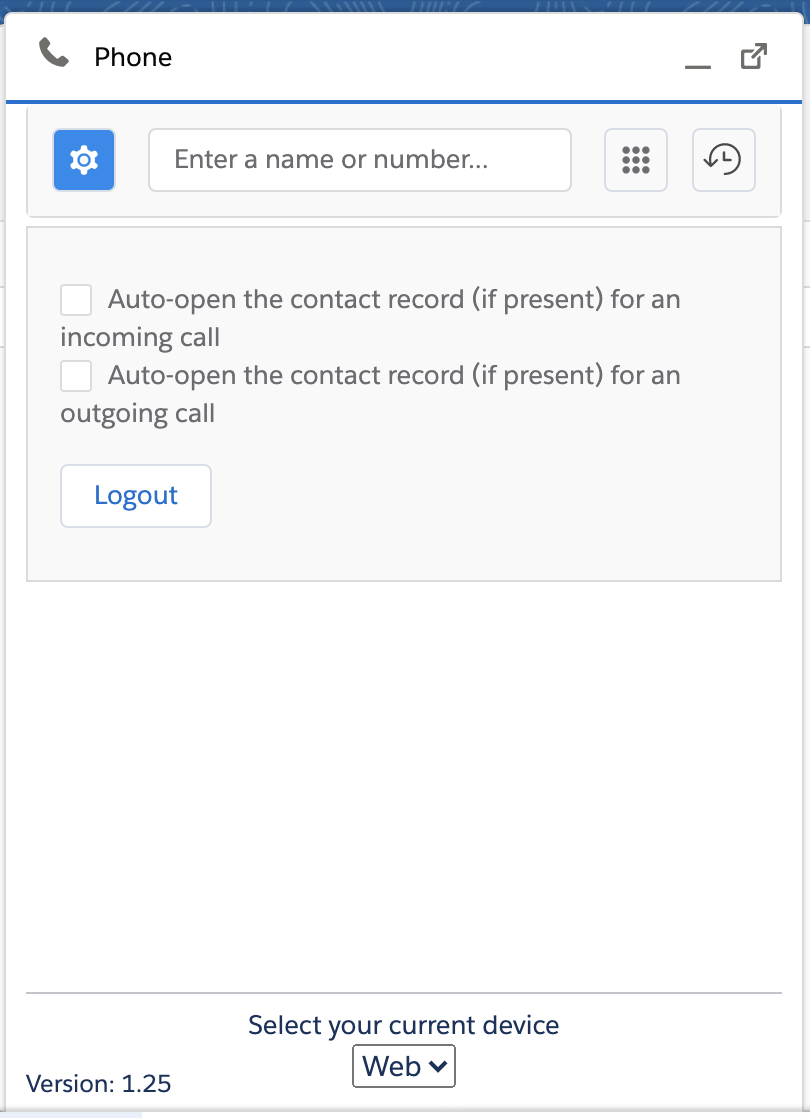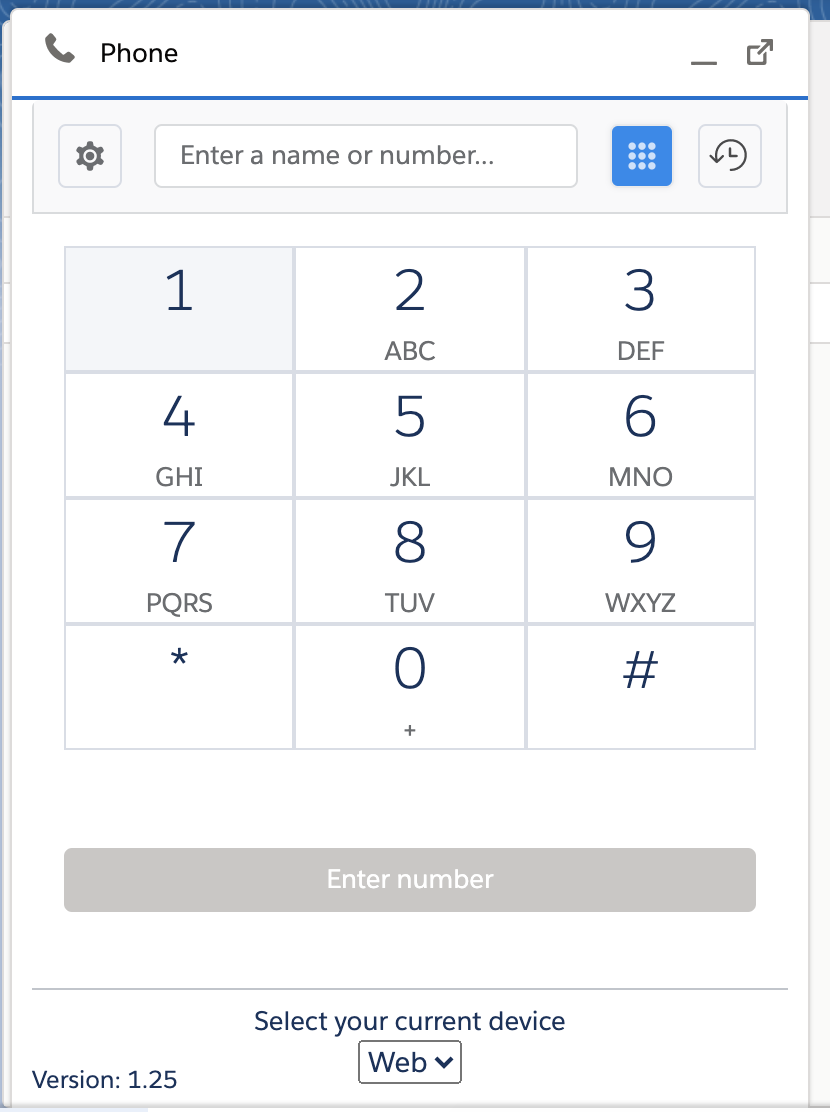| Scroll export button | ||||||||
|---|---|---|---|---|---|---|---|---|
|
| Info |
|---|
This guide will lead you through the process of Salesforce Lightning integration usage, starting from a Softphone installation and activation, and ending with practical examples for call receiving. Requirements: Created: June 2019 Updated: January July 2023 Permalink: https://wildix.atlassian.net/wiki/x/VgvOAQ |
...
| Table of Contents | ||
|---|---|---|
|
Requirements:
- x-bees:
- WMS version: 6.01 or higher
- x-bees-Standard or x-bees-SuperBee
- Collaboration:
- WMS version: 5.01 or higher
- Wildix UC-Business or UC-Premium license
- Salesforce license with access to the Lightning Platform
- Activated Salesforce Payment Plan to set up Call Center, check the prices here
Link to the application
The integration is available for the installation through the Salesforce AppExchange:
...
| Note |
|---|
It is not necessary to keep x-bees / Collaboration open if you have a connected WP phone. You can select a device to place calls if there are several connected devices. |
...
- Phone number
- Name of contact
- Data of call
- Duration of a call
Dialer settings
- Enable auto-opening of found contacts
- Enable auto-opening of found contacts when receiving an incoming call
...
| Note |
|---|
It is not necessary to keep x-bees / Collaboration open if you have a connected WP phone. You can select a device to place calls if there are several connected devices. |
...
- In the Application, click on the Phone button on the left-bottom corner
- Click on the dial-pad button on the right of the search bar
- Enter the phone number that you want to dial by clicking the number buttons on the dial-pad, or by typing numbers in the search field with your keyboard
Click Dial or press the Enter key on your keyboard
Making a Call Using Click-to-Dial
- Locate the number that you want to dial in a Сontacts, Accounts or Leads.
- Click the button or the number. The number is automatically dialed in the softphone (x-bees / Collaboration application).
- A number that has already been clicked cannot be clicked again for five seconds.
- The button does not appear next to fax numbers.
- icon displays if you have trouble with connection to collaborationx-bees / Collaboration
Answer a Call
| Note |
|---|
It is not necessary to keep x-bees / Collaboration open if you have a connected WP phone. You can select a device to place calls if there are several connected devices. |
...