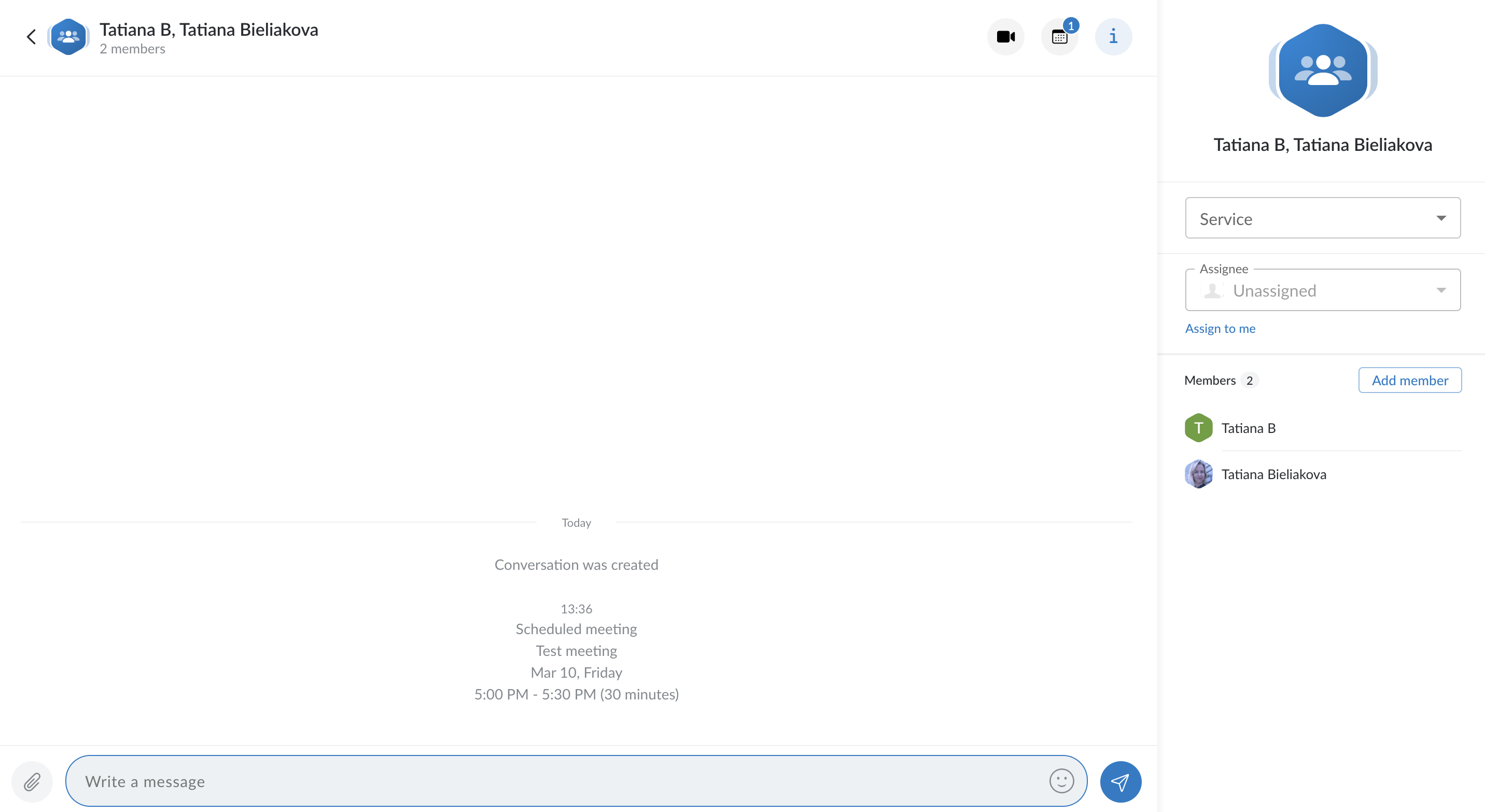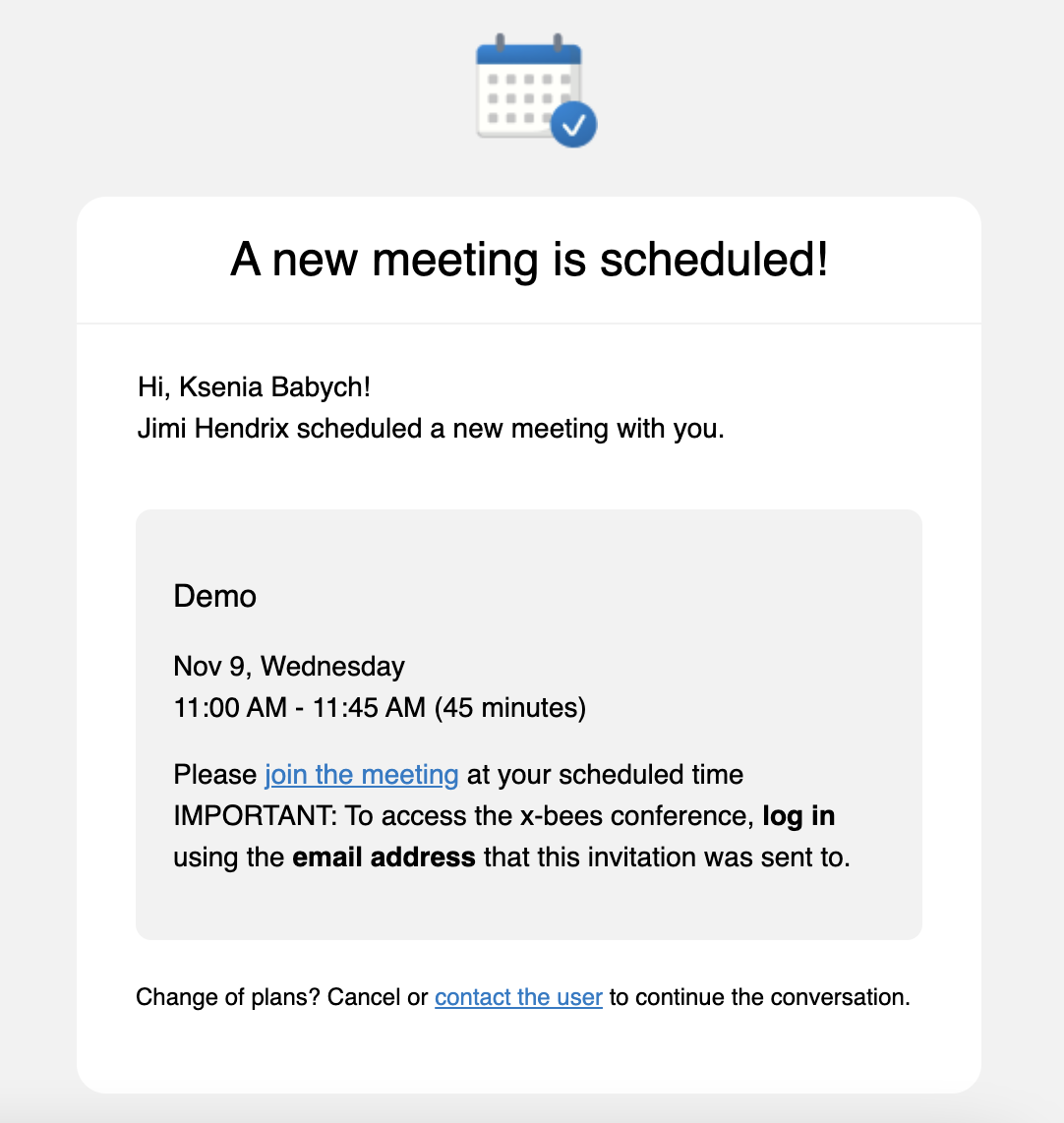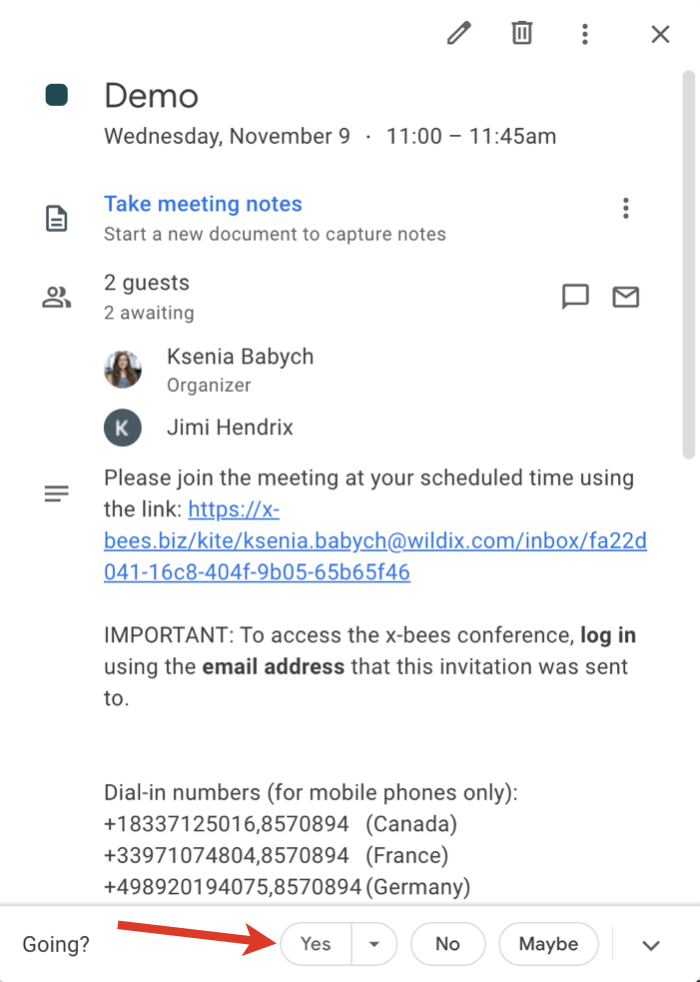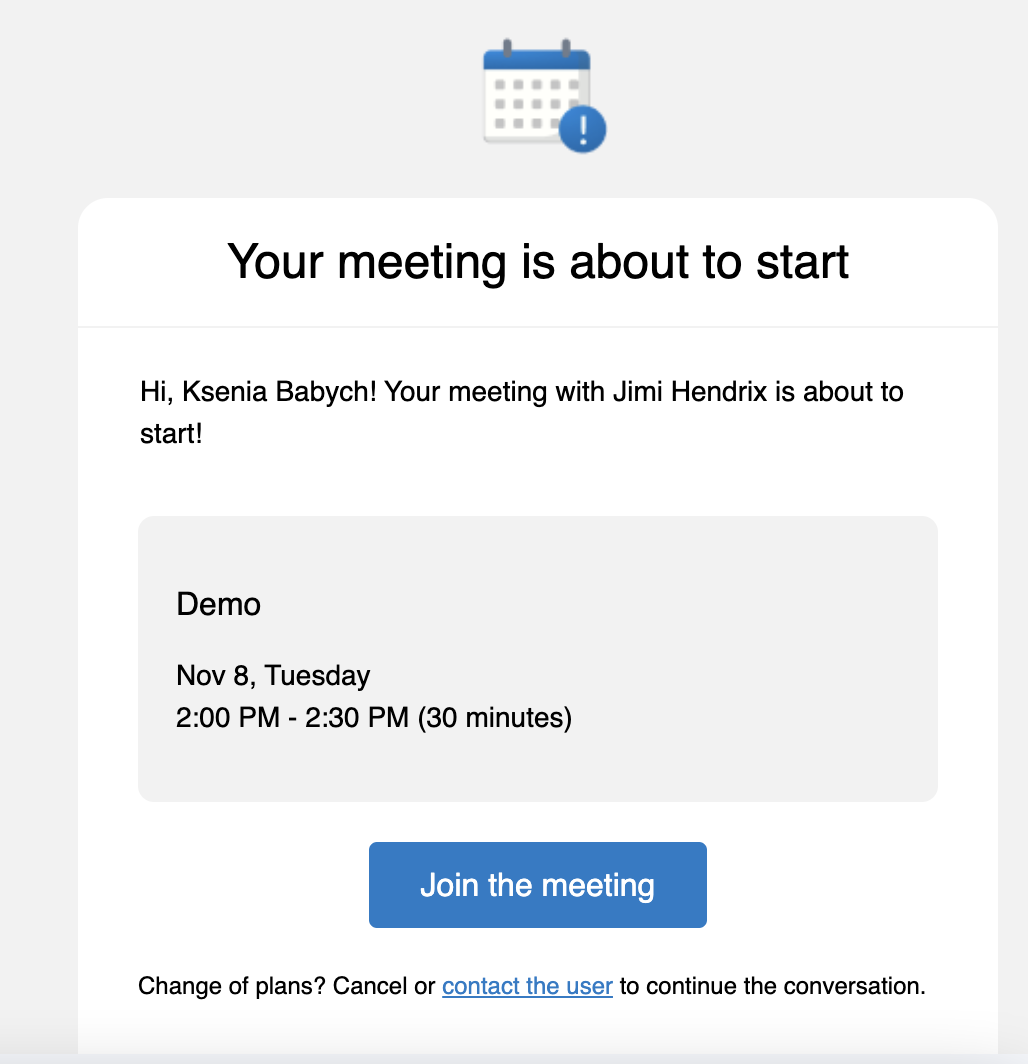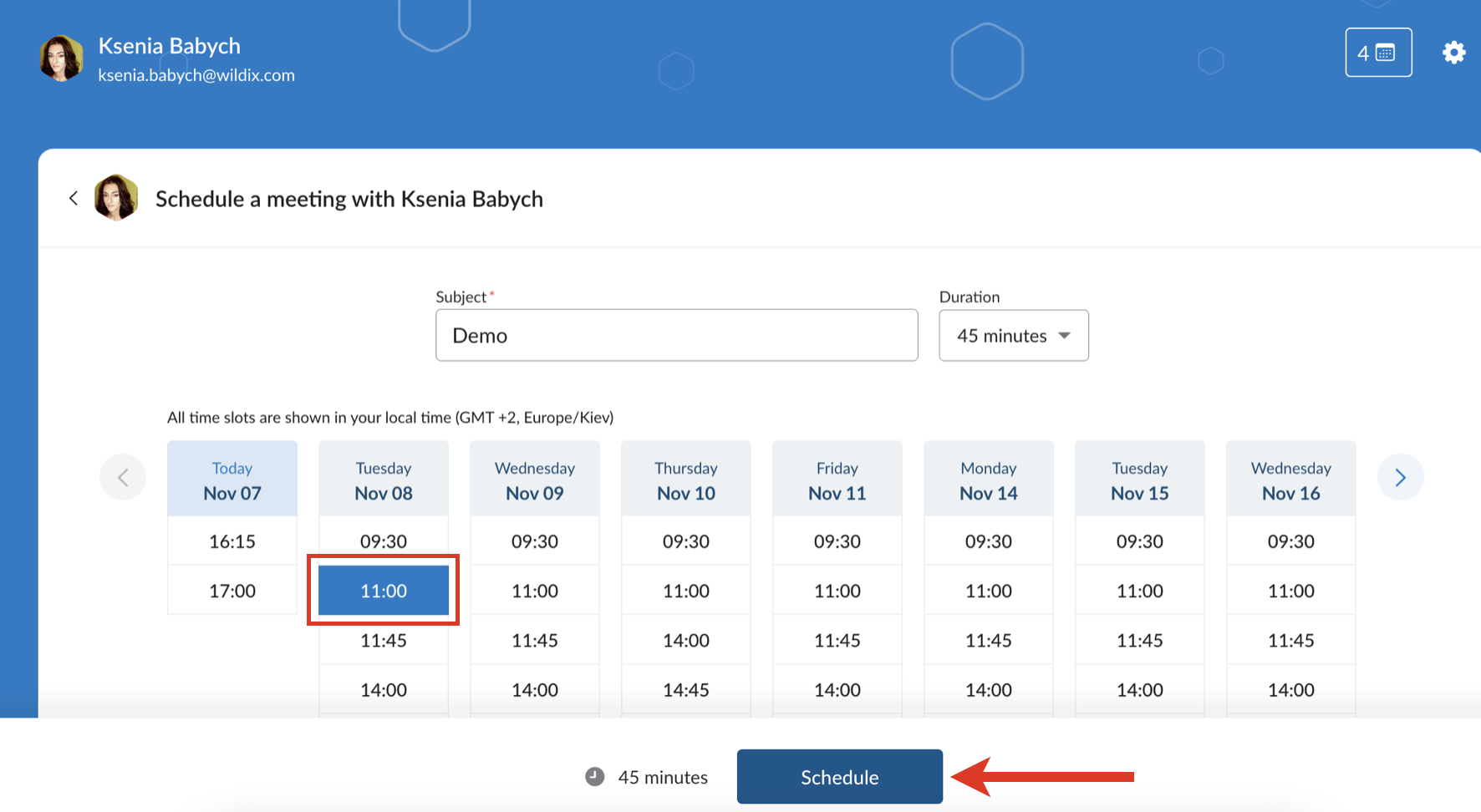| Scroll export button | ||||||||
|---|---|---|---|---|---|---|---|---|
|
| Info |
|---|
This Guide explains how to set up and use Meeting Scheduler allowing Guest Users to access Agents' calendars and schedule meetings with them. Other x-bees documentation: x-bees documentation. Created: July 2022 Updated: June July 2023 Permalink: https://wildix.atlassian.net/wiki/x/dgHOAQ |
| Table of Contents |
|---|
Introduction
...
When Guest User schedules a meeting, a dedicated conversation is automatically created
Note Current limitation: scheduled meetings with the same Guest User are not synced in one conversation, each time a new conversation is createdNote: Conversations created by external users are public by default (available by link).
- Agent also receives an email notification about the scheduled meeting
- An event for the scheduled meeting is automatically added to Agent’s calendar. For Google Calendar it is necessary to confirm it by clicking Yes, otherwise, the slot is assumed as available
- Agent can change the meeting's duration, reschedule or delete it. In case of changing meeting details, the relevant notification is displayed in the conversation and emails are sent both to Guest User and Agent
- Before the meeting, a reminder notification is sent
...
- Specify a subject, duration (by default, meeting duration is 30 min) and choose an available slot (it is possible to schedule a meeting a month in advance at maximum)
- Click Schedule
- Log in if required
- The meeting is scheduled
Note Note: Starting from x-bees Web v. 1.15.1.409630, maximum 2 scheduled meetings with one agent are allowed. Further meetings with the same agent can be scheduled after at least one of the meetings has passed.
Manage scheduled meetings
When a meeting is scheduled, a dedicated conversation is automatically created
Note Note: Conversations created by external users are public by default (available by link).
- Guest User also receives an email notification about the scheduled meeting. An event for the scheduled meeting should be manually added to Guest User's calendar
- Guest User can change the meeting's duration, reschedule or delete it via the scheduler interface or in a conversation by clicking on the calendar icon. In case of changing meeting details, the relevant notification is displayed in the conversation and emails are sent both to Guest User and Agent
...