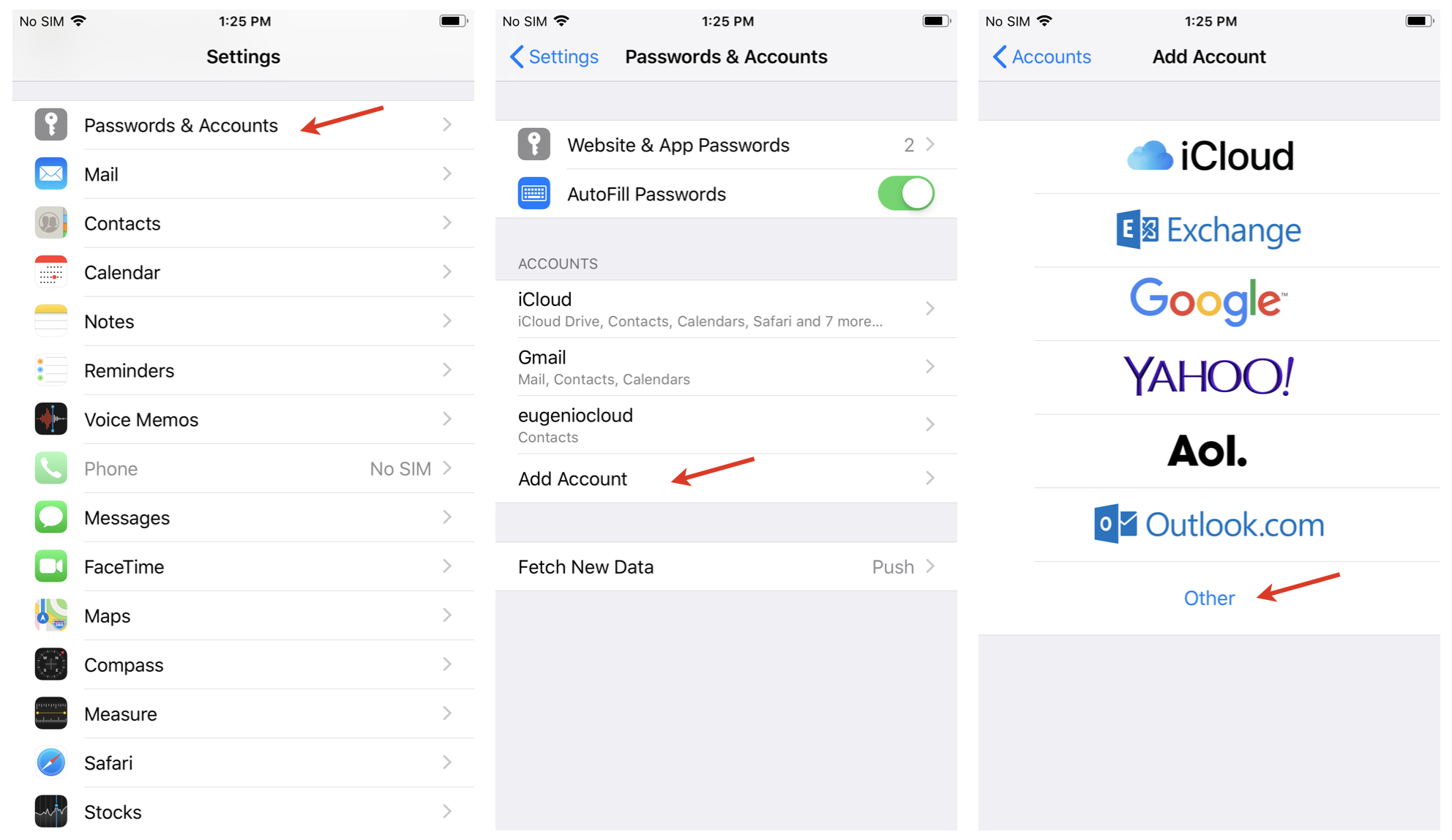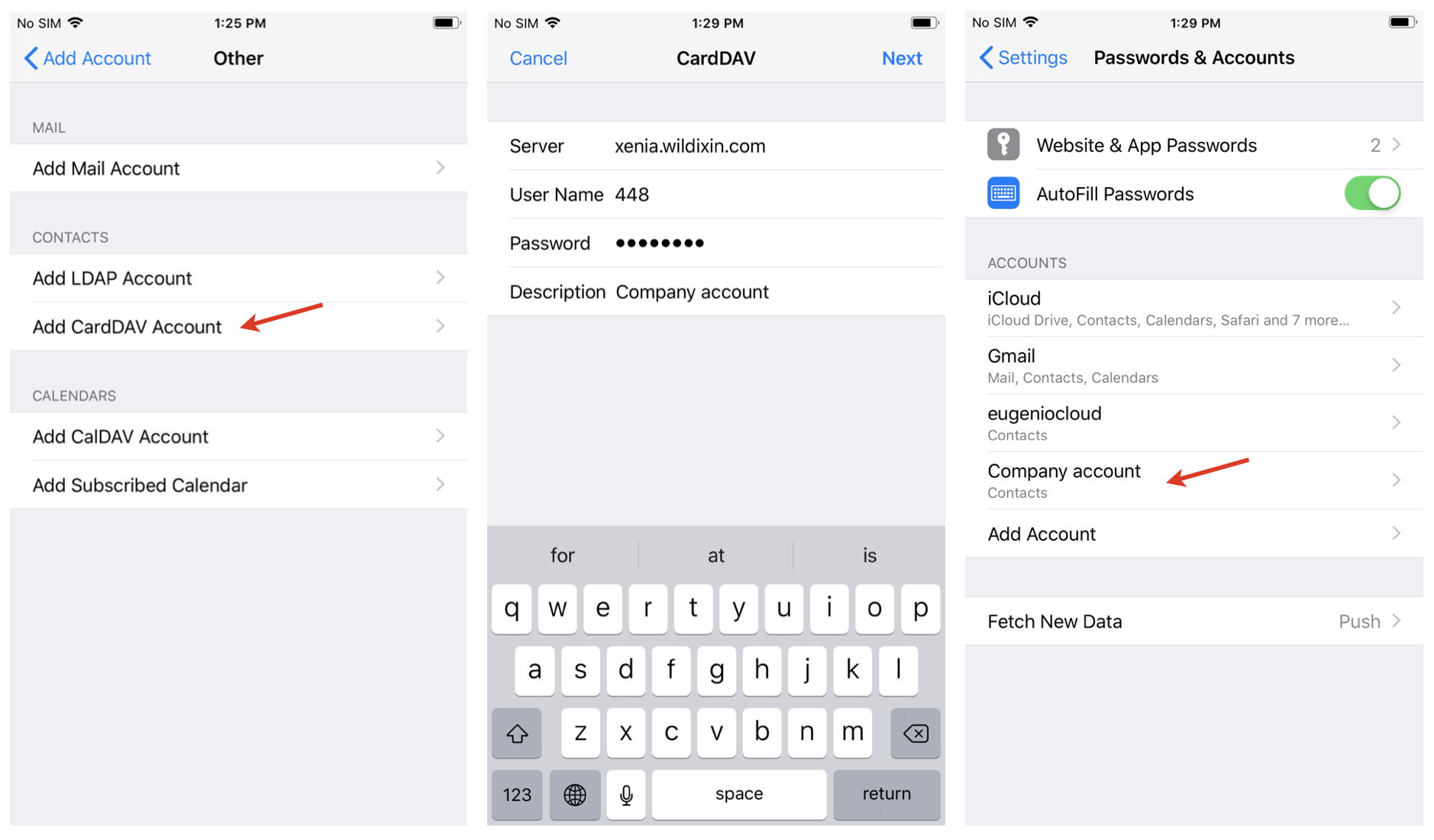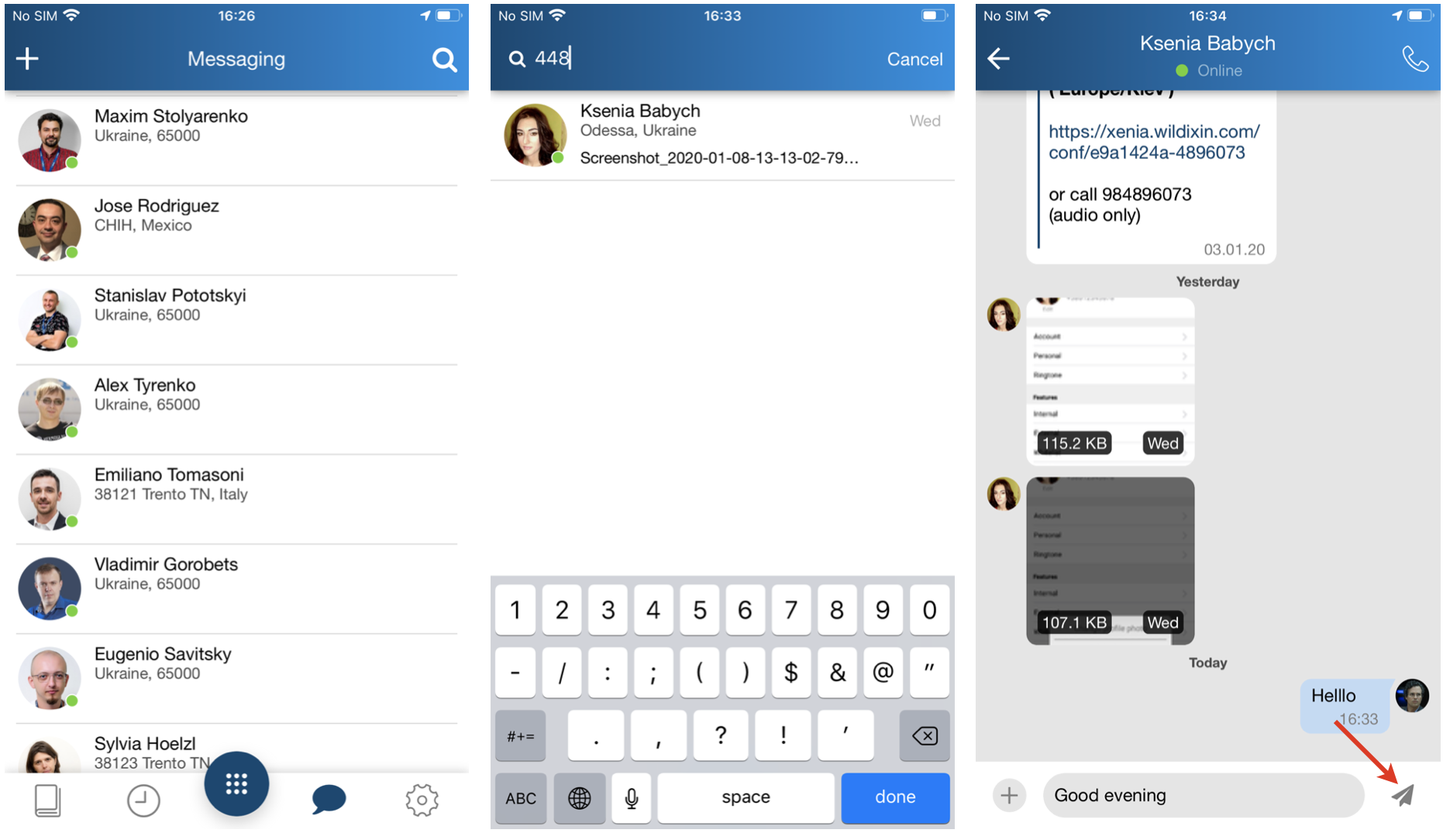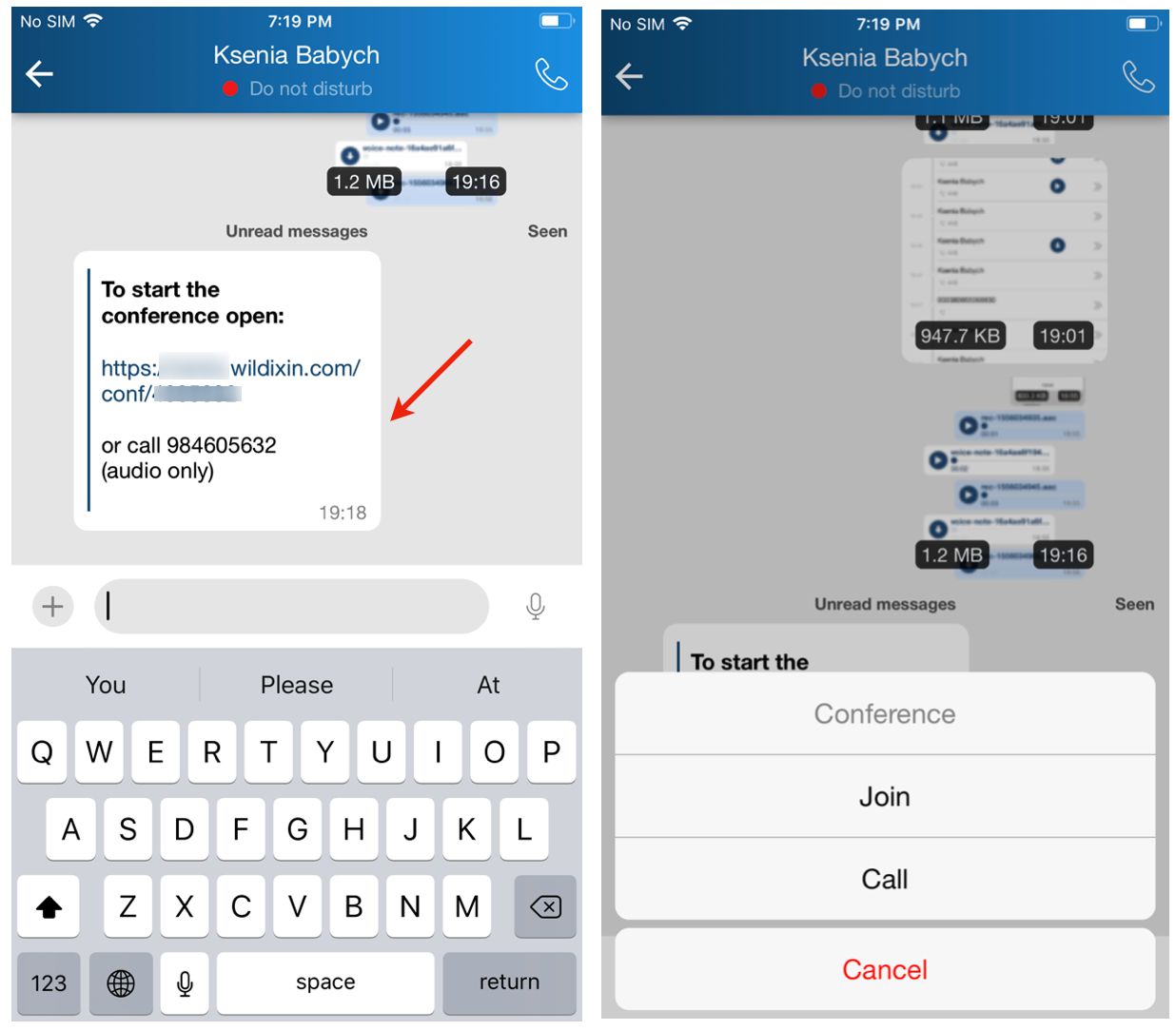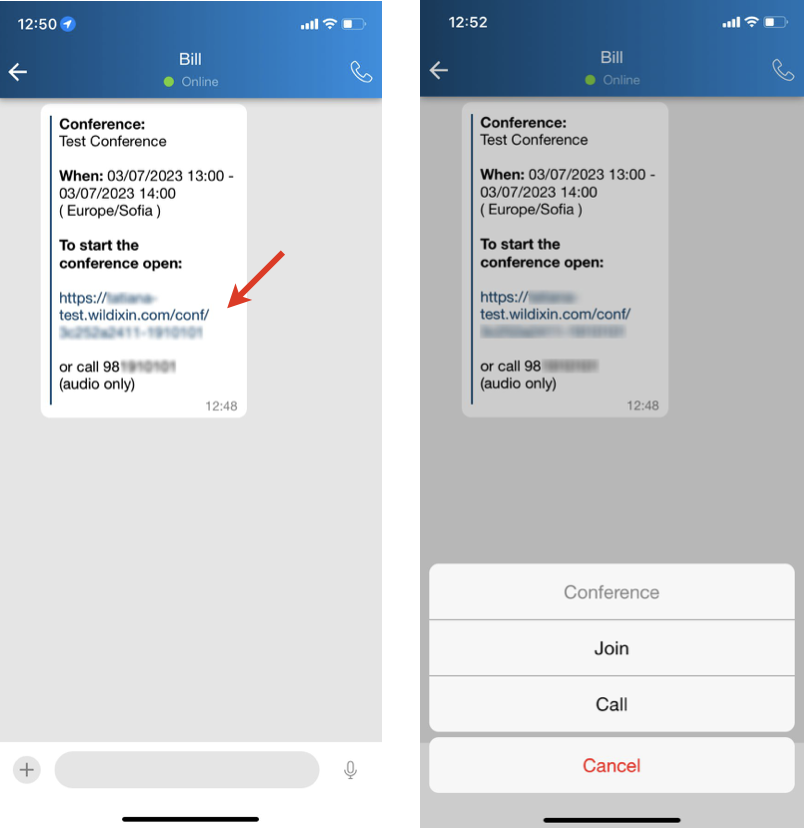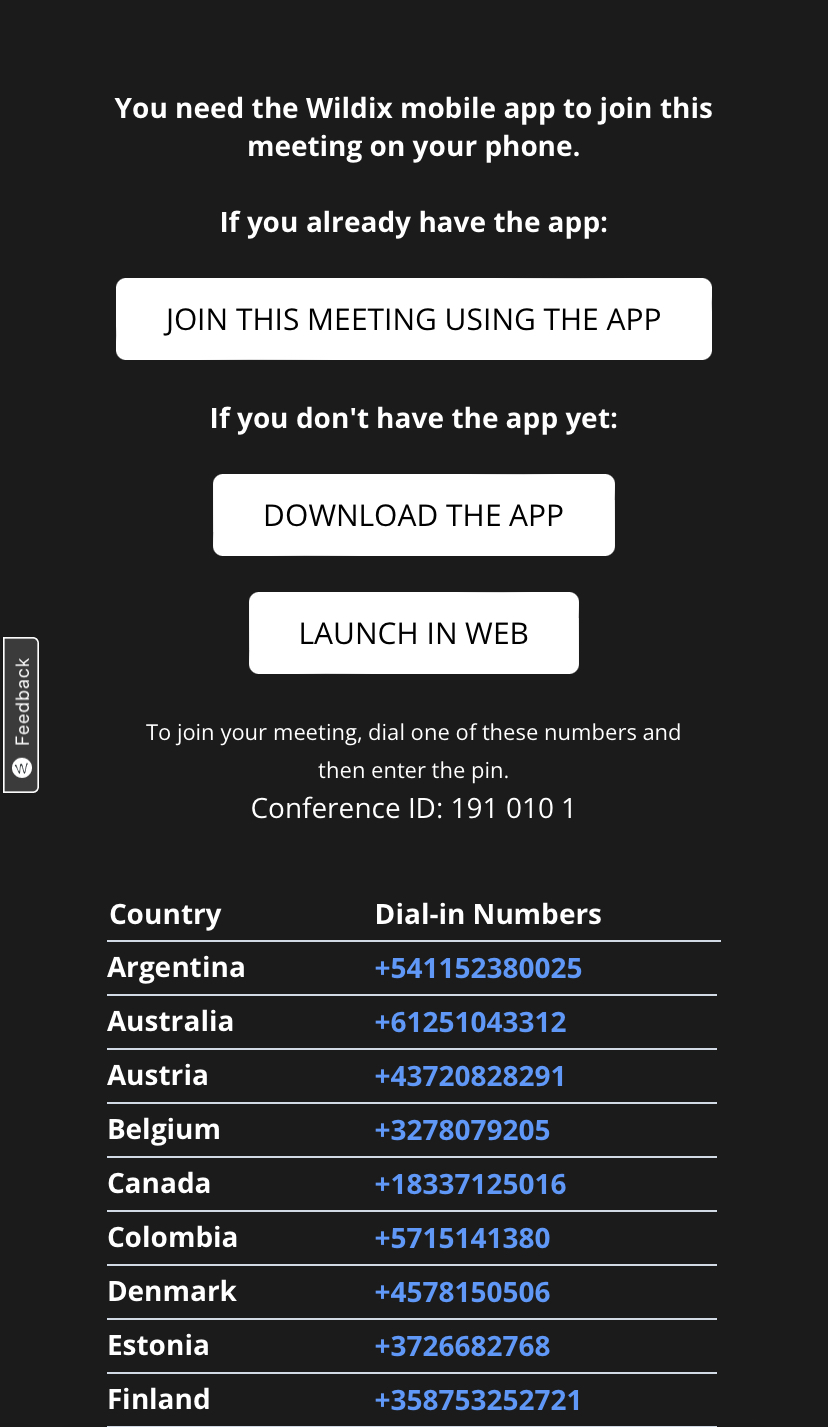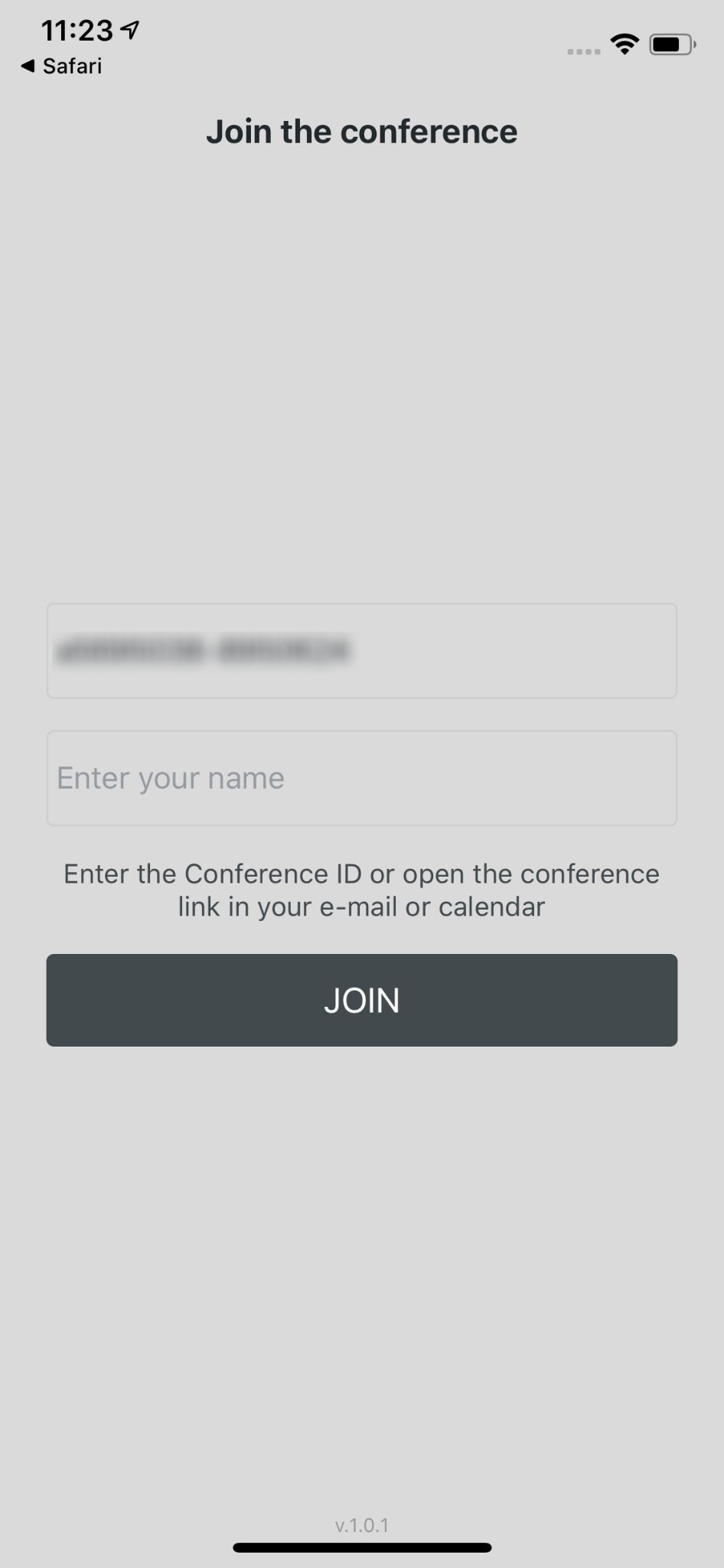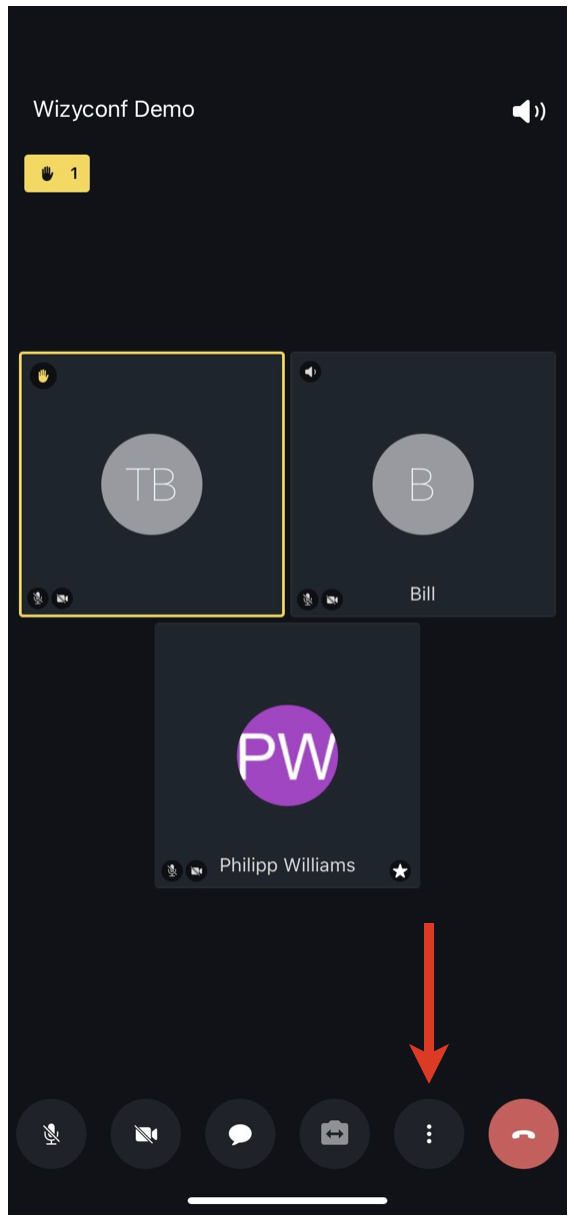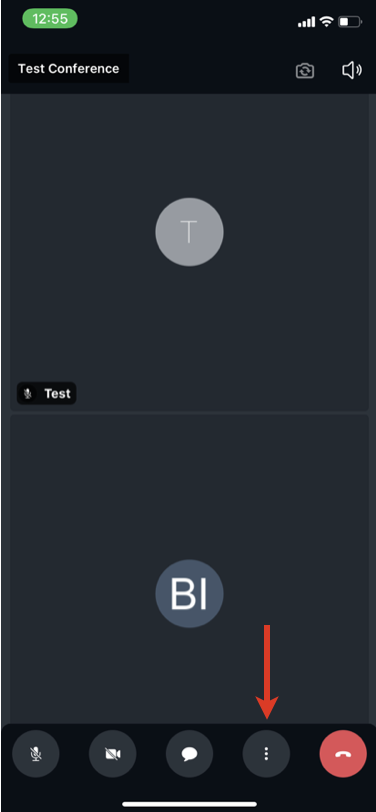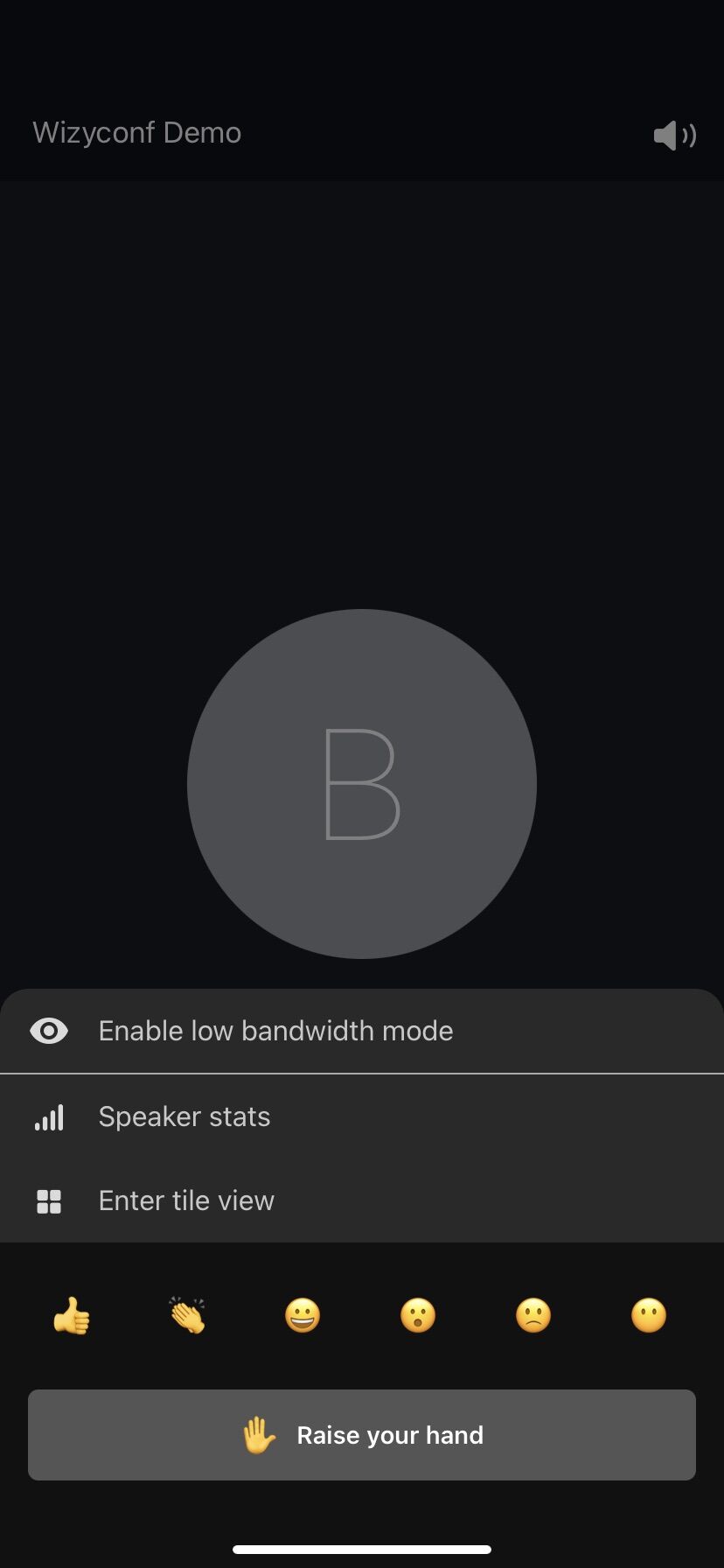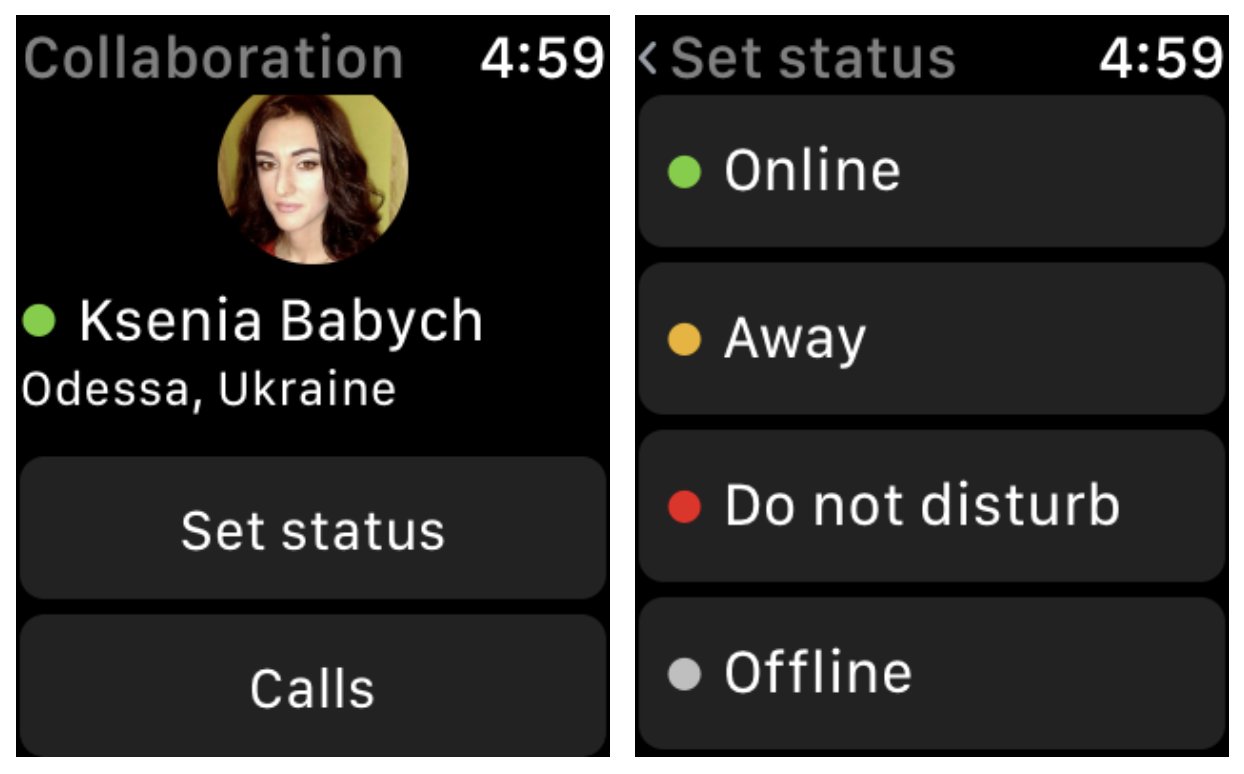| Scroll export button | ||||||||
|---|---|---|---|---|---|---|---|---|
|
...
| Note |
|---|
| Note: you can also receive push notifications to your Apple watch. Go to iPhone Watch -> Notifications -> Collaboration and enable receiving notifications. Show app on Apple watch. |
| Warning |
|---|
NOTE: The latest Apple requirements for iOS 13 SDK change the behavior of push notifications compatibility. After upgrading the app at least to v. 8.0.45765, a user needs to open it to update a new push subscription. Otherwise, all non-call push notifications (chat message / missed call message) are sent to the app as a call containing own user caller name.
|
...
Sync of enterprise phonebooks
| Note |
|---|
Sync of enterprise phonebooks is not necessary: live search in PBX phonebooks is supported directly from Dialpad. |
- Go to iPhone Settings -> Passwords & Accounts
- Select Add Account
Select Other
- Select Add CardDAV Account
Enter the Server name (PBX domain name or IP), User name, Password and Description
...
| Note |
|---|
Note: Before using the feature, configure function keys (FK) in Collaboration -> Settings -> Function keys. Starting from v. 8.10.55932, it is possible to configure up to 40 FK. For more information, read Collaboration Guide, Function key section. |
...
| Note |
|---|
Note: To delete a chat session with a user, swipe it left. Chat may be unavailable if it is globally disabled on the PBX with custom config parameter COLLABORATION_CHAT_ALLOW=false. Documentation: Custom config parameters List |
Start a chat session from live search results
...
- Start a chat with a user
- Tap +
- Select the source:
- Camera
Photo & Video Library
Downloads
Send files
Note Note: Attaching files is supported starting from app v. 8.9.55929.
- Select files/ images or take a photo using the camera to be sent (you can send up to 10 files/ images)
- Tap Send button
- Confirm by tapping Send
...
| Note |
|---|
Note: Post-it functionality may be unavailable if it is globally disabled on the PBX with custom config parameter COLLABORATION_CHAT_ALLOW=false. Documentation: Custom config parameters List |
Send Call me back
- Start a chat with a user
- Tap +
- Select the option Call me back
...
- Open a chat session with a user who sent an invitation
- Tap on the invitation - the message includes title of the conference, time, and link to open the conference
- Select Join to access the conference via Wizyconf iOS App or Call to access the conference in audio-only mode. Follow Wizyconf Videoconference User Guide for details
Tap Join this meeting using the app to enter the conference:
Upon the first access via the App, you need to enter your name, the conference ID is already present:
When you are inside the conference, you can adjust different settings by tapping on Three dots icon: enable low bandwidth mode, enter tile view, raise your hand and send a reaction:
| Warning |
|---|
Current limitations:
|
...
The Call groups tab provides support for Call Group notifications manager feature.
| Note |
|---|
Note: Starting from Beta version 8.7.55904, the Call groups tab is displayed only in case Call group notification manager is set up. Documentation: How to set up the Call Group notifications manager feature |
...
| Note |
|---|
Notes:
|
Apple Watch extension allows you:
To see/ set status from watch (see full status, e.g. "away XXX until yy.zz.mmmm"/ set only away, dnd, online, offline)
To view all active calls:
To control all active calls: answer/ hang up/ put on hold:
| Macrosuite divider macro | ||||||||||||||||||||||||||
|---|---|---|---|---|---|---|---|---|---|---|---|---|---|---|---|---|---|---|---|---|---|---|---|---|---|---|
|
...