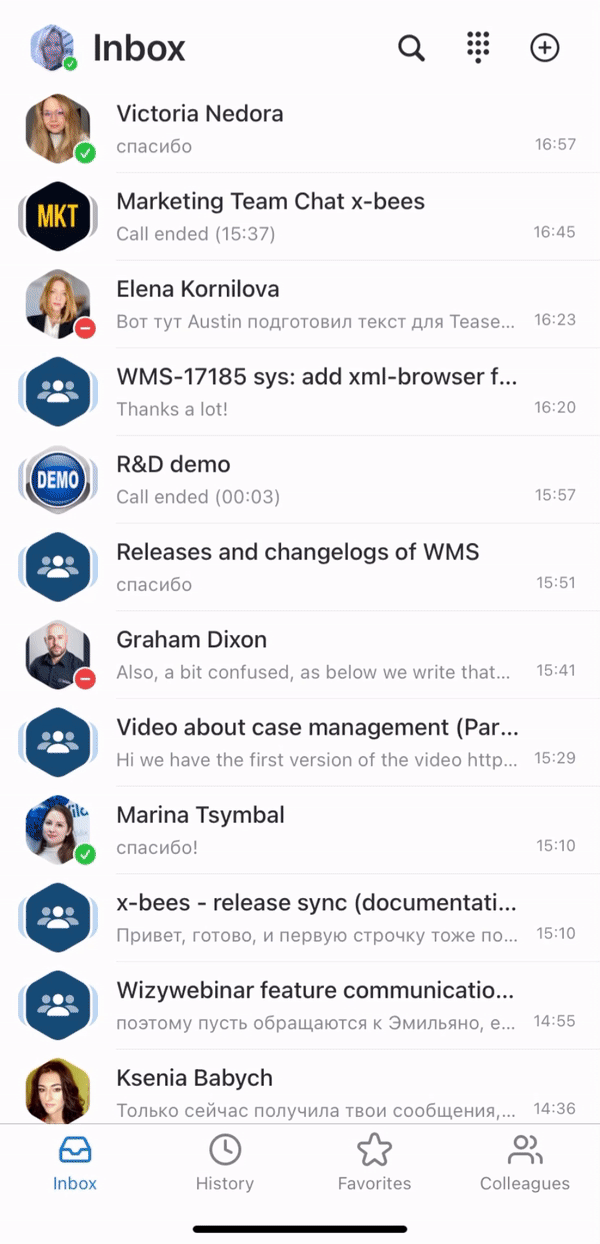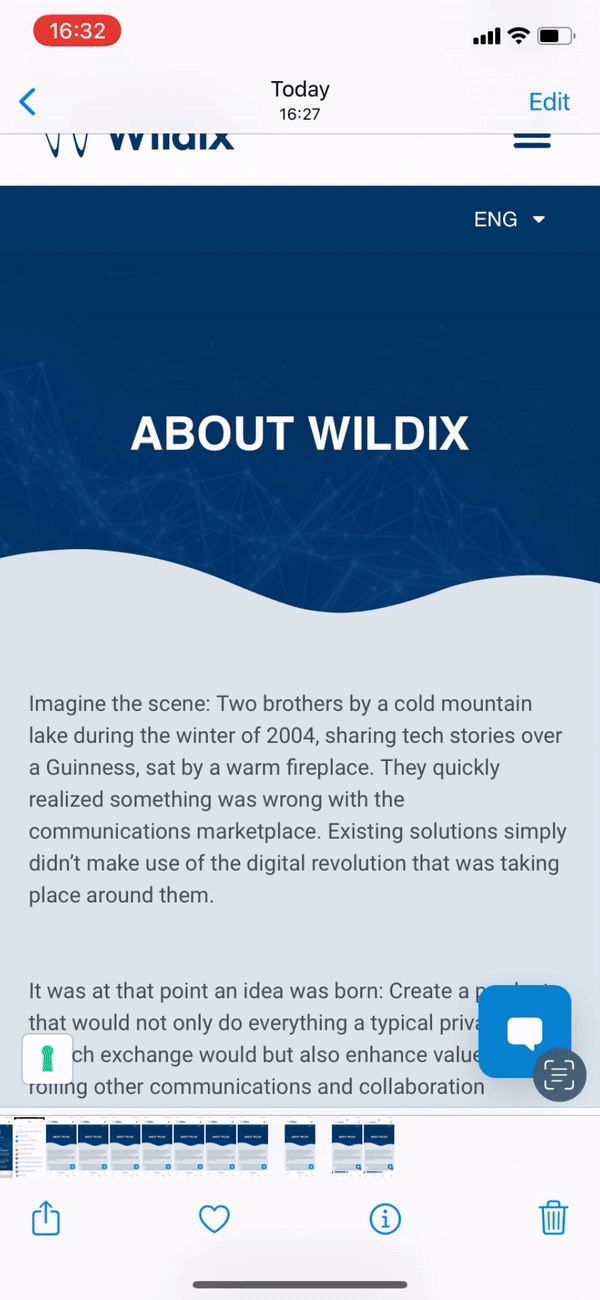Scroll export button scope current template-id 0fa09813-8b86-460a-aa1d-ef450a80e9ce quick-start true add-on Scroll PDF Exporter
...
- Tap the Handset icon from the upper right-hand part of the conversation
Call from Favorites tab
| Note |
|---|
Note:
|
1. Click on the Favorites tab
2. Tap the function key you want to call
3. Select the Call option from the drop-down list:
| Note |
|---|
Note: function keys also allow you to monitor statuses, pick up calls, change statuses of trunks, timetables and switches, send DTMF etc. Check "Appendix 1: Monitoring of colleagues and features with Function keys" at the end of this guide for more information. |
Manage calls
| Note |
|---|
Note: Call recording is currently available only via the Feature code (*1 by default). |
...
Starting from iOS app v. 1.17.1.120512 and Android app v. 1.17.1.120512, it is possible to share items (e.g. images, files) to x-bees:
| Note |
|---|
Note: The maximum number of files that can be shared to x-bees at a time is 10. |
Appendix 1: Monitoring of colleagues and features with Function keys
Starting from from x-bees Web 1.25.1.486488 and iOS 1.25.1.136813 / Android 1.25.1.136813, there is Favorites tab with Function keys (configured via x-bees web version), that allow to monitor colleagues and other features. See the list of function keys below:
Colleague
Monitor status (ringing/in call; dnd/away)
Call (tap the function key and select Call)
Chat (tap the function key to open conversation)
Note Current limitation: Redirect to the conversation from "Colleagues" screen is performed only after an additional tap on a screen
- Email (tap the function key to open email client)
Call pickup (tap the function key while the status is “ringing” and select Pickup)
When Colleague is having an active call, you can see the following options:
- Listen: implies silent intrusion
- Barge: call intrusion
- Whisper: partial intrusion
Speed Dial
Call number configured as speed dial
Timetable / Switch / 3 state switch
Monitor status (green/yellow/red)
Change status (tap the function key and select Call)
Group Pick up
Pickup a ringing call of user belonging to your ACL group on the same PBX
Call group
Monitor status (red=incoming call; green=idle)
Call a call group (tap the element and select Call)
Pickup a ringing call (tap the function key and select Pickup if red)
Send DTMF
| Macrosuite divider macro | ||||||||||||||||||||||||||
|---|---|---|---|---|---|---|---|---|---|---|---|---|---|---|---|---|---|---|---|---|---|---|---|---|---|---|
|
...