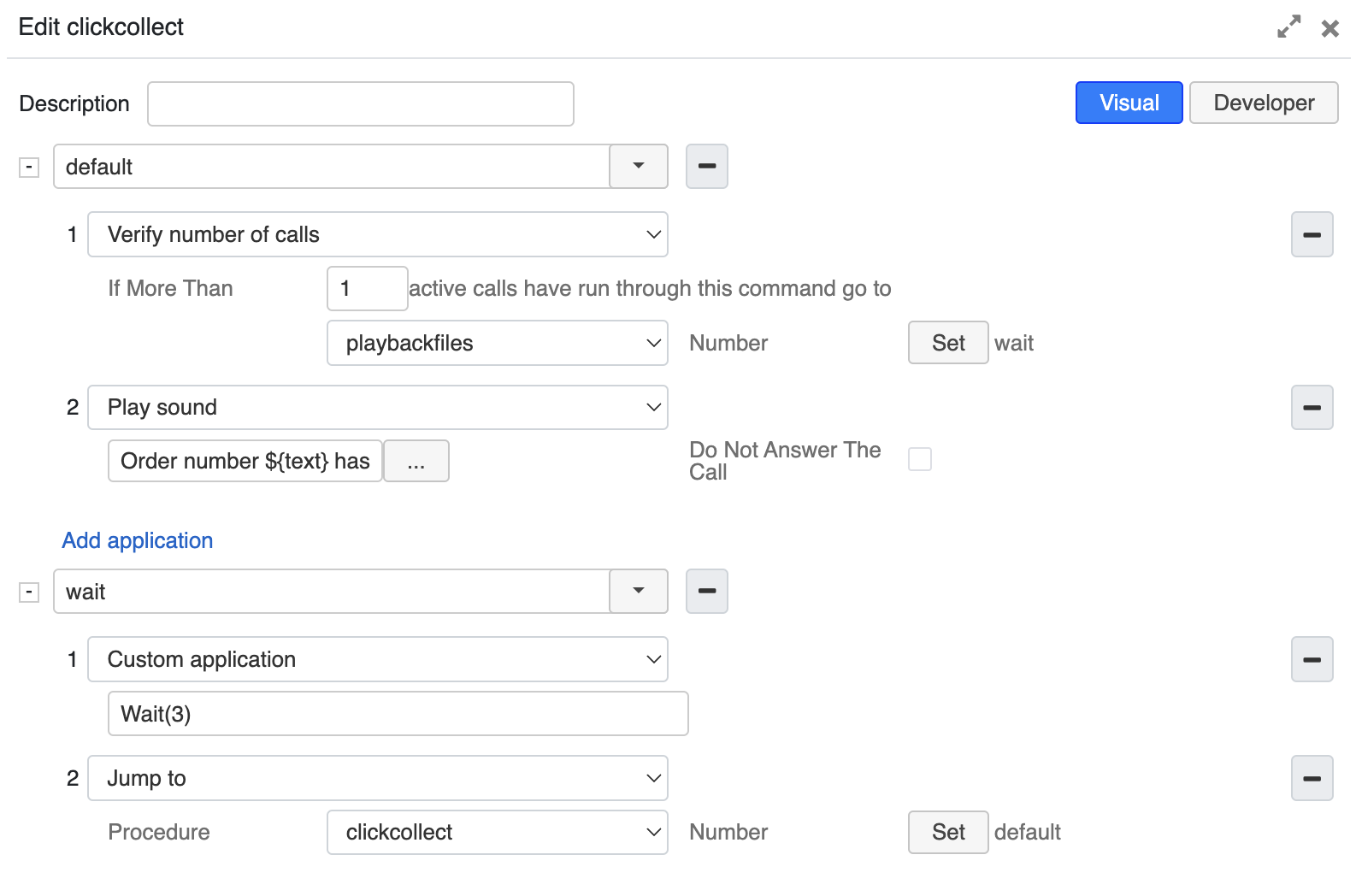...
| Note |
|---|
Documentation: Dialplan applications - Admin Guide. |
Click and collect setup
Click and collect functionality speeds up and simplifies the process of processing the orders made online. When customers with online orders come to the store, they just need to enter their order ID number on a dedicated tablet. The staff is immediately notified in the conference that the relevant order number is there to collect.
To configure click and collect functionality:
- Create a Dialplan rule e.g. clickcollect
- Add number default:
- Add Verify number of calls application, enter 1 for the max number of active calls and select the relevant procedure
- Add application Play sound and enter the text that should be pronounced in the conference, e.g. Order number ${text} has arrived to collect the order
- Add number wait with the following applications:
- Custom application with parameter Wait(3)
- Jump to application with the procedure clickcollect
Example of CURL request:
curl -u admin:admin_password -X POST 'https://xhoppersdemo.wildixin.com/api/v1/Originate' --data-urlencode "channel=Local/conf*1@pbxservices" --data-urlencode "context=clickcollect" --data-urlencode "priority=1" --data-urlencode "exten=s" --data-urlencode "variable=text=124" --data-urlencode "callerid=1"
| Macrosuite divider macro | ||||||||||||||||||||||||||
|---|---|---|---|---|---|---|---|---|---|---|---|---|---|---|---|---|---|---|---|---|---|---|---|---|---|---|
|
...