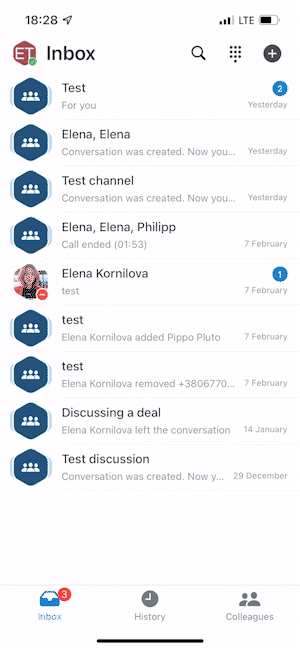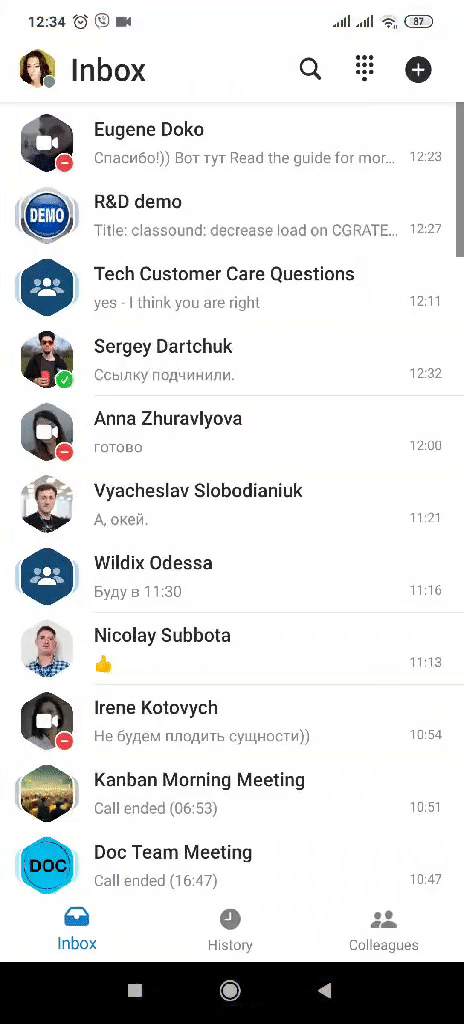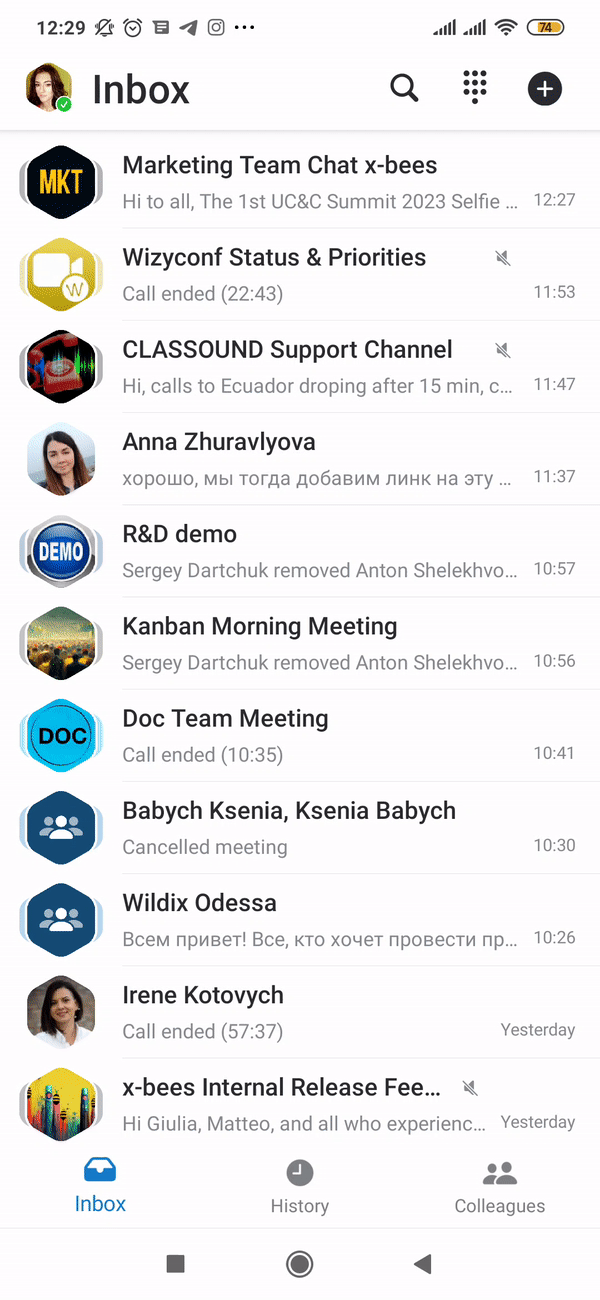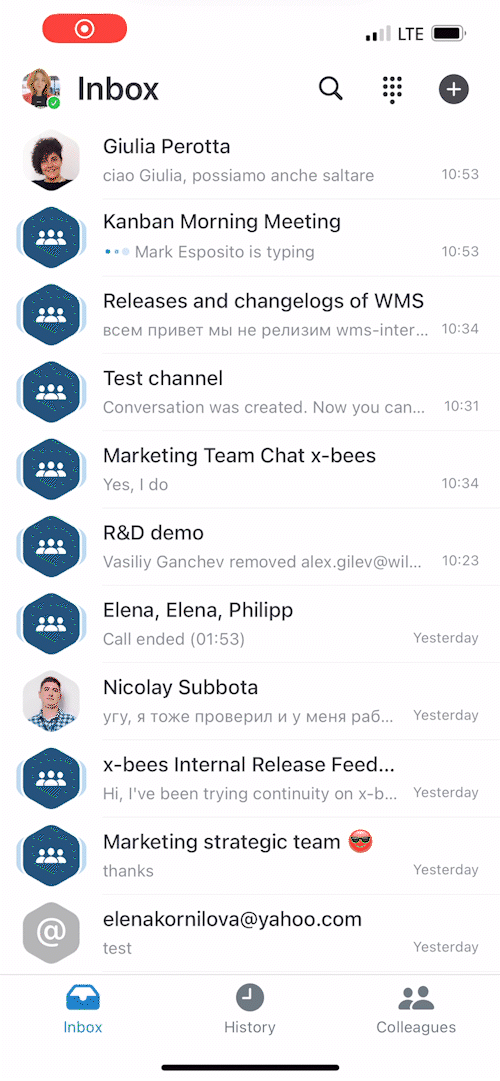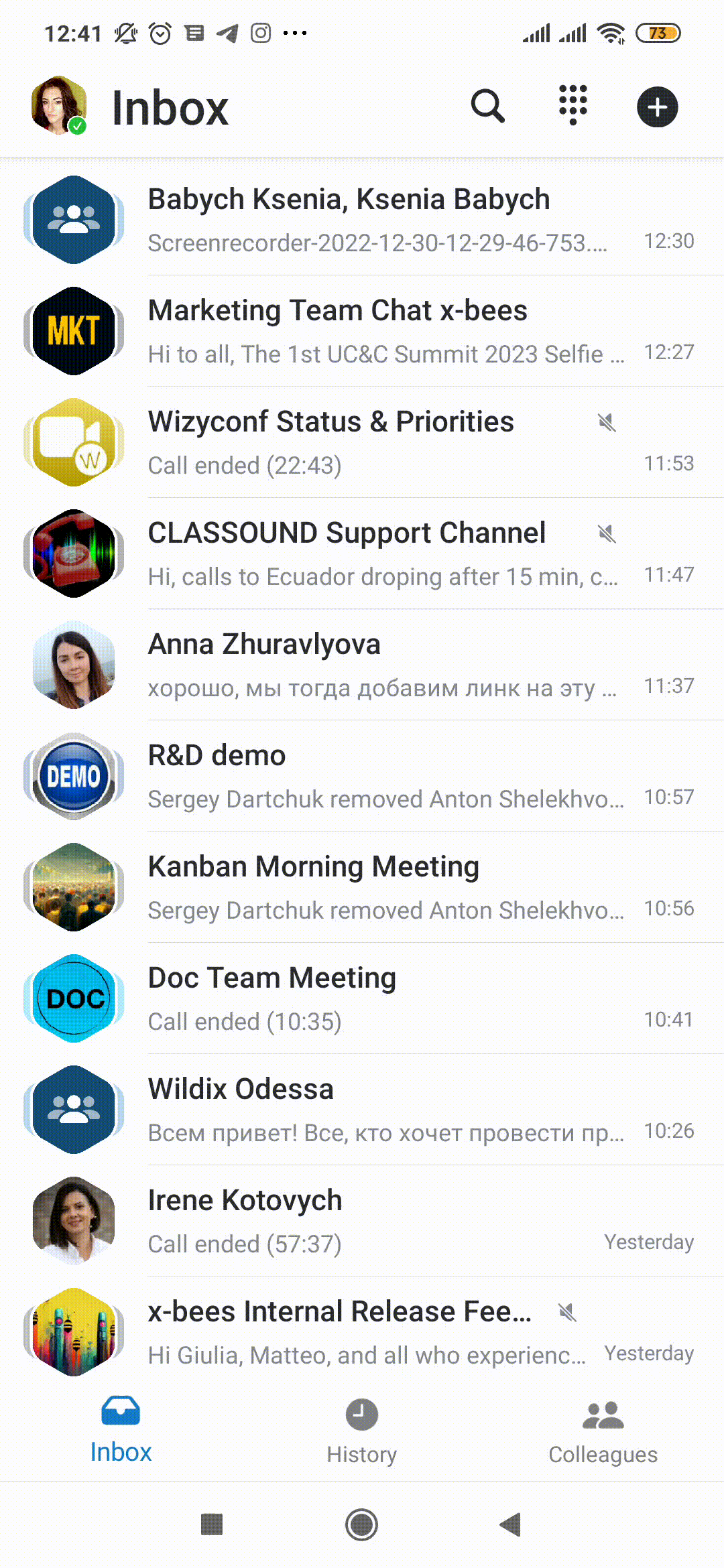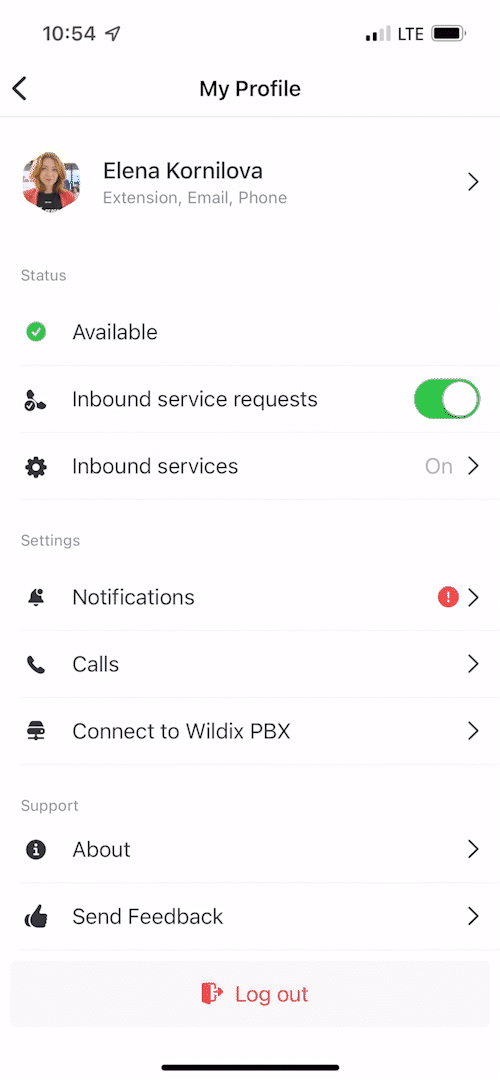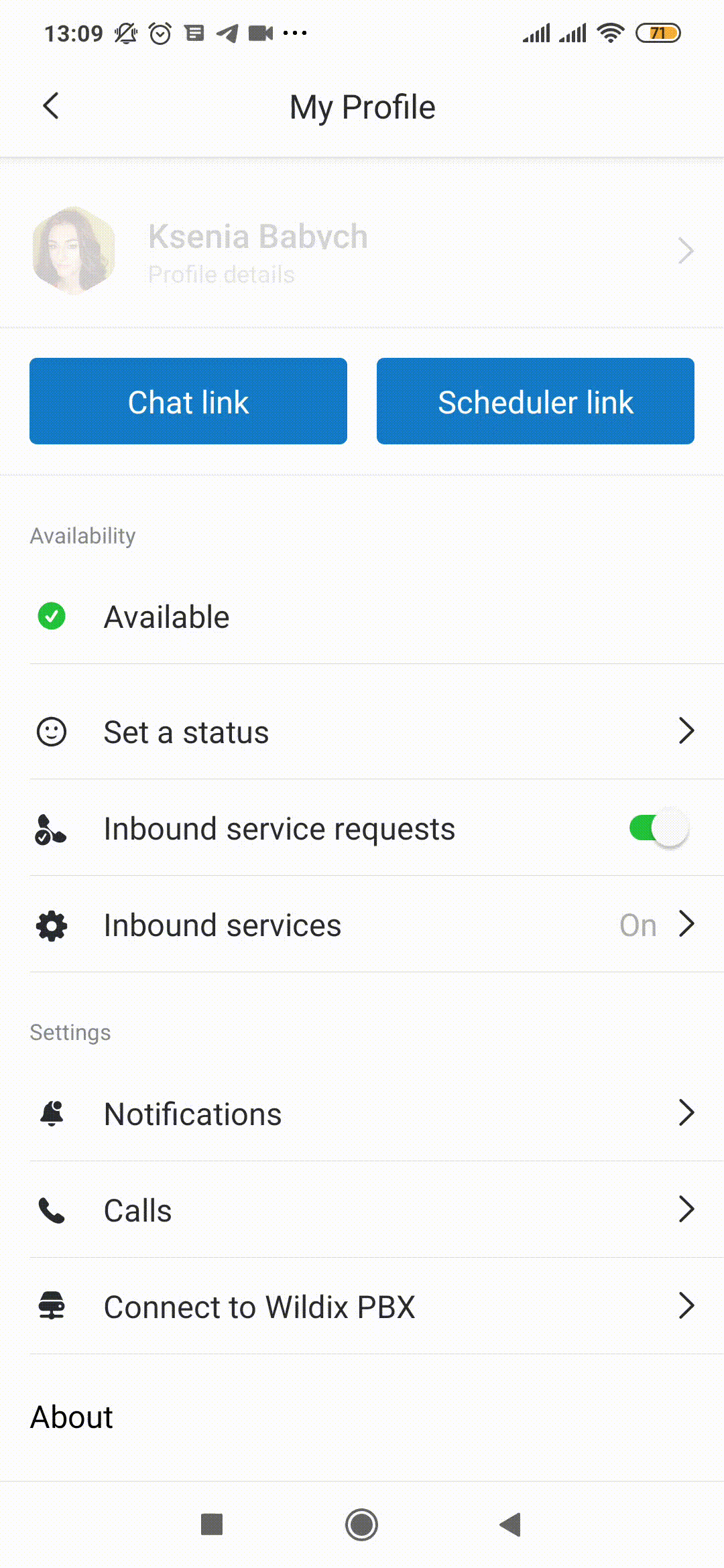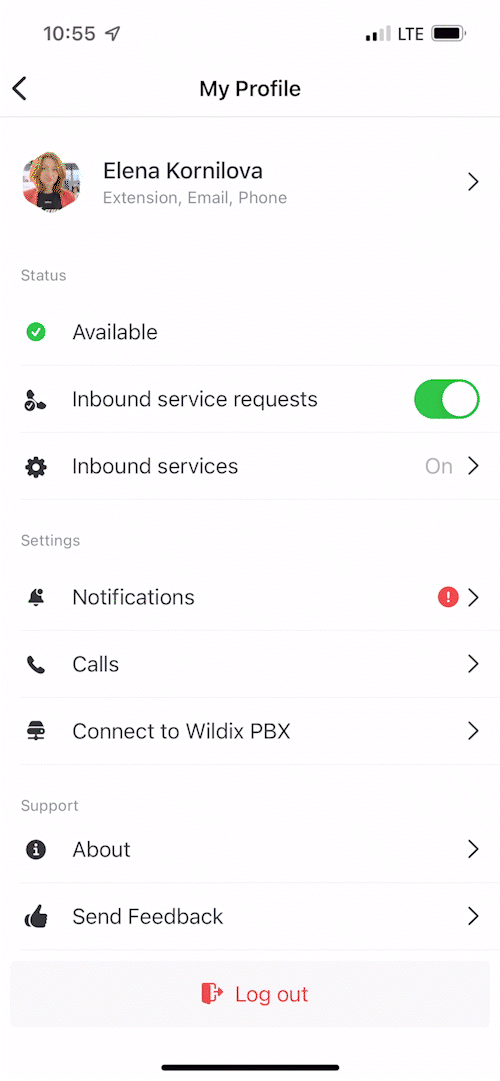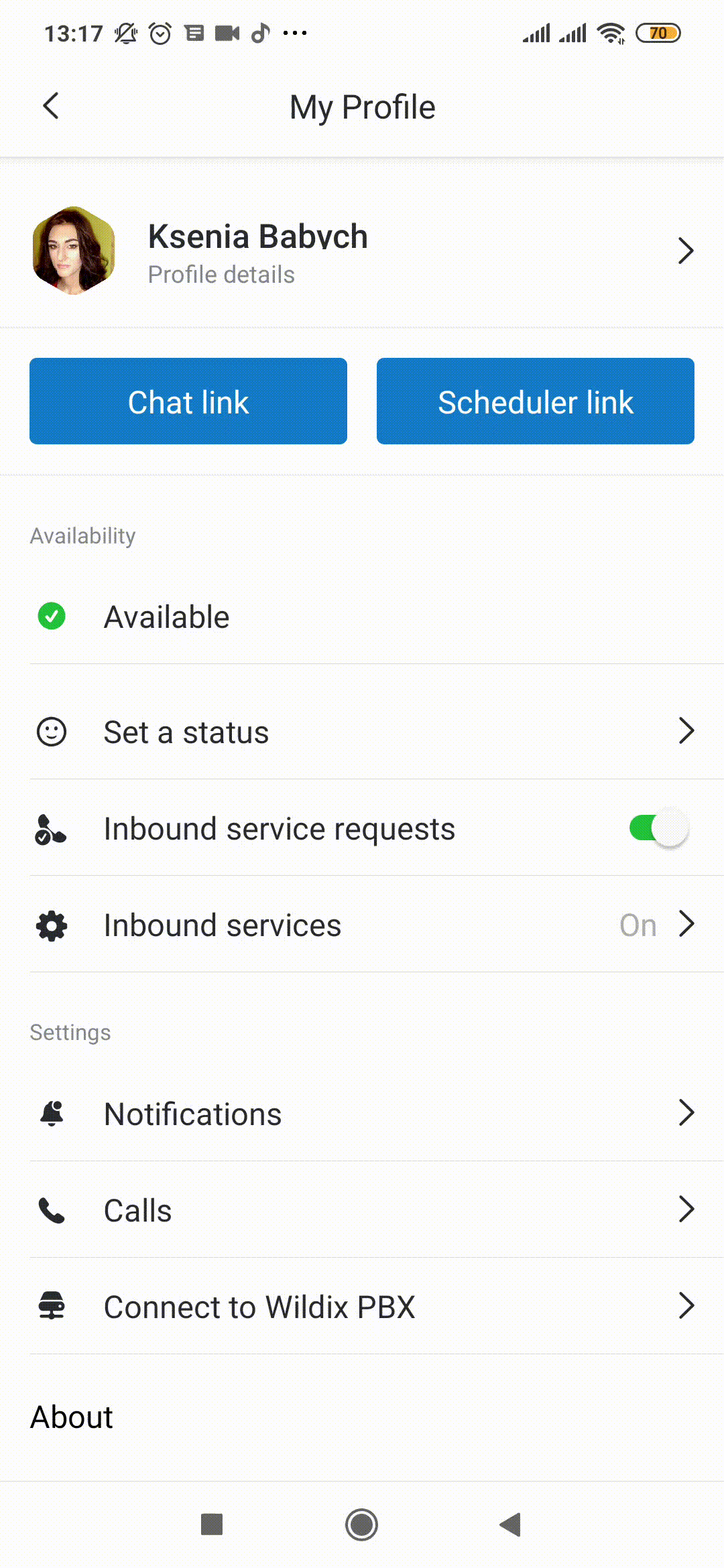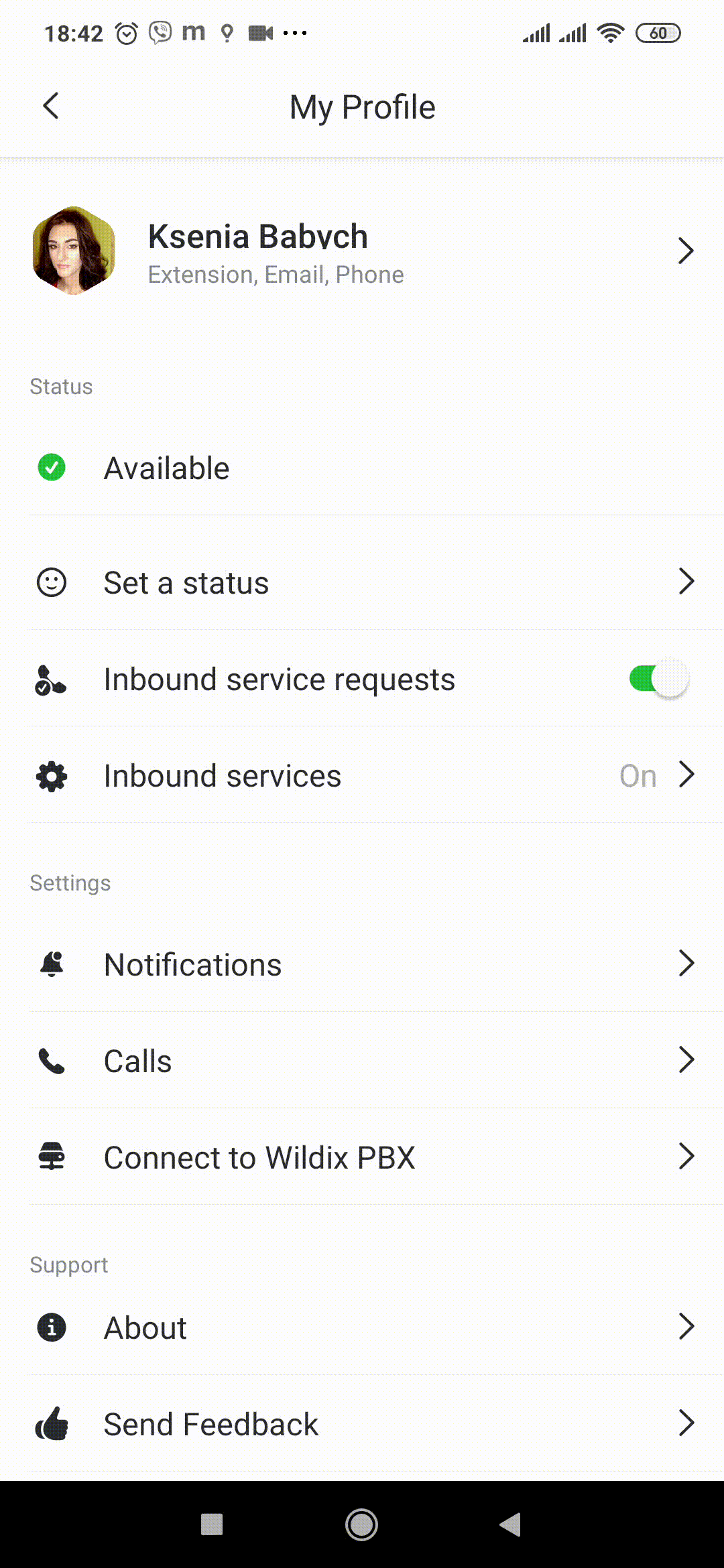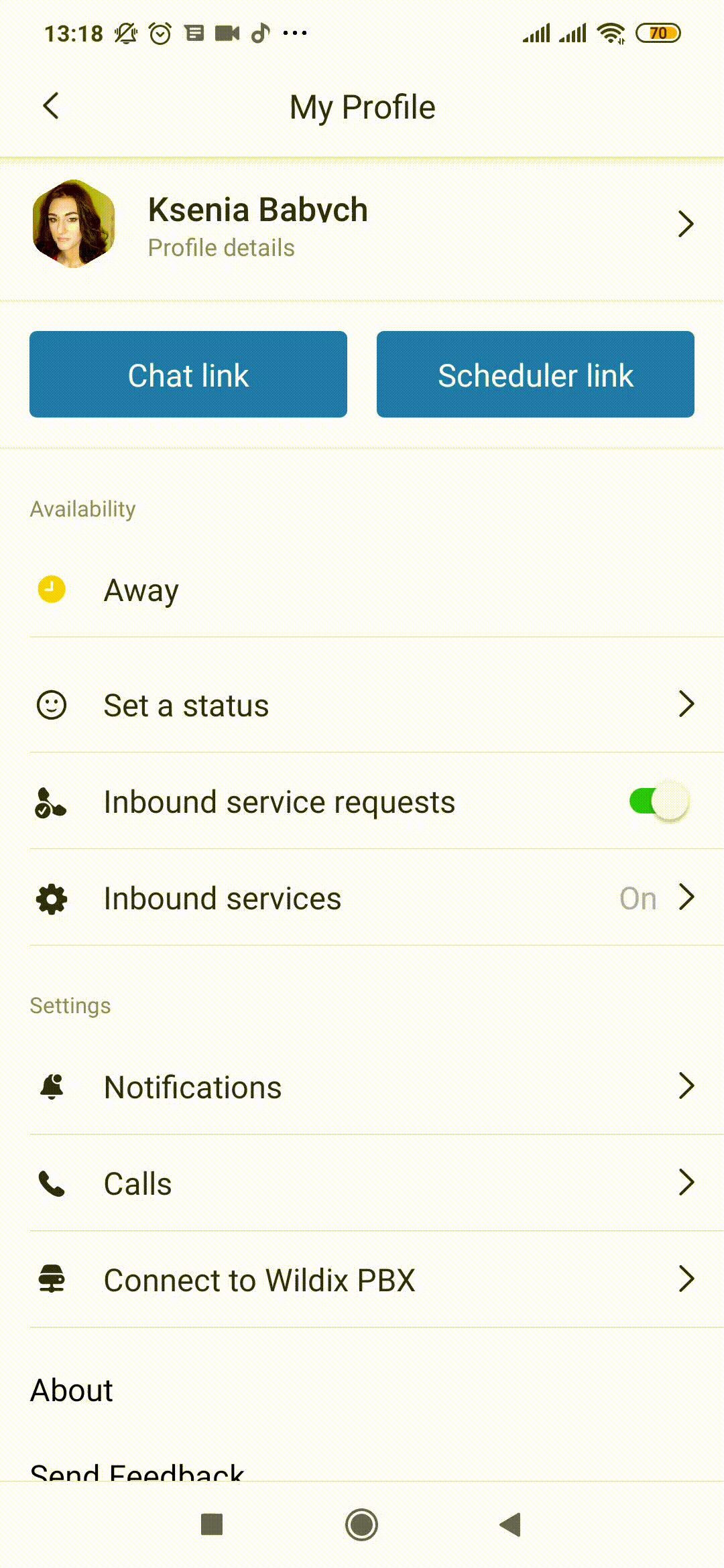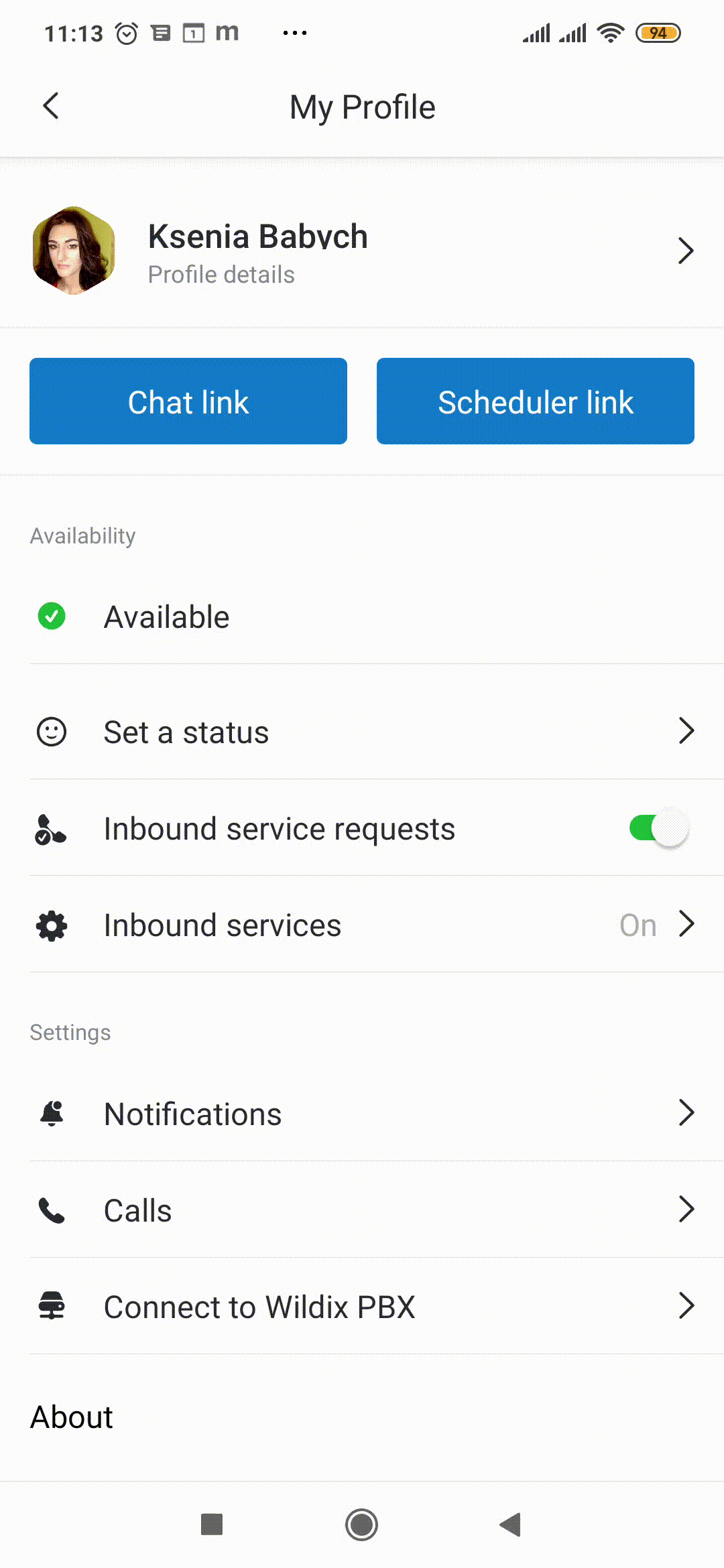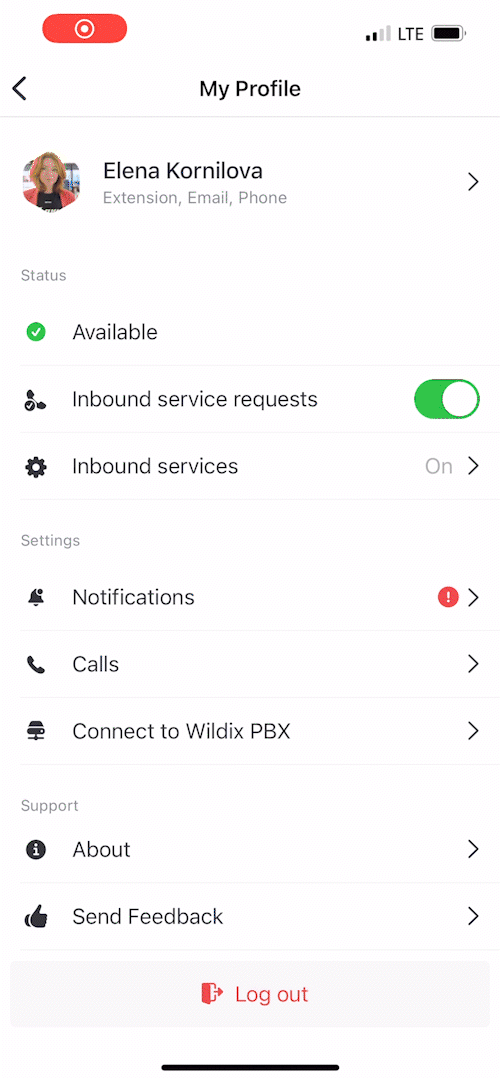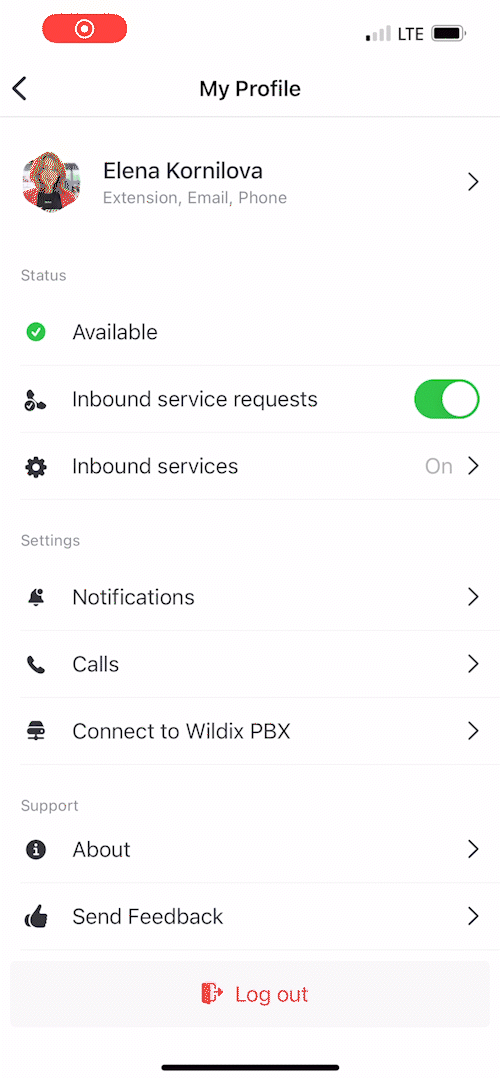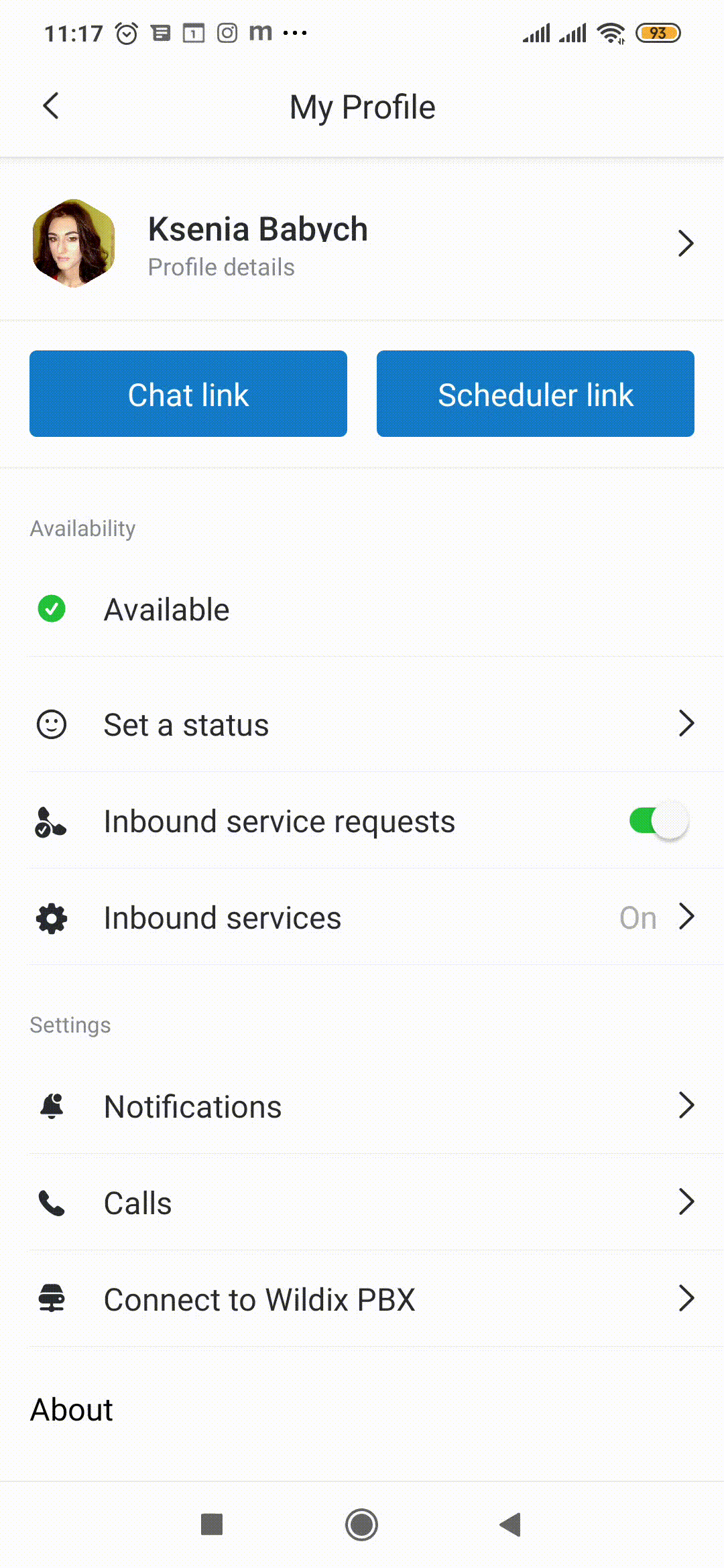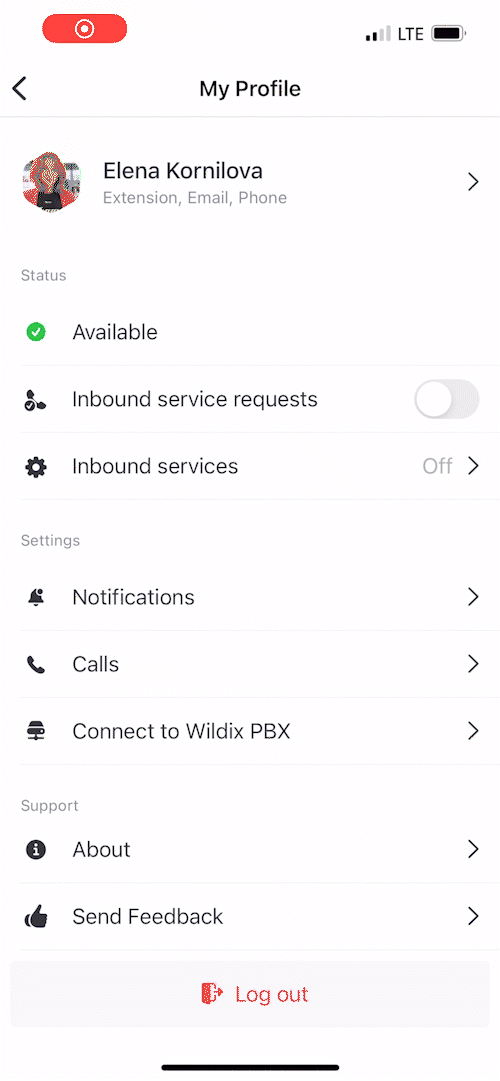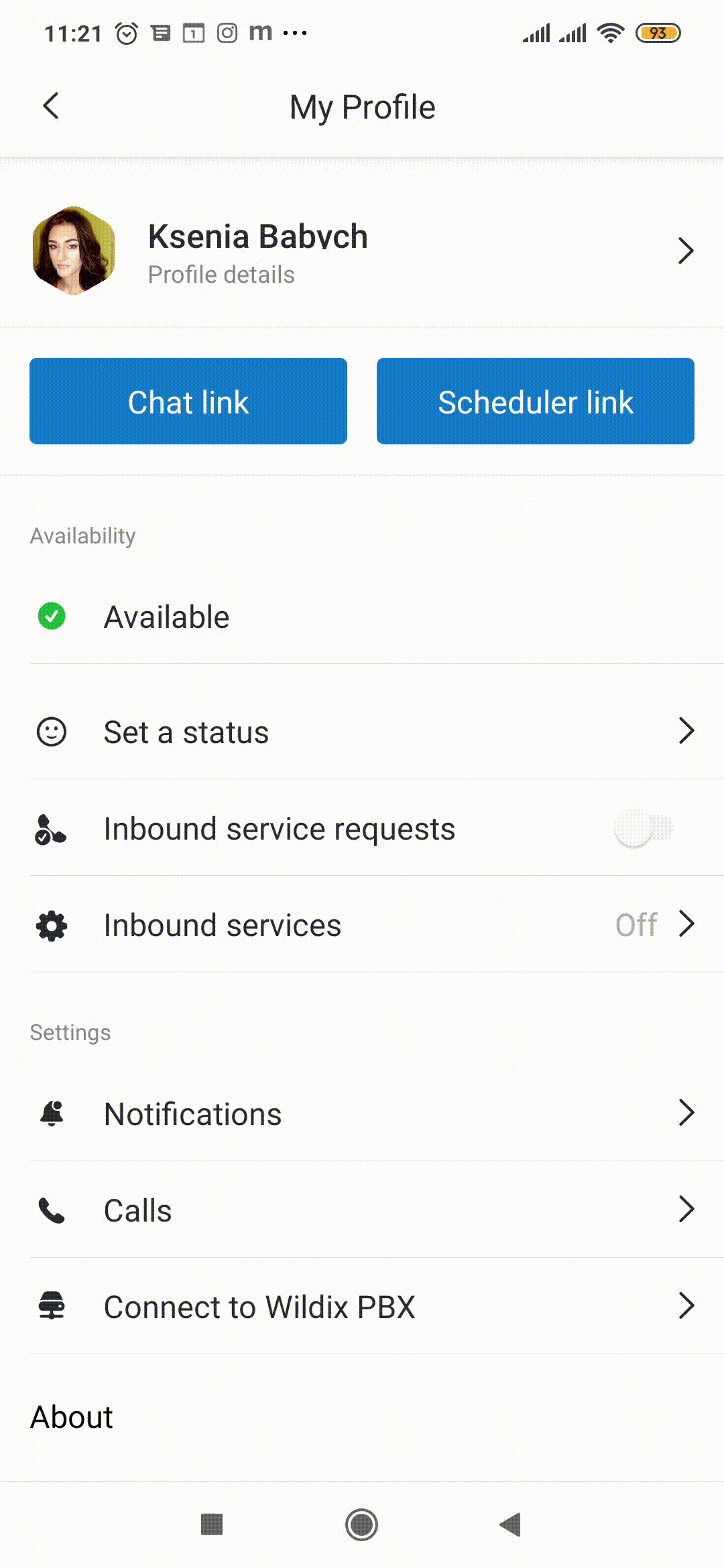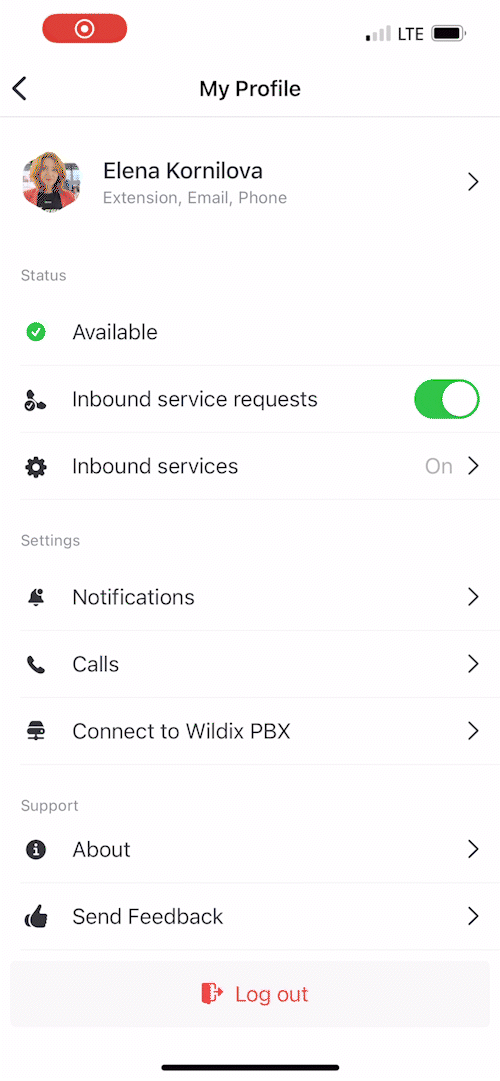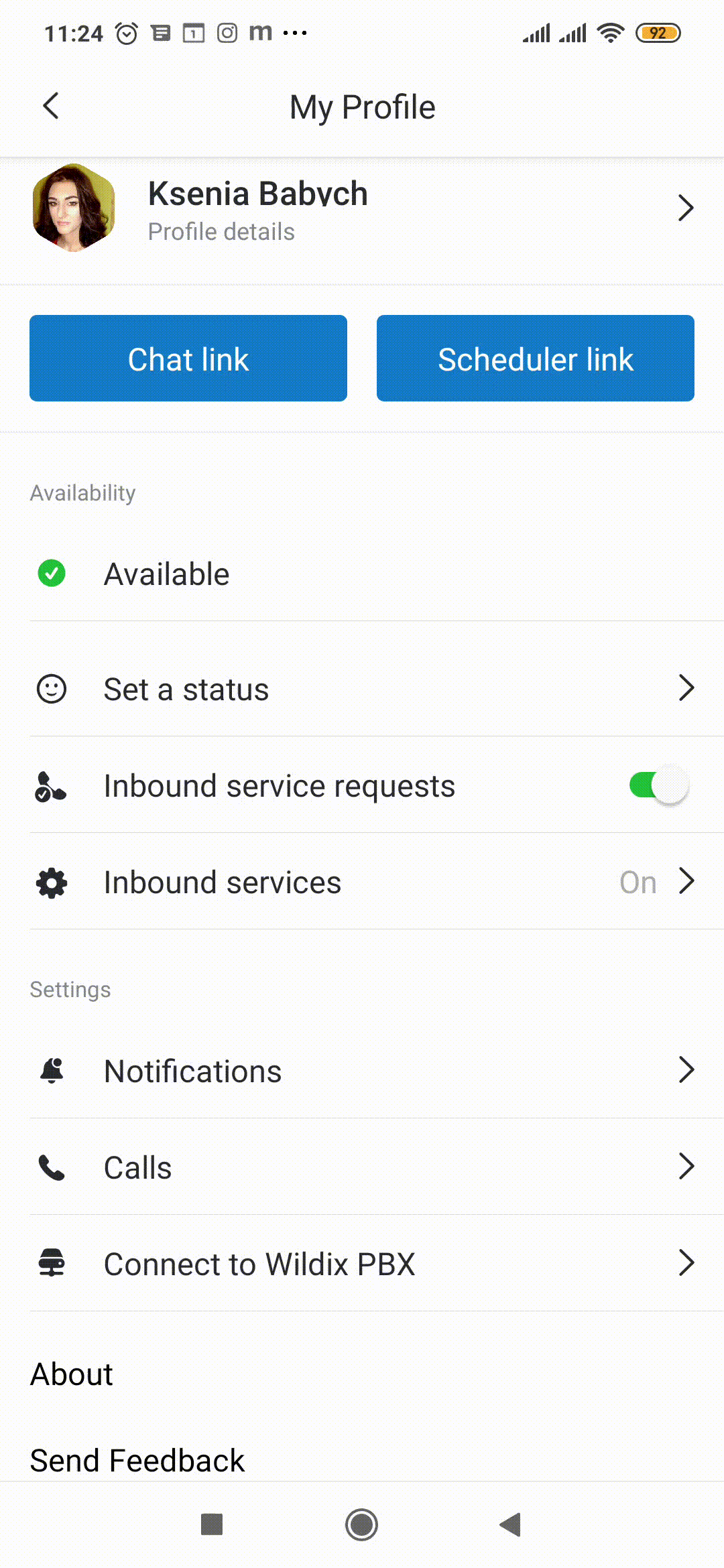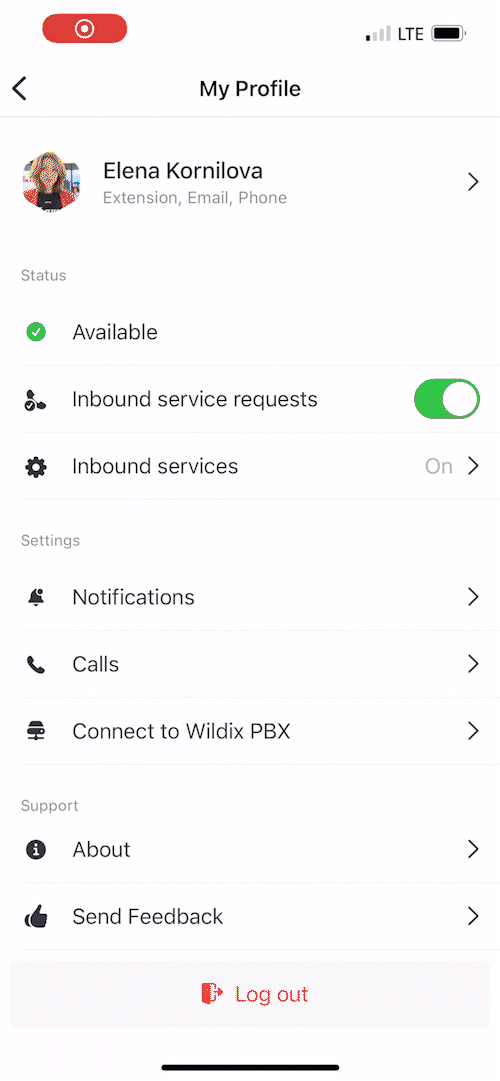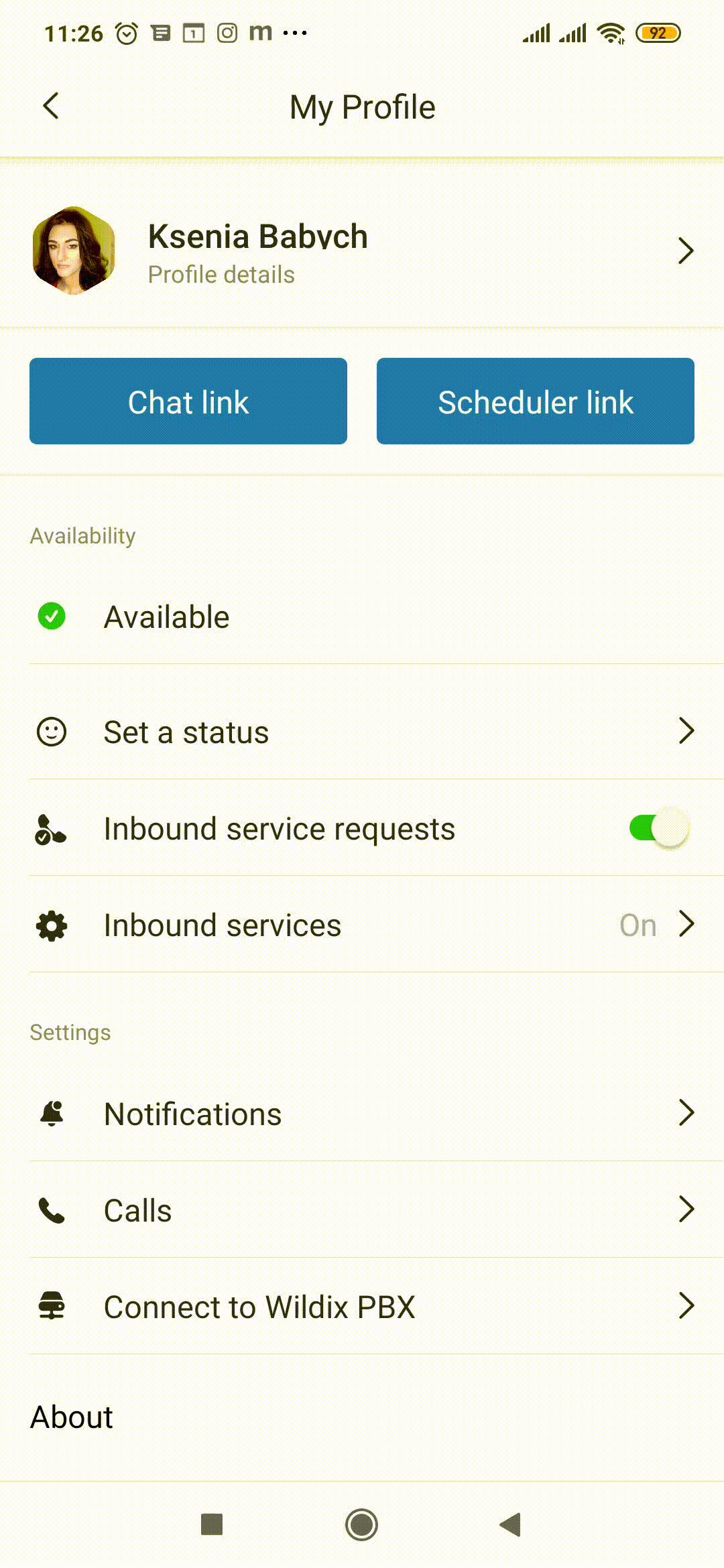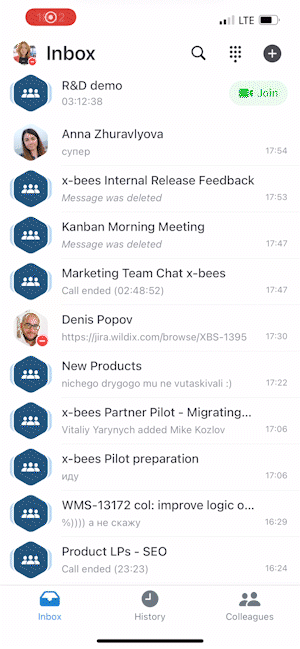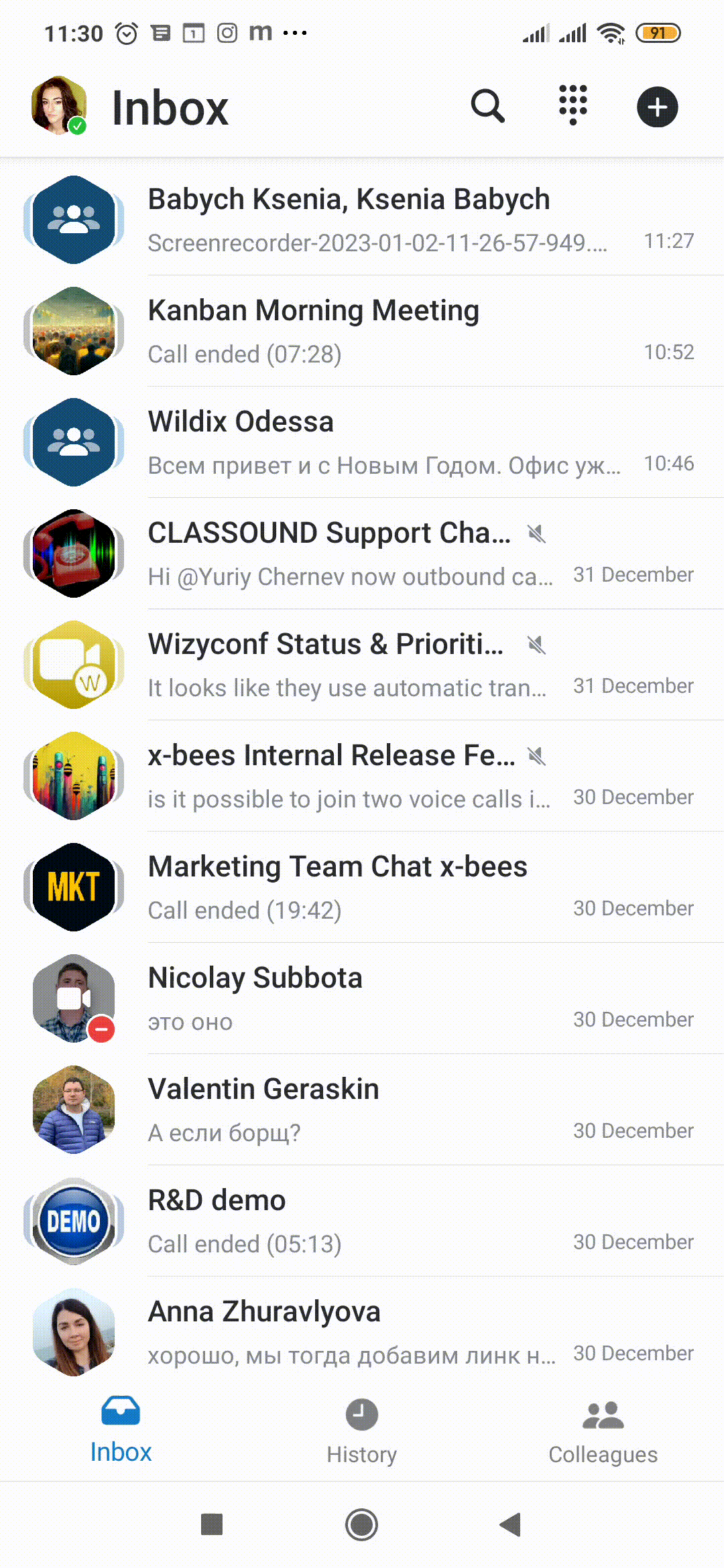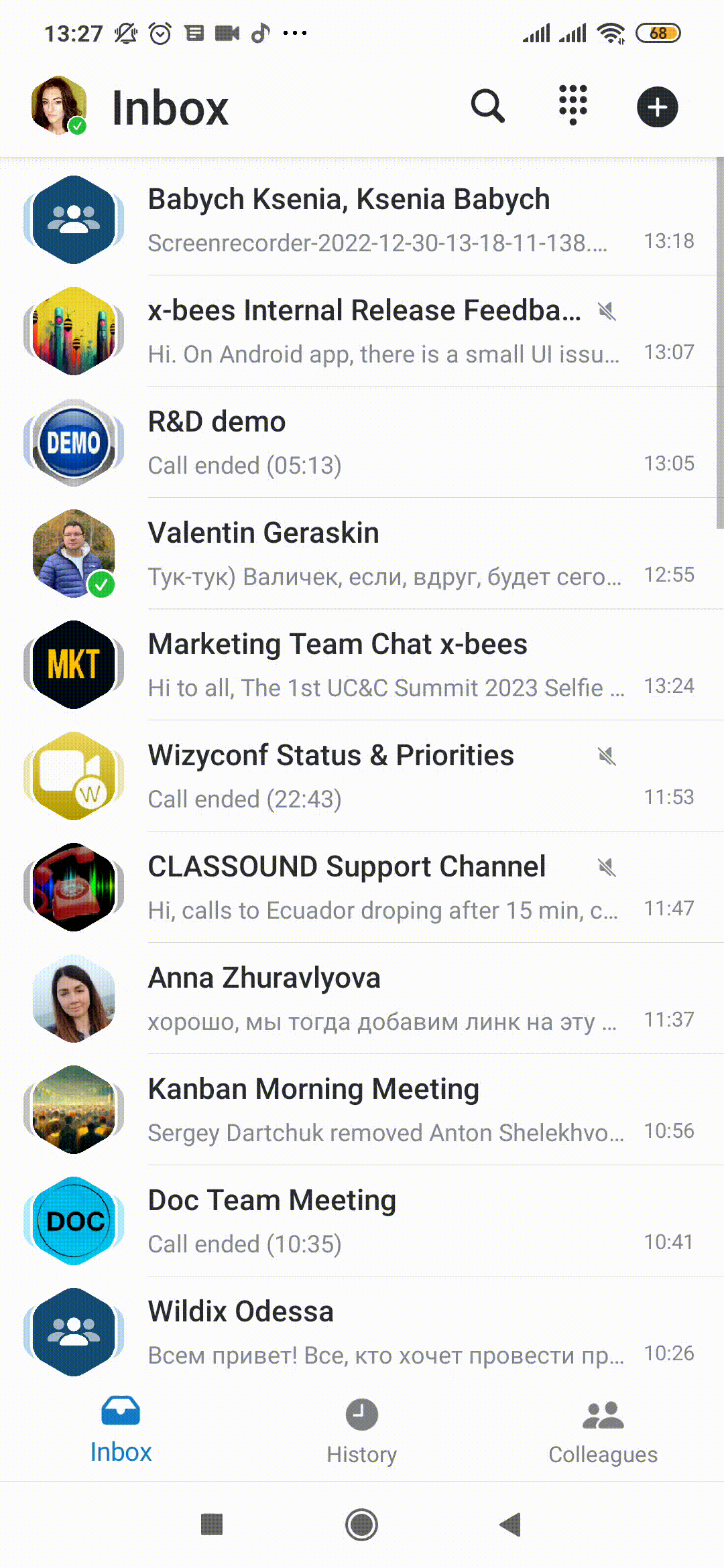Scroll export button scope current template-id 0fa09813-8b86-460a-aa1d-ef450a80e9ce quick-start true add-on Scroll PDF Exporter
| Info |
|---|
This User Guide explains how to access and use x-bees Mobile app and describes the basic operations: how to manage calls, create conversations, schedule conferences etc. Other x-bees documentation: x-bees partner program documentation. Created: February 2022 Updated: December 2022 Permalink: https://wildix.atlassian.net/wiki/x/ggHOAQ |
...
Download the x-bees app by Wildix from Apple Store or Google Play market.
Mobile apps requirements
- Android 9 or higher
- iOS 13.3 or higher
Notes:
- No way to send SMS messages and Faxes via x-bees
- No way to listen to Voicemails and Call recordings, but you receive a copy via email
- Access to the web version and mobile apps of x-bees is available starting from the
...
- x-bees-
...
- Basic license
Login
- Log in using Google or Microsoft SSO
...
- Tap your user picture in the upper left-hand part of the screen
- Under Settings, tap Connect to Wildix PBX
- Make sure that the PBX domain name is entered into the field
| Note |
|---|
Note: if you are not sure, what your Wildix PBX domain is, please check with your system administrator. |
...
- Tap your user picture to access Settings
User Picture
- Tap your user picture to upload a new picture or use your camera to make a new one
User Status and Status message
- Under Status, tap on your current user status (e.g. Available) and select a new one
- To set a status message, tap Set a status, indicate the message, select date and time to clear (optional) and tap Save
| Note |
|---|
Notes: The support starts from WMS 5.04.20220504 and higher
|
...
- Under Settings, tap Notifications and enable notifications
- Note, that Web and Mobile notifications are managed separately and there is no sync between them; to enable notifications on Web, consult this chapter x-bees Web User Guide
| Note |
|---|
Note: Make sure you have enabled Notifications for x-bees in your phone settings. |
Call forwarding settings
- Under Settings, tap Calls and set up call forwarding rules for every Call class
Inbound services ("Contact center")
...
- Under Status, enable Inbound services
- Enable the switch next to Inbound service requests: the switch allows you to dynamically join the inbound services (call groups)
- Under Inbound services: enable those services (call groups from your PBX) that you would like to join as a call agent (in this menu you cannot change the status in services, to which you were added statically via WMS)
Check the current version
- Under Support, tap About
Feedback
You are invited to send us feedback, provide suggestions and report problems!
- Under Support, tap Send Feedback
Logout
- From the Inbox, tap on your user picture in the upper left-hand part of the screen, then tap Log out
Conversations
...
- Currently there's no ability to filter events in call history by All and Missed
- Currently there's no ability to listen to your Voicemails. You receive a copy of your Voicemails to email and you can use the feature code to listen to them (81 by default)
...
Tap on a call to:
- see the details (duration)
- call
| Macrosuite divider macro | ||||||||||||||||||||||||||
|---|---|---|---|---|---|---|---|---|---|---|---|---|---|---|---|---|---|---|---|---|---|---|---|---|---|---|
|
...