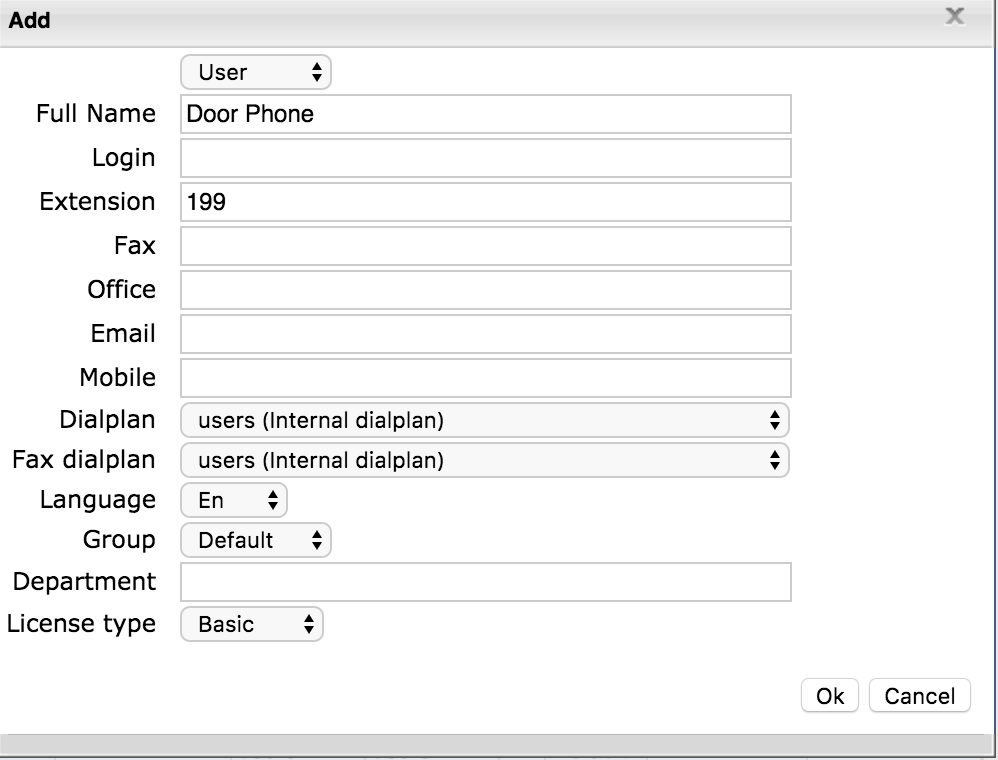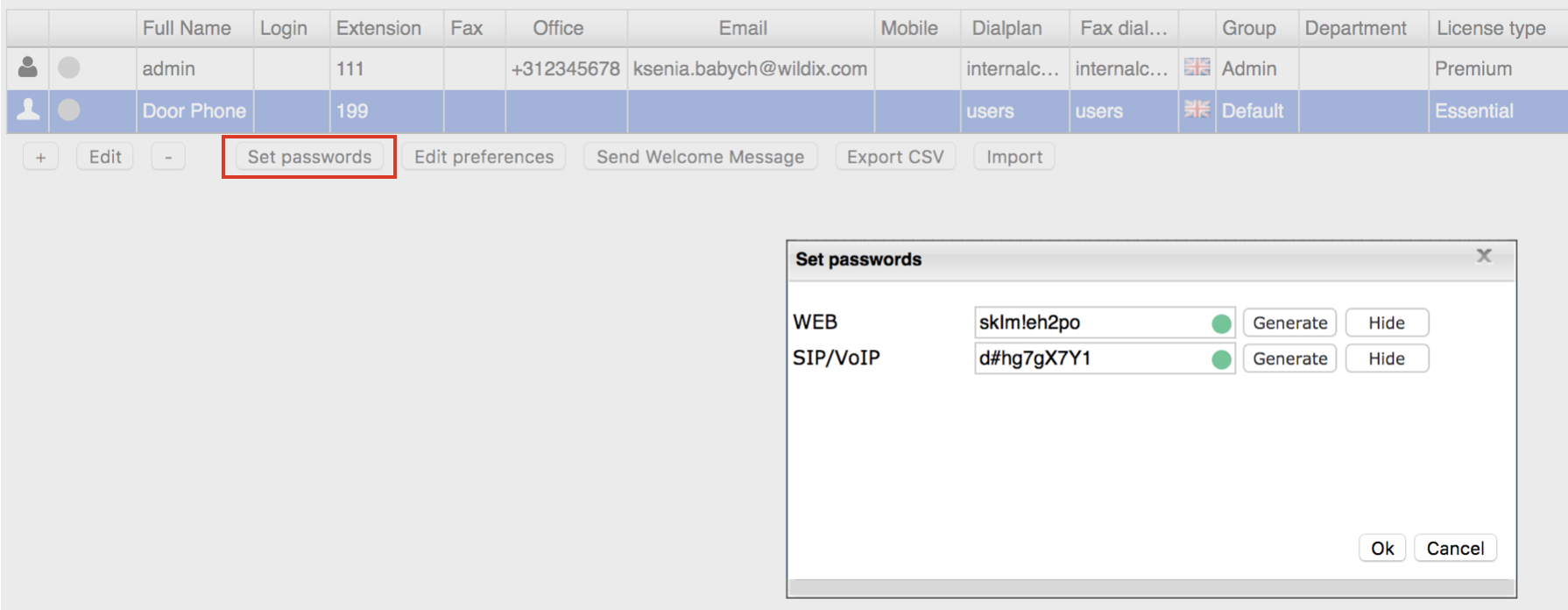How to configure AlphaTech IP BOLD 65 Intercom on Wildix PBX
This guide explains how to connect an Alphatech doorphone to a Wildix PBX and set up a video preview.
Created: February 2018
Permalink: https://wildix.atlassian.net/wiki/x/8RTOAQ
For network settings and mounting guide, refer to:
Setup user on Wildix PBX
- Go to WMS -> Users and create a new user:
- Click on Set Password to set SIP/VoIP password:
Setup IP BOLD
SIP parameters
Access the web interface of the doorphone -> Current status -> SIP parameters:
Fill in the following fields:
- SIP mode: SIP server
- Account: 199 (internal number configured on PBX)
- Auth.Id.: 199 (as internal number)
- Password: SIP/VOIP password set in user config of PBX, i.e. d#hg7gX7Y1
- Registration server: IP address of PBX SIP server : IP address of PBX
- SIP Transport: UDP (usually)
Phonebook
- Go to Network settings -> Phonebook
- 1...5 call number: configure a single or sequence of numbers to distribuite call to several numbers
Note: On Vision/ SuperVision/ WP600A and iOS or Android device, video starts automatically!