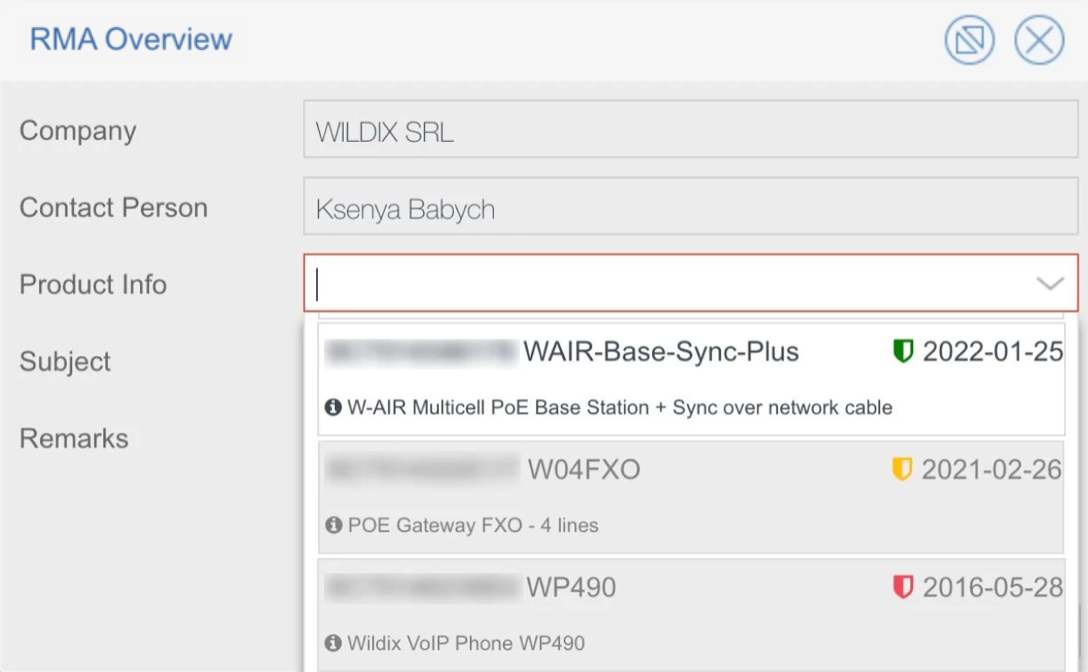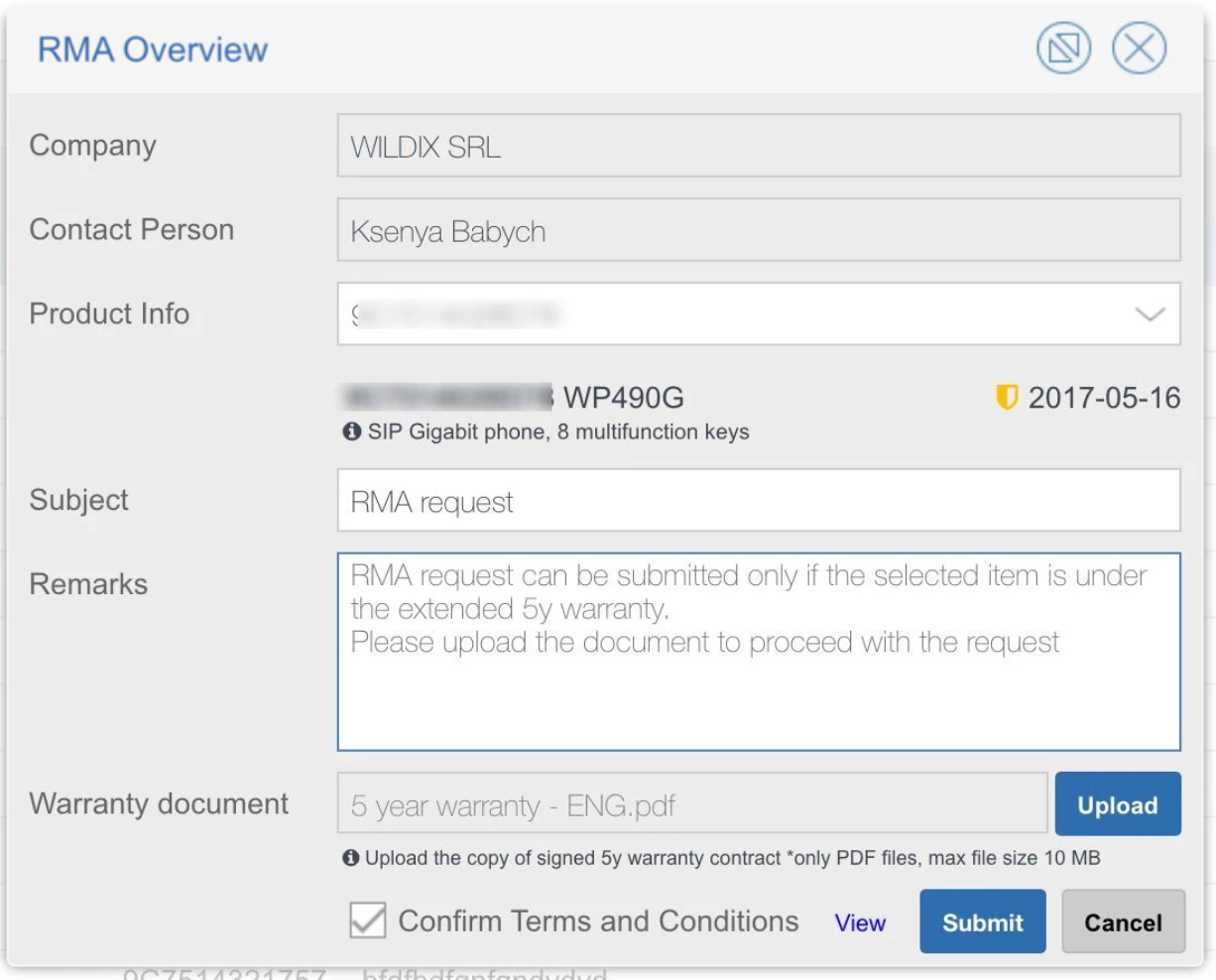How to open an RMA request for CAPEX
This Document describes how to open an RMA request on WMP.
Created: March 2021
Updated: January 2023
Permalink: https://wildix.atlassian.net/wiki/x/BQXOAQ
Procedure for HWaaS devices is available in the documentation: HWaaS cancellation and replacement.
Preconditions
Before opening a request, please check these rules regarding RMA submission based on purchase period:
- for devices purchased more than 5 years ago, no RMA allowed
- for device purchased more than 1 year ago but less than 5 years, you need to attach a copy of the signed 5y warranty contract to your RMA request
- for devices purchased less than 1 year, RMA allowed without any additional documents
Note: Devices purchased after July 1 2022, are eligible for 1 year warranty only.
Open an RMA request
To open an RMA request, follow these steps:
- Log into WMP (my.wildix.com), select the tab Orders & Billing
Go to the tab RMA Overview, then click RMA CAPEX only to create a request:
Note: Starting from February 2023, On the RMA Overview tab, you can request RMA for CAPEX items only. If you need to request cancellation/ replacement of HWaaS devices, consult the document HWaaS cancellation and replacement.
Select a device in Product info field. You can see the date of purchase and the color indication that shows whether or not you can proceed with your request
- green - < 1 year, RMA allowed without any additional documents
- yellow - > 1 year but < 5 years, attach a copy of a signed warranty contract
red - > 5 years, no RMA allowed
For devices purchased more than 1 year ago, but less than 5 years, you need to upload a copy of a signed warranty contract
- Confirm Terms and Conditions and click Submit
Your request appears in the RMA Overview list