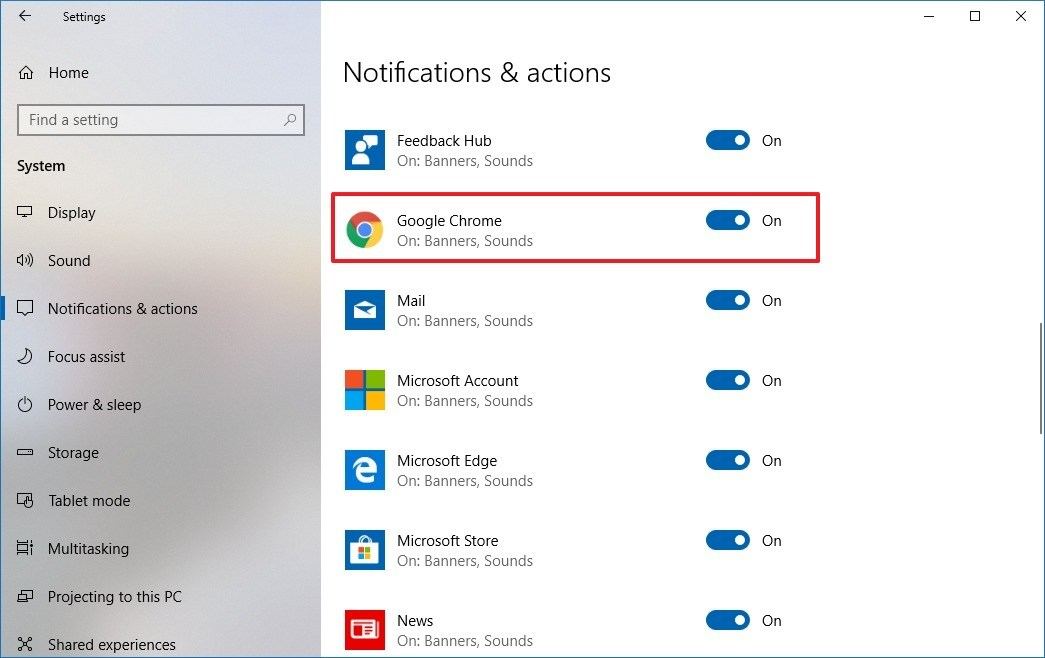Permalink: https://wildix.atlassian.net/wiki/x/AhvOAQ |
In case you hare having a problem with Collaboration / Wizyconf Videoconference, collect the logs before opening a ticket to tech support.
Follow the steps to collect debug and attach it to your support ticket:
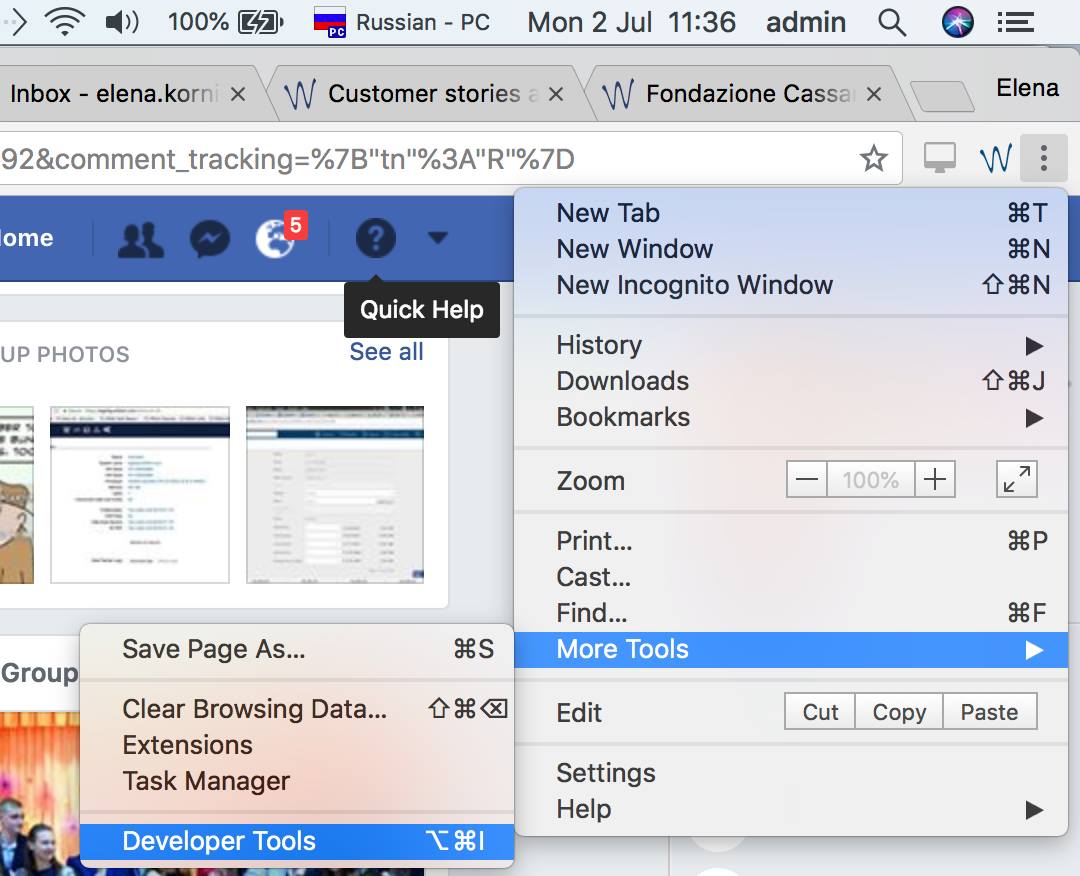
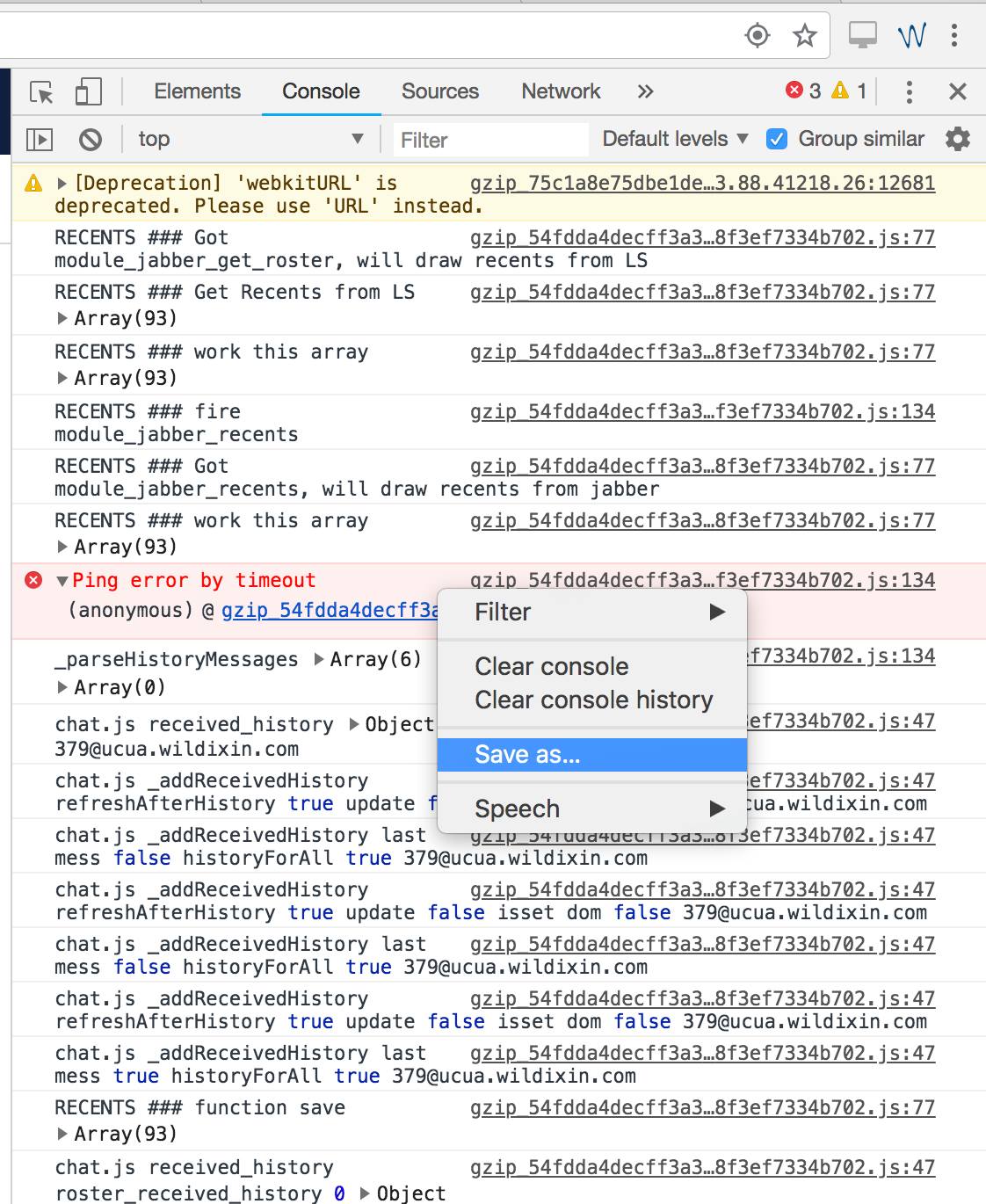
The log is saved (by default, to the Downloads folder)
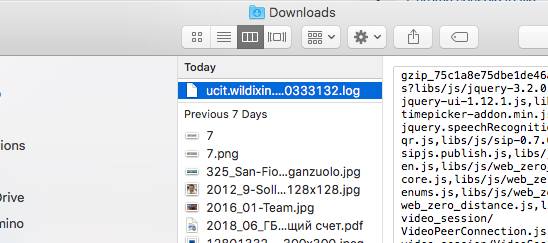
Web Push notifications can be enabled in Chrome browser in Collaboration Settings → Personal. If enabled, user can receive incoming calls / chats even in case Collaboration tab is closed (but Chrome is running).
In case Web push is enabled in Collaboration Settings, but web push is not working, check the following:
Access via SSH as root and launch the following command:
|
Where <EXT> is the extension of a user
Push notifications are not disabled for the website, to check:
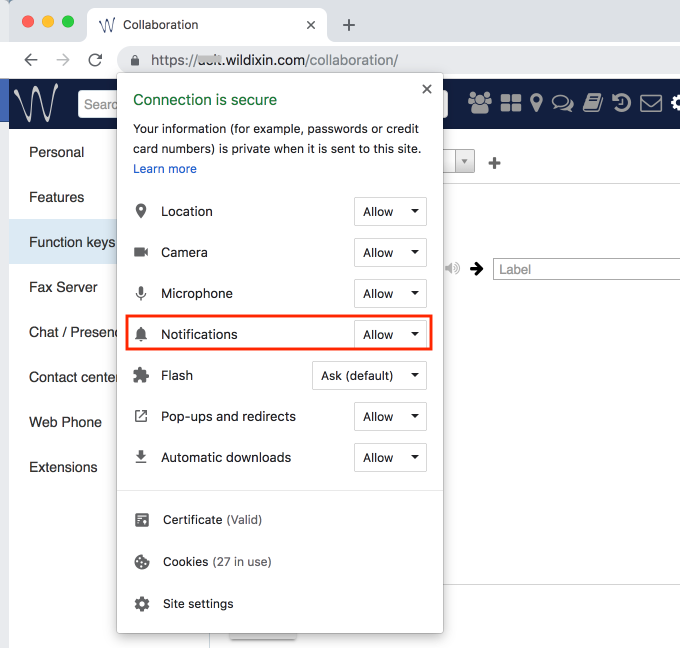
Open Chrome, type the following path in the address bar and press Enter:
chrome://flags/#enable-native-notifications
Use the drop-down menu on the right and selectEnabled
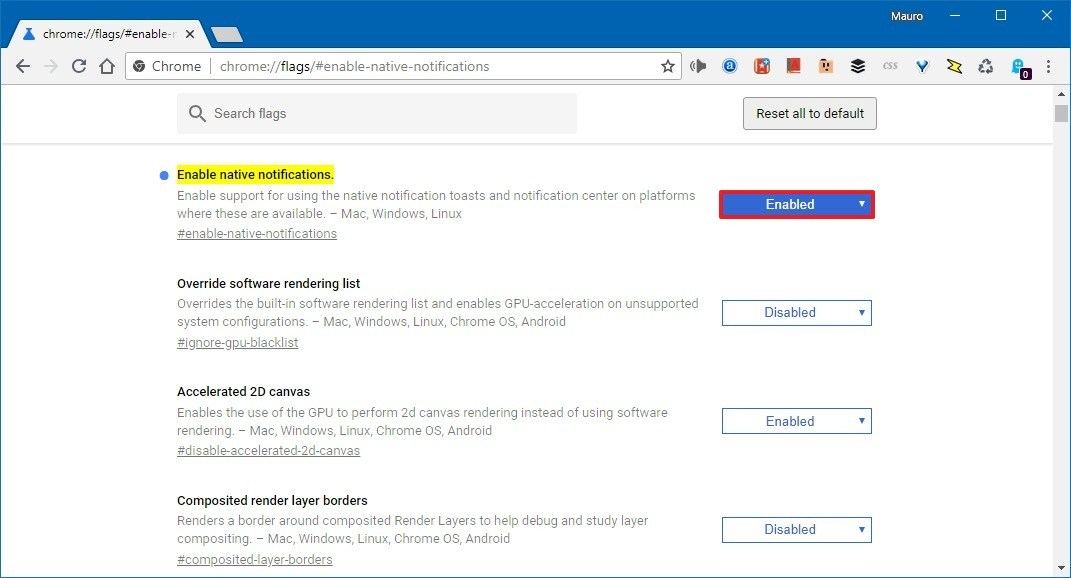
Click the Relaunch now
Once you’ve completed the steps, web apps and websites you allowed will show pop notifications and alerts in Action Center.
You can manage Chrome Native notifications in Settings -> System -> Notifications and Actions -> Google Chrome: