This document describes how to process and pay bills directly via WMP. Created: January 2021 Updated: June 2023 Permalink: https://wildix.atlassian.net/wiki/x/ThrOAQ |
Note for Italy: the direct payment feature can be enabled on demand. |
Thanks to Wildix integration with Stripe online payment solution, you can pay bills directly on WMP.
Wildix offers 4 payment methods:
| Available payment method | Supported countries |
|---|---|
| Single Euro Payments Area (SEPA) |
For the following countries, currency conversion is applied:
|
| Bacs Direct Debit |
|
| Automated Clearing House (ACH) |
|
| Credit Card |
|
| Apple Pay / Google Pay |
|
| Pre-Authorised Debit |
|
You can process your bills on WMP -> Orders & Billing -> Account Balance. The option for making payments appears once you have Due or OverDue bills.
Besides, you can download all bills in 2 formats:
And there is a separate CSV file that shows CLASSOUND DIDs Usage ("Usage csv").
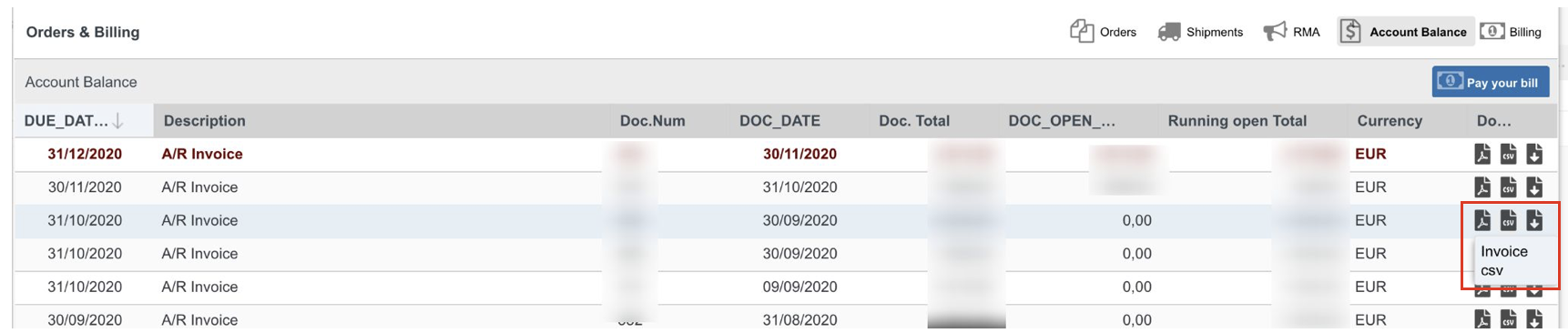
Reminder: the button appears if you have Due or OverDue bills. |

The payment method is detected automatically for your country

The payment is completed:

You can track the confirmation status on Account Balance tab. Payout timing for SEPA payments is up to 5 business days:


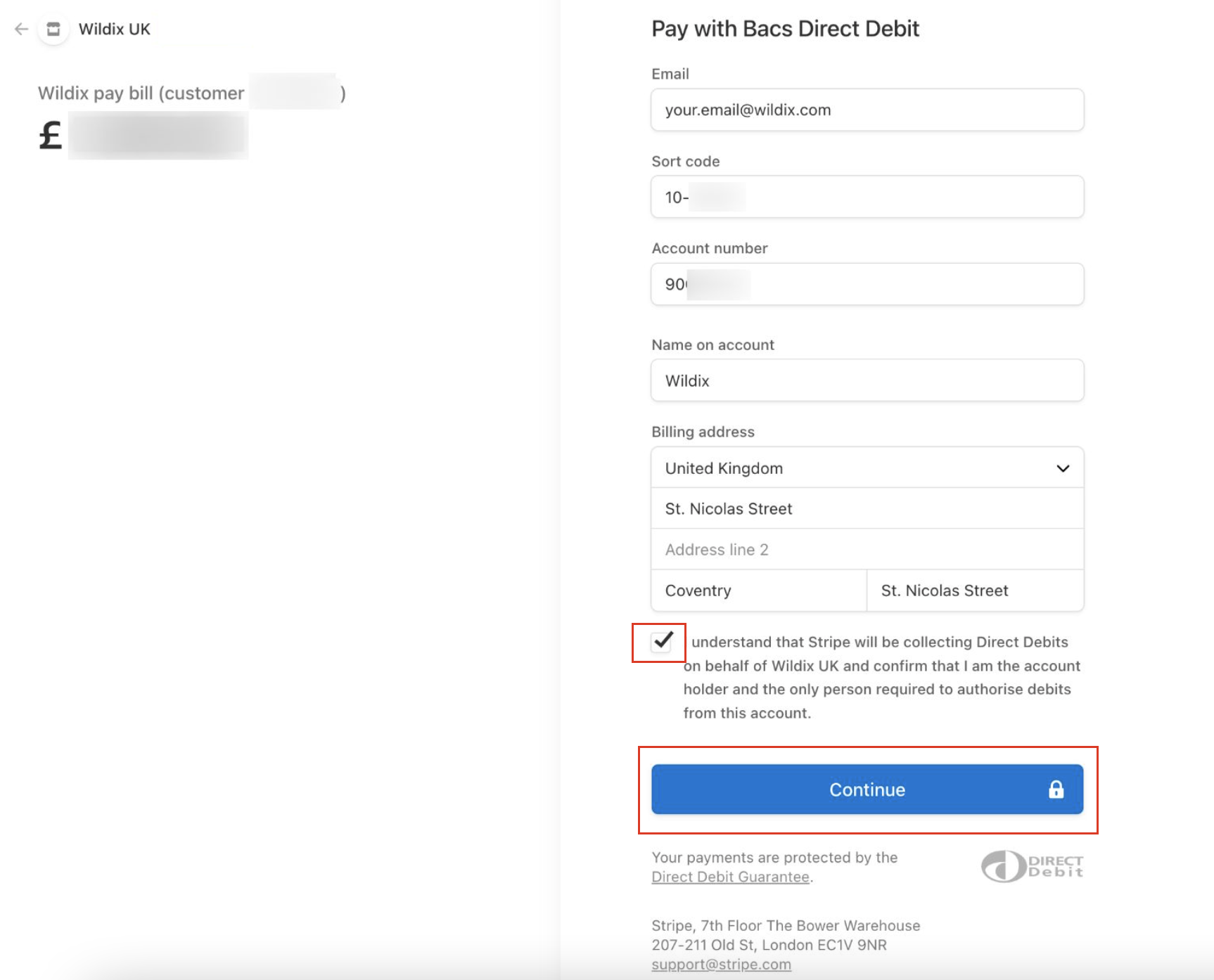
Confirm the payment by clicking Pay:

The payment is completed:

You can track the confirmation status on Account Balance tab. Payout timing for Bacs Direct Debit payments is up to 3 business days:

Once it is approved, the status changes to APPROVED and Running open Total changes to zero balance: 

Choose your bank and log into your bank account.
To confirm the payment, click Pay:

You can track the confirmation status on Account Balance tab. Payout timing for ACH payments is up to 4 business days:
Once it is approved, the status changes to APPROVED and Running open Total changes to zero balance:



For the USA, besides credit card and US bank account payments, there is also Apple Pay/ Google Pay option available. Apple Pay/ Google Pay button appears if the following requirements are met:
Apple Pay:
Google Pay:
Click on the Apple Pay/ Google Pay button to proceed with payment:

Apple Pay/ Google Pay payments are processed immediately, the status changes to APPROVED and Running open Total changes to zero balance:


At this point, connect to your bank account, click Agree to proceed:

Enter your bank account credentials and click Continue:

Verify your identity: answer a security question and click Continue:

Select a relevant account and click Continue:

To confirm the payment, click Pay:
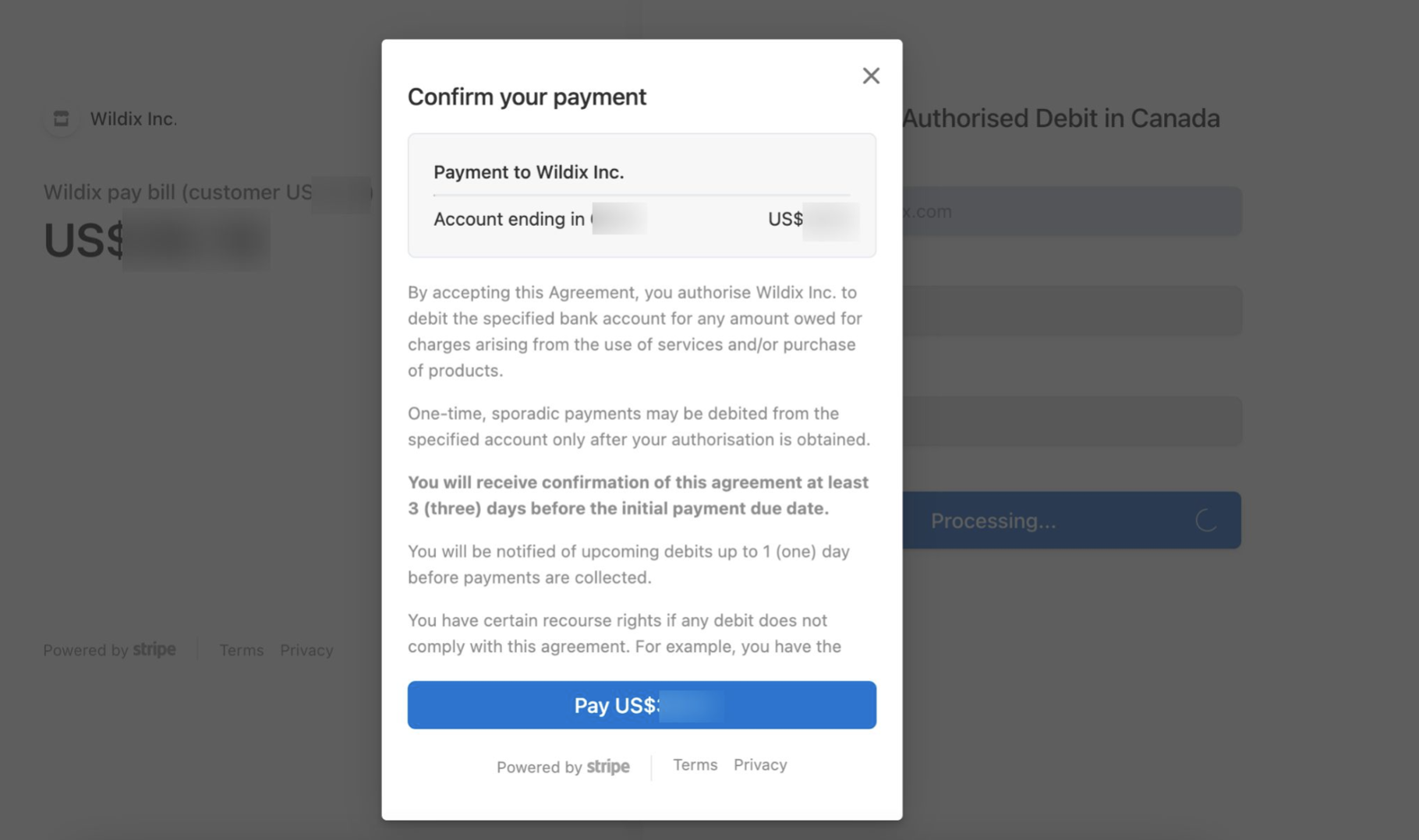

Once it is approved, the status changes to APPROVED and Running open Total changes to zero balance
Starting from August 2022, it is possible to activate automatic payment of invoices via WMP.
Note: You need to make at least one payment manually before the Auto-withdrawal option can be activated. |
To activate auto-withdrawal:


Once enabled, invoices are paid automatically on the due date. The option of manual payments remains and, if you wish, you can still process payments via the Pay your bill button.
If you wish to disable auto-withdrawal, click the Cancel auto-withdrawal button:

Early payments are encouraged and can help you save up to 12% off your annual invoices. In case of paying an invoice a month before the due date, you get 1% off it, which is shown as a discount off the next invoice. The discount is calculated as a daily rate of 12% per annum, so every day counts. In case the invoice is overdue by three days or more, a blanket 12% annual interest on late payments is charged, calculated as a daily rate.
To enable early auto-payment:
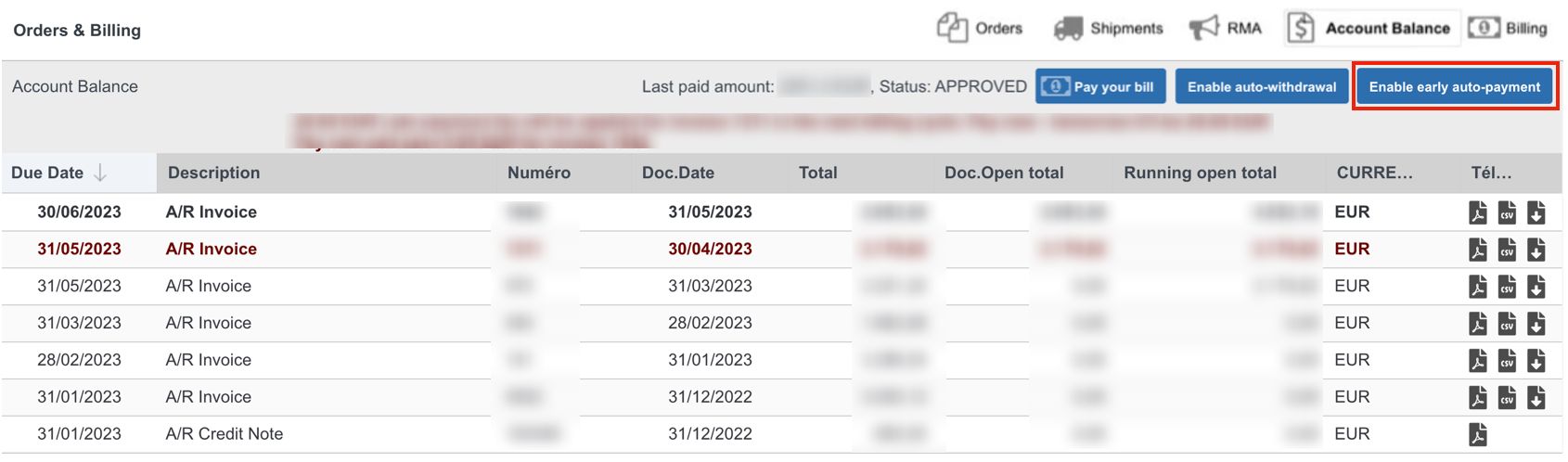
Note:
For late payment fees:
|