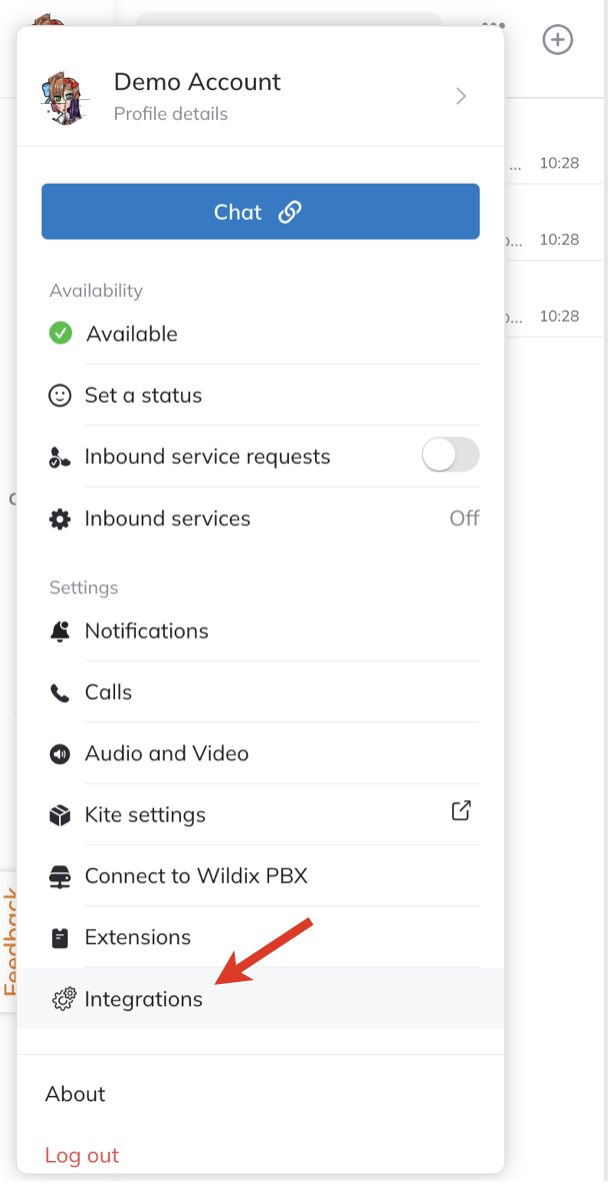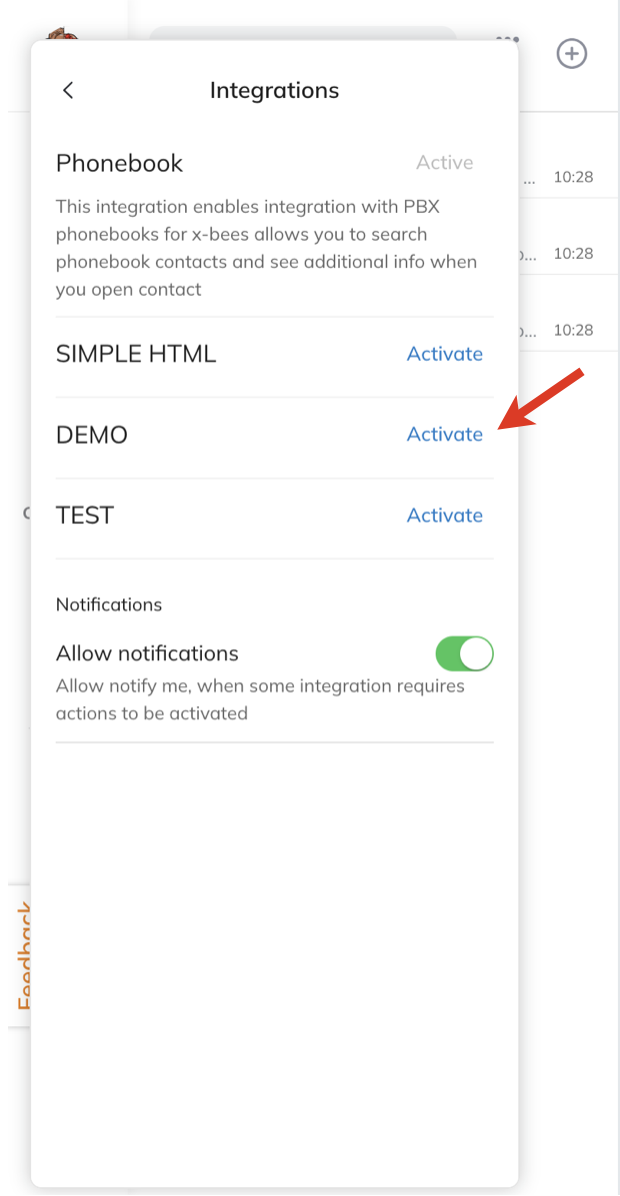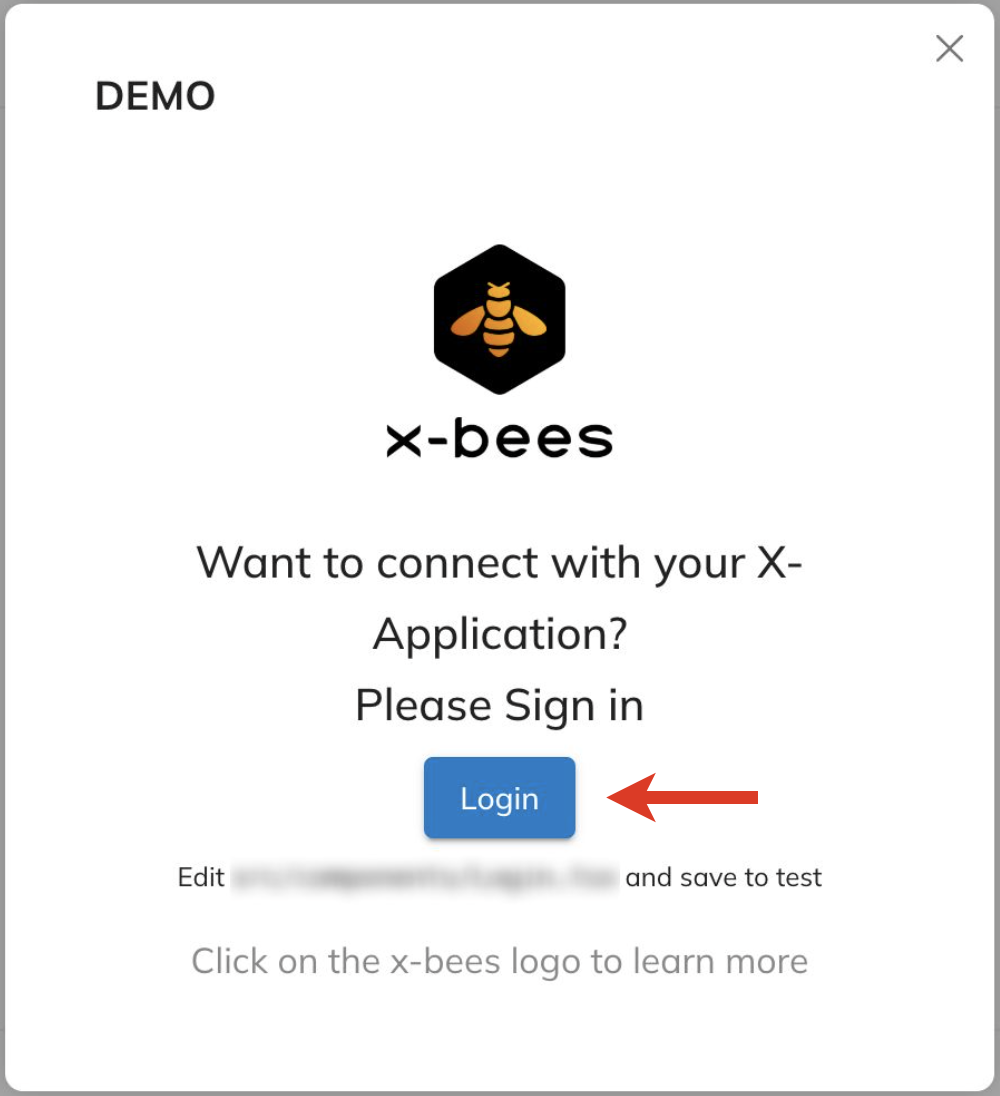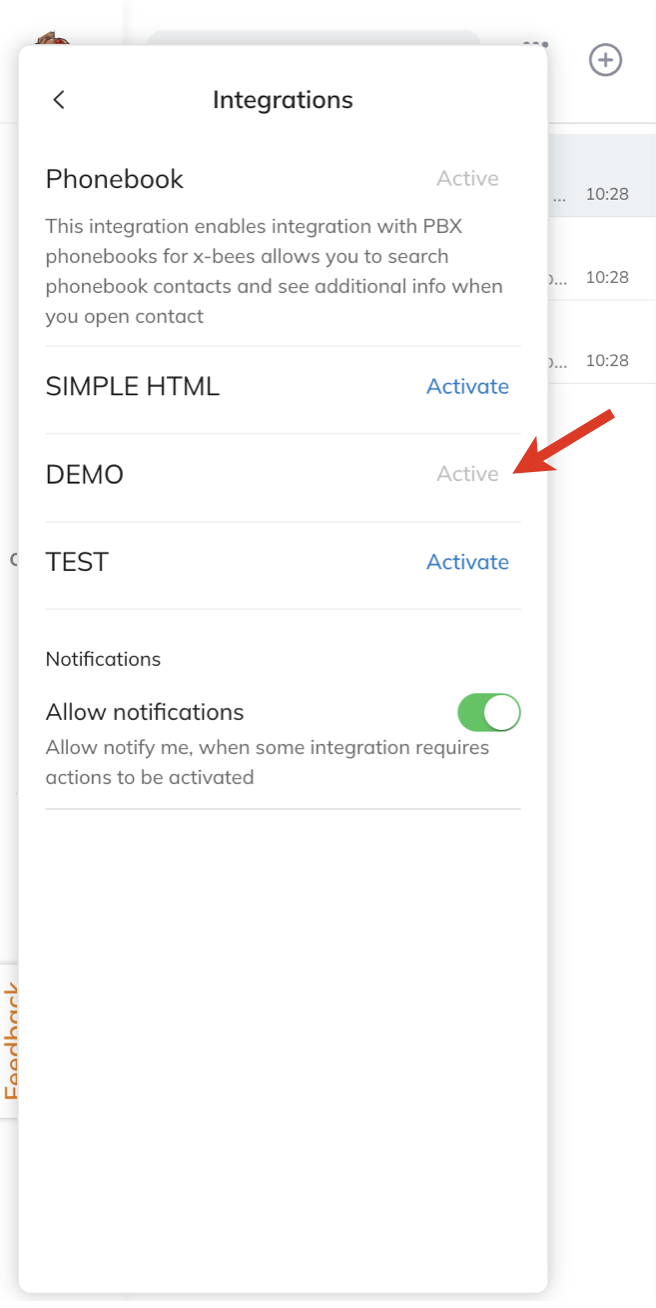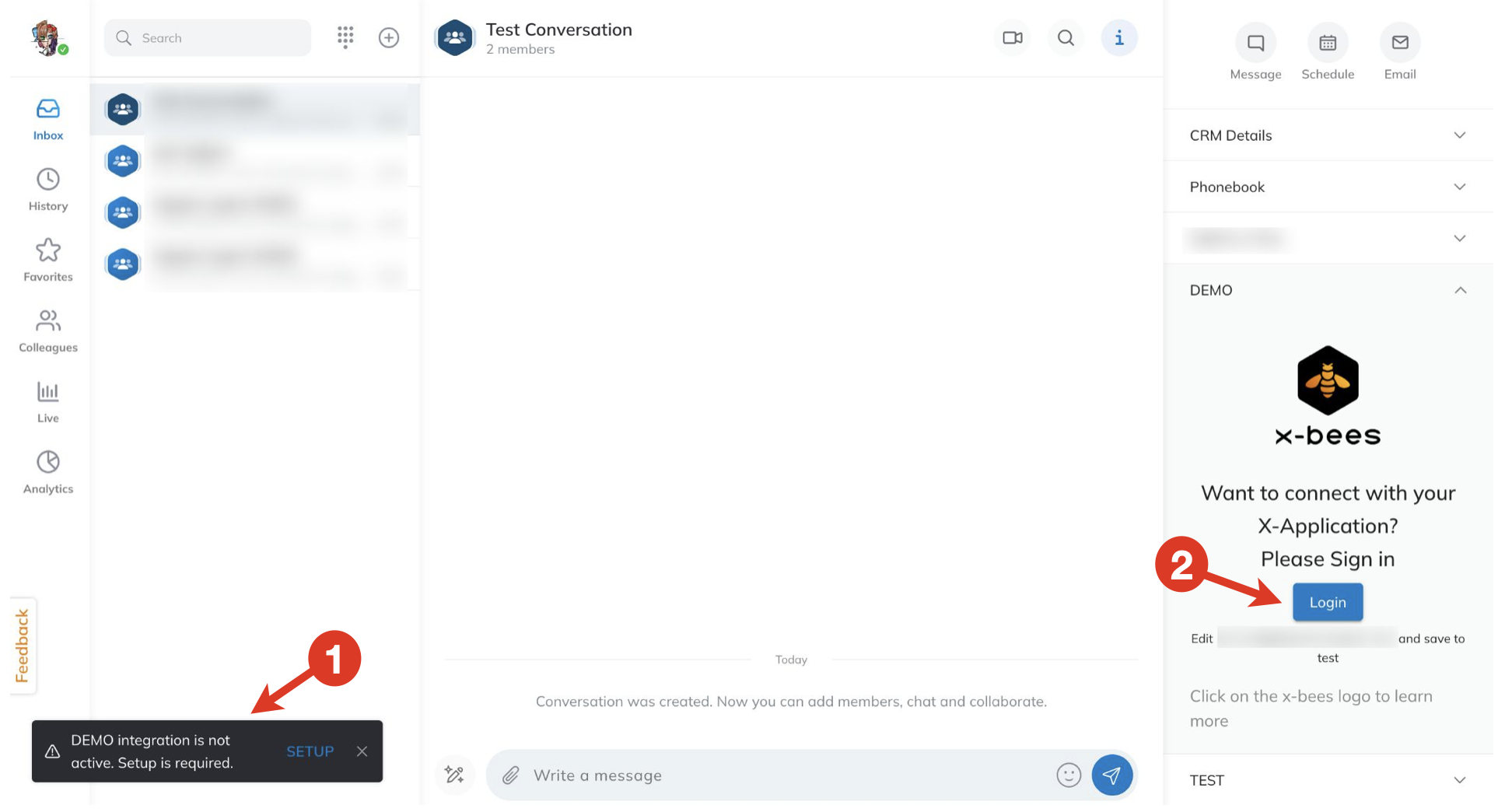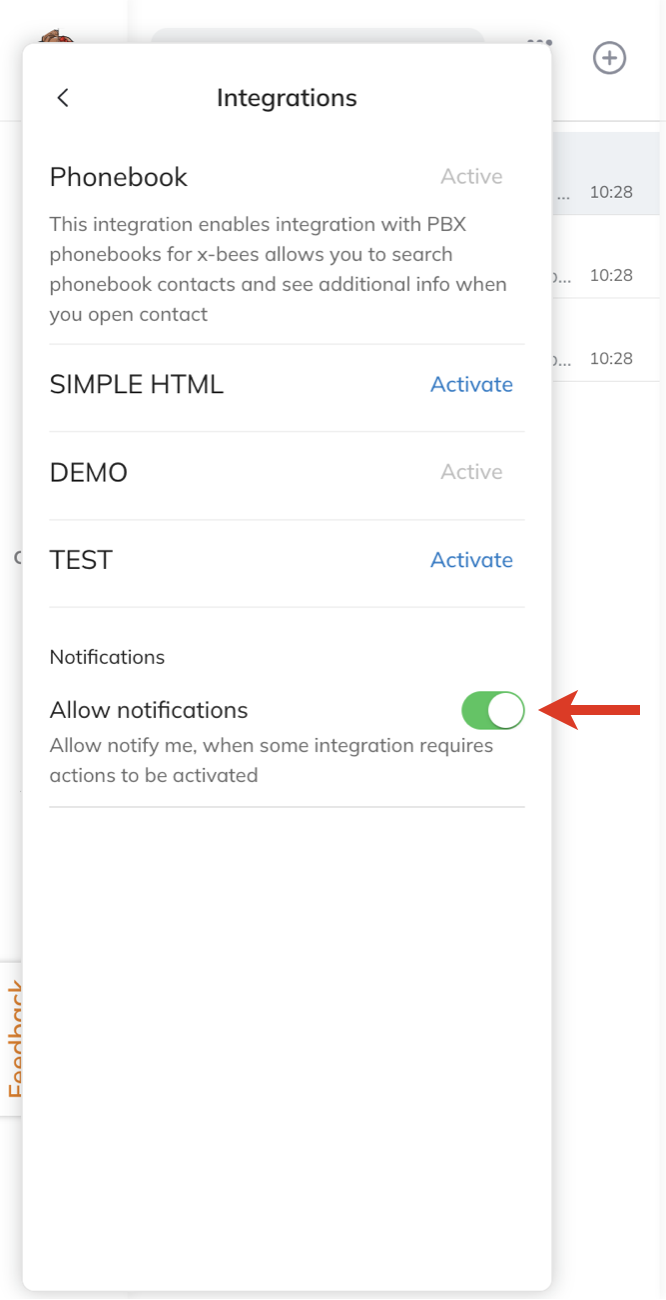This Guide describes how to manage custom iFrame integrations in x-bees.
iFrame integration setup guide: How to set up x-bees iFrame integration
Other x-bees documentation: x-bees documentation.
Created: October 2023
Permalink:
Introduction
Once you set up iFrame integration and choose to display the integration, it gets available in x-bees.
Activate integration in x-bees
To view the list of iFrame integrations:
- Click on your user picture from the upper left-hand part of the screen
- Under Settings, find the option Integrations and click on it:
- On the Integrations screen, you can see the list of available integrations and their status. In case integration needs to be activated, there is the button Activate in front of it:
- After clicking Activate, you are proposed to log in to the application:
- When integration is activated, it is displayed as Active in Settings -> Integrations:
Manage notifications
When you have integrations that are not yet activated, you receive the relevant notification at the bottom of the screen (1) and when opening the integration on the Info frame, you are proposed to log in (2):
The notification is displayed when you open Info frame with inactive integrations or use the search. If you want to disable notifications:
- Click on your user picture from the upper left-hand part of the screen
- Under Settings, find the option Integrations and click on it
- Turn the toggle off next to the Allow notifications option: