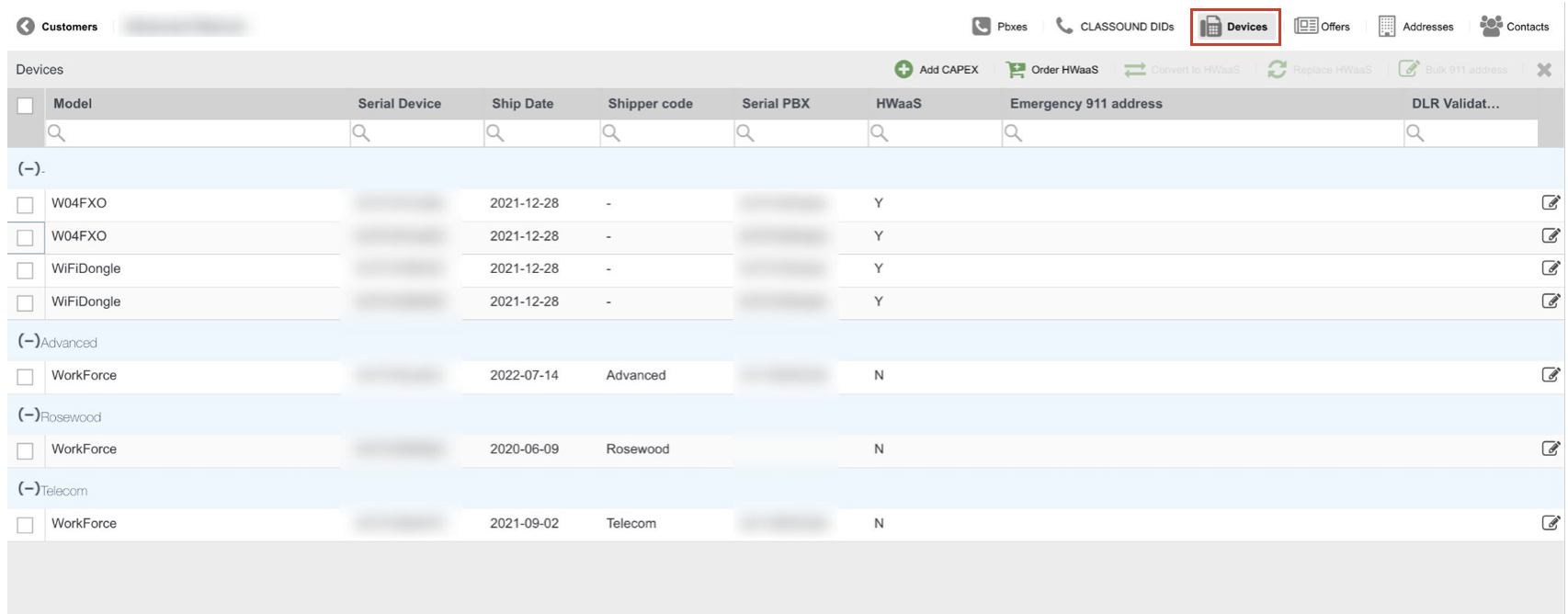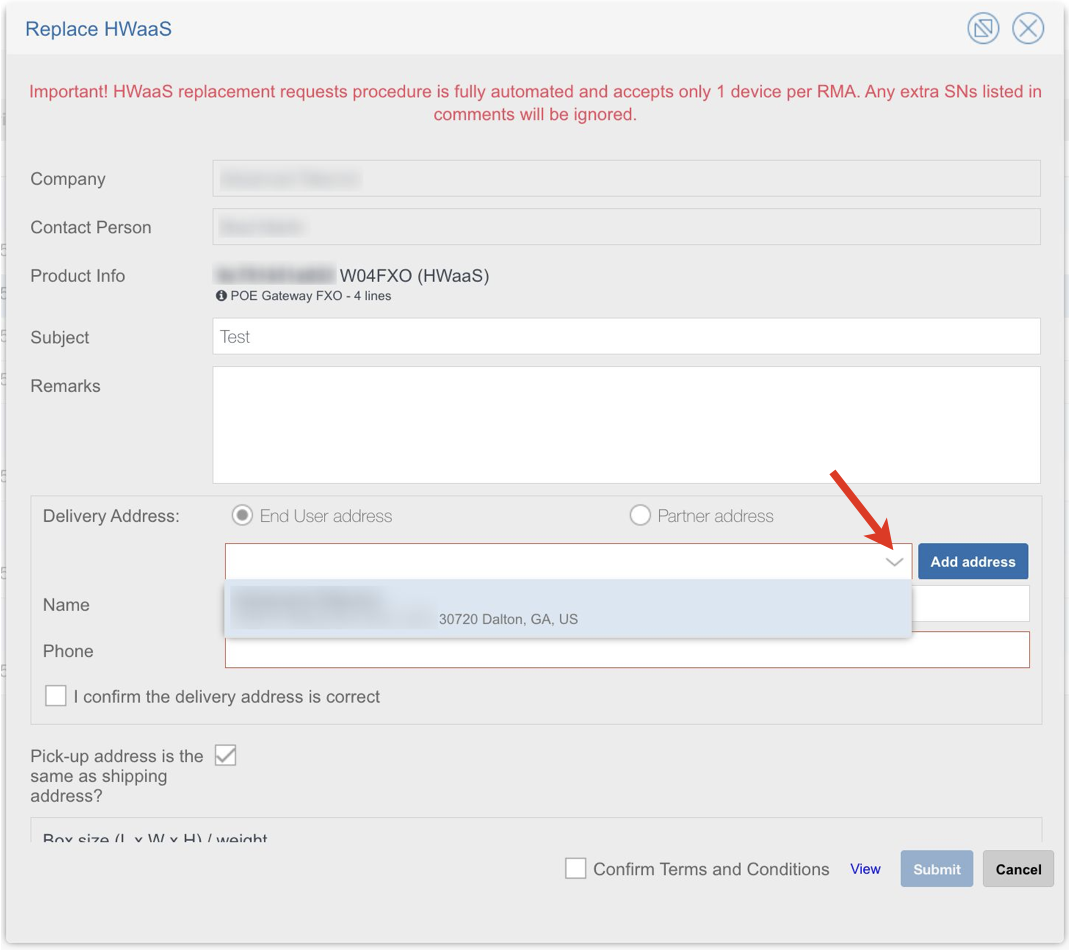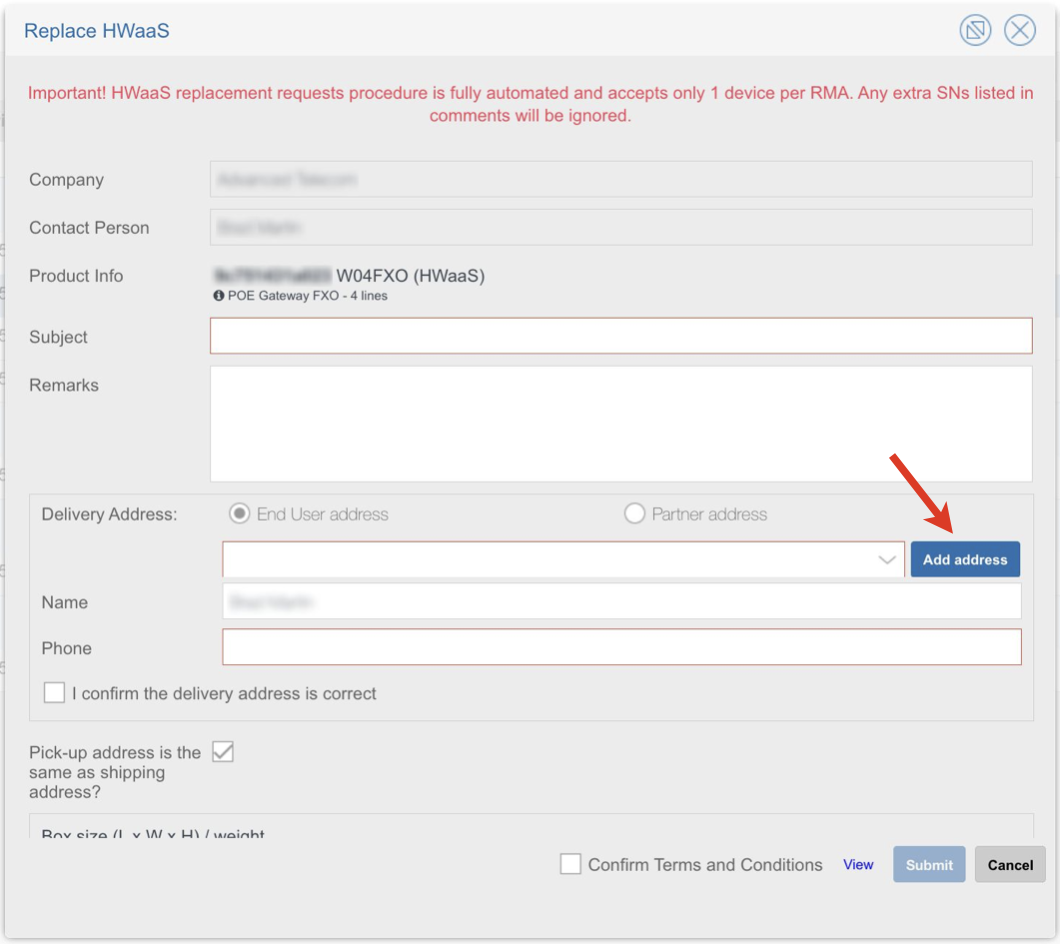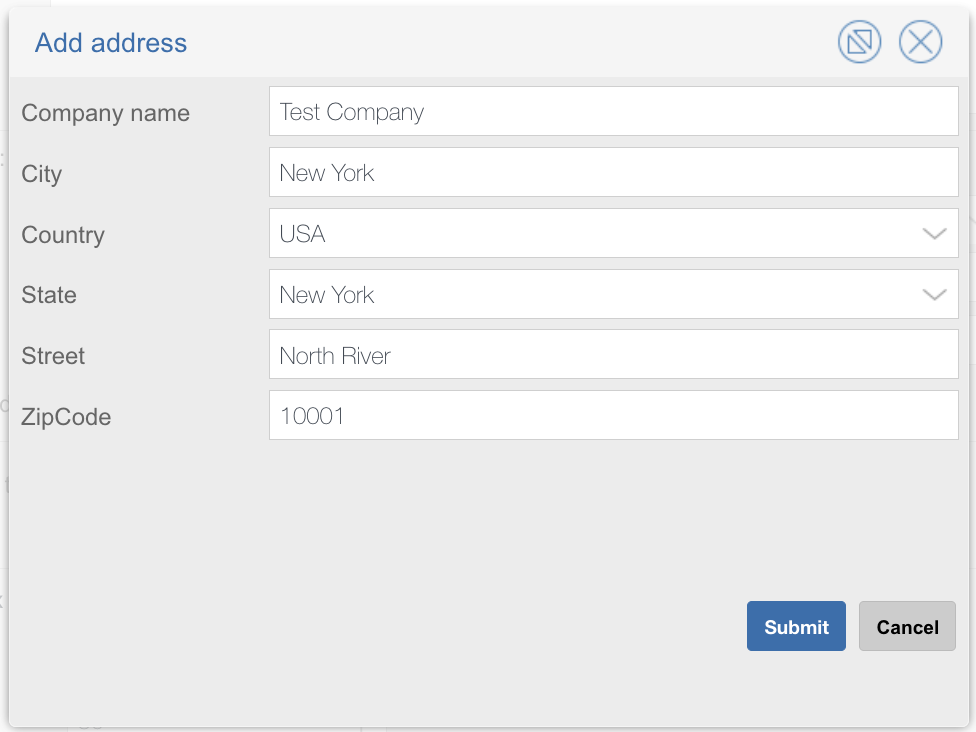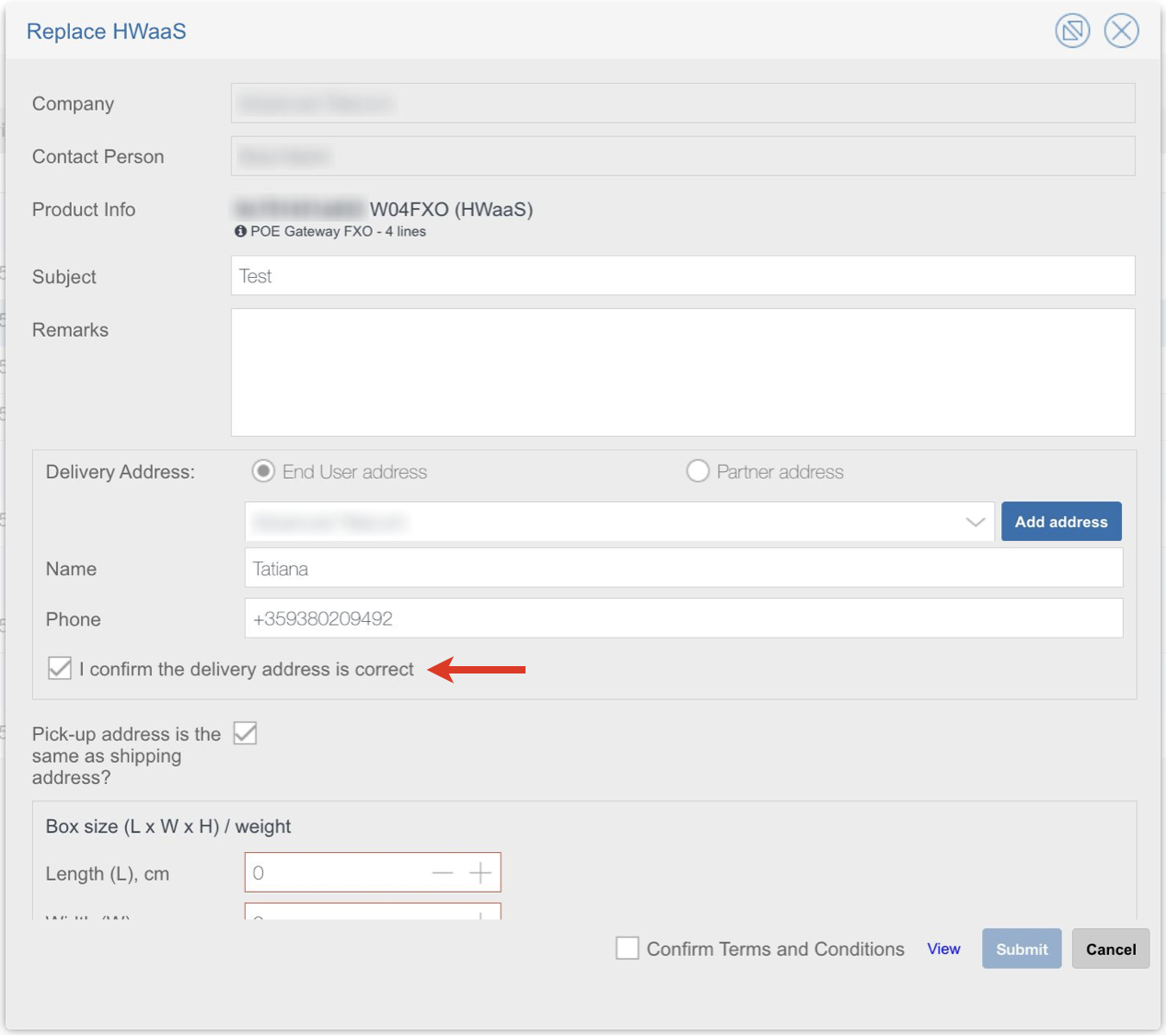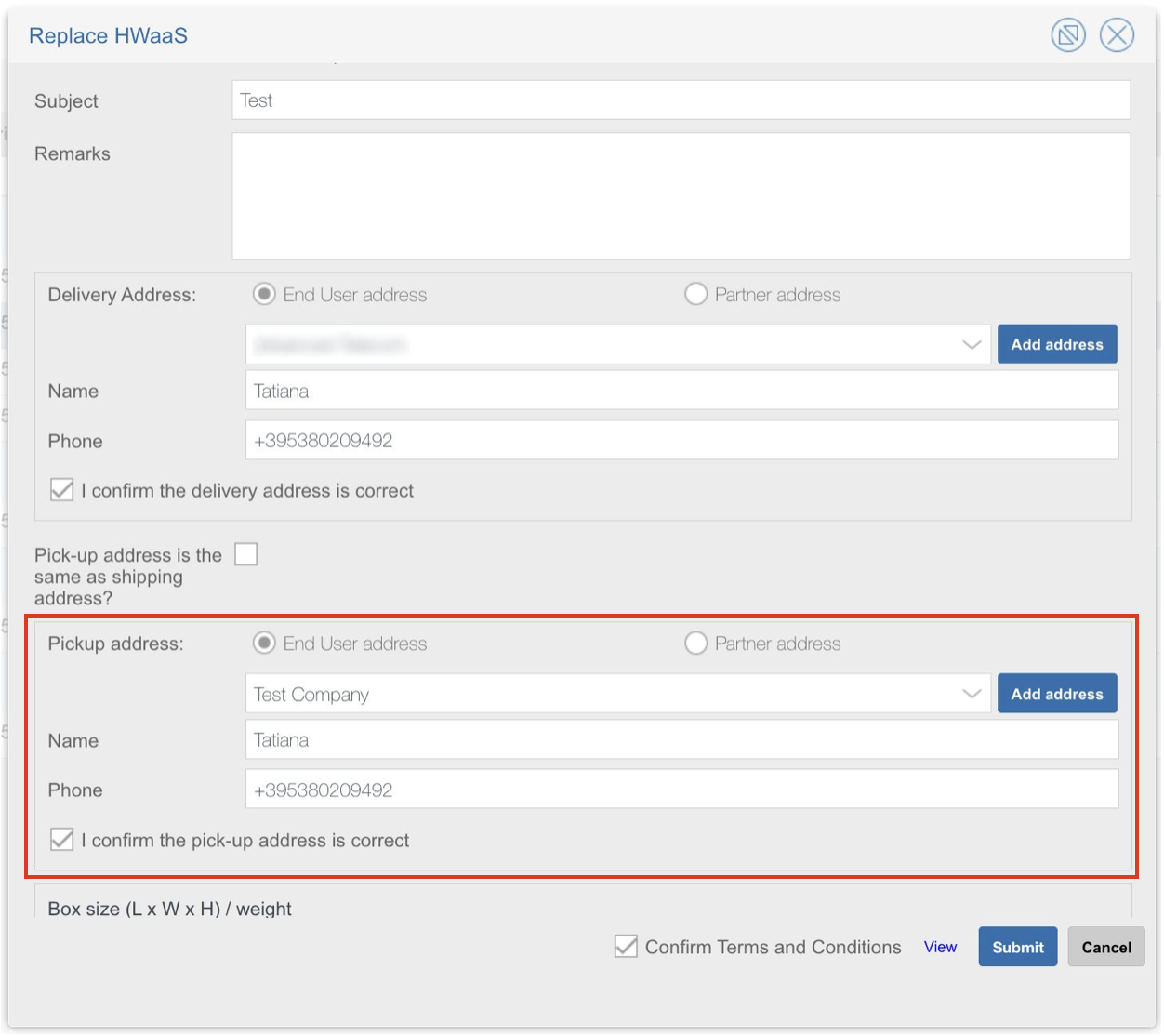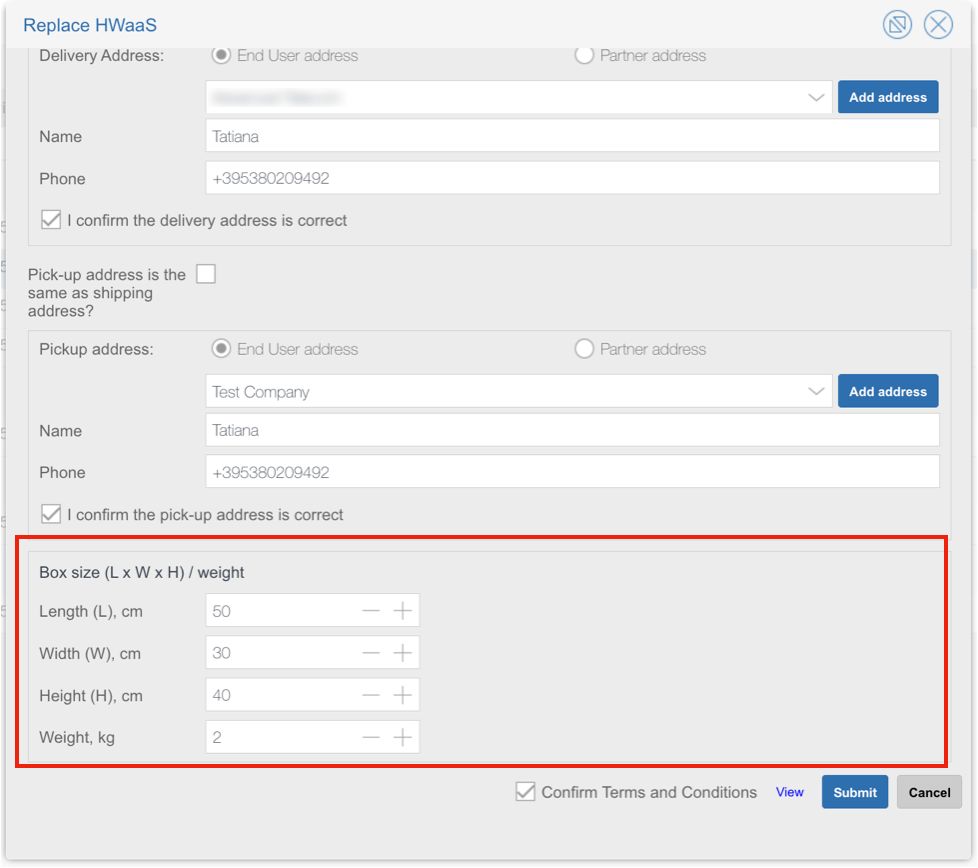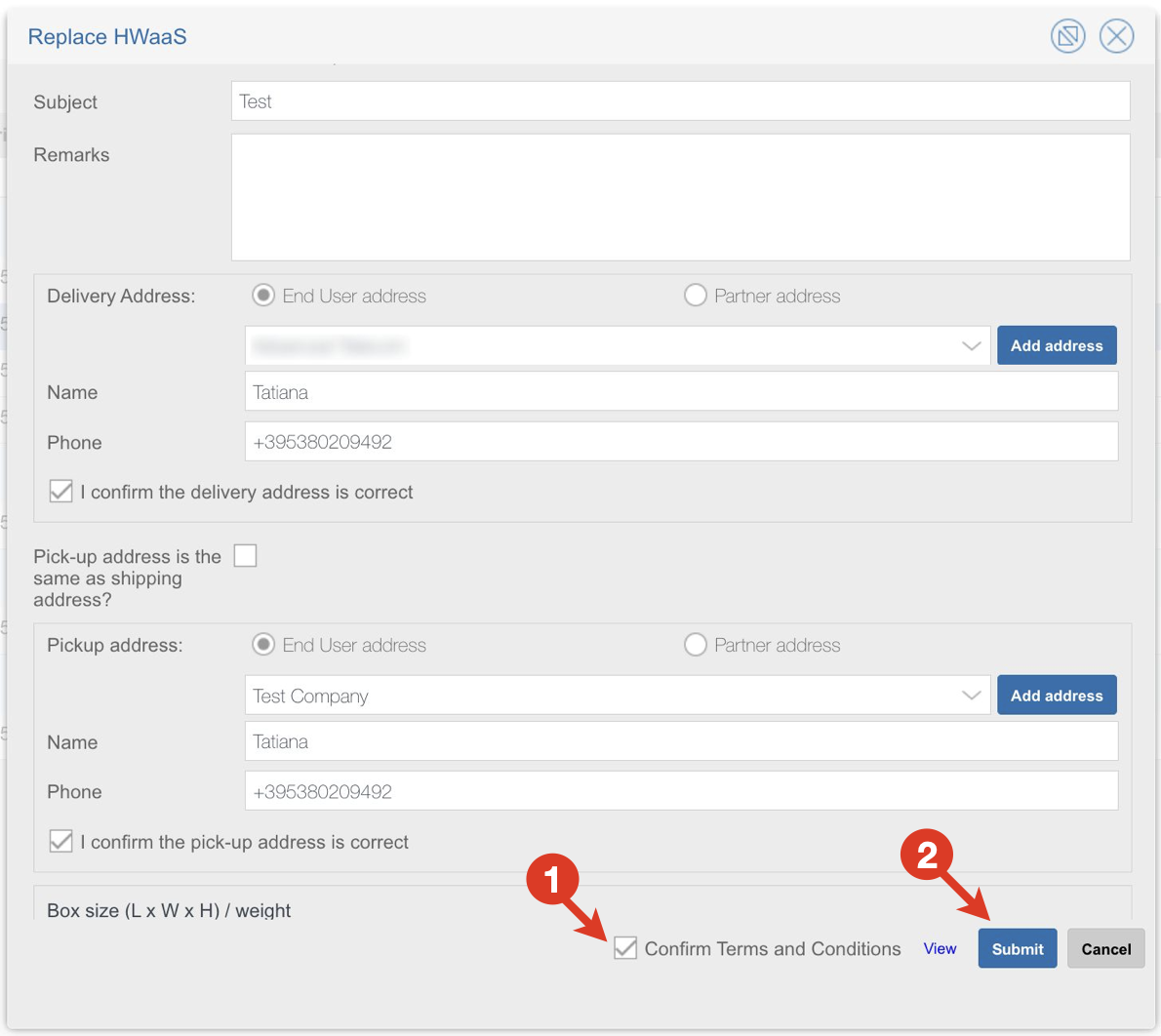This Document describes how to open a request to cancel or replace HWaaS devices
Created: January 2023
Permalink: https://wildix.atlassian.net/wiki/x/AYAmBw
HWaaS replacement procedure
- Log into WMP (my.wildix.com)
- Select Customer and proceed to the Devices tab
Choose the necessary device and click Replace HWaaS button at the top:
Important: HWaaS replacement requests accept only 1 device per RMA.
- On the Replace HWaaS screen that pops up, provide the following information:
- Company: the field is filled out automatically
- Contact Person: the field is filled out automatically with the name of the Contact person provided in the system
- Subject: enter subject of the request
- Remarks (optional): add any necessary remarks. Please note: as long as HWaaS replacement request accepts only 1 device, any extra serial numbers provided in the remarks, will be ignored.
- Delivery Address: select End user address or Partner address. Click on the arrow icon to see the addresses that are already available in the system:
If the necessary address is not available in the list, click Add address:
Provide details of the new address by filling out the following fields and click Submit:- Company name
- City
- Country
- State
- Street
- Zip Code
- Name: enter the name of the contact person
- Phone: enter contact person phone number
- Make sure the provided address is correct and tick off the checkbox I confirm the delivery address is correct
- Pick-up address is the same as shipping address? - in case the address is different, remove the checkbox and provide the necessary address. Once done, click I confirm the pick-up address is correct:
- Box size: provide details of the box dimensions (Length, Width, Height, Weight):
- Tick off the checkbox next to Confirm Terms and Conditions (1) and click Submit (2):
HWaaS cancellation procedure
- Log into WMP (my.wildix.com)
Go to the PBXes tab
- Click three dots next to the necessary PBX -> choose Devices
- Select HWaaS devices you want to cancel
- Click Cancel HWaaS button at the top
- The Cancel HWaaS screen pops up. At the top of the screen, you can find information about MRR decrease with regards to the HWaaS devices cancellation, as well as the list .
- Fill out the data:
- Subject
- Remarks (optional)
- Pickup Address: End User address/ Partner address / Other address. In case of choosing End User address or Partner address options, you get the possibility to select the address from the list of existing addresses or add a new one by clicking the Add address button (in this case Add address screen pops up, where you need to enter Company name, City, Country, Street, Zip code, Contact name, Telephone).
In case of choosing Other address option, fill out the fields: Company name, City, Country, Street, Zip code.
- Tick the checkbox that you Confirm Terms and Conditions
- Click Confirm cancellation
- Notification that pickup address is correct???
Contact person?
Note: If the HWaaS devices were used for less than 6 months, they will still be charged after cancellation till the 6-month time is reached.
The user who created the request
Email Notification for the cancellation - ??
1 month time??
Renew billing in one month