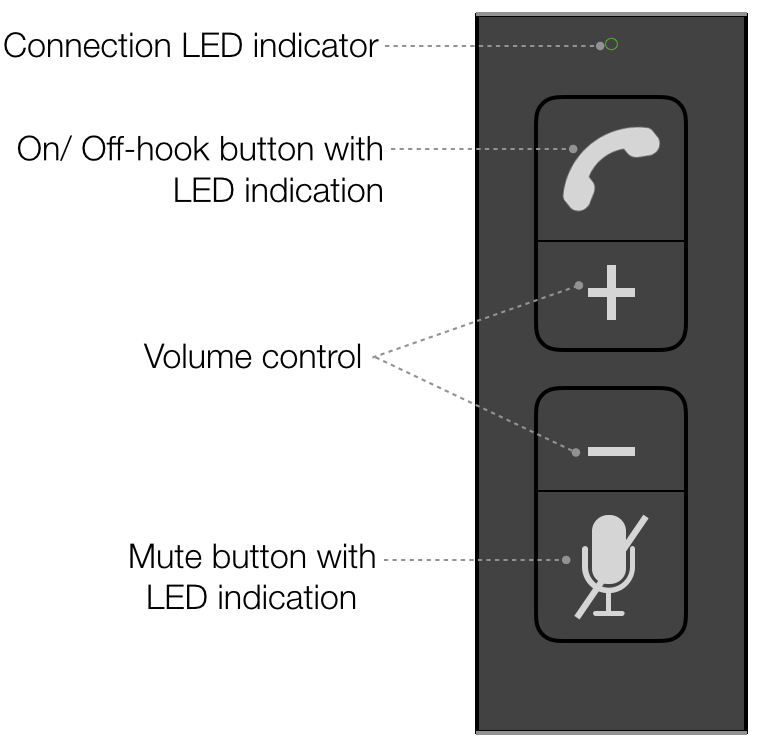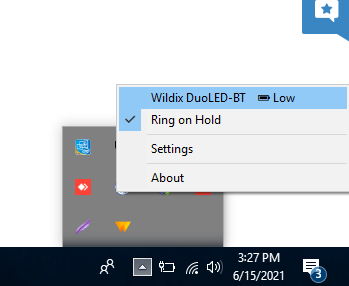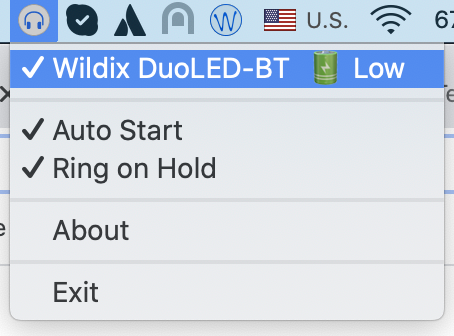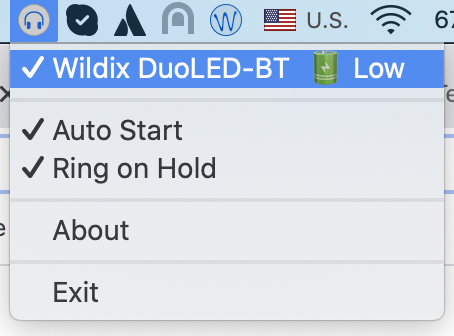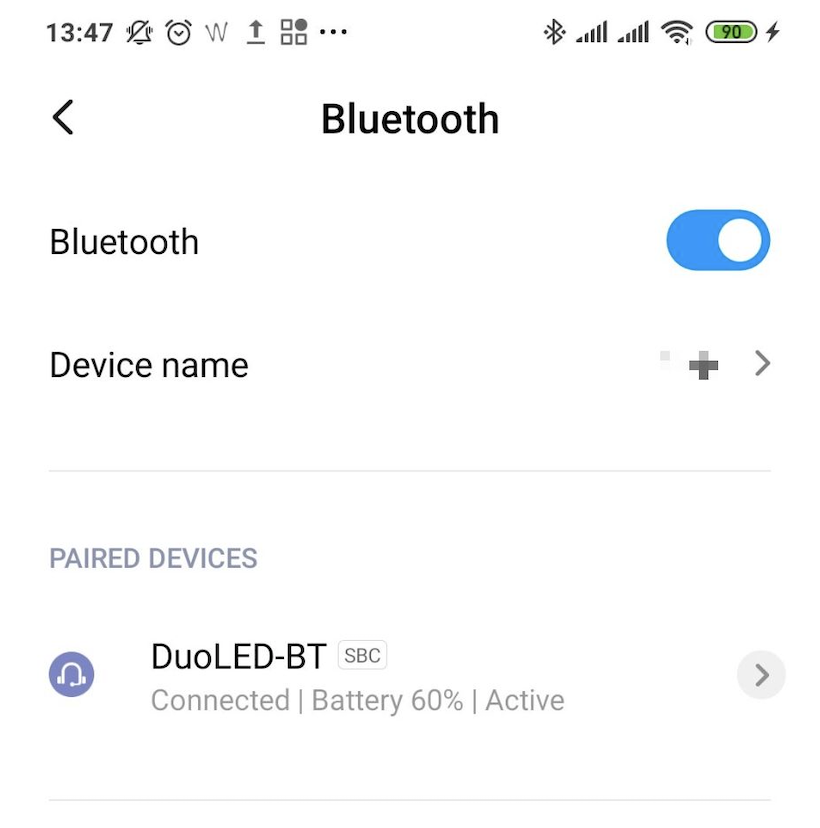...
...
...
...
| Scroll export button | ||||||||
|---|---|---|---|---|---|---|---|---|
|
| Info |
|---|
In this Quick Start Guide you can find information on how to connect WHS headsets (WHS-MONO, WHS-DUO, WHS-BT), Mono/ DuoLED, DuoLED Bluetooth, WelcomeConsole-EXT – keypad extension module for WelcomeConsole/ WP490 2015/ WP490G, WorkForce WiFi Dongle, WPEHS – Wireless Headset Adapter for WelcomeConsole/ WP490 2015/ WP490/ WP480G. Useful links:
Updated: July November 2022 Permalink: https://wildix.atlassian.net/wiki/x/Fx-OAQ |
| Table of Contents |
|---|
WHS – Wildix Headsets
...
Third party headsets integrated with Wildix phones: https://confluence.wildix.com/x/DASIAQ.Wildix Compatible Headsets - Jabra, Plantronics, EPOS Sennheiser, JPL, Axtel, Orosound.
WHS-MONO / WHS-DUO
Packing list:
...
| Note |
|---|
Note: It is required to install Headset integration component WIService (Collaboration -> Settings -> Extensions) to use the headset. Consult Collaboration Guide for details. Min. required versions of the component (released in WMS 4.03):
|
Packing list
...
Packing list
1 x MonoLED/ DuoLED headset
1 x table stand
1 x portable case
1 x spare ear pads
1 x USB Type-A adapter
...
Headset Overview
USB Connector Overview
Connection
- Connect the Headset to the USB port on your phone using the USB type-A adapter
- Connect the Headset to the USB port on your PC or laptop using the USB Type-C plug
- Set “Wildix Mono/DuoLED” as audio device in Collaboration -> Settings -> Web phone
LED Indicators
Headset:
| Status | LED indication | Color |
|---|---|---|
Available | Steady on | Green |
Away | Orange | |
DND | Violet | |
Incoming call | Fast short blinks | Red |
Outgoing call/ In call | Long blinks | |
Hold | Two fast blinks, repeated | Status color + red |
Missed call | Long blinks followed by fast short blink |
...
| Note |
|---|
Notes:
|
Packing list
...
|
Packing list
- 1 x MonoLED-BT/ DuoLED-BT Headset
- 1 x Base Station
- 1 x USB Type-C to Type-C cable
- 1 x USB Type-A to Type-C adapter
- 1 x portable case
...
- Via Base Station. Such connection provides full support of LED user and call statuses and compatible with:
- Apple Mac, Windows PC
- WorkForce
WelcomeConsole
Vision/ SuperVision (starting from v.3.07.51)
Note Warning Limitation on Vision/ SuperVision: To change volume on MonoLED-BT/ DuoLED-BT, use volume buttons on Vision/ SuperVision.
- Via Bluetooth module embedded in the Headset itself. Such connection doesn’t provide LED user statutes support, only call statutes, and compatible with:
- Vision, SuperVision
- W-AIR LifeSaver
- W-AIR Med
- W-AIR Office
Android, iOS
appsapps
Warning Limitation: Connection via embedded Bluetooth module doesn't provide:
- LED user statuses support, only call statuses
- Call control (it works only if connected via Base Station)
Features
- Status LEDs: online, away, DND/conference, on call, ringing, call hold, missed call
- Answer/ Hangup/ Mute/ Volume control buttons
- Wideband audio frequency
- Ultra noise canceling mic
- Up to 30m wireless range
- Talking time up to 15 hours
- High-performance 6th generation CVC technology
...
- On Windows, you can check the battery level using WIService tray. Go to Quick Launch Toolbar -> right-click on Wildix Integration Service icon and check the level of battery (Low, Medium, High):
- On macOS, Go to Menu Bar -> click on WIService icon check the level of battery (Low, Medium, High):
Connection
Via the Base Station:
...
- Unplug the Base Station and turn the Headset off
- Activate Bluetooth on a device you want to connect the Headset to
- Press and hold the Multi-function button for 3 seconds until you hear “Power on”. Keep pressing for 3 seconds more until you hear “Pairing”
Search for MonoLED-BT/ DuoLED-BT in Bluetooth devices list on your device and select it for pairing, for example, on Android device:
- The Headset Status LED starts blinking and the voice prompt announces “Your Headset is connected”
Answer/ End a call
- Press Multi-function button to answer/ end a call
...
| Note |
|---|
Notes:
|
Packing list
1 x WorkForce WiFi Dongle
- 1 x Type-C adapter
...