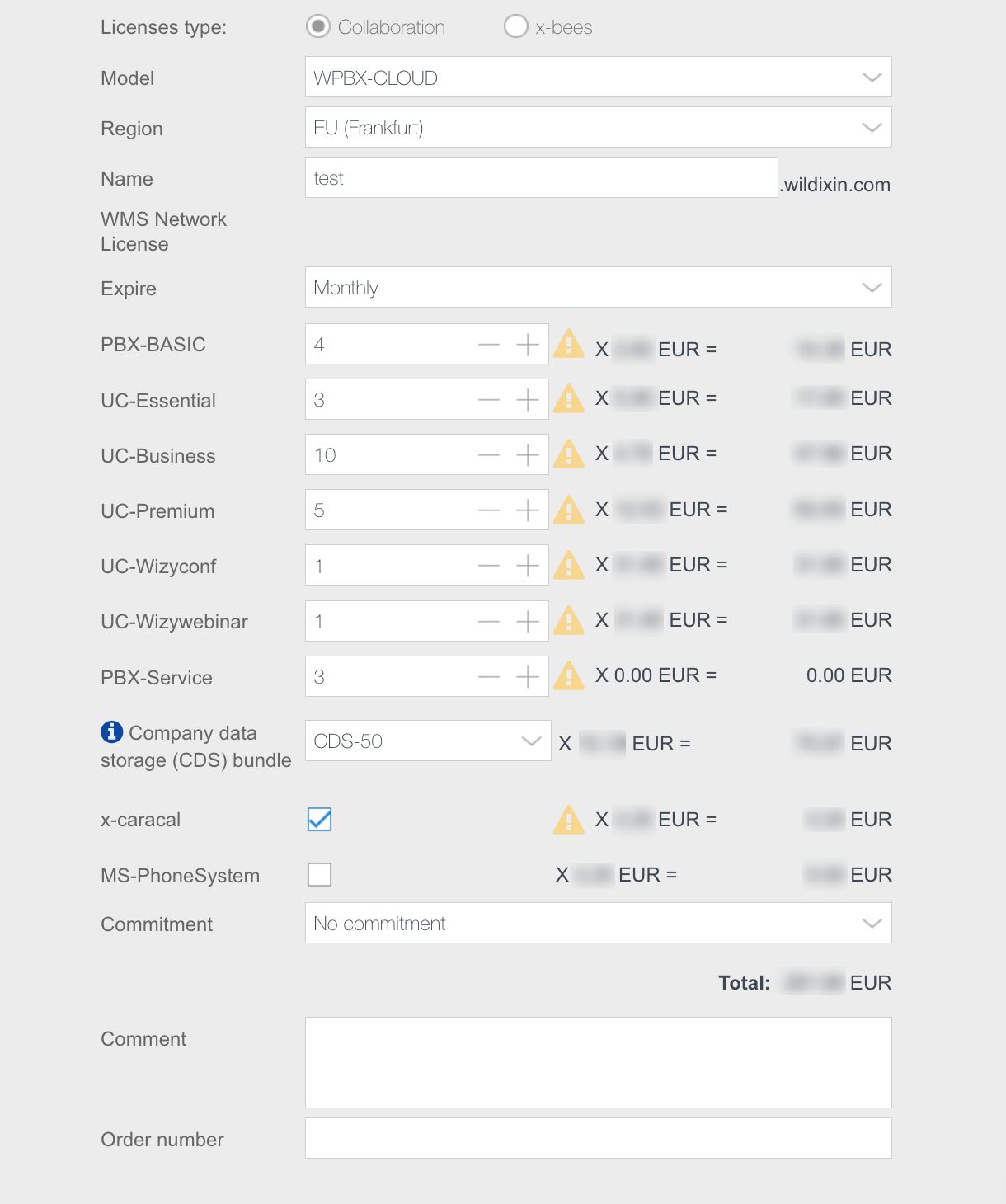| Scroll export button | ||||||||
|---|---|---|---|---|---|---|---|---|
|
| Info |
|---|
This document helps you understand Wildix licensing and explains how to activate a Wildix Per User PBX (Hardware, Virtual, Cloud). Created: June 2018 Updated: November 2022 Permalink: https://wildix.atlassian.net/wiki/x/7BXOAQ Useful links: |
| Table of Contents |
|---|
Other documents related to WMP (Wildix Management Portal):
...
Details on each user profile: https://www.wildix.com/licensing/.
Per User licensing is available for any PBX type:
...
Model: select WPBX-CLOUD for Cloud / WPBX-VM/HW for Virtual or Hardware
Region (only for Cloud PBX): select the datacenter region
Name: PBX domain name by which your PBX is accessible via the browser; in the example provided below, the PBX can be accessed by URL https://elenatest2.wildixin.com
Expire: select the recurring billing period: monthly / yearly / lifetime (lifetime is not available for Cloud PBX)
PBX-BASIC / UC-Essential / UC-Business / UC-Premium / UC-Wizyconf Room / UC-Wizywebinar / PBX-Service: add the number of users of each profile (more about each profile: https://www.wildix.com/licensing/)
Note Note: Starting from May 2022, Wizyconf Station is available as HWaaS only and Wizyconf Room license is added to the PBX with the Wizyconf Station purchase automatically. No need to buy the license.
Storage size and enable Static IP (only for Cloud PBX): increase Cloud instance storage size. For more details, refer to the chapter: Increase storage on Cloud PBX
Note Note: Starting from July 1 2021 onward, all PBXs will get a dynamic IP address by default. If you need to reserve static IP for your Cloud PBX, there are several options:
- Switch to CLASSOUND to provide a more modern service
- Ask your provider to switch from the IP-based authentication to the password/login one
- Buy the storage (If you have previously purchased an extra storage, the IP is reserved)
- x-caracal: tick the option to activate x-caracal ACD stats service on this PBX. Important: make sure you add at least 10 Business/ Premium + 1 Premium licenses on this PBX to be able to activate x-caracal. More information on how to activate x-caracal on the WMS side: x-caracal documentation. Important: x-caracal is supported only on Cloud or Virtual PBXs, Hardware PBXs are not supported. Make sure you have the min. required WMS version
- MS-PhoneSystem: this is an extension of the teams4Wildix (integration of Microsoft Teams with Wildix PBX). It requires the CLASSOUND service to be activated on the PBX. Important: Make sure you have the min. required WMS version
- Commitment: enabling this option, you commit to keep the PBX up and running for 3 or 5 years (depending on your choice), without possibility to make changes to the service. The discount of 15% (for 3-year Commitment) or 20% (for 5-year Commitment) is added to the existing licenses after renewal. Any amendment requests should be evaluated by Customer Care. See more information on Customer Care FAQ page
...
Connect to PBX via HTTPS to access WMS using credentials admin : wildix
Change admin user password:
Select admin user and click Set passwords
Generate or create a new WEB password, click Ok
Upgrade WMS to the latest stable release
go to WMS Settings -> Tools and utilities -> Upgrade
In case there is a new version available, click Perform Upgrade
Copy PBX key from WMP:
Note Only for Virtual and Hardware PBXs. Cloud PBXs are activated automatically (wait for approximately 3 minutes after completing Step 1).
go to Customers tab, select your company, then select the PBX that you have created (Step 1), optional: click Options button (Three dots) and select Edit
click the Copy icon (Copy PBX key to clipboard):
...
Assign correct license type to each user Anchor assignlicense assignlicense
| assignlicense | |
| assignlicense |
...
After you have purchased the licenses on WMP and activated the PBX, please follow WMS Start Guide to configure the system and add users.
...
In case you are using WMS Network Sharing of licenses (described in chapter Share Per User Licenses between PBXs over WMS Network), the number of licenses will be counted only on the "Server" PBX in the WMS network.
...
Create a new Cloud PBX as described in chapter Add a new Per User PBX on WMP.
Step 2 - Run the script on old PBX to move all the data
...
| Warning |
|---|
Limitation for 3.88 PBXs: chat history is not moved! |
Enable SSH port on Cloud PBXs (optional) Anchor Sshport Sshport
| Sshport | |
| Sshport |
Direct access to SSH port on Cloud PBXs is blocked for security reasons. Now it’s up to you to temporarily enable/ disable SSH port 2222 via WMP:
...
As stated here: https://www.wildix.com/licensing/, all Virtual and Hardware systems update their license information daily connecting via port 443 to:
wmp.wildix.com – WMS version lower than 3.86com
- api.wildix.com – starting from WMS version 3.86com
(this doesn’t apply to Cloud systems)
...