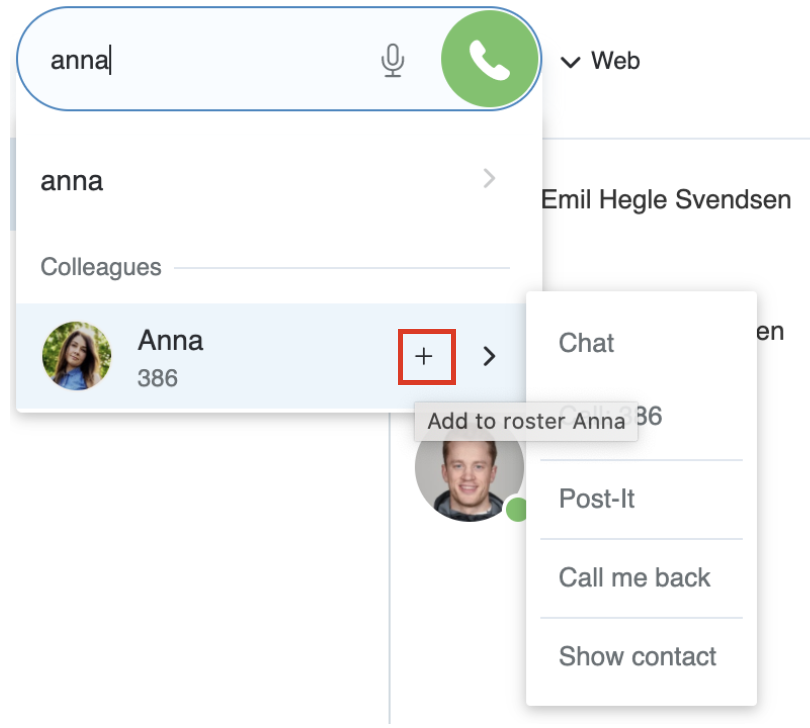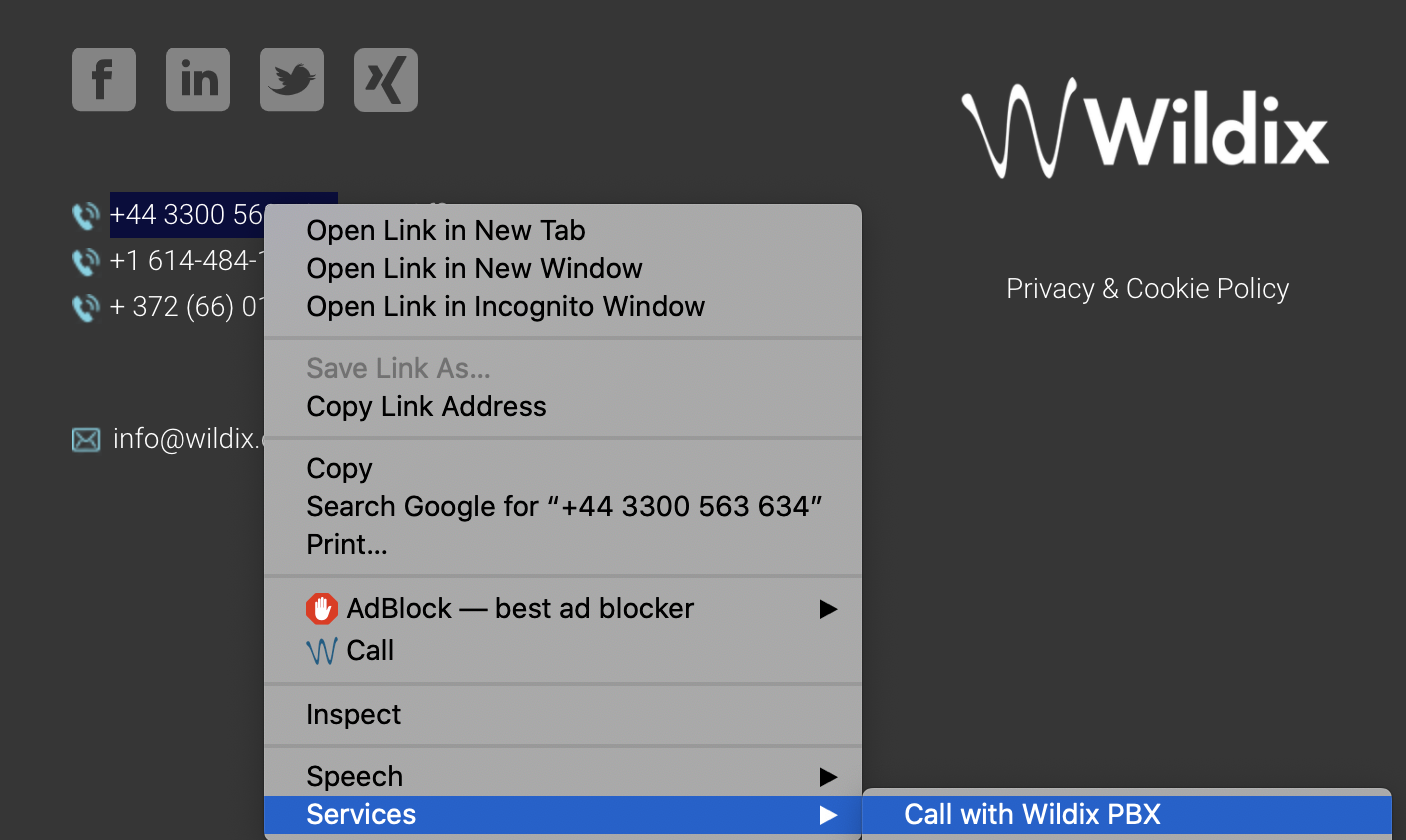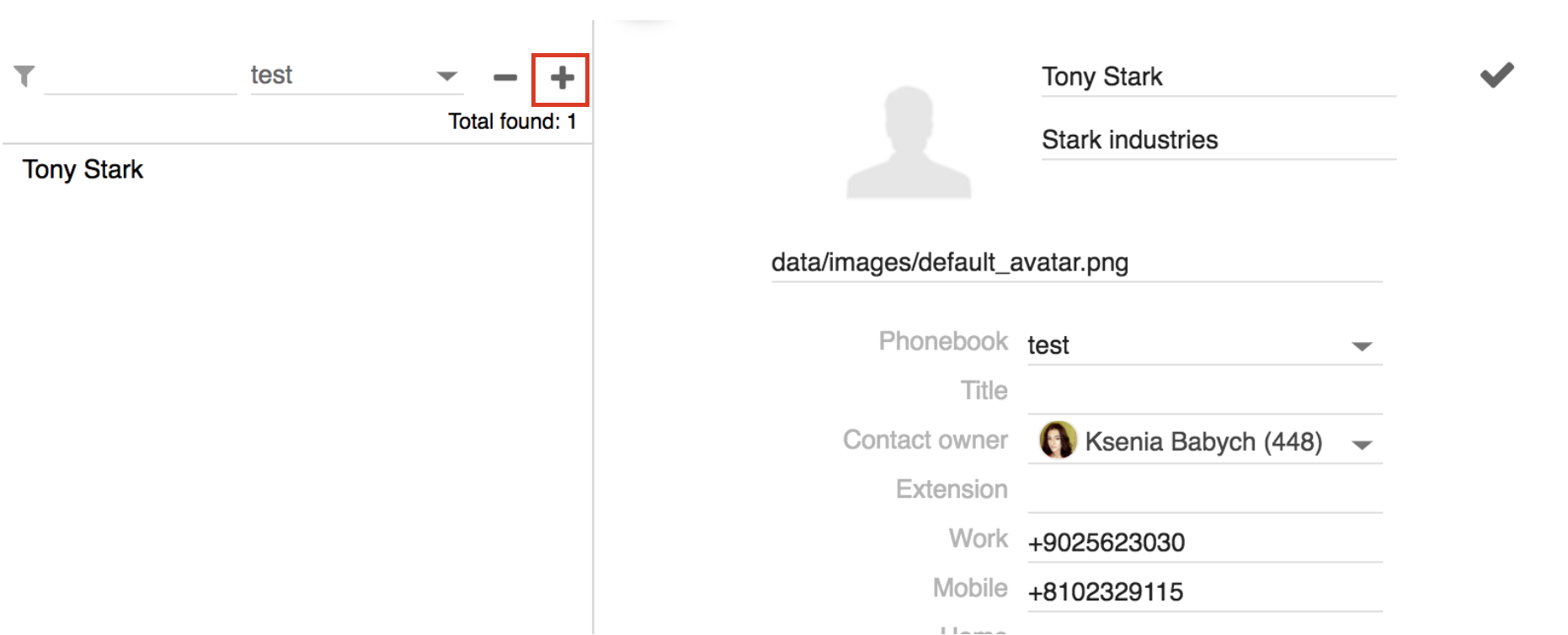| Scroll export button | ||||||||
|---|---|---|---|---|---|---|---|---|
|
...
| Note |
|---|
It is possible to set up the system to manage incoming calls based on your current user status (available, DND, away) and on call type (internal, external, whitelist, blacklist). See chapter: Call features. |
| Note |
|---|
It is possible to add Custom statutes with predefined status message and duration period (read chapter Chat/ Presence). After you add them, they will be available for quick selection in the drop-down list in the menu of user status setting: |
...
Add colleagues via Search field:
Find a colleague by name / number and click on + icon:
Delete colleagues via Colleagues tab:
...
You can set up automatic call forwarding based on user status (available, DND, away) and call type (internal, external, whitelist, blacklist). See chapter: Features.
Call management
You can manage a call directly from call dialog window:
...
| Note |
|---|
| Note: if you were looking for chat conference in Collaboration, read more: Multiuser group chat. |
Video tutorial:
| Scroll only inline |
|---|
https://wildix.wistia.com/medias/wvj6o9wvjo |
...
For more information about Intercoms integration, check documentation in the section Doorphone integrations.
For the details of how to configure intercoms for sending video stream and adding an unlock button, check the online documentation: Intercoms integration with Wildix - Video before answer and Unlock button.
...
Integration service (WIService): this component is required by CDR-View, Popup App, includes headset integration, screen sharing, as well as adds support for additional features (separate documentation about WIService):
Headset integration (merged into WIService starting from v 3.2.2 on Windows and from v 3.2.17 on macOS): adds support for remote call answer/ hangup and volume control from headset via USB connector on Mac OS X / Windows.
Fax Printer (merged into WIService starting from v. 3.7.1): this component allows sending faxes from Windows / Mac OS X applications
Read the guide: Fax Printer for Microsoft Windows / Mac OS X
Also adds support for Kuando Busylight (https://www.wildix.com/portfolios/kuando-busylight/)Warning Important:
- Headset integration is not compatible with SfB (skype for business).
- If you are using a Wildix compatible third-party headset (Jabra, Plantronics, Sennheiser), uninstall the software provided by the third-party vendor and use Wildix Integration service.
- Screen sharing component (merged into WIService starting from v 3.4.1 on Windows and macOS): lets you share your screen and provide remote access to your desktop.
See chapter: Screen Sharing and remote control Mac OS X:
call generation by clicking on a web page link containing a phone number (support of “sip:”, “wildix:” URI)
call generation by right-clicking on a phone number and selecting Services -> Call with Wildix PBX:
- Windows:
- URI support; call via shortcut (Dialing hot key, configured in Collaboration Settings -> Personal). Note: WIService for Windows requires .NET Framework v.4.0
- Outlook Integration (merged into WIService starting from WIService v. 3.5.1): adds support for Calendar Sync, Presence, click2call, IM, call popup from Outlook
Check this guide for more info:Outlook integration for Microsoft Windows
...
Create/ edit a contact
| Note |
|---|
Note: only users with certain permissions can modify public phonebooks; to enable the option, the PBX admin must add ACL ability "Can" - "Modify public phonebook". |
Go to Collaboration -> Phonebook:
...
Type of contact (internal / external / whitelist / blacklist): in case contact type is defined, the rules of call features selected in Collaboration Settings -> Features is applied for calls from this contact (it is also possible to define rules for call routing based on call type in WMS -> Dialplan)
Custom ring: it is possible to select a custom ringtone for the contact
Notes: notes entered here are visible and can be edited by other PBX users
Warning Important: these notes can be consulted only from Phonebook; for contact notes that can be displayed and added to contact during a call, see chapter: Contact notes.
3. Click on the Tick icon (Save):
...