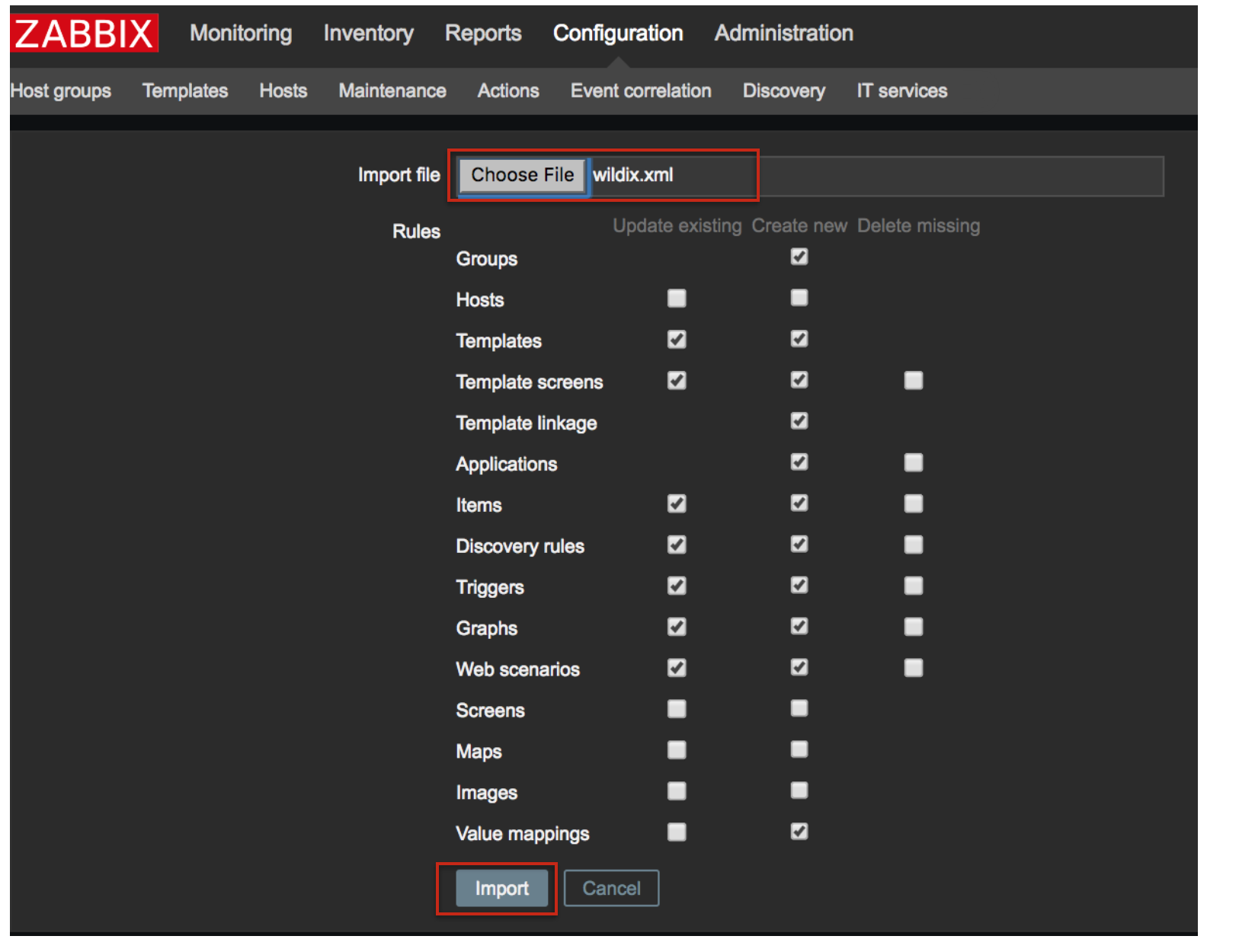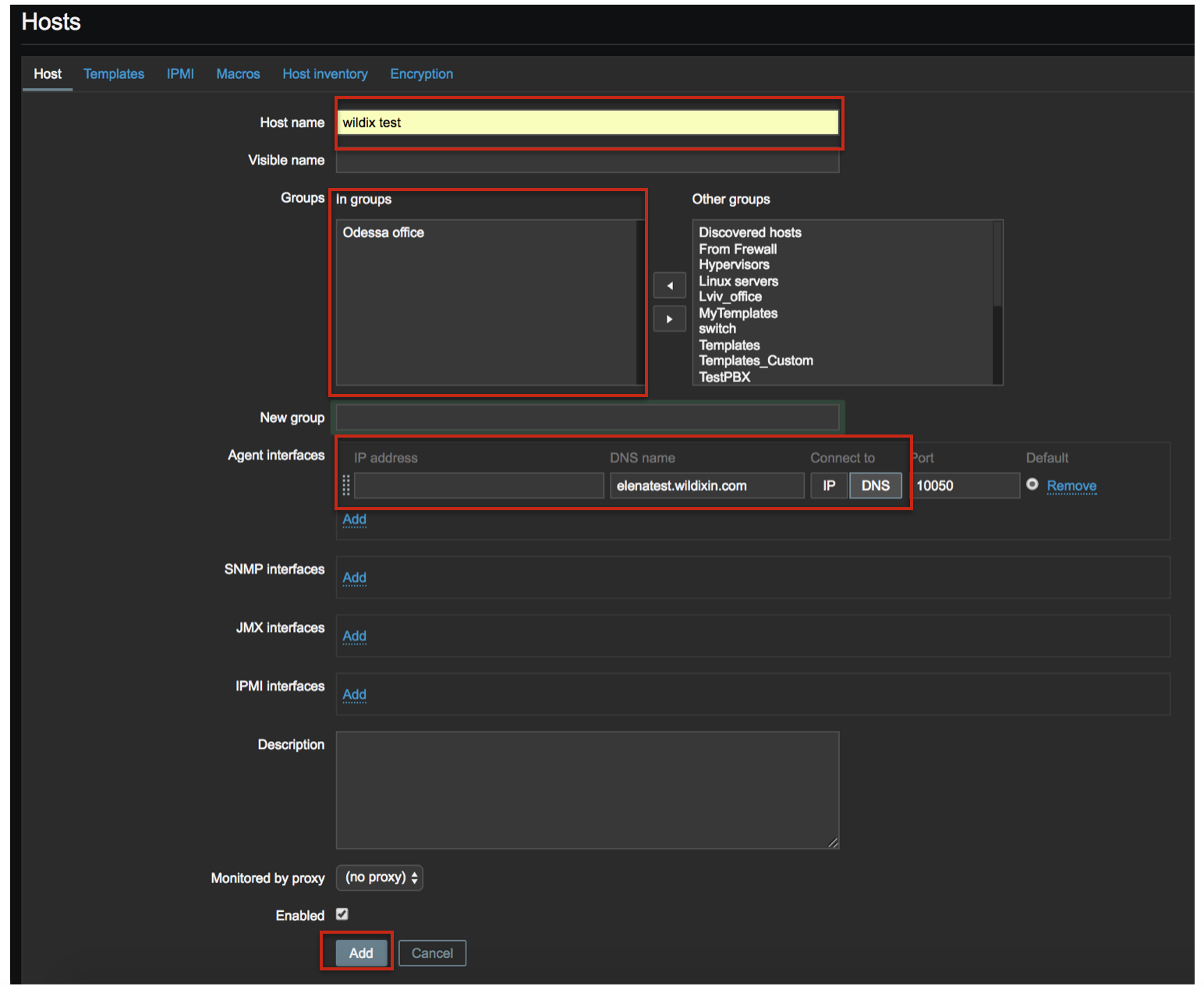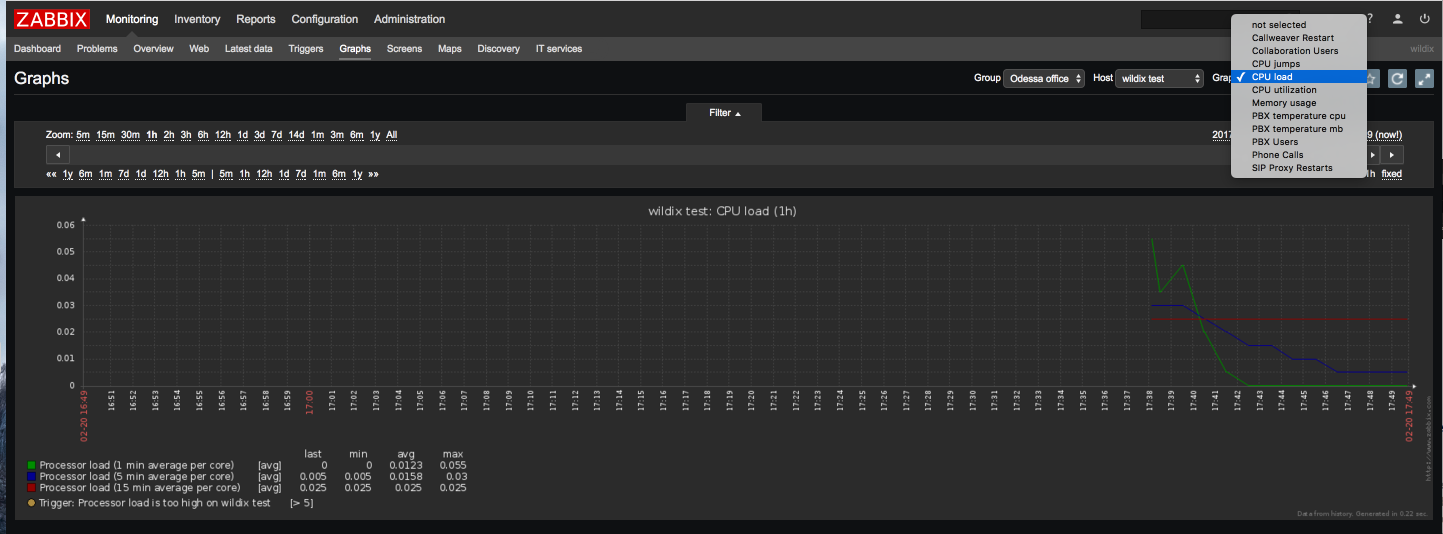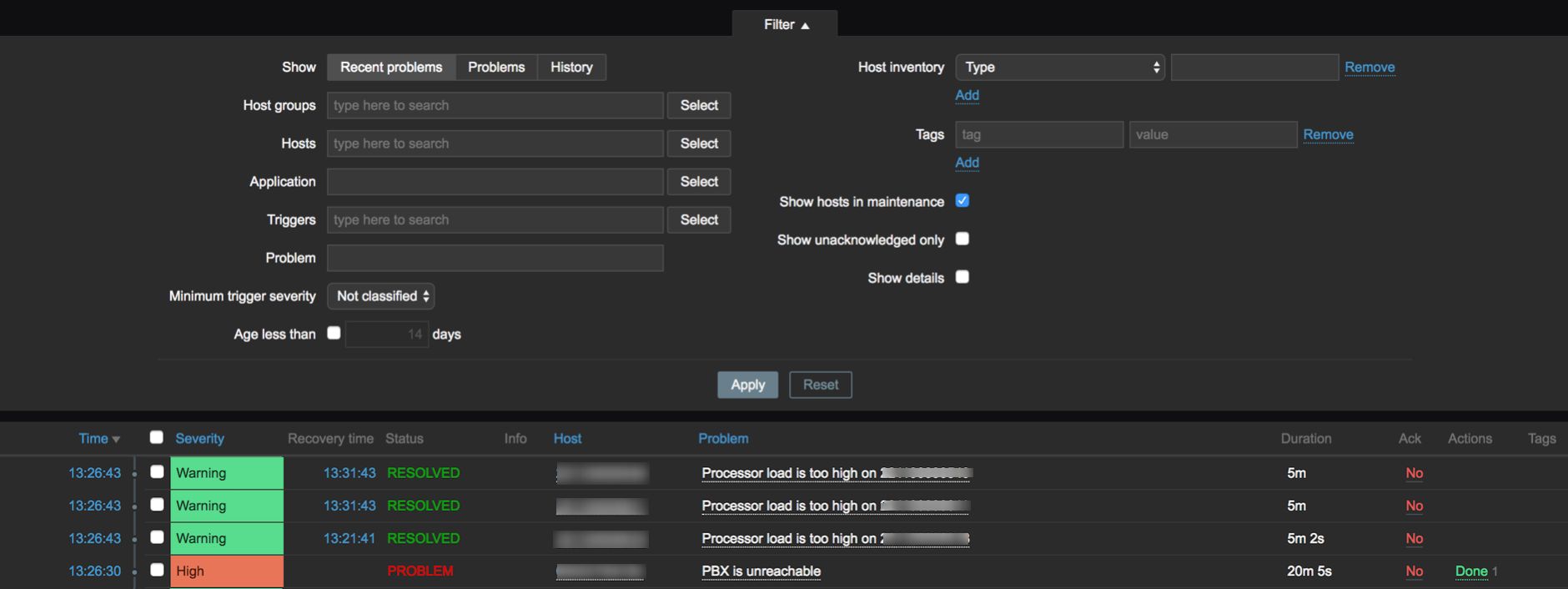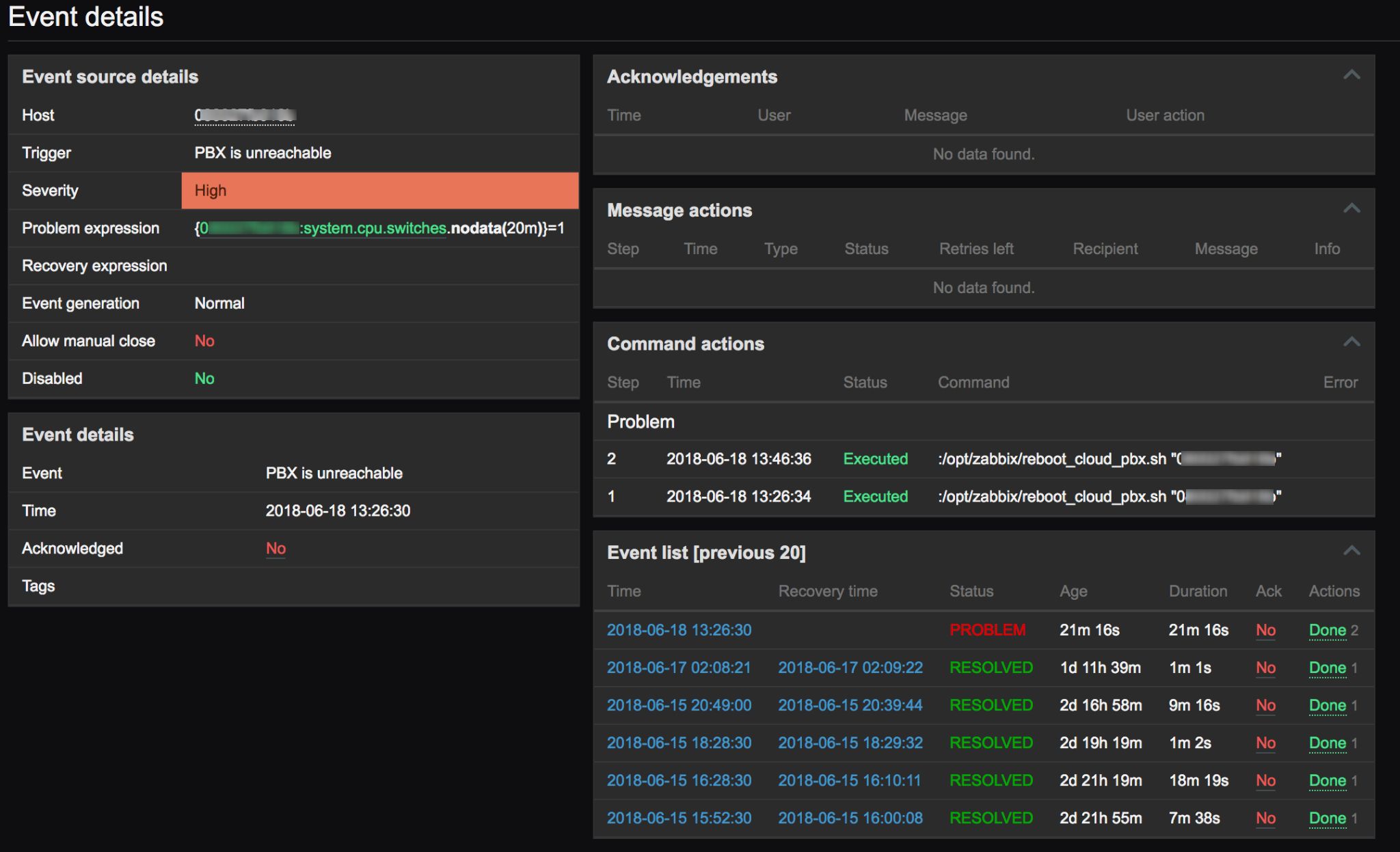| Html |
|---|
<div id="fb-root"></div>
<script>(function(d, s, id) {
var js, fjs = d.getElementsByTagName(s)[0];
if (d.getElementById(id)) return;
js = d.createElement(s); js.id = id;
js.src = 'https://connect.facebook.net/en_US/sdk.js#xfbml=1&version=v2.11';
fjs.parentNode.insertBefore(js, fjs);
}(document, 'script', 'facebook-jssdk'));</script> |
| Html |
|---|
<div class="fb-like" data-href="https://confluence.wildix.com/x/xQKIAQ" data-layout="button_count" data-action="recommend" data-size="large" data-show-faces="true" data-share="true"></div> |
| Html |
|---|
<div class="lang-box-pdf">
<div>
<div class="google-lang">
<div id="google_translate_element">
</div>
<script type="text/javascript">
function googleTranslateElementInit() {
new google.translate.TranslateElement({pageLanguage: 'en', includedLanguages: 'de,es,fr,it,nl', autoDisplay: false}, 'google_translate_element');
}
</script>
<script type="text/javascript" src="//translate.google.com/translate_a/element.js?cb=googleTranslateElementInit"></script>
</div>
<div class="pdf-button">
<a href="https://confluence.wildix.com/spaces/flyingpdf/pdfpageexport.action?pageId=25690821" alt="Convert to .pdf" title="Convert to .pdf"><img src="https://confluence.wildix.com/download/attachments/14549012/pdf-button-download-wildix-documentation.png"></a>
</div>
</div>
</div> |
| Scroll export button | ||||||||
|---|---|---|---|---|---|---|---|---|
|
| Info |
|---|
The Guide explains how to set up and use Zabbix for monitoring Wildix PBX. Supported WMS version: starting from 3.82.33693 Updated: June 2018 Permalink: https://confluencewildix.wildixatlassian.comnet/wiki/x/xQKIAQmRDOAQ |
| Table of Contents |
|---|
| Note |
|---|
Zabbix should be installed and running on a separate server. |
...
Download the template file from https://files.wildix.com/images/zabbix-templates/wildix.xml
- Access Zabbix -> Configuration -> Templates
Click Choose File to upload the template file that you have saved on your PC, then click Import
- Go to Configuration -> Hosts
- Click Create host and fill in:
- Host name
- Groups: select group(s) from “Other groups” section and move the selected group(s) to “In groups” section
- Agent interfaces: enter IP address or DNS name of your Wildix PBX (depending on what you selected, choose Connect to IP or DNS
Click Add
- Go to Configuration -> Templates,
- Click Group and select “Wildix Templates” from the list
Tick off “Template Wildix-PBX” and click Select
- Go to Configuration -> Hosts and find your Host on the list by its Host name
...
ZBX: green (it might take some time for ZBX icon to turn green)
Ports used by Zabbix
- 8099 TCP for IP 52.18.154.170
- 10050 TCP for local Zabbix
...
*these sensors become available after some time (it is necessary to update the web page)
Monitoring problems
- Go to Monitoring -> Problems. Here you can see what issues you currently have with PBX. Issues are those triggers that are in the “Problem” column. When a trigger is detected, a new problem notification appears in the list. Refer to this chapter to see what each column means
- Find your Host in the list of all current problems. You can use Filter to find it:
Click on the Time to open problem details:
- Details about the problem (Event details), its source, acknowledgements, actions taken (messages, remote commands) and previous similar problems are displayed:
| Note |
|---|
Note: You can also look over the current problems in Monitoring -> Dashboard -> Last 20 issues: only last 20 problems are displayed here. |
...
| Column | Description |
|---|---|
| Time | Problem start time is displayed. |
| Severity | Problem severity is displayed. Problem severity is based on the severity of the underlying problem trigger. |
| Recovery time | Problem resolution time is displayed |
| Status | Problem status is displayed: |
| Info | An green information icon is displayed if a problem is closed by global correlation or manually by acknowledgement. Rolling a mouse over the icon will display more details: |
| Host | Problem host is displayed. |
| Problem | Problem name is displayed. Problem name is based on the name of the underlying problem trigger. |
| Duration | Problem duration is displayed. |
| Ack | The acknowledgement status of the problem is displayed: Yes - green text indicating that the problem is acknowledged. A problem is considered to be acknowledged if all events for it are acknowledged. No - a red link indicating unacknowledged events. If you click on the link you will be taken to a bulk acknowledgement screen where all problems for this trigger can be acknowledged at once. This column is displayed if problem acknowledgement is activated in Administration -> General. |
| Actions | Action status is displayed: In progress - action is being taken Done - action is completed Failures - action has failed The number of actions taken on the problem (such as notifications sent or executed remote commands) is also displayed. |
| Tags | Event tags are displayed (if any). |
...
| Macrosuite divider macro | ||||||||||||||||||||||||||
|---|---|---|---|---|---|---|---|---|---|---|---|---|---|---|---|---|---|---|---|---|---|---|---|---|---|---|
|
| Button macro | ||||||||||||||||||||||||||||||||||||||||
|---|---|---|---|---|---|---|---|---|---|---|---|---|---|---|---|---|---|---|---|---|---|---|---|---|---|---|---|---|---|---|---|---|---|---|---|---|---|---|---|---|
|