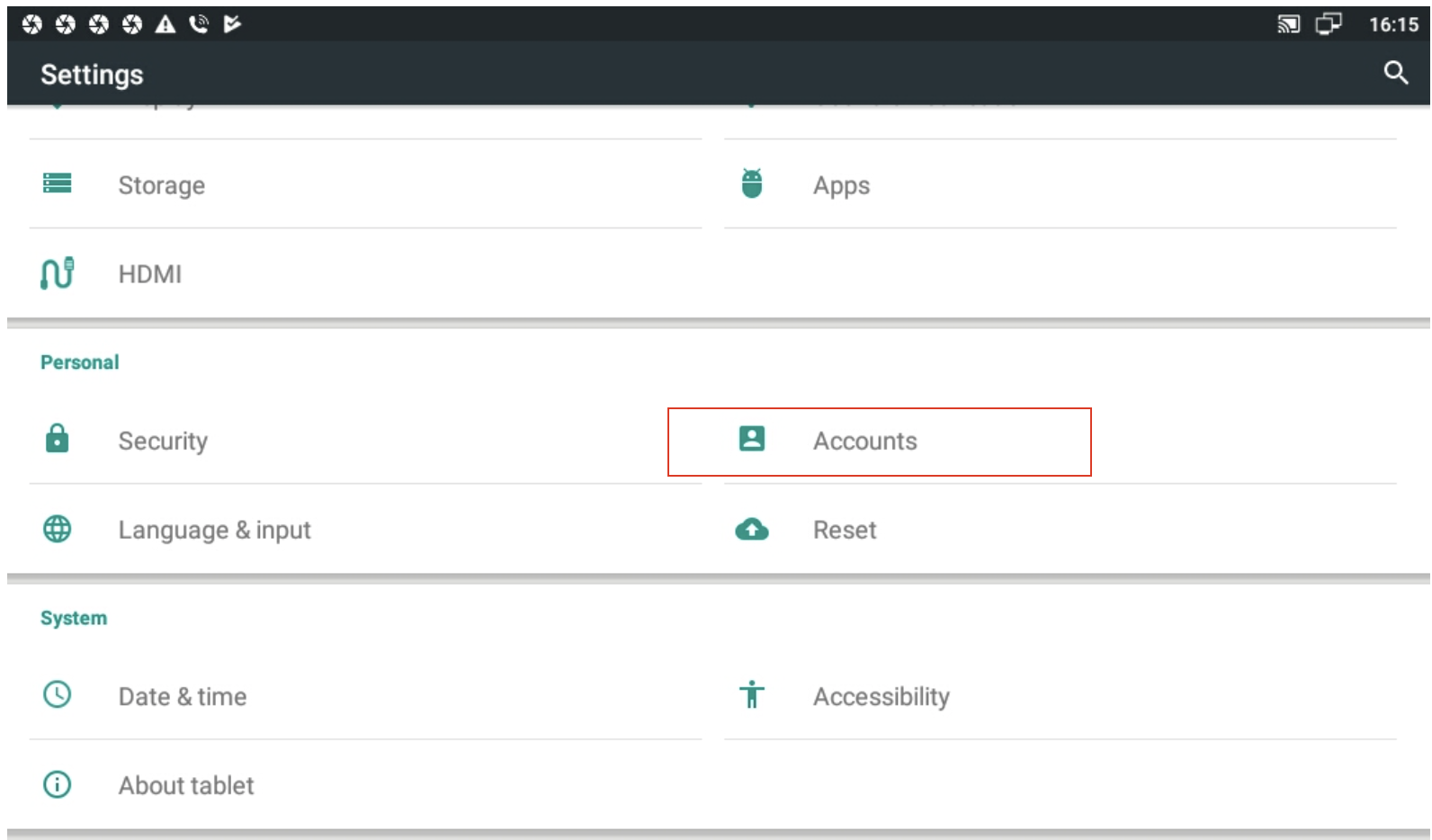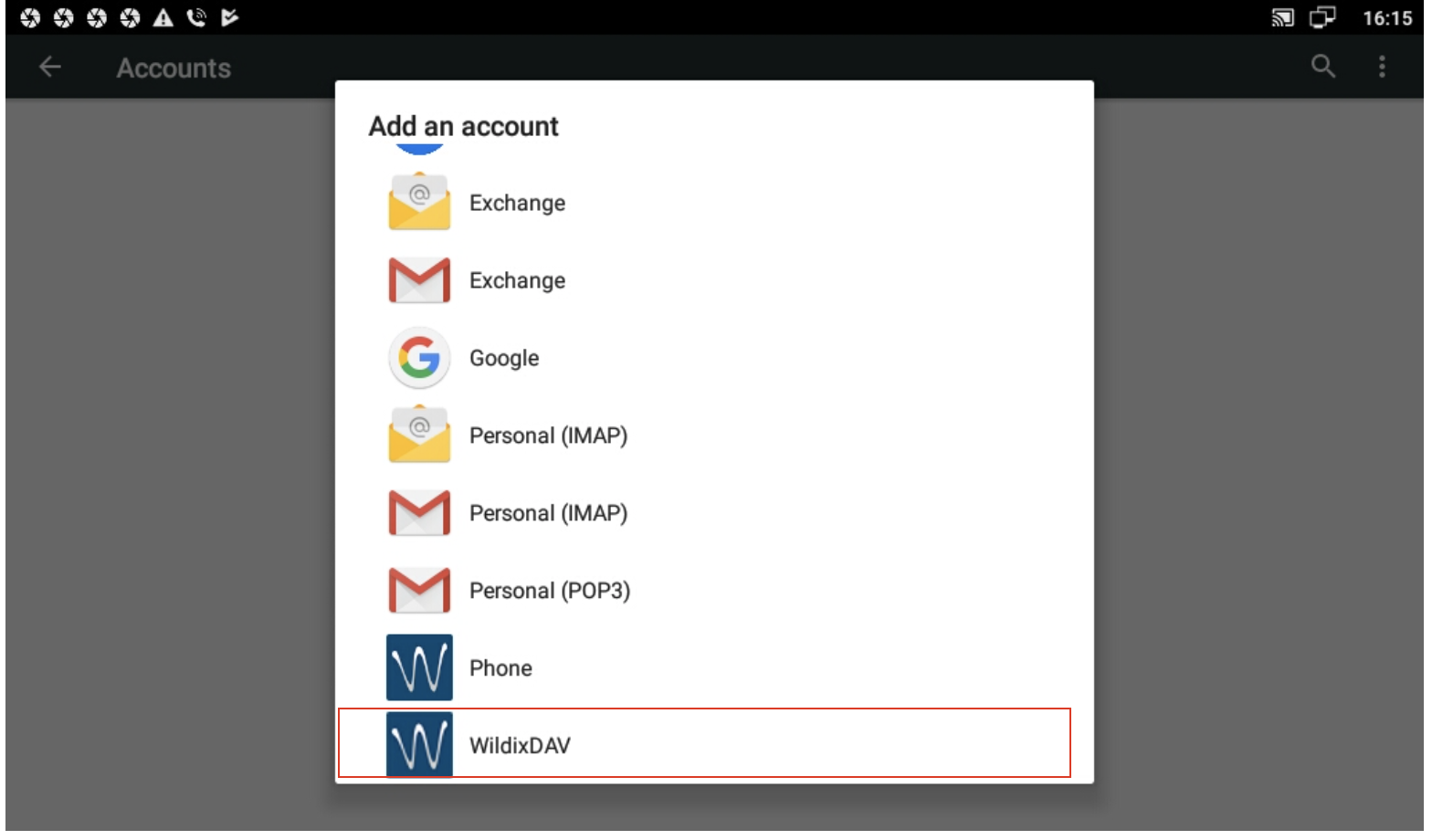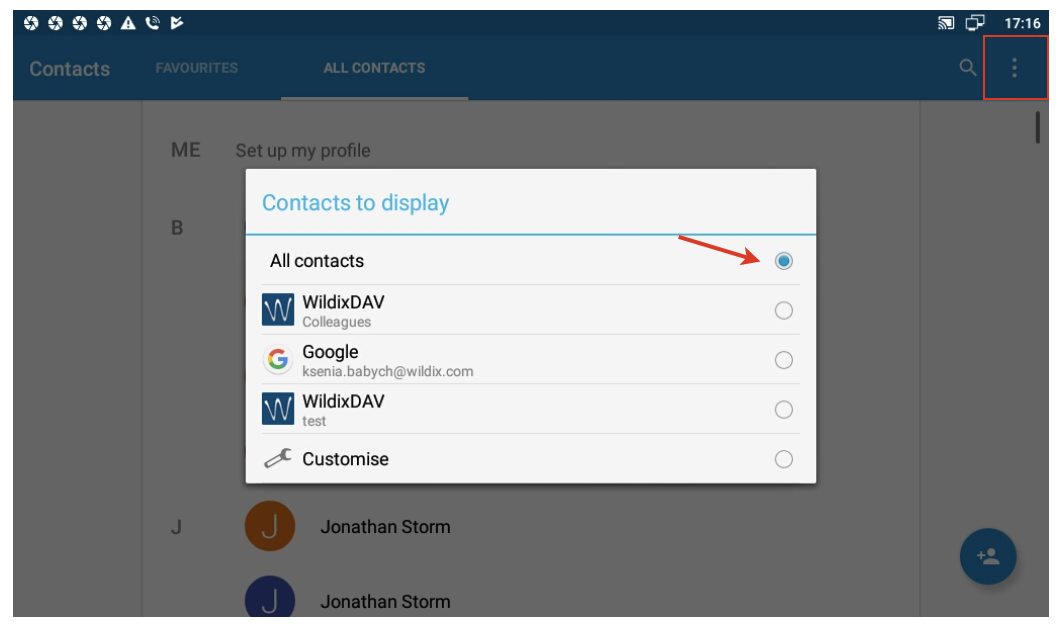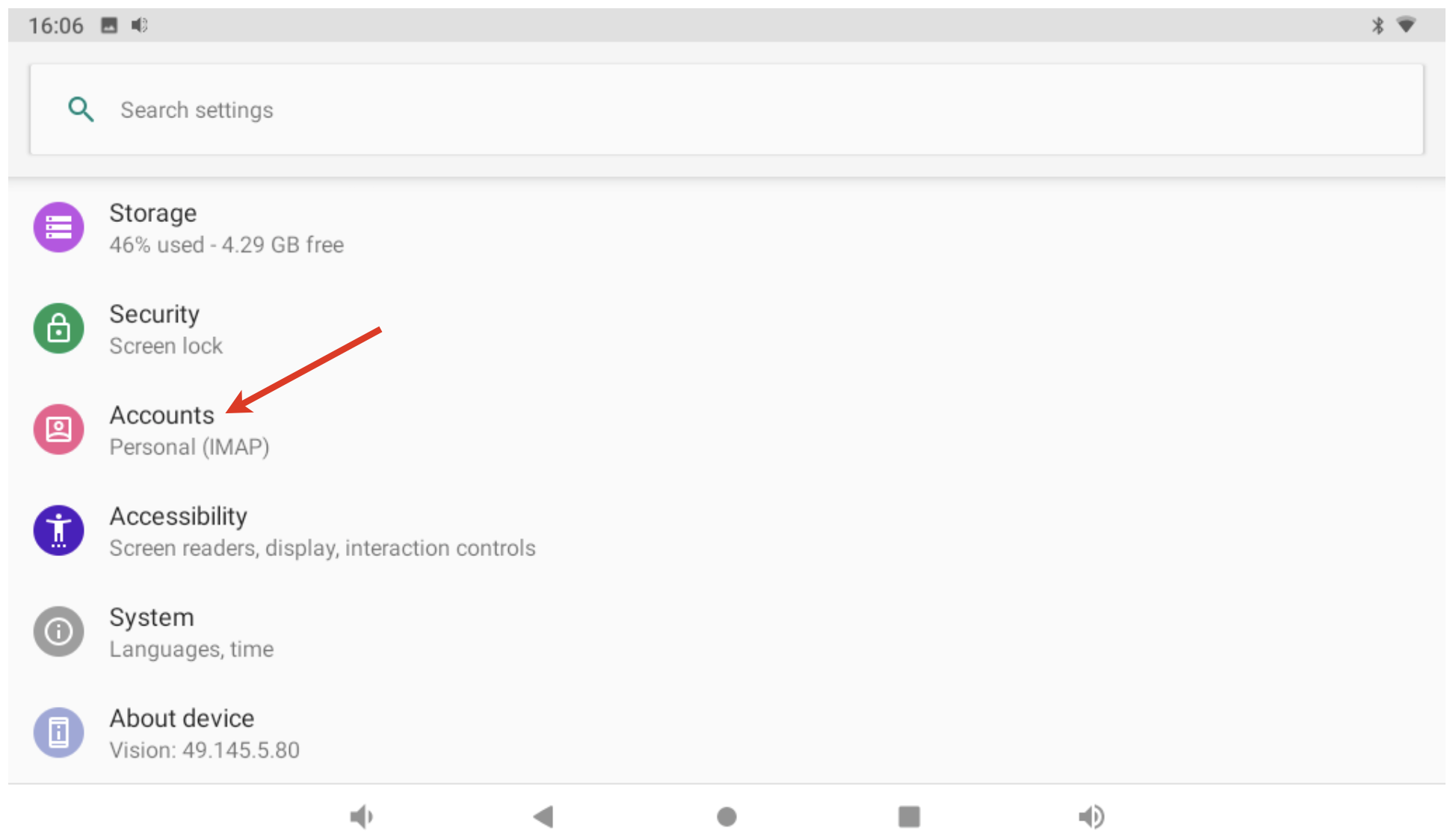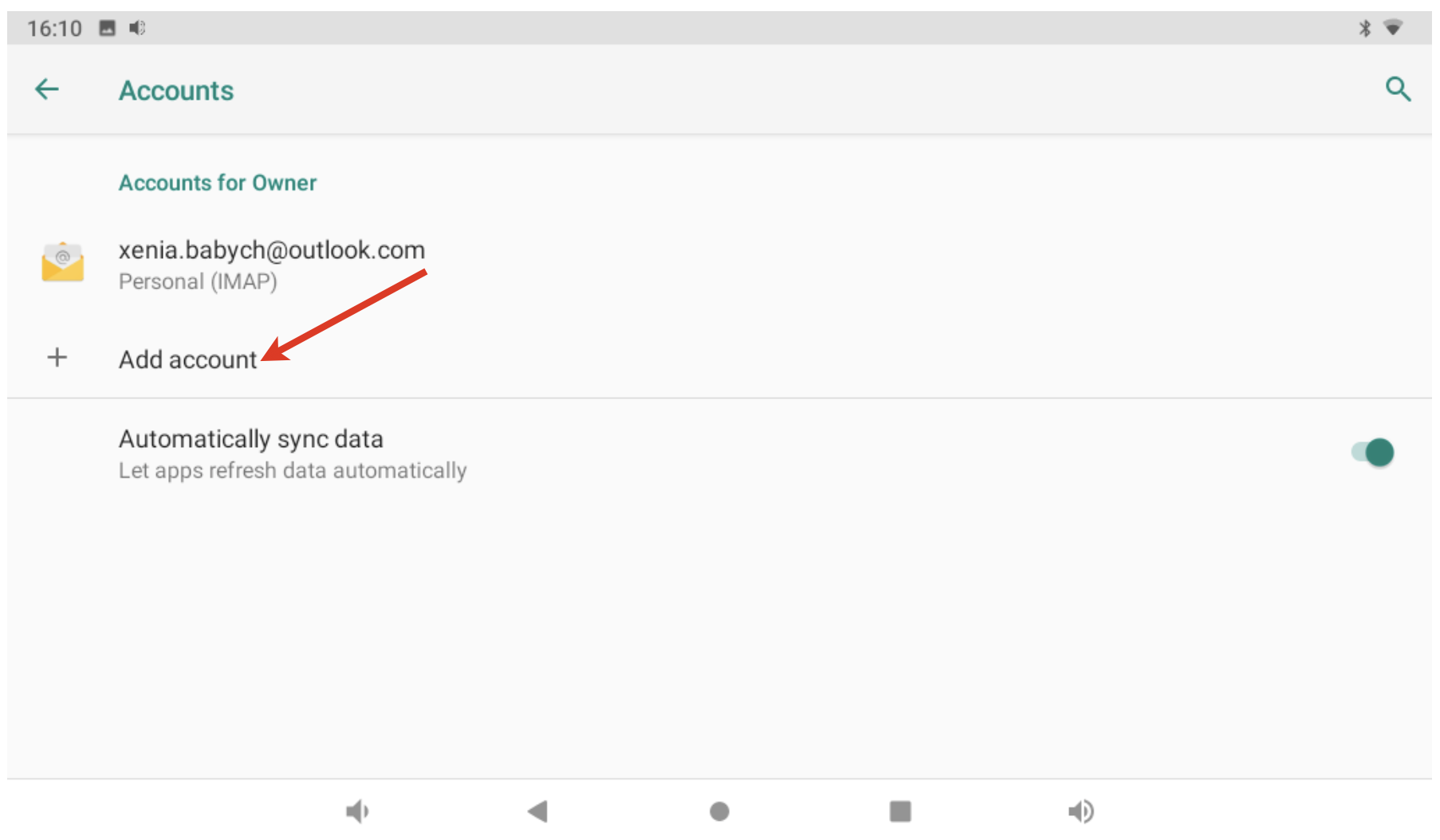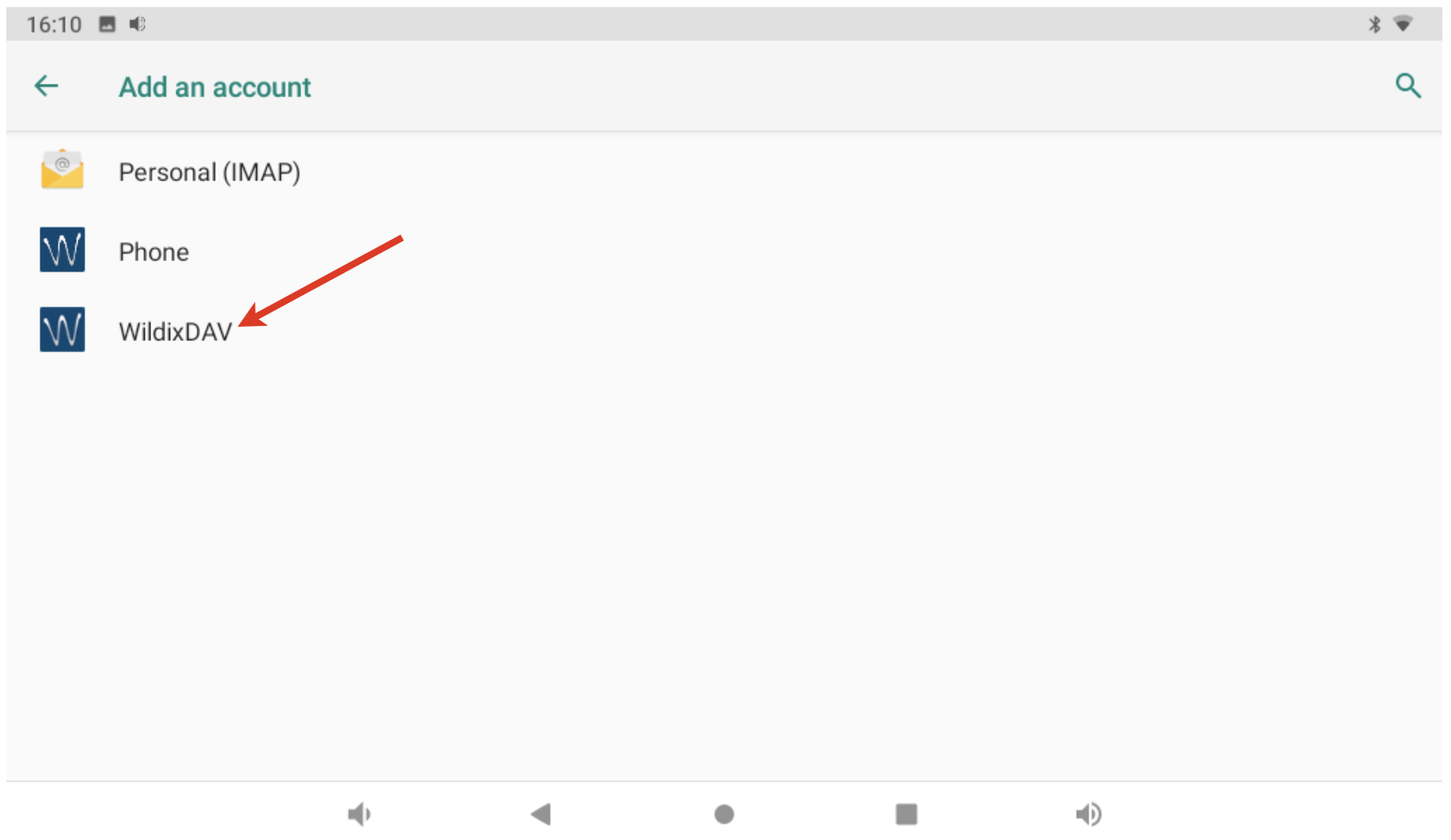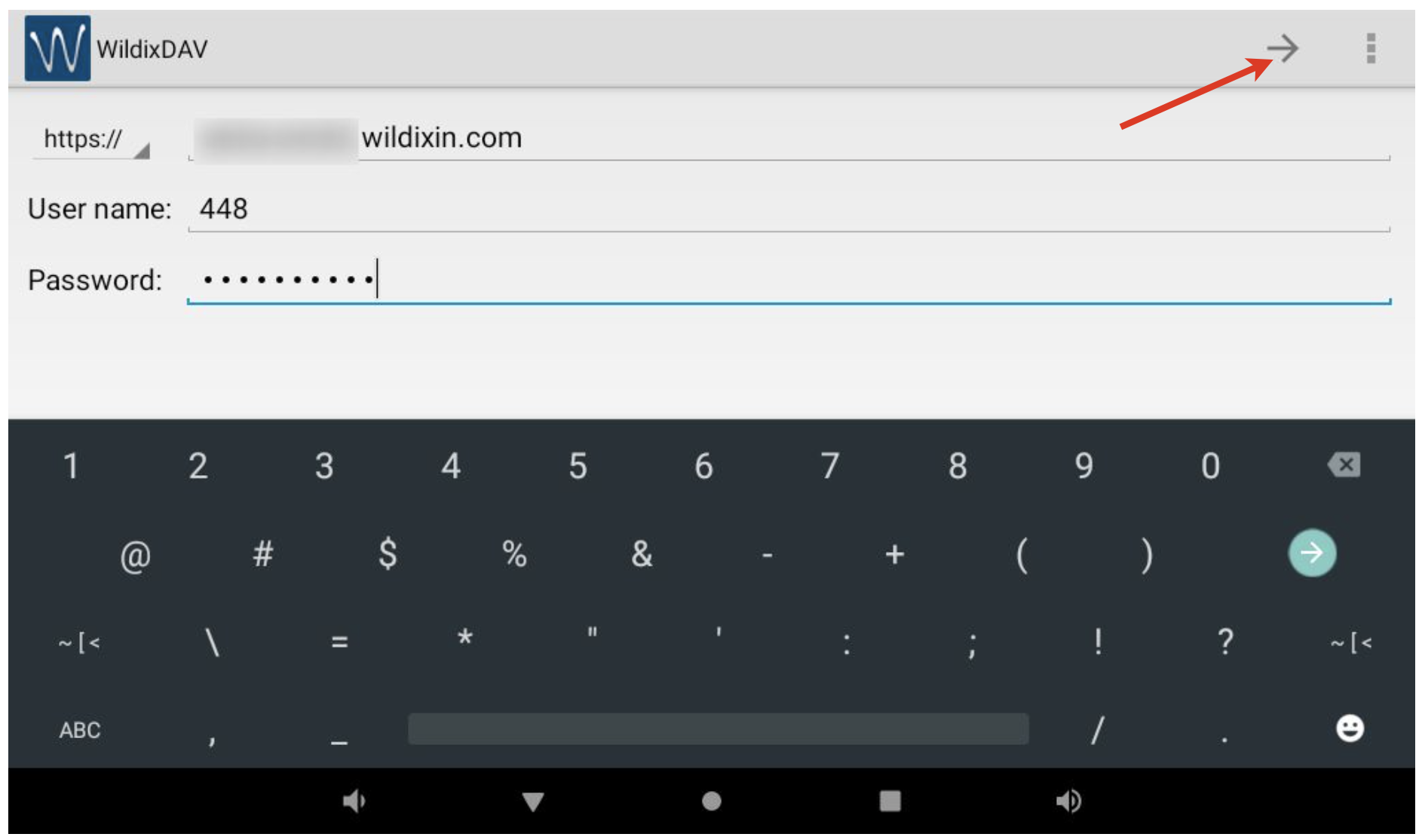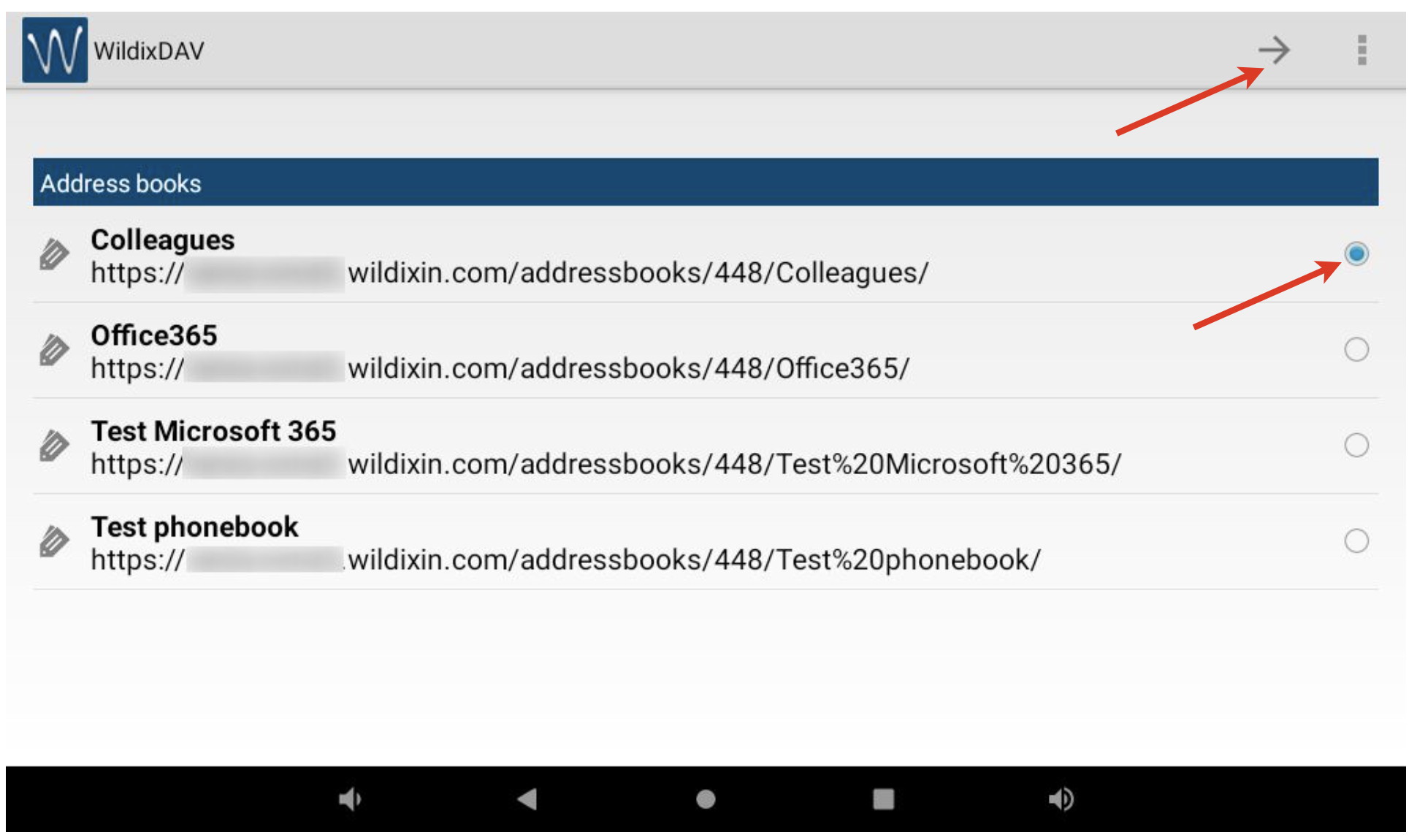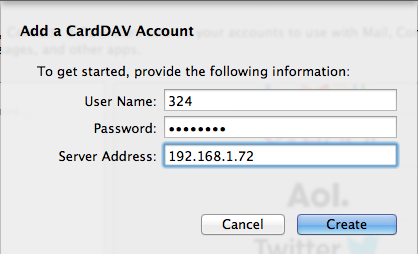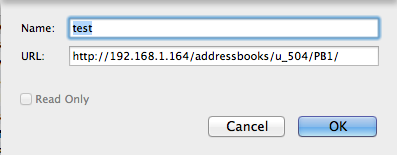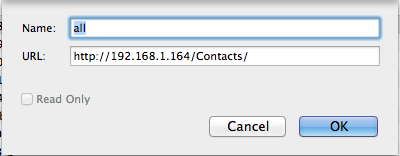| Scroll export button | ||||||||
|---|---|---|---|---|---|---|---|---|
|
| Info |
|---|
Thanks to CardDAV address book client / server protocol, it is possible to enable access for PBX users to shared PBX phonebook from different devices, including iOS / Android, Vision / SuperVision, Mac OS X and Thunderbird Mail. Updated: June September 2022 Permalink: https://wildix.atlassian.net/wiki/x/ixvOAQ |
Set up the CardDAV sync, to be able to access your Wildix PBX corporate phonebooks from any device:
...
| Note |
|---|
Note: In case of Android 10 or above, the following 3rd party CardDAV sync tools can be used: |
Vision / SuperVision CardDav Sync
SuperVision/ Vision pre 2022
| Note |
|---|
- Go to Phone Settings -> Personal -> Accounts:
- Tap + Add Account and select WildixDAV:
- Enter the Server name (PBX domain name or IP), User name and Password and tap Next:
Tick off the phonebook that you wish to sync (it’s necessary to add phonebooks one by one, so repeat the steps again to add more phonebooks for sync) and tap Next:
...
- Go to People-> tap More options (three dots) button
- Select Contacts to display -> tick off contacts to be displayed
Vision
| Note |
|---|
Vision User Guide: LINK |
- Go to Phone Settings -> Accounts:
- Tap + Add account:
- Select WildixDAV:
- Enter the Server name (PBX domain name or IP), User name and Password and tap Next:
- Tick off the phonebook that you wish to sync (it’s necessary to add phonebooks one by one, so repeat the steps again to add more phonebooks for sync) and tap Next:
- Enter the local name for the phonebook and tap Tick to add it
- Sync starts automatically in background mode
Now your PBX contacts appear in Contacts (personal phonebooks). You can select the groups to be displayed:
- Go to Contacts-> tap More options (Hamburger icon) button
- Select Settings -> Contacts to display and tick off contacts to be displayed
MacOS Contacts CardDAV Sync
...
- Enter account information:
- User Name: your extension number
- Password: your password to access WMS / Collaboration
- Server Address: PBX address or domain name
...
- Click Create and Continue
All the contacts from shared PBX phonebooks appear in your Mac OS Contacts
...
To set up the sync with all the corporate phonebooks, enter: http://PBX_IP/Contacts/
Example:
| Macrosuite divider macro | ||||||||||||||||||||||||||
|---|---|---|---|---|---|---|---|---|---|---|---|---|---|---|---|---|---|---|---|---|---|---|---|---|---|---|
|
...