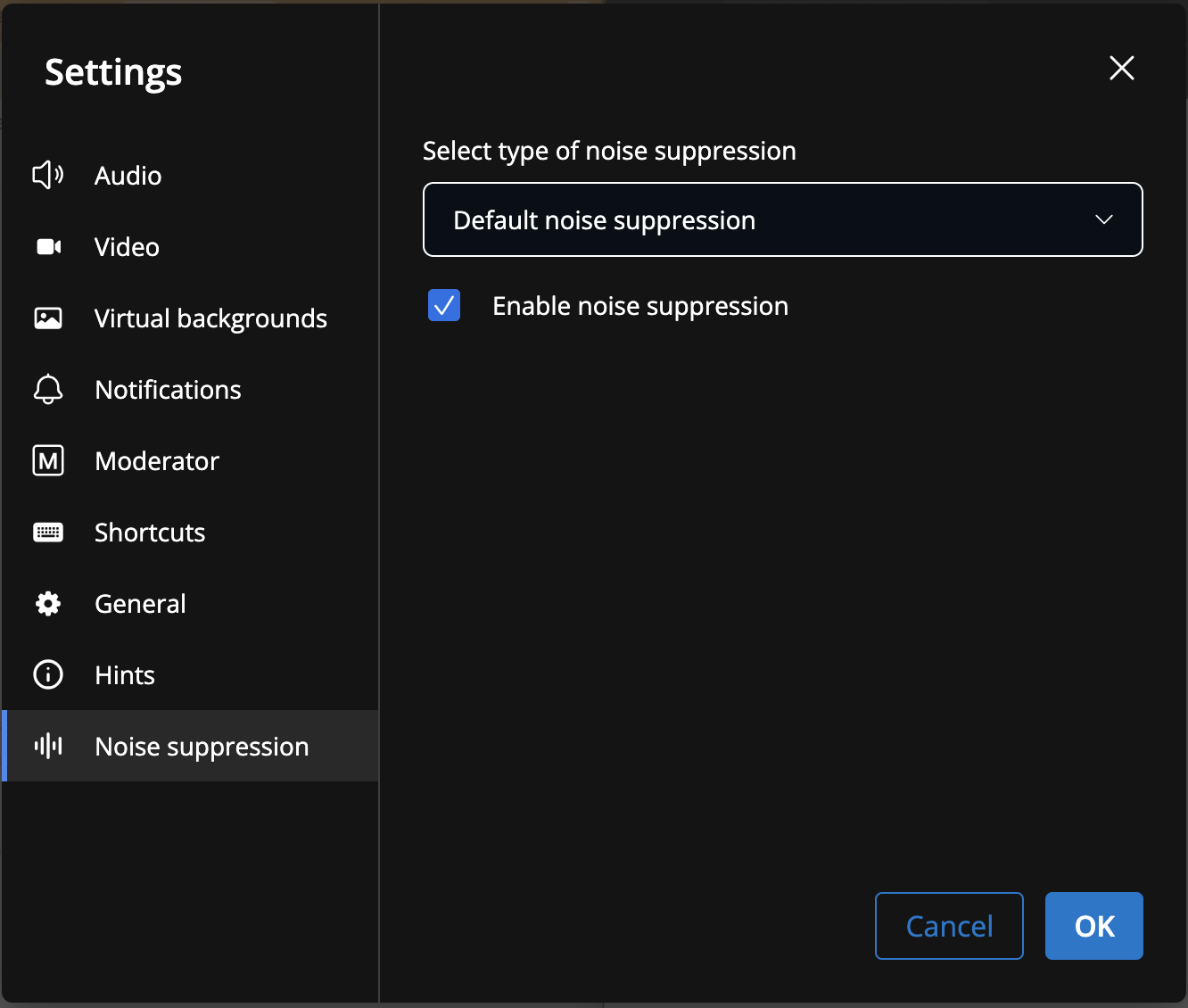| Scroll export button | ||||||||
|---|---|---|---|---|---|---|---|---|
|
| Info |
|---|
Wizyconf is the first professional easy-to-use video conference. Min supported version: WMS 5 Created: June 2020 Updated: April June 2024 Permalink: https://wildix.atlassian.net/wiki/x/_ALOAQ |
| Warning |
|---|
Screen sharing issue on macOS using Google Chrome Due to detected issues in Google Chrome, it might be impossible to use screen sharing. To resolve the issue, take the following steps:
|
...
To ensure efficient collaboration during videoconferencing in small and large meeting rooms, Wildix offers some additional equipment:
Wizyconf
...
Conference Room - the first professional easy-to-use web conference – a fully equipped conference room: Wizyconf Conference Room - Documentation
Create a conference room
| Warning |
|---|
To be able to create a conference room, you need to be Wildix PBX user with a UC-Business or UC-Premium licence assigned. Conference rooms can be created only from Collaboration interface. |
...
It is possible to access a conference room via web (via a link), or in audio-only mode (by calling the provided phone number). If a conference is protected with a password, a participant is required to enter it before joining the room.
...
- Click three dots (More actions) -> choose Settings
- Proceed to the tab Noise suppression, where you can enable/ disable the feature and choose type of noise suppression
Noise suppression settings are also easily accessible via the corresponding icon at the top panel, next to Performance settings:
| Note |
|---|
Note: Noise suppression settings are saved separately for different audio devices. Example: If you connect a Bluetooth headset and disable noise suppression, this preference is stored specifically for that headset. The next time you connect that headset, noise suppression remains disabled. If you switch to a different audio device, noise suppression is enabled by default until you manually disable it. |
...
- Click once again on three dots in the lower central side of the screen
- Click Stop live stream
- New dialog opens; click Stop live stream to confirm
Half-webinar mode
In case there are more than 30 participant in the conference, half-webinar mode is used, to boost conference performance. Half-webinar mode suggests there are Speakers and Visitors in the conference. First 30 members who join the conference are automatically added as Speakers, while the rest participants join as Visitors. Visitors are not visible to Speakers. Speakers can only see the number of visitors who joined the conference.
Visitors have access to a limited conference functionality compared to Speakers:
- Visitors do not have Mute/ Unmute and Start/ Stop camera buttons. Available menus include Chat, Raise your hand, and Toggle tile view:
- In Settings, Visitors can only choose the audio output:
- If a Visitor wants to speak in the conference, they should raise a hand:
- Moderator can admit or reject the request via push notifications or via the Participants panel:
When the request is admitted, Visitor is moved to Speakers. There is no restriction to the number of Visitors that can be moved to Speakers.
...
At the top, next to the conference title, there are two separate counters that display the number of speakers and visitors in the conference. Visitor names are not displayed to Speakers, unless a Visitor raises a hand and is moved to Speakers.
Exit and delete a conference room
...