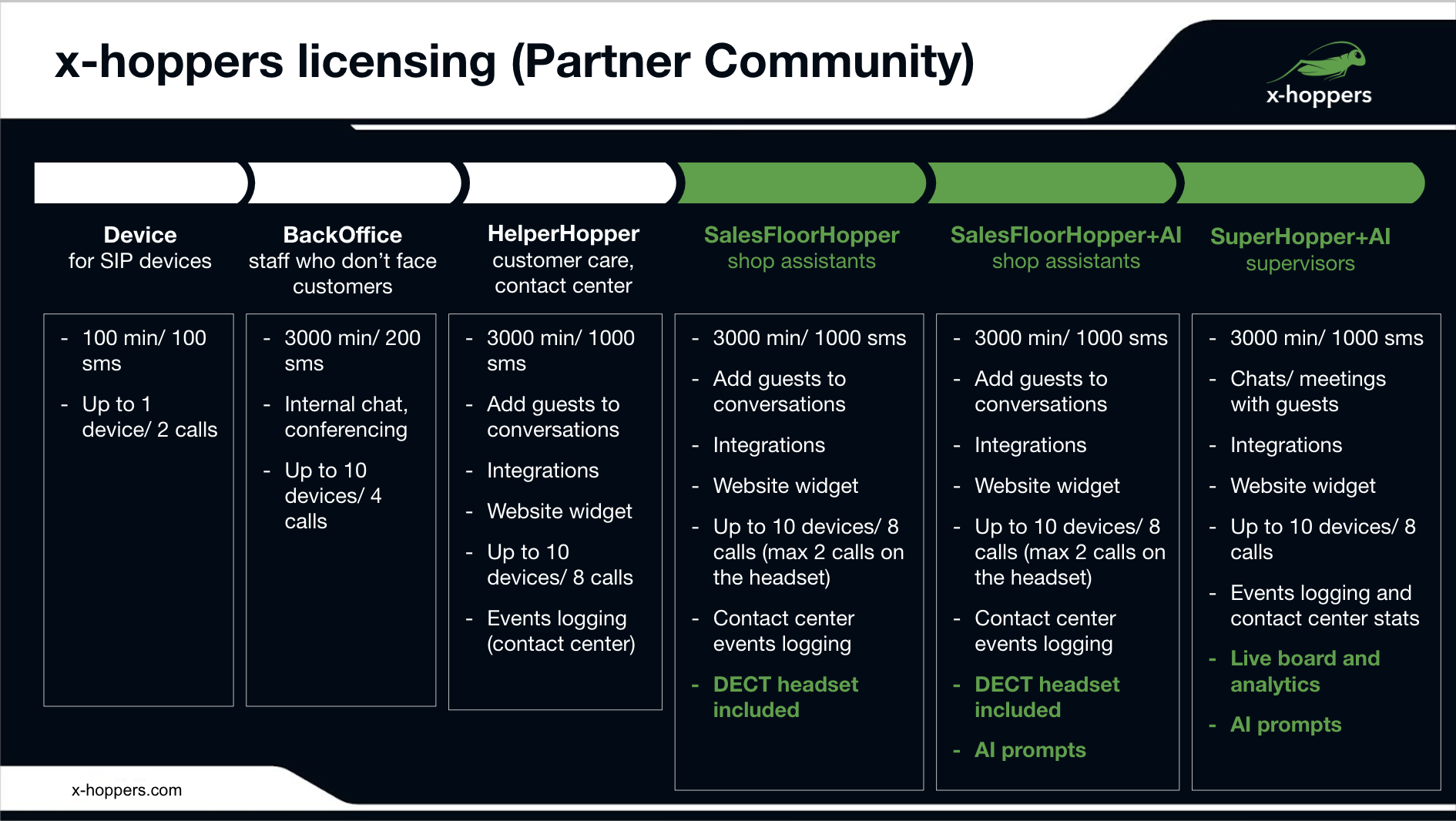| Scroll export button | ||||||||
|---|---|---|---|---|---|---|---|---|
|
...
x-hoppers licenses can be ordered in Wildix Partner Community. The following licenses are available:
| Device | BackOffice | HelperHopper | SalesFloorHopper | SalesFloorHopper + AI | SuperHopper + AI | |
|---|---|---|---|---|---|---|
| Ideal for: | For SIP devices | Administration and support users who don't face customers | Customer care, contact center, users who need access to integrations | Retail assistants who work on the shop floor | Retail assistants who work on the shop floor | Managers and supervisors |
| Free minutes for outbound calls | 100 min | 3000 min | 3000 min | 3000 min | 3000 min | 3000 min |
| SMS included | 100 sms | 200 sms | 1000 sms | 1000 sms | 1000 sms | 1000 sms |
| Chats and videoconferencing | ➖ | ✅ | ✅ | ✅ | ✅ | ✅ |
| Adding guests to conversations | ➖ | ➖ | ✅ | ✅ | ✅ | ✅ |
| Integrations | ➖ | ➖ | ✅ | ✅ | ✅ | ✅ |
| Personal contact-me link, meeting scheduler, website widget | ➖ | ➖ | ✅ | ✅ | ✅ | ✅ |
| Website widget setup | ➖ | ➖ | ➖ | ➖ | ➖ | ✅ |
| Max number of devices / calls | Up to 1 device / 2 calls | Up to 10 devices / 4 calls | Up to 10 devices / 8 calls | Up to 10 devices / 8 calls | Up to 10 devices / 8 calls | Up to 10 devices / 8 calls |
| Contact center events logging | ➖ | ➖ | ✅ | ✅ | ✅ | ✅ |
| DECT headset included | ➖ | ➖ | ➖ | ✅ | ✅ | ➖ |
| Internal broadcast channel | ➖ | ➖ | ➖ | ✅ | ✅ | ➖ |
Customer service powered by AI prompts | ➖ | ➖ | ➖ | ➖ | ✅ | ✅ |
Wallboard and analytics | ➖ | ➖ | ➖ | ➖ | ➖ | ✅ |
| Warning |
|---|
Note: You need to assign "Business" license to all the users who need "x-hoppers-SalesFloorHopper" and "x-hoppers-SalesFloorHopper_AI" licenses. Possibility to assign all types of x-hoppers licenses on PBX for each single user is coming soon. |
...
| Note |
|---|
Note:
|
...
Record in-store conversations (listen in CDR-View)
Starting from WMS 6.03.20230630.3, it is possible to record in-store conversations and listen them via CDR-View. The recording starts when user unmutes himself in the conference and begins talking.
...
create directory /etc/systemd/system/pbx-data-engine.service.d
Code Block # mkdir /etc/systemd/system/pbx-data-engine.service.d
Add the following key to the file:
Code Block # vi /etc/systemd/system/pbx-data-engine.service.d/override.conf [Service] ExecStart= ExecStart=/usr/sbin/pbx_data_engine.py --daemon --conf_recordingmode calls presence -cr
Reload systemd and restart the service to apply the changes:
Code Block # systemctl daemon-reload # systemctl restart pbx-data-engine
Once enabled, the recording of in-store conversations get displayed in the CDR-View. Recording starts when a user unmutes themselves in the conference and starts talking.
...
Create x-bees conversation with all the users that are participating in the x-hoppers conference and also needed managers.
Copy x-bees conversation ID (available in the URL of the conversation)
Add the following data to the /rw2/etc/pbx/x-hoppers.json file:
Code Block [ { "store_veesion_id": "test-store-wildix", "name": "Store1", "audio_conf_id": "2", "location": "Odesa", "xbees_channel_id": "f6d17593-98b6-471d-941a-cd03153f", "veesion_user_extension": "12345" } ]
Where:- store_veesion_id (optional): ID of the store on the Veesion side. Applicable if there is Veesion integration.
- name: name of the store
- audio_conf_id: ID of the audio broadcast channel in x-hoppers where the communication takes place
- location: location of the store
- xbees_channel_id: ID of the x-bees conversation, copied in step 2, where the content will be posted.
- user: user, on behalf of whom the content will be posted (applicable for Veesion integration)
...